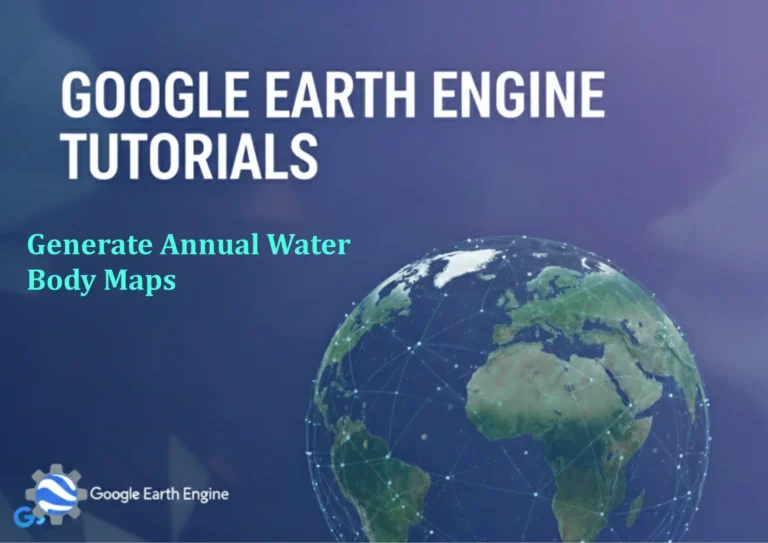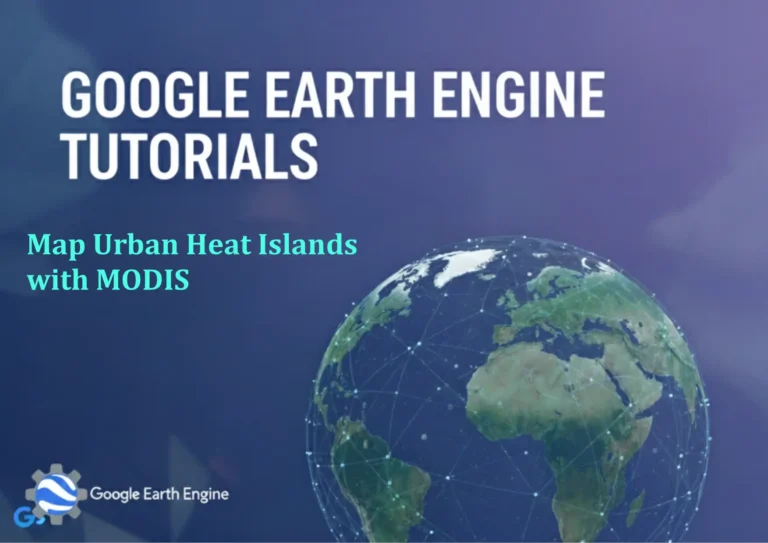ArcGIS Pro Tutorial: Create Contour Lines from DEM using ArcGIS Pro
Contour lines are essential elements in topographic mapping, representing lines of equal elevation across a landscape. Digital Elevation Models (DEMs) provide the foundation for generating these contour lines in ArcGIS Pro. This comprehensive tutorial will guide you through the process of creating accurate contour lines from DEM data using ArcGIS Pro’s powerful geoprocessing tools.
Prerequisites
- ArcGIS Pro installed and licensed
- Digital Elevation Model (DEM) raster dataset
- Basic understanding of GIS concepts
- Familiarity with ArcGIS Pro interface
Step 1: Prepare Your DEM Data
Before creating contour lines, ensure your DEM is properly prepared:
- Open ArcGIS Pro and create a new project or open an existing one
- Add your DEM raster to the map using the ‘Add Data’ button
- Verify that the DEM has proper spatial reference and coordinate system
- Check the elevation units and datum to ensure accuracy
- If necessary, reproject the DEM using the ‘Project Raster’ tool
Step 2: Access the Contour Tool
Navigate to the contour generation tool:
- Open the ‘Analysis’ tab in the ribbon
- Click on ‘Tools’ to open the Geoprocessing pane
- In the search box, type “Contour”
- Select the ‘Contour’ tool from the search results
Step 3: Configure Contour Parameters
Set up the contour generation parameters:
- In the ‘Input raster’ dropdown, select your DEM layer
- Specify the output feature class location and name
- Set the ‘Contour interval’ – this determines the elevation difference between contour lines (e.g., 10 meters)
- Optionally set a ‘Base contour’ value for the starting elevation
- Choose whether to create contour polygons instead of lines if needed
Step 4: Execute the Contour Generation
Run the contour creation process:
- Review all parameters to ensure they’re correct
- Click ‘Run’ to execute the tool
- Monitor the progress in the Geoprocessing pane
- Once complete, the new contour layer will be added to your map
Step 5: Style and Label Contours
Enhance the visual appearance of your contour lines:
- Right-click on the contour layer and select ‘Symbology’
- Change the line color to brown or black for traditional topographic appearance
- Adjust line thickness to differentiate between regular and index contours
- Add labels to show elevation values at regular intervals
- Use the ‘Label’ pane to customize text appearance and positioning
Advanced Options and Tips
For more sophisticated contour generation:
- Use the ‘Contour List’ tool to create contours at specific elevation values
- Apply the ‘Smooth Line’ tool to improve the aesthetic appearance of contour lines
- Consider using ‘Hillshade’ as a background layer for better terrain visualization
- Validate contour accuracy by comparing with known elevation points
- Use ‘Clip’ tool to limit contours to specific areas of interest
Quality Control and Validation
Ensure the accuracy and quality of your contour lines:
- Check for contour line continuity and logical elevation progression
- Verify that contours properly represent terrain features like ridges and valleys
- Compare generated contours with reference data or field measurements
- Look for data gaps or artifacts that might indicate DEM quality issues
- Adjust contour interval based on the scale and purpose of your map
Frequently Asked Questions
What is the optimal contour interval for different mapping scales?
The contour interval depends on your map scale and terrain characteristics. For large-scale maps (1:1,000 to 1:10,000), use intervals of 1-5 meters. For medium-scale maps (1:25,000 to 1:50,000), intervals of 5-20 meters work well. For small-scale maps (1:100,000 and smaller), use intervals of 20-100 meters. Steep terrain may require smaller intervals to capture detail accurately.
Why are my contour lines appearing broken or incomplete?
Broken contour lines typically indicate issues with the source DEM. Check for data gaps, NoData values, or areas with invalid elevation values in your DEM. You may need to fill sinks using the ‘Fill’ tool or interpolate missing data. Ensure your DEM covers the entire area where you want contours generated.
Can I create index contours that are thicker or darker than regular contours?
Yes, you can create visually distinct index contours. Generate contours twice – once with your main interval and once with a larger interval (typically 5 times the regular interval). Style these separately, making index contours thicker and darker. Alternatively, use the ‘Contour List’ tool to generate contours at specific index elevations.
How do I handle areas with very flat terrain or water bodies?
Flat areas may not generate contours if the elevation doesn’t change significantly. Consider using a smaller contour interval or adding supplemental point elevations. For water bodies, you may want to mask contour generation in those areas or create separate flat polygon features to represent water surfaces at consistent elevation.
What DEM resolution is appropriate for contour generation?
The DEM resolution should be significantly finer than your contour interval. As a general rule, your contour interval should be at least 5-10 times larger than the DEM cell size. For example, a 1-meter DEM might use 5-10 meter contour intervals. Very coarse DEMs may not produce accurate or detailed contours.
How can I improve performance when generating contours for large areas?
For large datasets, consider processing in tiles or using a coarser resolution DEM for initial processing. You can also reduce the area of interest using clip operations before contour generation. Processing during off-peak hours and ensuring adequate system memory will also help improve performance.
Credit: Youtube Channel “Terra Spatial”
You can see all the tutorials from here: Techgeo Academy.