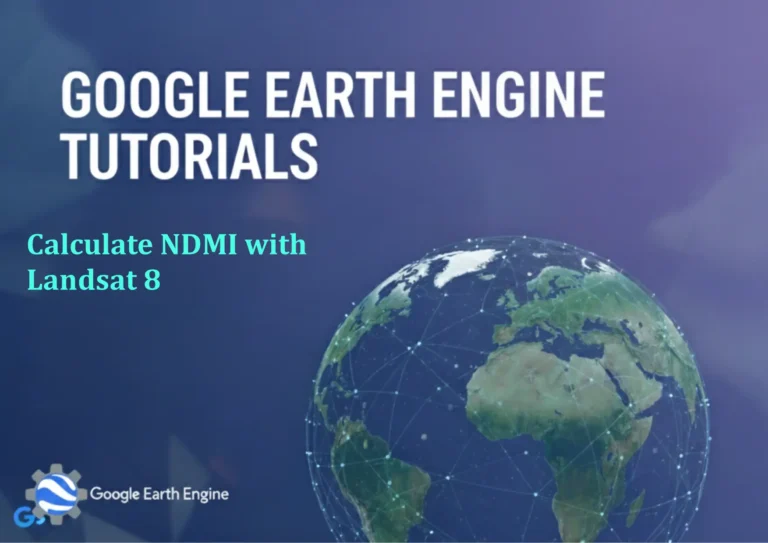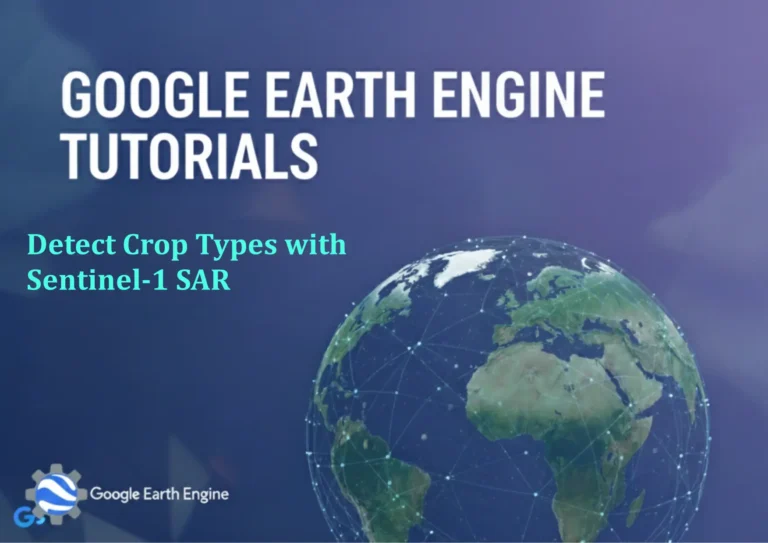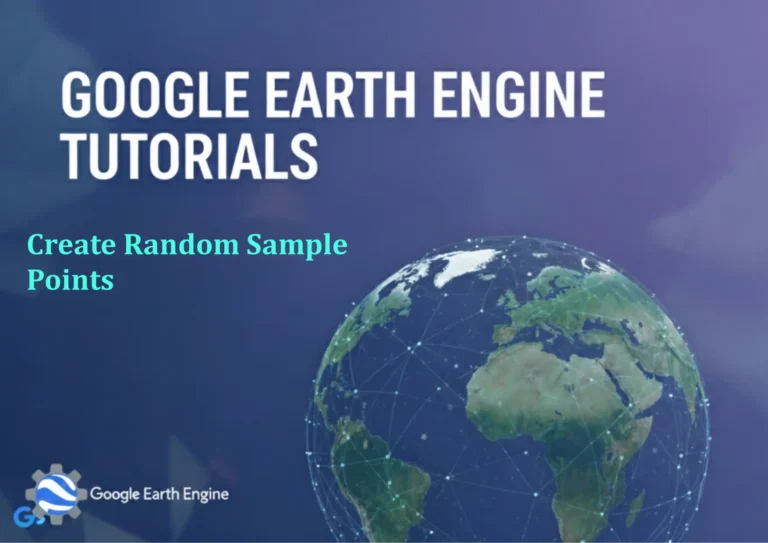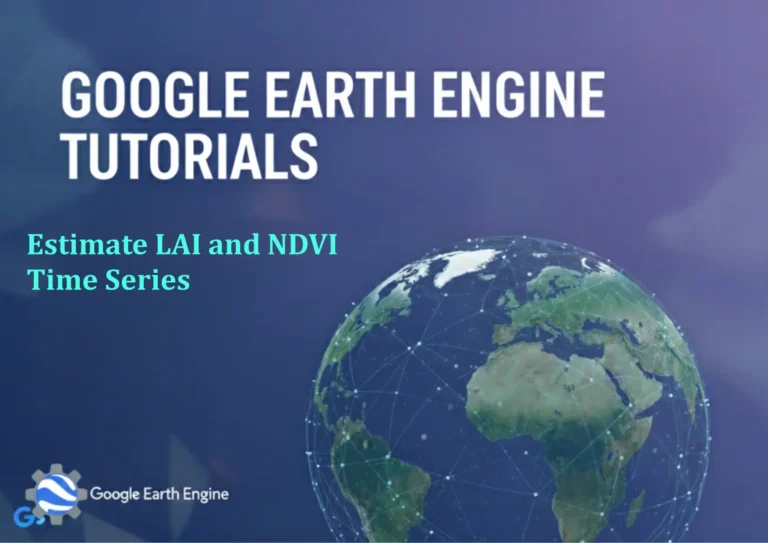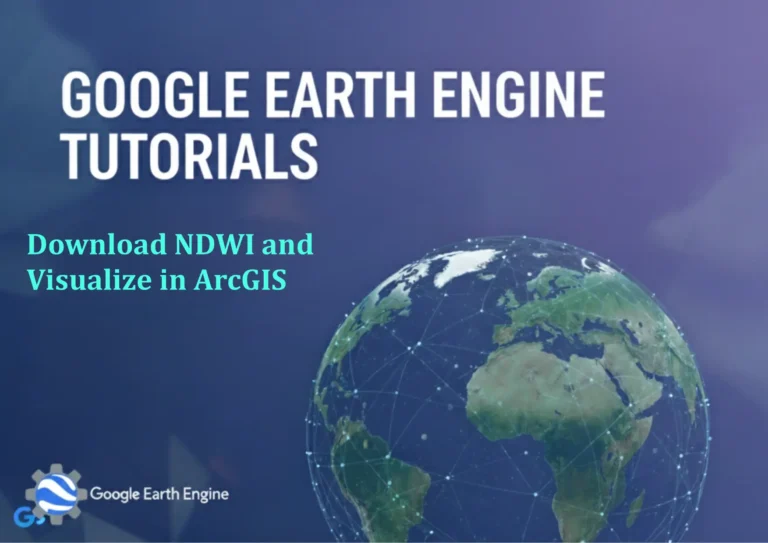ArcGIS Pro Tutorial: Create Groundwater Level Map using Kriging & IDW interpolation method in ArcGIS Pro
Credit: Youtube Channel “Terra Spatial”
You can see all the tutorials from here: Techgeo Academy.
ArcGIS Pro Tutorial: Create Groundwater Level Map using Kriging & IDW interpolation method
Introduction to Groundwater Level Mapping in ArcGIS Pro
Groundwater level mapping is a critical component of hydrogeological analysis and water resource management. ArcGIS Pro provides powerful spatial interpolation tools that enable GIS professionals to create accurate groundwater level maps from point measurement data. This comprehensive tutorial will guide you through the process of creating groundwater level maps using two primary interpolation methods: Kriging and Inverse Distance Weighting (IDW).
Understanding Spatial Interpolation Methods
Kriging Interpolation
Kriging is a geostatistical interpolation method that provides the best linear unbiased estimator of the unknown value at unsampled locations. It considers both the distance and spatial arrangement of sample points, making it particularly suitable for groundwater level mapping where spatial autocorrelation is often present.
IDW (Inverse Distance Weighting) Interpolation
IDW interpolation assigns weights to sample points based on their distance from the prediction location. Points closer to the prediction location receive higher weights, while distant points receive lower weights. This method assumes that closer points have more influence on the interpolated value.
Prerequisites and Data Requirements
- ArcGIS Pro software with Spatial Analyst extension
- Point feature class with groundwater level measurements
- Attribute field containing elevation or depth to water data
- Boundary polygon of the study area (optional but recommended)
Step-by-Step Tutorial
Step 1: Data Preparation
Begin by opening ArcGIS Pro and creating a new project. Add your groundwater well points to the map. Ensure your data contains the following essential fields:
- Well identification number
- Groundwater level measurements (elevation or depth)
- Accurate X, Y coordinates
Step 2: Data Quality Assessment
- Check for duplicate well locations
- Identify and handle outlier values
- Verify coordinate system is correctly defined
- Ensure all measurements are in consistent units
Step 3: Creating IDW Interpolation
To create an IDW interpolation surface:
- Navigate to the Analysis tab and click on Tools
- Search for “IDW” in the Geoprocessing pane
- Select “IDW” from Spatial Analyst Tools > Interpolation
- Set the Input point features to your well data
- Choose the groundwater level field as the Z value field
- Set the Output raster and desired cell size
- Adjust the Power parameter (typically between 1-3)
- Click Run to execute the interpolation
Step 4: Creating Kriging Interpolation
For Kriging interpolation:
- Open the Geoprocessing pane and search for “Kriging”
- Select “Kriging” from Spatial Analyst Tools > Interpolation
- Set Input point features and Z value field
- Choose Kriging method (Ordinary, Universal, or Simple)
- Select appropriate Semivariogram model (Spherical, Circular, or Exponential)
- Define output raster and cell size
- Execute the tool and examine results
Step 5: Clipping to Study Area
To limit your interpolation to the study boundary:
- Use the Extract by Mask tool from Spatial Analyst
- Set your interpolated raster as Input raster
- Use your boundary polygon as the Mask data
- Specify output location and run the tool
Step 6: Map Styling and Visualization
Enhance your groundwater level map:
- Apply a continuous color ramp to represent elevation values
- Add contour lines at appropriate intervals
- Include well locations with graduated symbols based on depth
- Add hillshade effect for better visualization of groundwater surface
Comparing Interpolation Results
Evaluate both interpolation methods by:
- Visually comparing the smoothness of surfaces
- Examining cross-validation statistics
- Assessing how well each method honors input data points
- Checking for artifacts or unrealistic extrapolations
Advanced Techniques
Creating Contour Maps
Generate contour lines from your interpolated surfaces using the Contour tool:
- Access Spatial Analyst Tools > Surface > Contour
- Select your interpolated raster as input
- Specify contour interval and base contour
- Set output feature class location
Calculating Groundwater Gradient
Determine groundwater flow direction and gradient:
- Calculate slope from your interpolated surface
- Generate aspect map to show flow direction
- Combine with geological and topographical data
Best Practices for Groundwater Mapping
- Ensure adequate point density for reliable interpolation
- Use appropriate cell size based on data resolution
- Validate results with independent measurements
- Consider seasonal variations in groundwater levels
- Document all processing steps for reproducibility
Frequently Asked Questions
What is the recommended cell size for groundwater level interpolation?
The optimal cell size depends on your data resolution and study area size. As a general rule, use a cell size approximately 1/10th to 1/5th of the average well spacing. For regional studies, cell sizes of 100-500 meters are common, while local studies may require 10-50 meter cells.
Which interpolation method is better for groundwater level mapping?
Both Kriging and IDW have their strengths. Kriging is generally preferred when you have a good understanding of spatial autocorrelation and want statistically optimal results. IDW is simpler and faster, making it suitable for basic interpolation needs. The choice depends on your specific data characteristics and project requirements.
How do I handle wells with varying measurement dates?
For wells with measurements from different time periods, consider:
- Filtering data to a specific time window
- Using only the most recent measurements
- Creating separate maps for different seasons
- Averaging measurements from multiple years
What should I do about dry wells or missing data?
Dry wells present unique challenges. Consider:
- Excluding dry wells from interpolation if they skew results
- Assigning appropriate elevation values based on well depth
- Using categorical mapping to distinguish dry from producing wells
- Creating separate analysis for dry well locations
How can I validate my interpolation results?
Validation techniques include:
- Cross-validation with data removal and prediction
- Comparison with independent monitoring data
- Visual inspection along flow paths
- Statistical analysis of residuals
Can I use this method for contaminant plume mapping?
Yes, the same interpolation principles apply to contaminant concentration mapping. However, consider:
- Using appropriate detection limits for samples
- Applying censored data analysis methods
- Incorporating flow direction and hydrogeological data
- Using specialized tools like geostatistical analyst for complex scenarios
How do I account for aquifer heterogeneity in my interpolation?
To address aquifer heterogeneity:
- Incorporate geological boundary information as barriers
- Use different interpolation parameters for different geological units
- Apply trend removal before interpolation
- Consider using external drift Kriging with elevation data
Conclusion
Creating groundwater level maps using ArcGIS Pro’s interpolation tools is a valuable skill for hydrogeologists and water resource professionals. Both Kriging and IDW methods offer distinct advantages depending on your specific project requirements. By following the steps outlined in this tutorial and applying best practices, you can generate accurate and informative groundwater level maps that support effective water resource management decisions.
Remember to always validate your results with field observations and consider site-specific hydrogeological conditions when interpreting your interpolated surfaces. Regular practice with these tools will enhance your ability to create meaningful spatial analyses of groundwater systems.