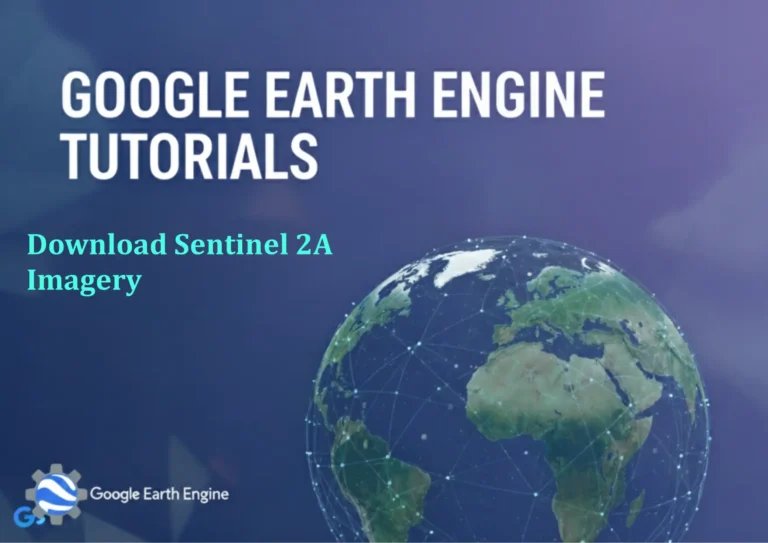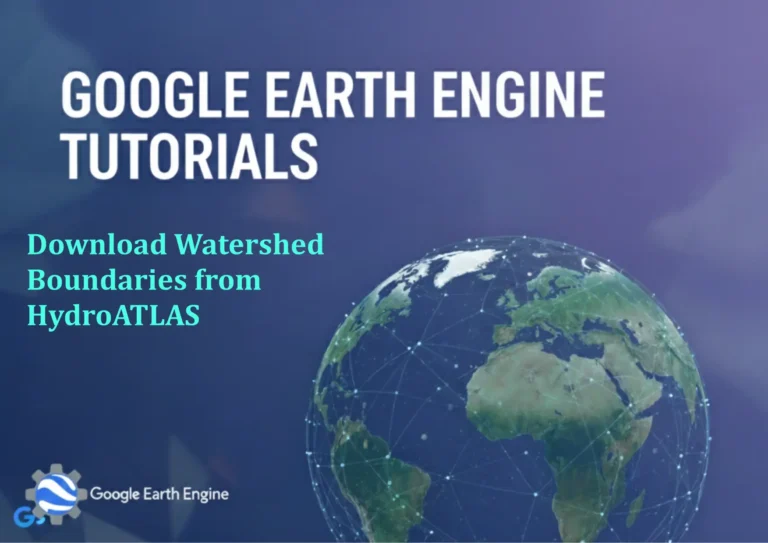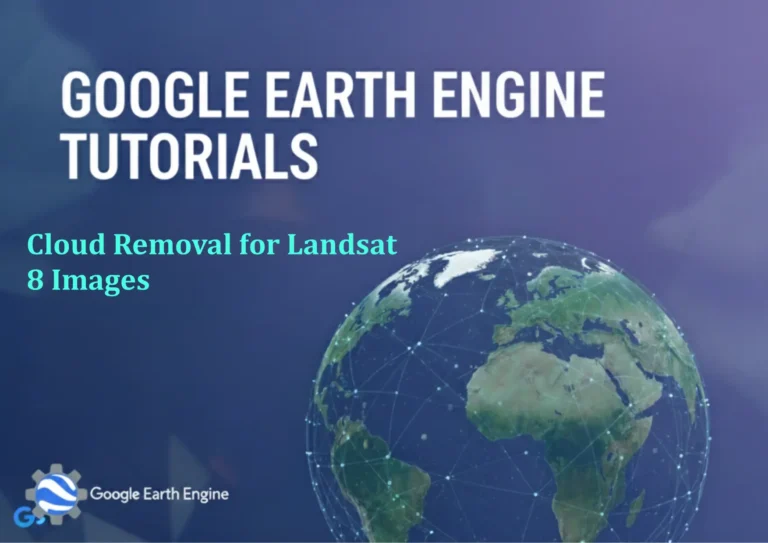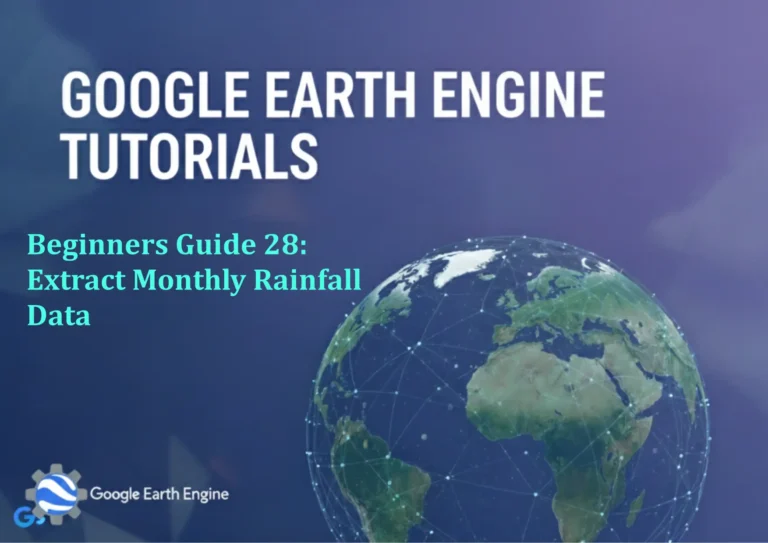ArcGIS Pro Tutorial: Create Point features using Excel Table in ArcGIS Pro
Credit: Youtube Channel “Terra Spatial”
You can see all the tutorials from here: Techgeo Academy.
ArcGIS Pro is a powerful geographic information system (GIS) software that allows users to create, edit, analyze, and visualize spatial data. One common task in GIS is converting tabular data containing coordinate information into spatial point features. This tutorial will guide you through the process of creating point features from an Excel table in ArcGIS Pro.
Prerequisites
Before starting this tutorial, ensure you have:
- ArcGIS Pro installed and activated
- An Excel file containing point coordinates (latitude/longitude or X/Y coordinates)
- Basic understanding of ArcGIS Pro interface
Step 1: Prepare Your Excel Data
Your Excel table should contain coordinate information in separate columns. The columns should include:
- X coordinate or Longitude
- Y coordinate or Latitude
- Any additional attribute data
Ensure your coordinate data is in decimal degrees or the appropriate coordinate system units.
Step 2: Open ArcGIS Pro and Create a New Project
- Launch ArcGIS Pro
- Click on “Start without a template” or choose a suitable template
- Create a new map
Step 3: Add Excel Table to Your Project
- In the Catalog pane, right-click on “Folders” and select “Add Folder Connection”
- Navigate to the folder containing your Excel file
- Expand the folder in the Catalog pane
- Expand your Excel file to see available worksheets
- Drag and drop the worksheet containing your coordinate data onto the map
Step 4: Display XY Data
- Right-click on your Excel table in the Contents pane
- Select “Display XY Data”
- In the Display XY Data dialog:
- Set the X Field to your longitude or X coordinate column
- Set the Y Field to your latitude or Y coordinate column
- Choose the appropriate coordinate system (e.g., WGS 1984 for geographic coordinates)
- Click “OK”
Step 5: Export to Feature Class
- Right-click on the temporary point layer that was created
- Select “Data” > “Export Features”
- In the Export Features dialog:
- Choose the output location (geodatabase or shapefile)
- Specify a name for your new feature class
- Ensure the coordinate system is correct
- Click “Run”
Step 6: Verify Your Point Features
Once the export is complete, your point features will appear in the Contents pane. You can:
- Symbolize the points using different colors or symbols
- Add labels to display attribute information
- Query the attribute table to verify data integrity
Tips and Best Practices
- Always verify that your coordinate data is in the correct format before importing
- Check for null or invalid coordinate values that could cause import errors
- Use meaningful names for your feature classes and fields
- Consider the appropriate coordinate system for your data and analysis needs
- Save your project regularly during this process
Troubleshooting Common Issues
- If points don’t appear, verify coordinate field names and data types
- Ensure decimal separators match your system settings
- Check that coordinate values are within valid ranges
- Verify that all required fields contain data
Frequently Asked Questions
What coordinate systems work best with Excel point data?
For geographic coordinates (latitude/longitude), WGS 1984 is typically the best choice. For projected coordinates, use the appropriate projected coordinate system for your area of interest.
Can I update the Excel data and have it automatically reflect in ArcGIS Pro?
No, ArcGIS Pro creates a static copy of Excel data when you import it. You would need to re-import updated Excel data to see changes in your GIS project.
What if my Excel file has multiple coordinate systems?
You’ll need to standardize all coordinates to a single coordinate system before importing, or process each coordinate system separately and then reproject the data.
How can I handle Excel files with thousands of points?
ArcGIS Pro can handle large datasets efficiently. However, for very large datasets, consider creating spatial indexes and using appropriate data storage formats like file geodatabases.
Can I import Excel data with special characters in field names?
ArcGIS Pro may rename fields with special characters to comply with geodatabase naming conventions. It’s best to use simple alphanumeric field names in your Excel table.
What should I do if my points appear in the wrong location?
Check if your coordinate fields are swapped (latitude/longitude order), verify the coordinate system setting, and confirm that coordinate values are in decimal degrees rather than degrees-minutes-seconds format.
Is it possible to create 3D points from Excel data?
Yes, you can include a Z-value field in your Excel table and specify it in the Display XY Data dialog to create 3D point features.
How do I preserve Excel formatting when importing data?
Some Excel formatting may be lost during import. It’s recommended to store formatted text as separate fields or convert formatted data to plain text before importing.