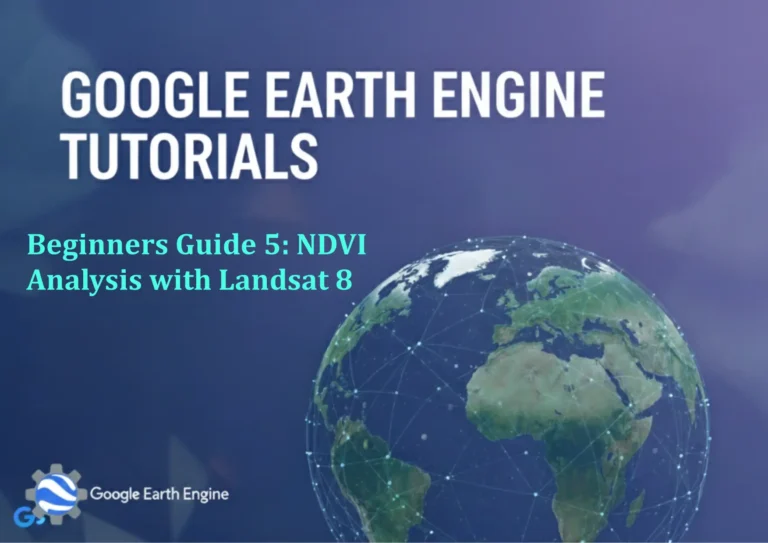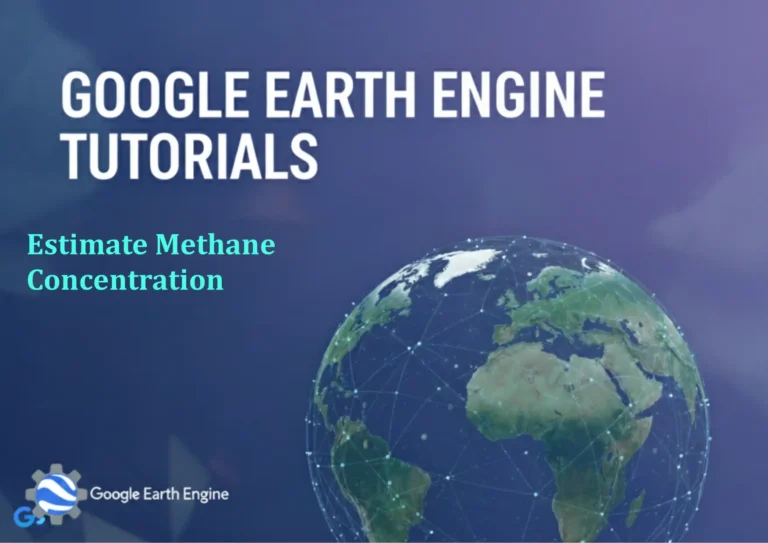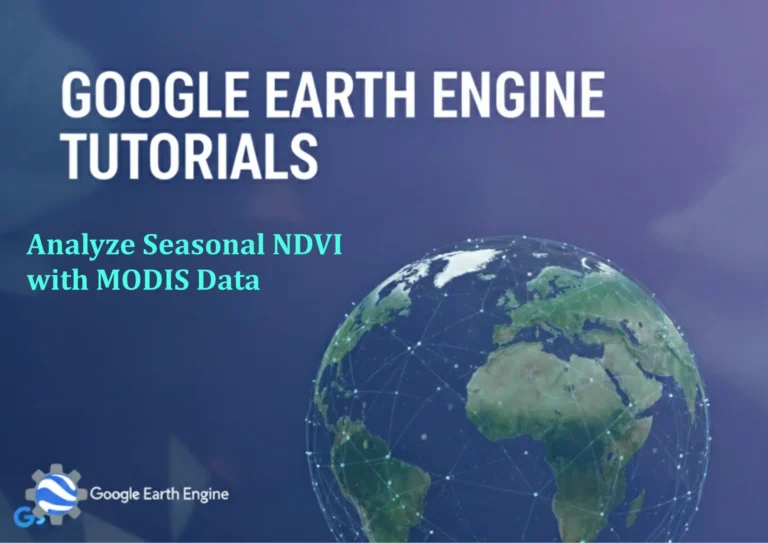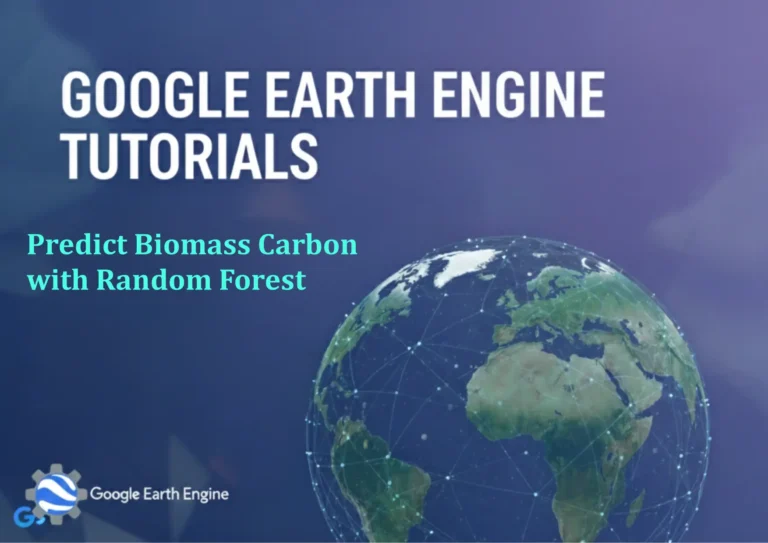ArcGIS Pro Tutorial: Create Rainfall Map using Kriging Interpolation Method in ArcGIS Pro
Credit: Youtube Channel “Terra Spatial”
You can see all the tutorials from here: Techgeo Academy.
ArcGIS Pro Tutorial: Create Rainfall Map using Kriging Interpolation Method
Creating accurate rainfall maps is crucial for hydrological studies, agricultural planning, and weather forecasting. Kriging interpolation is one of the most powerful geostatistical methods for generating continuous surfaces from point data. This tutorial will guide you through creating a rainfall map using the Kriging interpolation method in ArcGIS Pro.
Prerequisites
- ArcGIS Pro installed and properly licensed
- Rainfall point data with attribute values
- Basic understanding of GIS concepts
- Spatial Analyst extension enabled
Step-by-Step Tutorial
Step 1: Prepare Your Data
- Open ArcGIS Pro and create a new project
- Add your rainfall point data to the map
- Ensure your point data has a field containing rainfall measurements
- Verify the coordinate system is properly defined
Step 2: Access Kriging Interpolation Tool
- In the ribbon, click on the Analysis tab
- Select Tools from the Geoprocessing group
- In the Geoprocessing pane, search for “Kriging”
- Double-click on Kriging under the Spatial Analyst Tools category
Step 3: Configure Kriging Parameters
- In the Input point features dropdown, select your rainfall point layer
- Choose the field containing rainfall values (e.g., “Rainfall_mm”)
- Set the Output cell size (consider your study area size and required detail)
- Specify the Output raster location and name
Step 4: Select Kriging Method and Semivariogram
- Choose from Kriging methods:
- Ordinary – assumes constant mean (most common)
- Simple – assumes known mean
- Universal – assumes trend in data
- Indicator – for binary data
- Select appropriate semivariogram model:
- Spherical – most commonly used
- Circular – for circular patterns
- Exponential – for gradual changes
- Gaussian – for smooth surfaces
Step 5: Execute Interpolation
- Review all parameters carefully
- Click Run to execute the Kriging interpolation
- Wait for processing to complete (time depends on data size)
Step 6: Analyze Results
- The output raster will automatically be added to your map
- Open the Layer Properties for the rainfall raster
- Navigate to the Symbology tab
- Adjust classification method and color scheme for better visualization
- Consider using a graduated color scheme to represent different rainfall intensities
Advanced Tips and Best Practices
- Always check your input data for outliers or errors before interpolation
- Use cross-validation to assess the accuracy of your Kriging model
- Consider the spatial distribution of your point data – clustered data may require different approaches
- Experiment with different semivariogram models to find the best fit for your data
- Document your parameter choices for reproducibility
- Consider using barrier features if there are known obstacles affecting rainfall patterns
Frequently Asked Questions
What is Kriging interpolation and why use it for rainfall mapping?
Kriging is a geostatistical interpolation method that provides the best linear unbiased prediction of intermediate values. It’s ideal for rainfall mapping because it accounts for spatial autocorrelation and provides prediction error estimates, making it more reliable than simpler interpolation methods.
How do I choose the right semivariogram model?
The choice depends on your data’s spatial structure. Start with the Spherical model as it’s most common for environmental data. You can examine your empirical semivariogram and compare it with theoretical models to make an informed choice.
What cell size should I use for my output raster?
Cell size depends on your study area and required resolution. A good rule of thumb is to use a cell size approximately half the average distance between your sample points. For rainfall studies, 100-500 meters is common for regional studies.
Why is my Kriging taking so long to process?
Processing time increases with the number of input points and output resolution. For large datasets, consider using a subset of points or coarser cell size. You can also try using Simple Kriging instead of Ordinary Kriging for faster processing.
How can I validate my Kriging results?
Use cross-validation by removing one point at a time and predicting its value based on remaining points. Compare predicted values with actual measurements using statistics like Root Mean Square Error (RMSE) to assess accuracy.
Can I include elevation data to improve my rainfall map?
Yes, elevation significantly affects rainfall patterns. You can use Universal Kriging to incorporate elevation as a trend variable, or consider using cokriging to include secondary variables in your interpolation.
What should I do if I get an error during Kriging?
Common issues include insufficient points, invalid field values, or licensing problems. Check that you have at least 10 points, all rainfall values are valid numbers, and Spatial Analyst extension is properly licensed.
How do I interpret the prediction standard error map?
The standard error map shows the uncertainty of your predictions. Areas with higher standard errors typically have fewer nearby points or are farther from sampling locations. Use this to identify areas where additional sampling might be needed.
Conclusion
Creating rainfall maps using Kriging interpolation in ArcGIS Pro provides professional-quality results with statistical rigor. By following this tutorial, you can generate accurate continuous rainfall surfaces that are essential for various environmental and planning applications. Remember to validate your results and consider the limitations of any interpolation method when presenting your findings.
With practice, you’ll develop intuition for parameter selection and be able to create increasingly sophisticated rainfall maps that meet your specific project requirements.