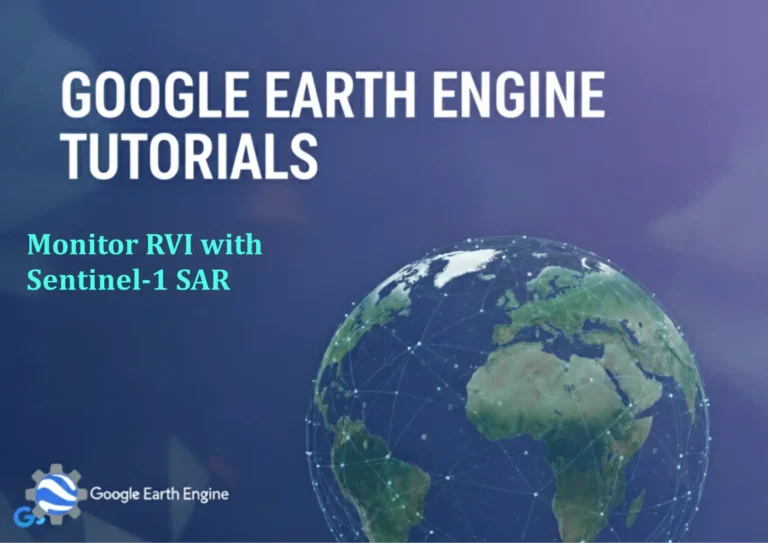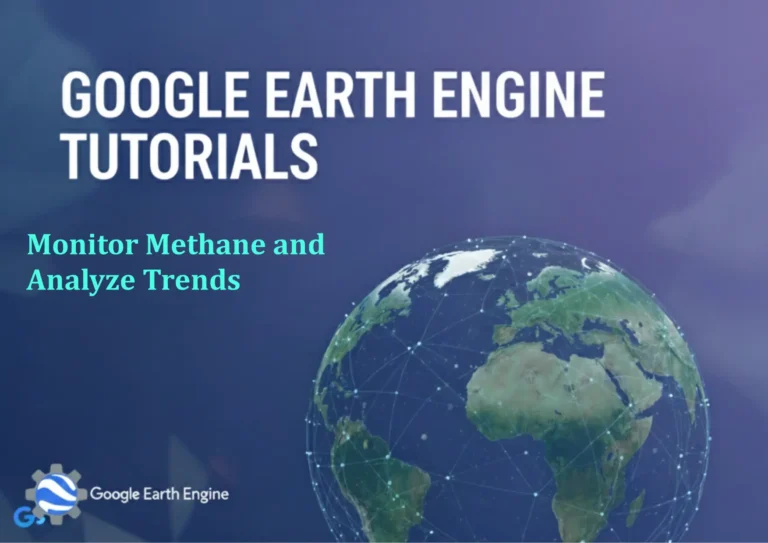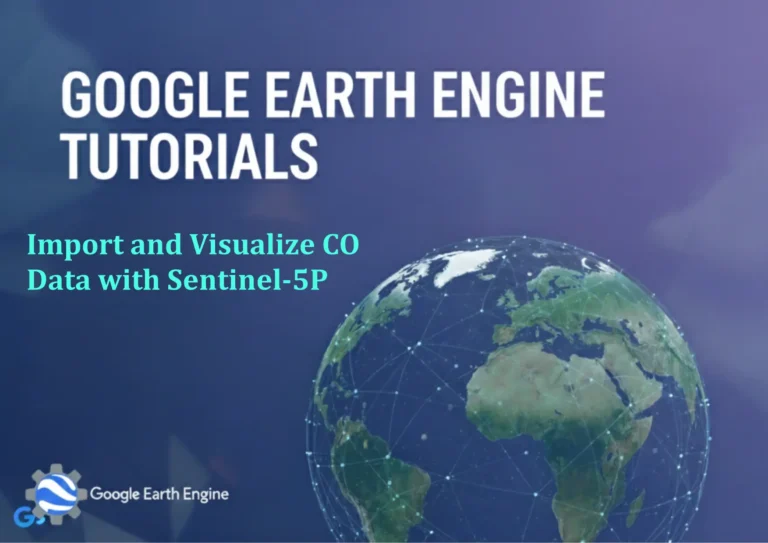ArcGIS Pro Tutorial: Create Random Sample Points in Polygon using ArcGIS Pro
Credit: Youtube Channel “Terra Spatial”
You can see all the tutorials from here: Techgeo Academy.
ArcGIS Pro Tutorial: Create Random Sample Points in Polygon
ArcGIS Pro Tutorial: Create Random Sample Points in Polygon
Random sampling is a fundamental technique in spatial analysis that allows GIS professionals to generate representative point datasets within polygon boundaries. This tutorial will guide you through the process of creating random sample points within polygons using ArcGIS Pro.
Prerequisites
- ArcGIS Pro installed and licensed
- Polygon feature class or shapefile
- Basic understanding of ArcGIS Pro interface
Method 1: Using the Create Random Points Tool
Step 1: Open ArcGIS Pro and Load Your Data
- Launch ArcGIS Pro and open your project
- Add your polygon layer to the map view
- Ensure your polygon layer is properly projected for accurate distance measurements
Step 2: Access the Create Random Points Tool
- Navigate to the Analysis tab in the ribbon
- Click on Tools in the Geoprocessing group
- Search for “Create Random Points” in the Geoprocessing pane
- Open the Create Random Points tool
Step 3: Configure Tool Parameters
- Input Extent: Select your polygon feature class
- Output Feature Class: Specify the location and name for your output points
- Number of Points: Enter the desired number of random points to generate
- Minimum Allowed Distance: Set minimum spacing between points (optional)
- Click Run to execute the tool
Method 2: Using the Sampling Design Tools
Step 1: Access Spatial Statistics Tools
- Go to Analysis > Tools
- Browse to Spatial Statistics Tools > Sampling
- Select Create Space-Time Cube or other relevant sampling tools
Step 2: Define Sampling Parameters
- Choose your polygon boundary as the constraining feature
- Set sampling density or specific count requirements
- Configure spatial constraints and distribution methods
Advanced Configuration Options
Setting Point Constraints
- Use the Constrain Points option to ensure points fall within polygon boundaries
- Apply minimum distance settings to avoid clustering
- Utilize stratified sampling for multi-zone polygons
Quality Control Measures
- Validate point distribution using spatial statistics
- Check for edge effects and boundary proximity
- Verify coordinate system alignment between input and output
Practical Applications
- Environmental sampling site selection
- Census survey location planning
- Agricultural plot sampling
- Facility location analysis
- Wildlife habitat assessment
Troubleshooting Common Issues
- Points falling outside polygons: Verify coordinate systems match and constrain options are enabled
- Clustering problems: Adjust minimum distance settings or use systematic sampling
- Performance issues: Simplify complex polygon geometries or reduce point count
FAQ Section
How do I ensure random points stay within polygon boundaries?
Use the “Constrain Points” option in the Create Random Points tool and ensure your polygon layer is properly selected as the constraining feature. Also verify that both input layers use the same coordinate system.
Can I create different numbers of points for different polygons in the same layer?
Yes, you can use the “Number of Points per Polygon” option and specify a field in your polygon attribute table that contains the desired point count for each feature.
What coordinate system should I use for accurate random point generation?
Use a projected coordinate system appropriate for your study area, preferably one that preserves area and distance measurements. Avoid geographic coordinate systems (latitude/longitude) for precise spatial analysis.
How can I verify the randomness of generated points?
Use spatial statistics tools like Average Nearest Neighbor or Spatial Autocorrelation (Global Moran’s I) to assess the distribution pattern. Truly random points should show no spatial clustering or dispersion patterns.
Is it possible to generate stratified random samples?
Yes, you can create stratified samples by running the tool separately for each polygon category or by using additional sampling design tools that support stratification based on attribute values.
What should I do if the tool runs slowly with large datasets?
Consider simplifying complex polygon geometries, reducing the number of points, or breaking the analysis into smaller chunks. You can also use a more powerful computer or increase virtual memory allocation.
Can I generate random points with specific attributes?
The basic tool generates points with minimal attributes. For additional attributes, you can join data from the source polygon layer or use field calculator to add custom fields after point creation.
How do minimum distance settings affect point generation?
Minimum distance constraints prevent points from being too close to each other, which can help avoid clustering but may also result in fewer points than requested if the polygon area is too small to accommodate the specified spacing.
What happens if I request more points than a polygon can accommodate?
The tool will generate as many points as possible within the specified constraints. If minimum distances prevent reaching the target count, you’ll receive fewer points than requested.
Are random points generated reproducible?
Yes, if you set a specific random number generator seed value, you can reproduce the exact same point pattern. This is important for scientific reproducibility and project documentation.
Best Practices
- Always document your sampling methodology and parameters
- Validate results using multiple quality assurance methods
- Consider the purpose and limitations of random sampling for your specific application
- Test with small datasets before processing large volumes of data
- Keep backup copies of original data before running geoprocessing operations