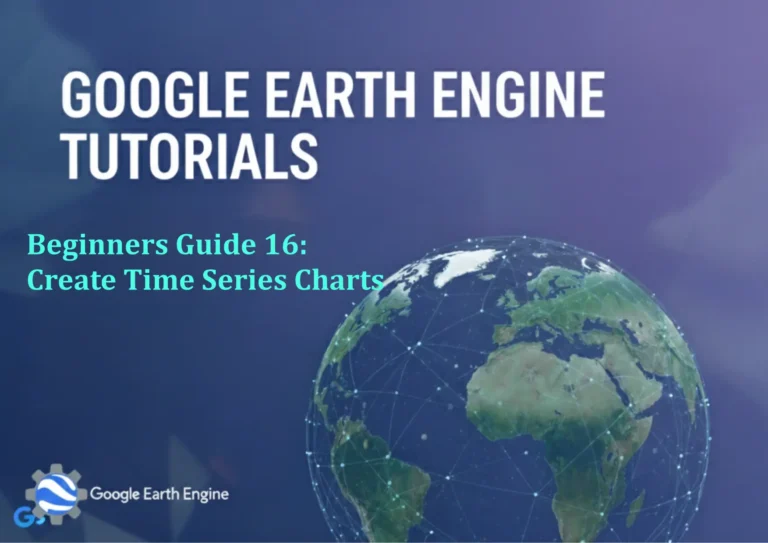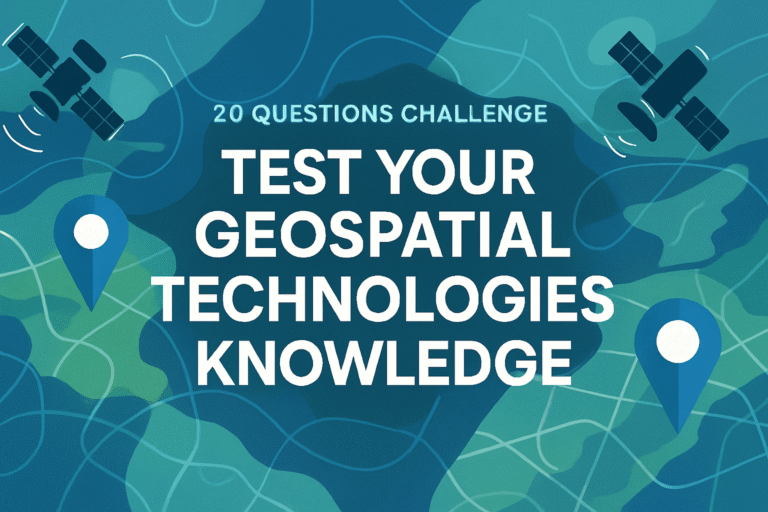ArcGIS Pro Tutorial: Create Slope, Hillshade, Aspect & Contour Maps in ArcGIS Pro with DEM Data
Credit: Youtube Channel “Terra Spatial”
You can see all the tutorials from here: Techgeo Academy.
Learning to create topographic maps in ArcGIS Pro is essential for GIS professionals, geographers, and environmental analysts. This comprehensive tutorial will guide you through generating slope, hillshade, aspect, and contour maps using Digital Elevation Model (DEM) data. These derived datasets form the foundation for terrain analysis and are widely used in hydrology, urban planning, agriculture, and environmental impact studies.
Prerequisites
- ArcGIS Pro installed with proper licensing
- Digital Elevation Model (DEM) data
- Basic understanding of GIS concepts
- Project files with appropriate coordinate systems
Getting Started with DEM Data
Begin by launching ArcGIS Pro and creating a new project. Navigate to the Catalog pane and add your DEM raster dataset to the map. Ensure your DEM is projected in a suitable coordinate system, preferably a projected coordinate system that maintains accurate distance and area measurements.
Step 1: Prepare Your Workspace
- Create a new project in ArcGIS Pro
- Add your DEM data to the map
- Verify coordinate system and projection
- Set appropriate map units for analysis
Create Slope Maps
Slope maps represent the steepness of terrain and are fundamental for understanding landscape characteristics. Slope is typically expressed in degrees or percentages, indicating the rate of elevation change over horizontal distance.
Process:
- In the Analysis tab, click on Tools
- Search for ‘Slope’ in the Geoprocessing pane
- Select your DEM as the Input raster
- Choose output measurement (DEGREE or PERCENT_RISE)
- Specify output location and name
- Click Run to execute the tool
After generating the slope raster, apply appropriate symbology using classified values. Common classifications include gentle slopes (0-5°), moderate slopes (5-15°), steep slopes (15-30°), and very steep slopes (30°+).
Generate Hillshade Maps
Hillshade maps provide visual representation of terrain by simulating illumination across the landscape. This creates a 3D-like appearance that enhances topographic visualization and reveals subtle terrain features.
Creating Hillshade:
- Open the Hillshade tool from Spatial Analyst
- Select your DEM as the Input raster
- Set Azimuth (typically 315° for northwest light)
- Adjust Altitude angle (default 45°)
- Configure Z factor based on your DEM units
- Run the tool to generate hillshade output
Advanced hillshade creation involves experimenting with different lighting angles to highlight specific terrain features. Consider creating multiple hillshades with varying azimuths for comprehensive terrain analysis.
Creating Aspect Maps
Aspect maps indicate the compass direction that slopes face, measured clockwise from north. Aspect analysis is crucial for understanding solar exposure, vegetation patterns, and erosion potential across landscapes.
Aspect Generation Process:
- Access the Aspect tool in Spatial Analyst
- Input your DEM dataset
- Specify output location and filename
- Execute the tool
- Apply circular symbology for aspect visualization
The resulting aspect map classifies terrain into eight primary directions: North, Northeast, East, Southeast, South, Southwest, West, and Northwest. Flat areas are typically displayed in gray or assigned a special value.
Generating Contour Maps
Contour lines connect points of equal elevation and are essential for representing terrain in two-dimensional maps. Proper contour configuration requires careful consideration of interval spacing and index contour frequency.
Contour Creation Steps:
- Open the Contour tool from Spatial Analyst
- Select DEM as input surface
- Set contour interval (e.g., 10 meters)
- Specify index contour interval (e.g., every 5th contour)
- Define base contour elevation
- Choose output feature class location
- Run the contour generation process
Enhance contour maps by adding elevation labels and varying line weights. Index contours should be thicker and labeled, while intermediate contours remain thinner for clear hierarchy.
Combining Maps for Comprehensive Visualization
The true power of terrain analysis emerges when combining multiple derived maps. Overlay hillshade with slope classifications for enhanced 3D visualization, or combine contours with aspect for complete topographic understanding.
Effective Combination Techniques:
- Transparency adjustment for hillshade underlays
- Color ramps that complement lighting direction
- Multi-layer transparency for complex visualizations
- Strategic labeling to avoid visual clutter
Frequently Asked Questions
What resolution DEM should I use for different analyses?
DEM resolution depends on your analysis scale. Use 30m resolution for regional analysis, 10m for local studies, and sub-meter data for detailed engineering or site-specific analysis. Higher resolution provides more detail but increases processing time and file size.
How do I handle NoData values in DEM processing?
Check for NoData before running analyses. Use the Fill tool to interpolate missing values, or clip your DEM to remove edge areas with insufficient data. Always verify output rasters for processing artifacts along NoData boundaries.
Why don’t my slope values match across different software?
Differences arise from Z-factor settings, angular measurements (degrees vs. percent), and vertical/horizontal unit discrepancies. Ensure consistent units and proper Z-factor configuration (typically 1 for projected data, adjusted for geographic coordinates).
Can I create these maps with ArcGIS Online instead of ArcGIS Pro?
Yes, most terrain analyses are available in ArcGIS Online through raster analysis tools. However, ArcGIS Pro offers more advanced parameter controls, batch processing capabilities, and sophisticated symbology options for detailed cartographic output.
What’s the difference between slope in degrees versus percent?
Slope in degrees represents the angle from horizontal (0° = flat, 90° = vertical), while percent rise shows elevation change relative to horizontal distance (100% = 45° angle). Percent values can exceed 100% for steeper slopes, making degrees more intuitive for general interpretation.
How can I improve processing speed for large DEM datasets?
Use appropriate DEM resolution for your analysis scale, set processing extent to analysis area, enable parallel processing in environments settings, and consider creating pyramids for large raster datasets. Additionally, use SSD storage for temporary processing files when possible.
Conclusion
Mastering slope, hillshade, aspect, and contour map creation in ArcGIS Pro provides essential terrain analysis capabilities for diverse applications. These techniques form the foundation for advanced geomorphological studies, watershed modeling, and landscape visualization projects. Practice with various DEM sources and experiment with different parameter settings to refine your analytical workflow.
Regular practice with real-world datasets will enhance your understanding of terrain characteristics and improve your ability to extract meaningful information from elevation data. Consider exploring additional terrain analysis tools like curvature, viewshed, and watershed delineation for comprehensive landscape assessment.