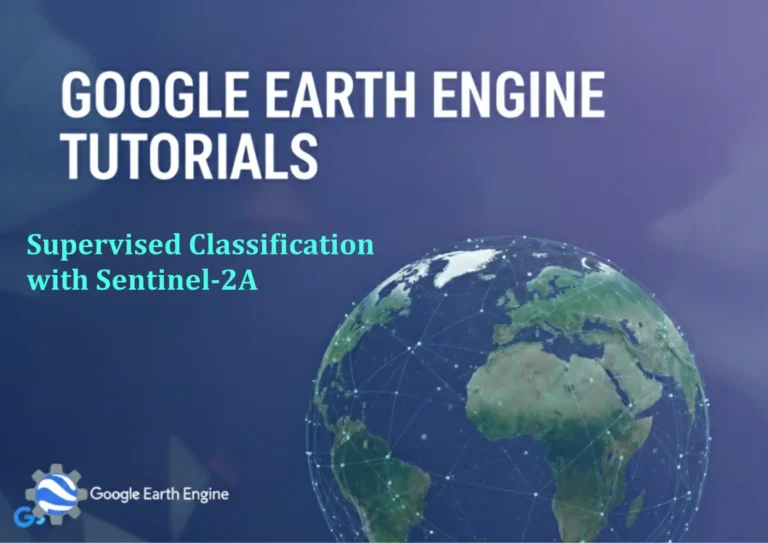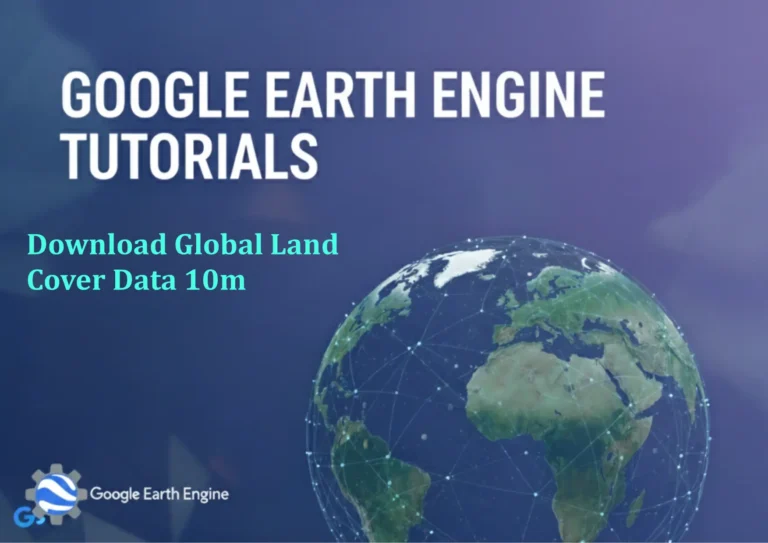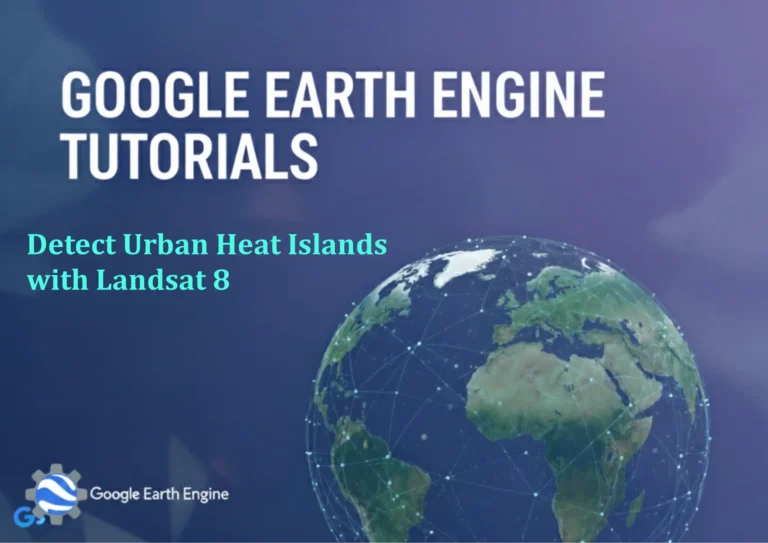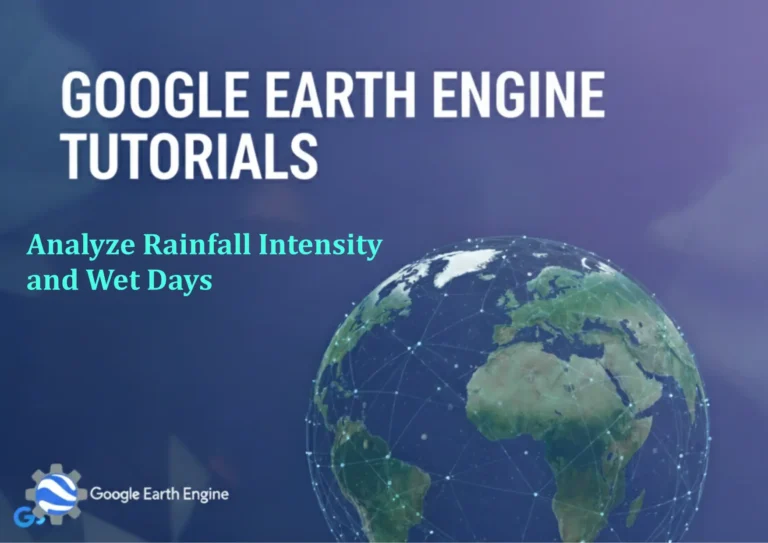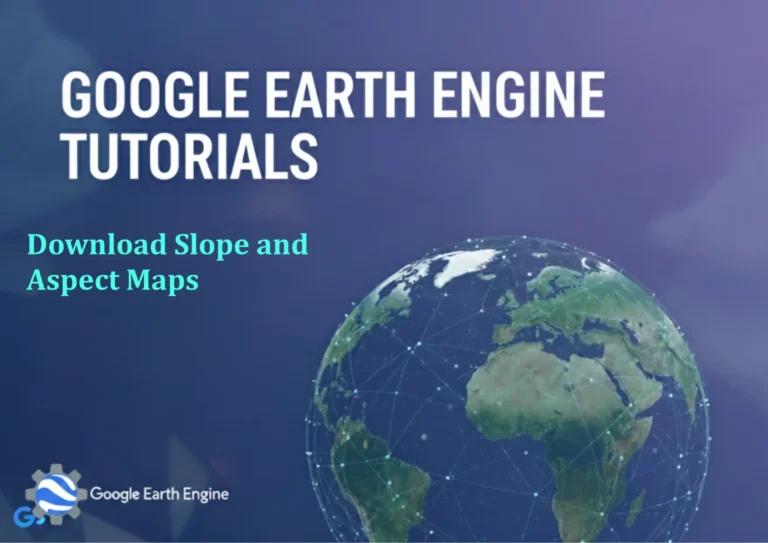ArcGIS Pro Tutorial: Creating Buffers for Points, Lines, and Polygons in ArcGIS Pro
Credit: Youtube Channel “Terra Spatial”
You can see all the tutorials from here: Techgeo Academy.
ArcGIS Pro Tutorial: Creating Buffers for Points, Lines, and Polygons
Buffers are one of the most fundamental and frequently used spatial analysis tools in GIS. In ArcGIS Pro, creating buffers around geographic features is straightforward yet powerful, allowing you to analyze spatial relationships and proximity patterns. This comprehensive tutorial will guide you through creating buffers for points, lines, and polygons using various methods and options.
Understanding Buffer Analysis
Buffer analysis creates zones of influence around geographic features at a specified distance. These zones can represent impact areas, service areas, or proximity relationships. Buffers are essential for:
- Environmental impact assessments
- Urban planning and zoning
- Emergency response planning
- Market analysis and site selection
- Transportation and infrastructure planning
Getting Started with Buffer Creation
Before creating buffers, ensure you have ArcGIS Pro installed and a project with geographic data loaded. Open your project and navigate to the map containing the features you want to buffer.
Accessing the Buffer Tool
You can access the Buffer tool through several methods:
- Analysis Tab: Click the Analysis tab, then select Tools, and search for “Buffer”
- Geoprocessing Pane: Open the Geoprocessing pane and search for “Buffer”
- Toolbox: Navigate to Analysis Tools > Proximity > Buffer
Creating Point Buffers
Point buffers create circular zones around point features, making them ideal for analyzing service areas or impact zones.
Step-by-Step Process:
- Select the Buffer tool from the Geoprocessing pane
- In the Input Features parameter, select your point layer
- Specify the Output Feature Class name and location
- Set the Distance parameter (e.g., 500 meters, 1 kilometer)
- Choose appropriate options for your analysis needs
- Click Run to execute the buffer operation
Point Buffer Options:
- Distance: Fixed distance for all points or field-based distances
- Dissolve Type: None (individual buffers), All (merged), or List (based on attributes)
- Side Type: Full buffer around points (default for points)
Creating Line Buffers
Line buffers generate polygon areas on both sides of linear features, perfect for analyzing corridors, road impacts, or utility easements.
Configuration Steps:
- Load your line feature class into the Buffer tool
- Set buffer distance (can vary by feature if using field values)
- Configure Side Type parameter for desired buffer style
- Select End Type option (Round, Flat, or Square)
- Choose appropriate Dissolve Type for your analysis
- Execute the buffer creation process
Line Buffer Parameters:
- Side Type Options: FULL (both sides), LEFT, RIGHT, or BOTH
- End Type Options: ROUND (default), FLAT, or SQUARE
- Distance Calculation: Planar or Geodesic measurements
Creating Polygon Buffers
Polygon buffers expand or contract polygon boundaries, useful for zoning analysis, habitat expansion, or boundary adjustments.
Key Considerations:
- Positive distances expand polygons outward
- Negative distances contract polygons inward
- Complex polygons may create overlapping buffer areas
- Dissolve options help manage overlapping results
Polygon Buffer Process:
- Select polygon layer as input features
- Enter buffer distance value (positive or negative)
- Set appropriate Side Type (FULL for polygons)
- Configure dissolve options based on your needs
- Specify output location and name
- Run the buffer analysis
Advanced Buffer Options
ArcGIS Pro offers sophisticated buffer configuration options for complex spatial analyses:
Multiple Ring Buffers
Create concentric buffer zones at different distances to analyze proximity gradients:
- Use Multiple Ring Buffer tool in Analysis Tools > Proximity
- Define distance intervals (e.g., 100m, 200m, 300m)
- Specify number of rings or individual distance values
- Choose whether rings overlap or are nested
Field-Based Buffers
Vary buffer distances based on attribute values for dynamic analysis:
- Select field containing distance values instead of fixed distance
- Ensure distance field contains appropriate numeric values
- Specify distance units if field values require conversion
- Field-based buffers create variable-sized zones automatically
Dissolve Options
Control how overlapping buffers are handled:
- None: Keep all individual buffers separate
- All: Merge all buffers into single polygon
- List: Dissolve based on specified attribute fields
Geodesic vs. Planar Buffering
Choose the appropriate measurement method based on your analysis scale and requirements:
Planar Buffers
- Fast processing for small areas
- Uses projected coordinate system measurements
- Suitable for local-scale analysis
- May introduce distortion over large distances
Geodesic Buffers
- Accuracy over large distances and global scales
- Accounts for Earth’s curvature
- Slower processing time
- Ideal for continental or global analysis
Performance Optimization Tips
Creating buffers efficiently requires attention to data preparation and tool settings:
- Use appropriate spatial indexes for large datasets
- Consider feature selection to buffer only necessary features
- Optimize coordinate systems for your study area
- Utilize dissolve options to reduce output feature count
- Batch process multiple buffer operations when possible
Quality Control and Validation
After creating buffers, validate results to ensure accuracy:
- Verify buffer distances match specifications
- Check for unexpected overlaps or gaps
- Confirm topology integrity, especially for adjacent buffers
- Validate attribute inheritance and field mapping
- Test buffer results with known control points
Common Applications and Use Cases
Buffer analysis serves numerous practical applications across industries:
- Emergency Services: Response time zones around fire stations, hospitals
- Real Estate: Market influence areas around properties
- Environmental: Protection zones around sensitive habitats or water bodies
- Transportation: Road impact zones, noise buffers
- Business: Customer catchment areas, competitor proximity analysis
FAQ Section
How do I create different buffer distances for different features?
You can create variable-distance buffers by using a field from your attribute table that contains different distance values for each feature. Instead of entering a fixed distance value in the Buffer tool, select the field that contains your distance values. Make sure the field contains positive numeric values in your desired units.
What’s the difference between Dissolve All and Dissolve None options?
Dissolve None keeps every buffer as a separate feature, maintaining individual polygon boundaries even when buffers overlap. Dissolve All merges all buffers into a single polygon feature, eliminating internal boundaries. Use Dissolve None when you need to maintain individual feature identity, and Dissolve All when you want to see the overall coverage area without internal divisions.
Why are my buffers not the shape I expected?
Buffer shapes depend on several factors: your input geometry type, the Side Type and End Type parameters, and your coordinate system. For lines, ensure you’ve selected the appropriate Side Type (FULL, LEFT, RIGHT) and End Type (ROUND, FLAT, SQUARE). Also, check that your coordinate system is appropriate for your study area and analysis scale.
Can I buffer features with negative distances?
Yes, negative buffer distances are possible for polygon features, which creates inward buffers that shrink the original polygons. However, negative buffers on points and lines are not meaningful and will likely produce errors. When using negative buffers on polygons, ensure the distance value isn’t larger than the polygon’s dimensions to avoid creating invalid geometries.
How do I handle overlapping buffers efficiently?
There are several approaches to manage overlapping buffers: use Dissolve options to merge overlapping features, create multiple ring buffers with non-overlapping zones, or use the Union or Intersect tools after buffer creation to analyze overlapping areas. Consider your analysis goals when choosing the most appropriate method.
What coordinate system should I use for accurate buffers?
Choose a coordinate system appropriate for your study area and analysis scale. For local analysis, use a projected coordinate system with units in meters or feet. For regional or global analysis, consider using geodesic buffering methods. Always verify that your coordinate system’s linear unit matches your desired buffer distance units.
How can I speed up buffer processing for large datasets?
To improve performance with large datasets: create spatial indexes on your input features, consider buffering only selected features rather than the entire dataset, use appropriate dissolve options to minimize output features, and ensure sufficient system memory is available. You can also break large processing tasks into smaller chunks if needed.
Can I buffer features based on attributes other than distance?
While the standard Buffer tool primarily works with distance, you can achieve attribute-based buffers by first calculating distance values based on other attributes in your data. For example, you could create a new field that calculates buffer distance based on feature type, size, or importance. Use the Field Calculator to populate these distance values before running the Buffer tool.
What happens when I buffer features that cross the International Date Line?
ArcGIS Pro handles features crossing the International Date Line in geographic coordinate systems by creating appropriate buffer geometries that respect the date line. However, for best results with global analysis, consider using geodesic buffering methods or appropriately projected coordinate systems that minimize date line issues.
How do I create buffers with different distances on each side of a line?
The standard Buffer tool doesn’t support different distances for left and right sides of lines. To achieve this, you would need to create two separate buffers: one for the left side with one distance, and another for the right side with a different distance. Then you can merge these results if needed for your analysis.