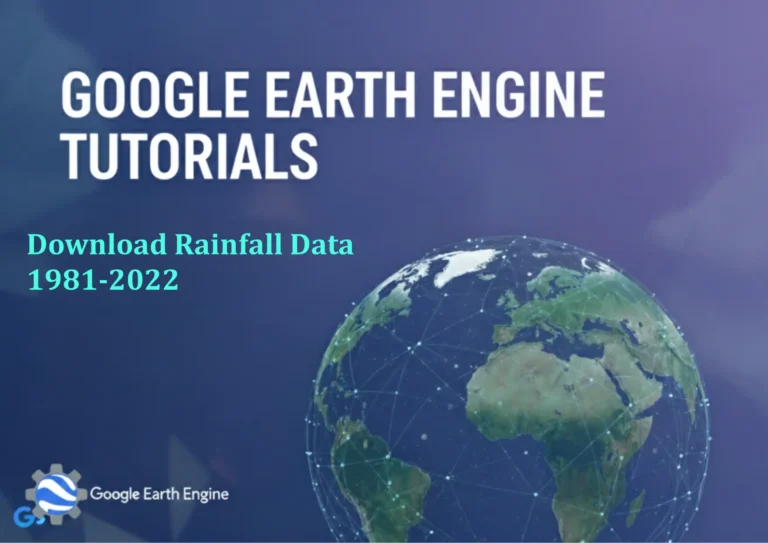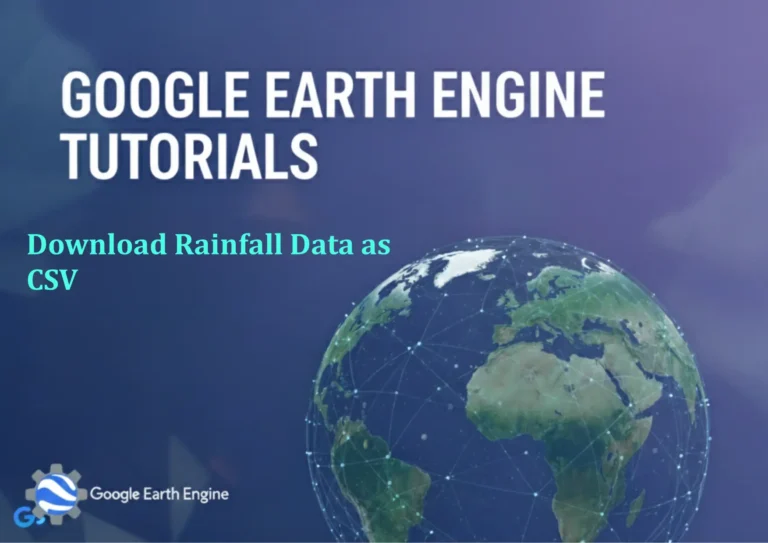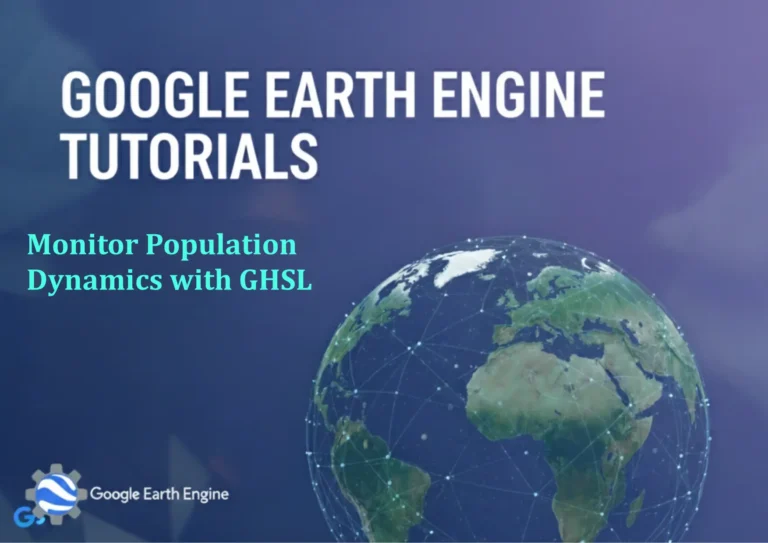ArcGIS Pro Tutorial: Creating NDVI Using Landsat 8 Image in ArcGIS Pro: A Step-by-Step Guide
Credit: Youtube Channel “Terra Spatial”
You can see all the tutorials from here: Techgeo Academy.
ArcGIS Pro Tutorial: Creating NDVI Using Landsat 8 Image
Introduction
The Normalized Difference Vegetation Index (NDVI) is one of the most widely used vegetation indices in remote sensing applications. This tutorial will guide you through the process of creating an NDVI layer using Landsat 8 imagery in ArcGIS Pro. NDVI helps in monitoring vegetation health, agricultural planning, and environmental assessment by highlighting areas with dense vegetation.
Prerequisites
- ArcGIS Pro installed and licensed
- Landsat 8 satellite imagery (specifically Band 4 – Red and Band 5 – Near Infrared)
- Basic understanding of raster data and remote sensing concepts
- Sufficient storage space for processing large raster datasets
Step-by-Step Guide
Step 1: Prepare Your Landsat 8 Data
Before beginning the NDVI calculation, ensure your Landsat 8 data is properly organized:
- Download Landsat 8 OLI/TIRS Collection 2 Level-2 data from USGS EarthExplorer
- Locate Band 4 (Red) and Band 5 (Near Infrared) files, typically named with suffixes _B4 and _B5
- Add both bands to your ArcGIS Pro project by dragging them into the map view or using the ‘Add Data’ option
Step 2: Open Raster Calculator
Navigate to the spatial analysis tools to access the raster calculator:
- Go to the ‘Analysis’ tab in the ribbon
- Click on ‘Tools’ in the Geoprocessing group
- Search for ‘Raster Calculator’ in the geoprocessing pane
- Open the Raster Calculator tool
Step 3: Construct the NDVI Formula
The NDVI formula is (NIR – Red) / (NIR + Red). In Landsat 8:
- Select Band 5 (Near Infrared) from your data and add it to the calculator expression
- Add the minus sign (-)
- Select Band 4 (Red) and add it to the expression
- Enclose this entire expression in parentheses: (Band5 – Band4)
- Add the division symbol (/)
- Add the denominator expression in parentheses: (Band5 + Band4)
- Your complete expression should look like: (RasterWithBand5 – RasterWithBand4) / (RasterWithBand5 + RasterWithBand4)
Step 4: Execute the Calculation
Complete the NDVI processing:
- Specify an output location and filename for your NDVI raster
- Ensure the output format is appropriate (typically .tif or .img)
- Click ‘Run’ to execute the calculation
- Wait for the processing to complete, which may take several minutes depending on data size
Step 5: Apply Symbology and Analysis
Enhance visualization and interpret your NDVI results:
- Right-click on the resulting NDVI layer in the table of contents
- Select ‘Symbology’ to open the symbology pane
- Choose ‘Stretch’ renderer for continuous data visualization
- Select a color ramp that emphasizes vegetation (typically green colors for higher values)
- Adjust the stretch statistics to enhance contrast in vegetation areas
- Values range from -1 to 1, where higher positive values indicate denser vegetation
Interpreting NDVI Results
Understanding your NDVI output values:
- Near 1.0: Dense, healthy vegetation
- 0.2 to 0.8: Moderate vegetation coverage
- 0 to 0.2: Sparse vegetation or bare soil
- Negative values: Water bodies or urban areas
Advanced Tips and Considerations
- Consider atmospheric correction for more accurate results
- Use cloud masking to remove cloud-contaminated pixels
- Apply quality assessment bands to filter poor-quality pixels
- Consider temporal analysis by creating NDVI time series
- Ensure proper projection and datum for your analysis area
Frequently Asked Questions
What is the best time of year to acquire Landsat 8 imagery for NDVI analysis?
The optimal timing depends on your specific application. For agricultural monitoring, capture images during peak growing seasons. For general vegetation assessment, avoid periods with heavy cloud cover. Consider seasonal variations and growth cycles relevant to your study area.
Can I use other Landsat sensors for NDVI calculation?
Yes, NDVI can be calculated using other Landsat sensors. Landsat 4, 5, and 7 can be used with their respective red and near-infrared bands. However, different sensors may have slight variations in spectral response, so calibration might be necessary for consistent time-series analysis.
Why am I getting NoData values in my NDVI output?
NoData values typically occur when either the red or near-infrared band has missing data at specific pixels. This commonly happens due to cloud cover, sensor issues, or processing artifacts. Check your input data for quality and consider applying cloud masks or quality assessment bands before processing.
How do I handle cloud cover in my Landsat 8 imagery?
Landsat 8 includes quality assessment bands (pixel_qa or sr_cloud_qa) that can help identify cloud-covered areas. You can mask these areas using the quality assessment bands or download cloud-free imagery from different dates. The Fmask algorithm is also effective for cloud masking.
What are the computational requirements for processing Landsat 8 NDVI?
Processing a single Landsat 8 scene requires approximately 2-4 GB of RAM and several gigabytes of temporary storage space. For large-area mosaics or batch processing, consider using a system with 8+ GB RAM and fast SSD storage for optimal performance.
Can I automate this NDVI process for multiple images?
Yes, you can create a model using ArcGIS Pro’s ModelBuilder or write Python scripts using arcpy to automate NDVI calculations for multiple images. This approach is particularly useful for time-series analysis or regular monitoring applications.
What is the spatial resolution of Landsat 8 NDVI output?
The native spatial resolution of Landsat 8 OLI bands is 30 meters. Therefore, your NDVI output will maintain this 30-meter spatial resolution unless you resample the data during processing.
How does NDVI differ from other vegetation indices?
NDVI is the most basic and widely used vegetation index. Other indices like Enhanced Vegetation Index (EVI) or Soil Adjusted Vegetation Index (SAVI) incorporate additional bands or corrections to address specific limitations of NDVI, such as soil brightness or atmospheric effects.