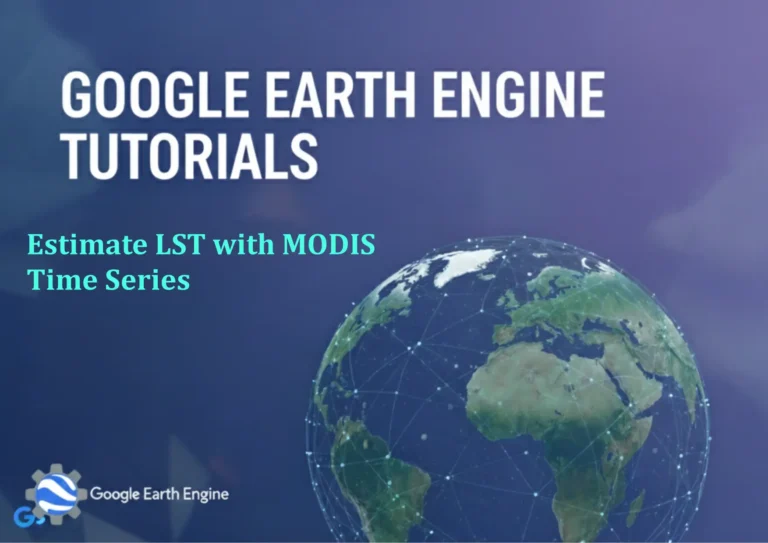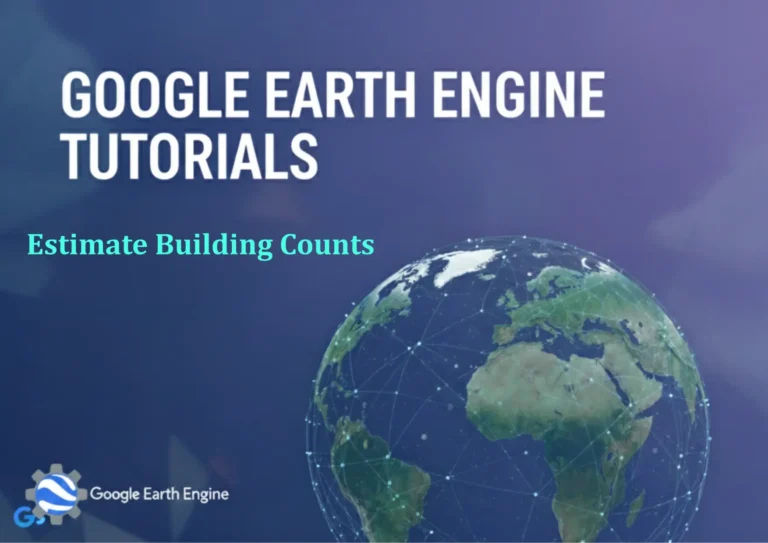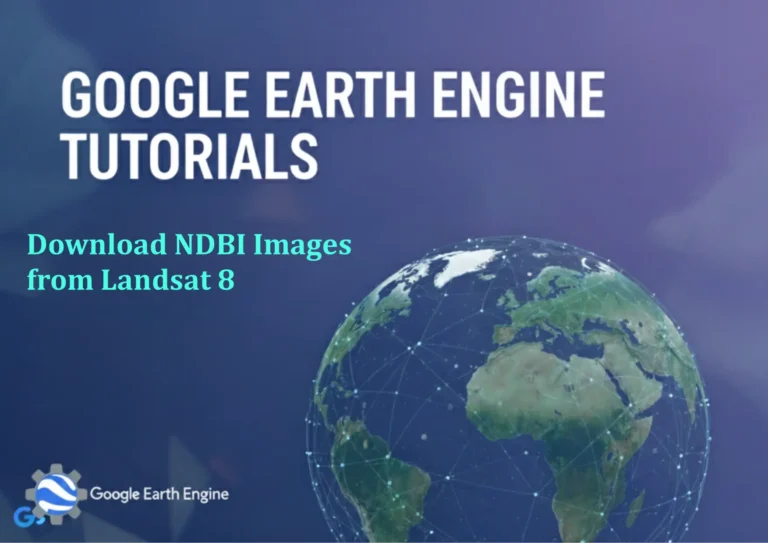ArcGIS Pro Tutorial: Creating Topographic Profiles – Elevation Profile with ArcGIS Pro
Credit: Youtube Channel “Terra Spatial”
You can see all the tutorials from here: Techgeo Academy.
ArcGIS Pro Tutorial: Creating Topographic Profiles
Creating Topographic Profiles in ArcGIS Pro
Topographic profiles are essential tools in GIS analysis that provide cross-sectional views of terrain along a specific line. This tutorial will guide you through creating elevation profiles using ArcGIS Pro’s built-in functionality.
Prerequisites
- ArcGIS Pro installed and licensed
- Elevation data (DEM, TIN, or terrain dataset)
- Basic understanding of ArcGIS Pro interface
Step-by-Step Process
Step 1: Prepare Your Data
Ensure your elevation data is properly loaded into your ArcGIS Pro project. This can include:
- Digital Elevation Models (DEMs)
- TIN surfaces
- Terrain datasets
Step 2: Create a Profile Line
To create a topographic profile, you first need to define the line along which the profile will be generated:
- Open your map in ArcGIS Pro
- Navigate to the Edit tab
- Select Create and choose Line feature
- Draw your profile line across the area of interest
- Save your edits
Step 3: Generate the Elevation Profile
- Select the profile line feature you created
- Right-click on the selected feature
- Choose Shapes > Interpolate Shape
- In the Geoprocessing pane, select your elevation surface
- Run the tool to create a 3D line with elevation values
Step 4: Create the Profile Graph
- With your interpolated line selected, go to the Analysis tab
- Click on Profile Graph
- Configure your graph properties in the Profile Graph window
- Adjust vertical exaggeration, units, and graph appearance as needed
Step 5: Analyze and Customize
Once your profile is created, you can:
- Export the profile as an image or data table
- Add multiple profile lines for comparison
- Modify graph scales and formatting
- Identify specific elevation points along the profile
Advanced Tips
- Use the 3D Analyst extension for enhanced profile capabilities
- Combine multiple elevation surfaces to compare different datasets
- Apply vertical exaggeration to highlight subtle terrain features
- Use profile graphs for engineering and construction planning
Common Applications
- Engineering and construction projects
- Geological surveys and analysis
- Environmental impact assessments
- Hiking trail planning and visualization
- Hydrological studies and watershed analysis
FAQ Section
Frequently Asked Questions
What data formats are supported for elevation profiles?
ArcGIS Pro supports various elevation data formats including DEM files, TIN surfaces, terrain datasets, and LAS files. The most common format is GeoTIFF DEM files which can be easily imported and used for profile generation.
How do I change the vertical exaggeration of my profile?
In the Profile Graph window, look for graph properties or scale settings. You can typically adjust the vertical scale independently from the horizontal scale to create visual exaggeration. This is useful for highlighting subtle elevation changes.
Can I create multiple profiles for comparison?
Yes, you can create multiple profile lines and generate separate graphs for each. Additionally, some advanced techniques allow overlaying multiple profiles on a single graph for direct comparison of different terrain sections.
What units can I use for my elevation profiles?
ArcGIS Pro allows you to work with various units including meters, feet, kilometers, and miles. You can set different units for horizontal distance and vertical elevation, and change these settings in the profile graph properties.
How accurate are the elevation values in the profile?
The accuracy depends on your source elevation data. High-resolution LiDAR data can provide centimeter-level accuracy, while coarse DEMs may only be accurate to several meters. Always verify your data’s metadata for accuracy specifications.
Can I export my profile data for use in other applications?
Yes, profiles can be exported in multiple formats including images (PNG, JPEG), vector graphics (PDF, SVG), and data tables (CSV, Excel). The Profile Graph window typically includes export options in its menu.
What if my profile line crosses areas with no elevation data?
ArcGIS Pro will typically interpolate or leave gaps in the profile where elevation data is missing. You may need to adjust your profile line or use data interpolation techniques to fill these gaps.
How can I improve profile performance with large datasets?
For better performance with large elevation datasets, consider resampling to lower resolution, clipping to your area of interest, or building pyramids/pyramidal overviews for raster data.
Can I create profiles from existing point data instead of continuous surfaces?
Yes, you can create 3D polylines from point elevation data and then generate profiles. Use tools like 3D Point to Line or interpolation methods to create continuous elevation surfaces from point data first.
Is it possible to automate profile creation for multiple lines?
Advanced users can utilize Python scripting with ArcPy to batch process multiple profile lines. ModelBuilder can also be used to create repeatable profile generation workflows for multiple scenarios.