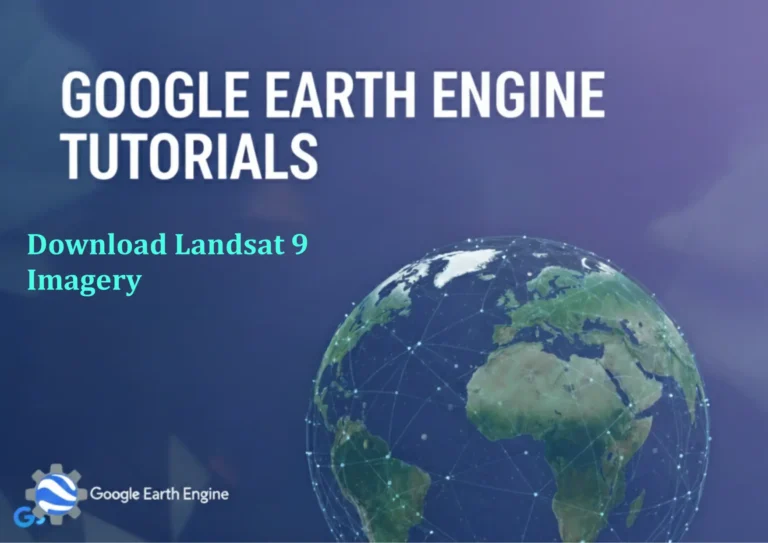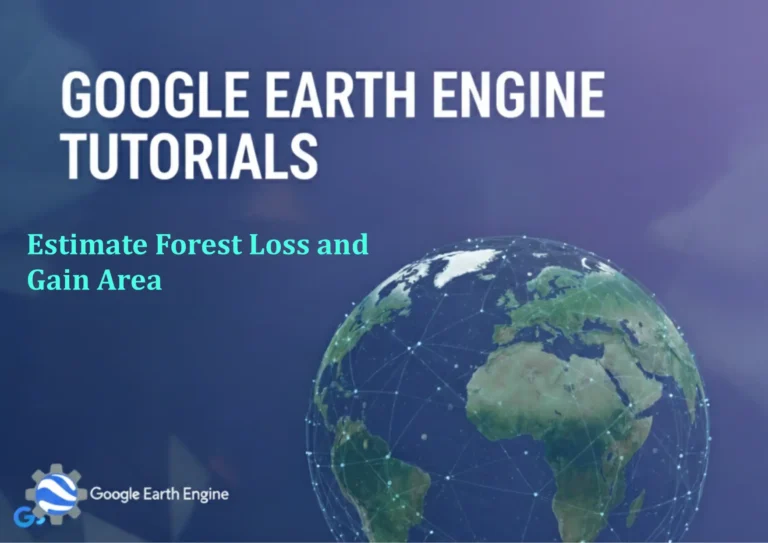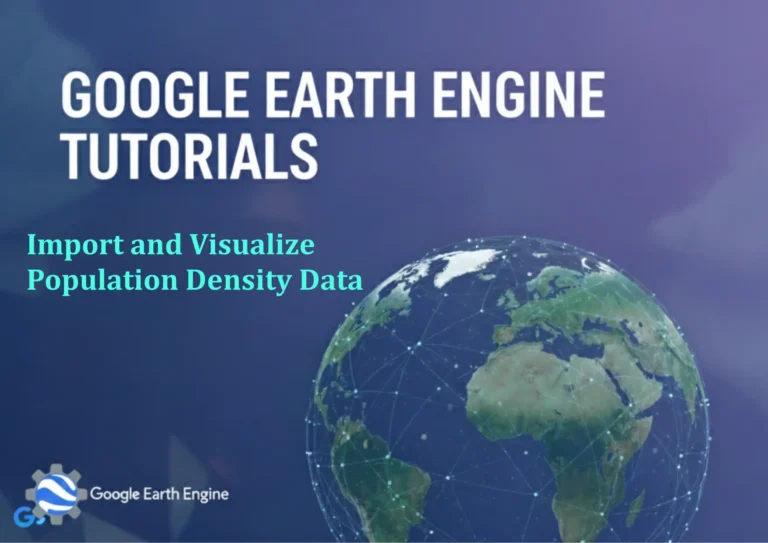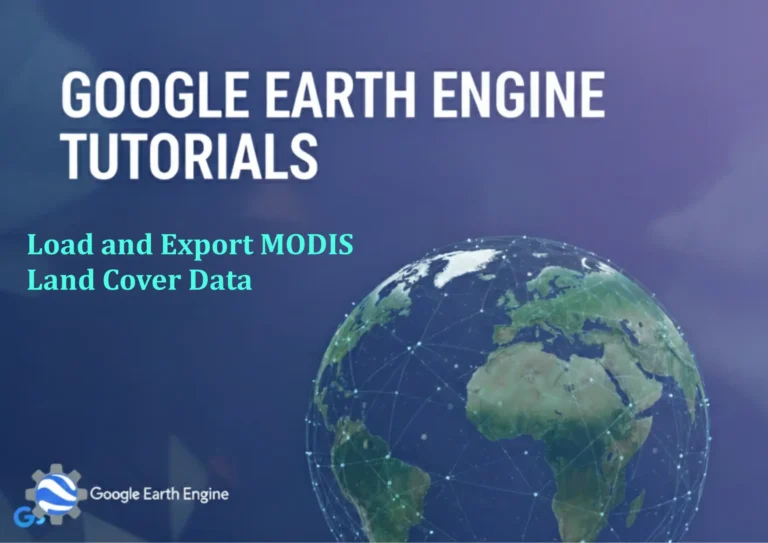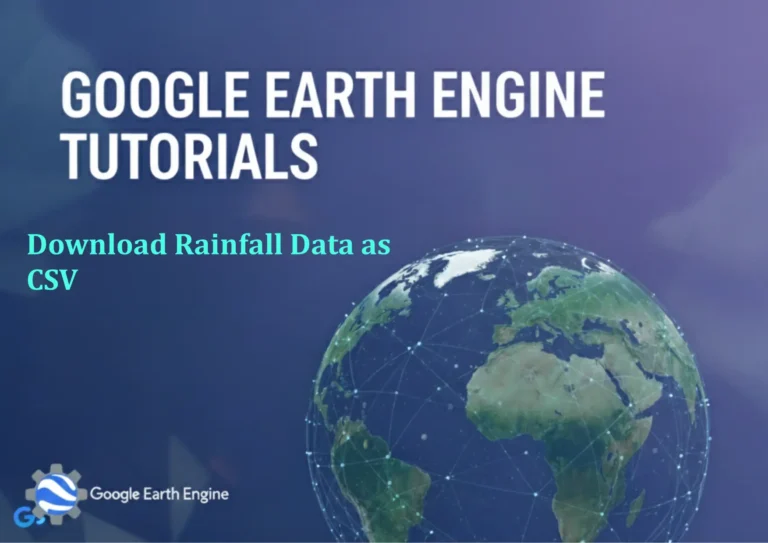ArcGIS Pro Tutorial: Exploring and Navigating 3D Environment in ArcGIS Pro | #3DMaps #ArcGISPro
Credit: Youtube Channel “Terra Spatial”
You can see all the tutorials from here: Techgeo Academy.
ArcGIS Pro Tutorial: Exploring and Navigating 3D Environment
ArcGIS Pro’s 3D capabilities open up a whole new dimension for spatial analysis and visualization. Whether you’re working with terrain models, building footprints, or point cloud data, understanding how to effectively navigate and explore 3D environments is crucial for maximizing your GIS workflow. This comprehensive tutorial will guide you through the essential tools and techniques for working in three-dimensional space within ArcGIS Pro.
Setting Up Your 3D Scene
Before diving into navigation, you’ll need to create a 3D scene. In ArcGIS Pro, you can create two types of 3D views: Local Scene and Global Scene. Local scenes are ideal for small areas like cities or construction sites, while global scenes are perfect for continental or worldwide perspectives.
To create a 3D scene, go to the Insert tab and select either “New Local Scene” or “New Global Scene.” Once your scene is created, you can start adding your 3D data layers including elevation surfaces, 3D features, and integrated mesh layers.
Basic Navigation Controls
ArcGIS Pro offers intuitive navigation controls that make exploring 3D environments straightforward. The primary navigation methods include:
- Pan: Hold the middle mouse button and drag to move the view horizontally and vertically
- Zoom: Use the mouse wheel to zoom in and out, or hold Ctrl + right mouse button and drag up or down
- Rotate: Hold the left mouse button and drag to rotate the view around the center point
- Tilt: Hold Shift + right mouse button and drag up or down to change the viewing angle
Advanced Navigation Tools
For more precise control, ArcGIS Pro provides specialized 3D navigation tools:
Navigation Bar
The Navigation bar contains buttons for standard viewpoints including:
- Top view (plan view)
- Front, back, left, and right orthographic views
- Isometric views from various angles
- Home view to return to your initial perspective
Bookmarks
Bookmarks allow you to save specific viewpoints and quickly return to them. This is particularly useful when you need to show different perspectives to stakeholders or compare various locations. To create a bookmark, navigate to your desired view and click “New Bookmark” in the Map tab.
Flight Control
For dynamic presentations or detailed exploration, use the Flight Control tool. This simulates flying through your 3D environment and provides smooth, cinematic navigation. Access it through the Navigation tab and adjust speed and direction controls for optimal movement.
Working with Elevation Surfaces
Elevation surfaces form the foundation of your 3D scene. ArcGIS Pro supports various elevation sources including:
- Digital Elevation Models (DEMs)
- LiDAR point clouds
- Terrain datasets
- Mosaic datasets
To add an elevation surface, right-click on “Elevation Surfaces” in the Contents pane and select “Add Elevation Surface.” You can then add your elevation data to this surface. Multiple elevation surfaces can be managed through layer properties, allowing you to control visibility, symbology, and vertical exaggeration.
Navigation Tips and Best Practices
To optimize your 3D navigation experience, consider these tips:
- Adjust Navigation Sensitivity: Modify mouse sensitivity settings in Options > Navigation to match your preferences
- Use Keyboard Shortcuts: Master shortcuts like Ctrl+R for rotating, Ctrl+T for tilting, and Ctrl+P for panning
- Optimize Performance: Adjust display quality settings and use level of detail (LOD) scaling for large datasets
- Navigation Modes: Switch between “Global” and “Planar” navigation modes based on your current task
- Snap to Surface: Enable surface snapping to ensure accurate placement of features on terrain
Measuring in 3D Space
ArcGIS Pro’s 3D measurement tools provide precise distance and area calculations in three-dimensional space. The 3D Measure tool allows you to:
- Measure straight-line distances between points
- Calculate 3D distances that account for elevation changes
- Measure areas of 3D polygons
- Determine height differences between locations
Access the 3D Measure tool from the Map tab or by pressing Ctrl+M. The results display in the 3D Measurements window, providing real-time feedback as you adjust measurement points.
Creating Custom Viewpoints
Beyond basic bookmarks, you can create sophisticated custom viewpoints with specific camera parameters. Right-click in your scene and select “Create Bookmark” to save the current view. In the bookmark properties, you can:
- Name and describe your viewpoint
- Set specific camera coordinates
- Define exact viewing angles and distances
- Control lighting and time of day settings
Performance Optimization
Working with 3D data can be resource-intensive. To maintain smooth navigation:
- Use appropriate level of detail settings for your hardware
- Close unnecessary applications to free up system resources
- Adjust display cache settings in Options > Display
- Consider using simplified versions of complex 3D models during exploration
- Monitor GPU usage and adjust quality settings accordingly
Frequently Asked Questions
How do I switch between 2D and 3D views?
You cannot directly switch a 2D map to 3D, but you can create a new 3D scene and add your layers. Alternatively, use the “Convert” option in the Map tab to create a 3D scene from an existing 2D map.
What file formats support 3D visualization in ArcGIS Pro?
ArcGIS Pro supports various 3D formats including Shapefiles with Z-values, File Geodatabase feature classes, LAS and LAZ point cloud files, CityGML, COLLADA (.dae), 3D Tiles, and integrated mesh formats like OSGB and OBJ.
How can I improve navigation performance with large datasets?
Try reducing the display quality, enabling level of detail scaling, using spatial indexing, removing unnecessary layers from the current view, and ensuring your graphics drivers are up to date. Consider creating overview datasets for large point clouds or meshes.
Can I create fly-through animations in ArcGIS Pro?
Yes, you can create fly-through animations using bookmarks as keyframes. Create multiple bookmarks along your desired path, then use the Animation tab to generate a smooth transition between these viewpoints. You can control timing, easing, and camera movements for professional-quality animations.
Why is my 3D navigation jerky or slow?
Poor 3D performance is often due to insufficient graphics capabilities, large datasets, or high-quality rendering settings. Try lowering display quality, closing other applications, checking your graphics card drivers, and ensuring hardware acceleration is enabled in ArcGIS Pro settings.
How do I reset my 3D view to default settings?
Click the “Home” button in the navigation toolbar to return to the initial view. You can also use the “View Presets” to quickly switch between standard viewing angles, or manually reset the camera using the Camera tab in the Map Properties.
What’s the difference between Local and Global scenes?
Local scenes are designed for small areas (typically less than 200km) and use projected coordinate systems with planar navigation. Global scenes work with geographic coordinate systems and are optimized for worldwide or continental-scale visualization with curved navigation that accounts for Earth’s curvature.
How do I navigate vertically in 3D space?
Use the scroll wheel to zoom in/out, or hold Ctrl + right mouse button and drag vertically. You can also use the vertical exaggeration settings in elevation surface properties to emphasize elevation differences, making vertical navigation more apparent in your visualization.
Conclusion
Mastering 3D navigation in ArcGIS Pro opens up powerful possibilities for spatial analysis and visualization. From basic panning and zooming to advanced flight controls and custom animations, the platform provides intuitive tools for exploring three-dimensional environments. Practice these techniques with your own datasets to become proficient in 3D GIS workflows. Remember to optimize performance based on your hardware capabilities and project requirements, and don’t hesitate to experiment with different navigation modes and settings to find what works best for your specific use cases.
As you continue working with 3D environments, you’ll discover new ways to analyze spatial relationships, communicate complex geographic concepts, and create compelling visualizations that bring your data to life. The key is to start with the basics covered in this tutorial and gradually build your skills through hands-on experience with real-world projects.