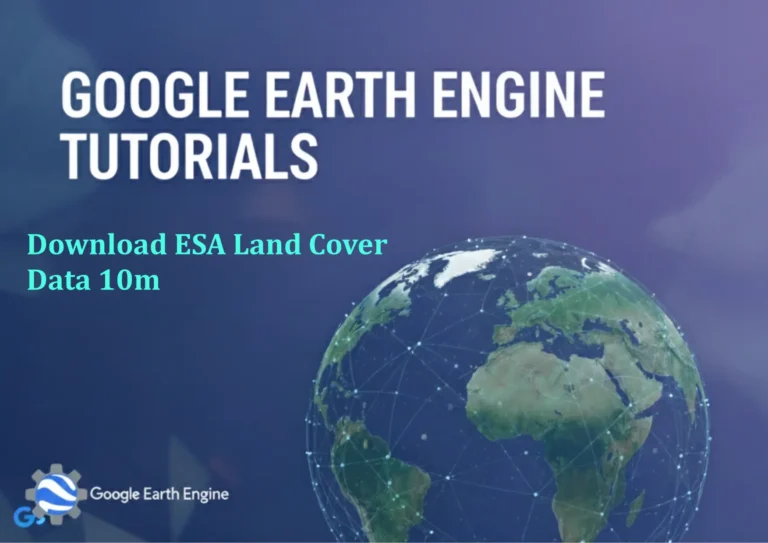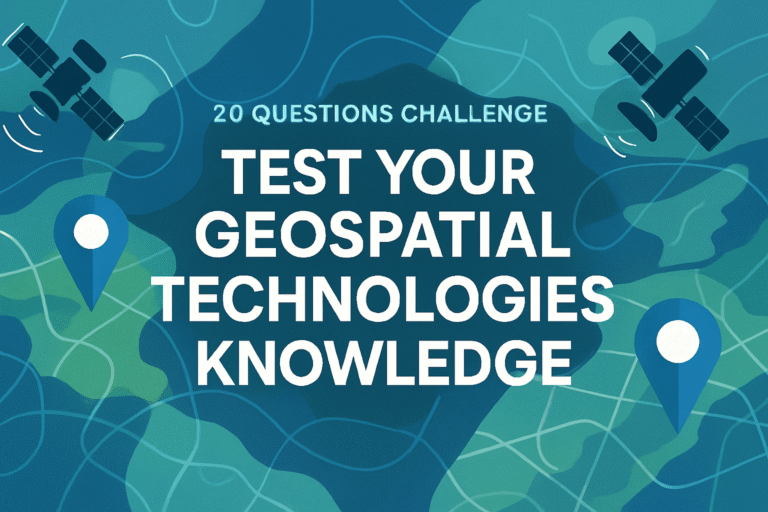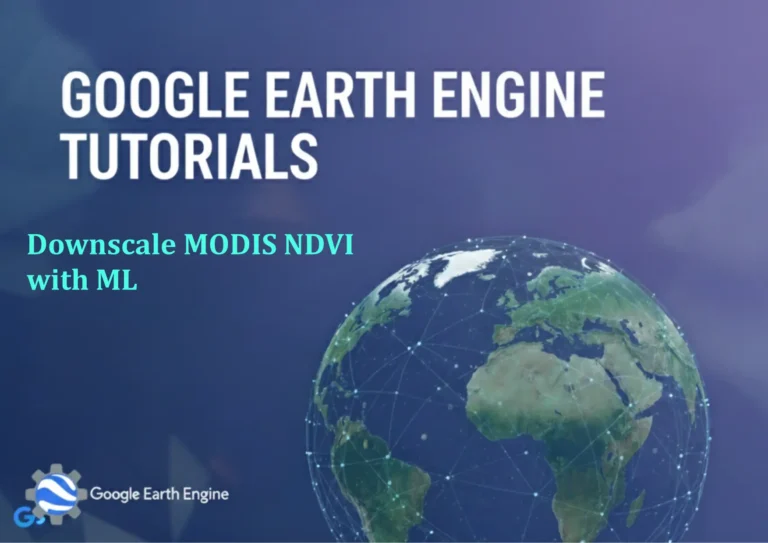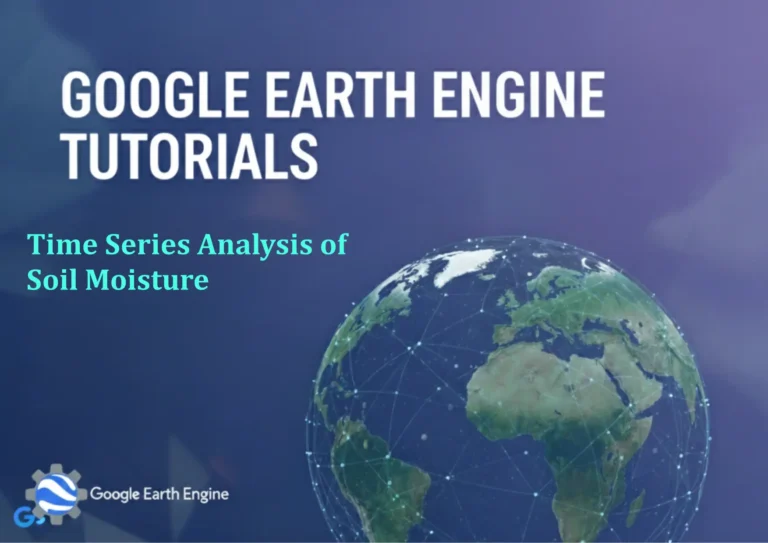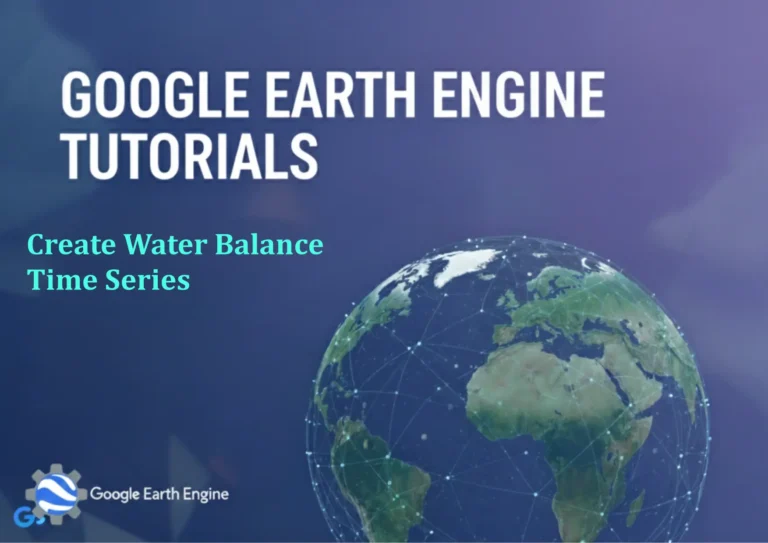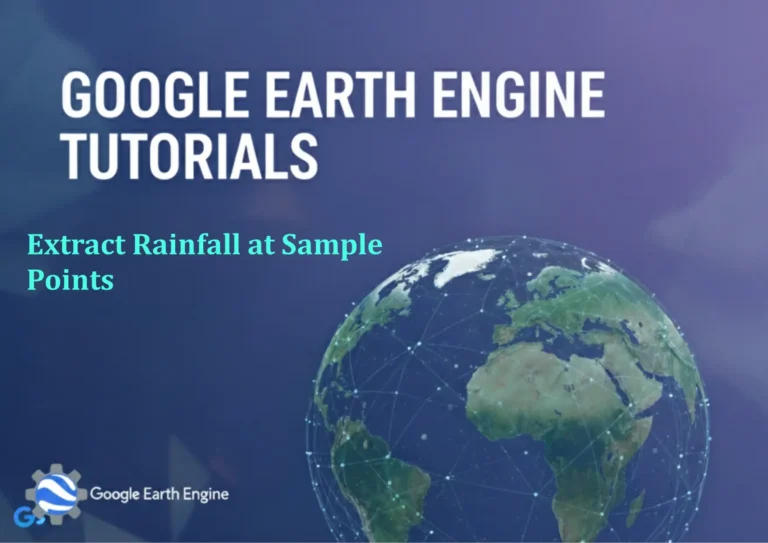ArcGIS Pro Tutorial: Export an attribute table from ArcGIS Pro to Microsoft Excel
Credit: Youtube Channel “Terra Spatial”
You can see all the tutorials from here: Techgeo Academy.
Exporting attribute tables from ArcGIS Pro to Microsoft Excel is a common workflow for GIS professionals who need to perform additional analysis, create reports, or share data with colleagues who primarily work in spreadsheet applications. This tutorial will guide you through the step-by-step process of exporting your GIS data to Excel format using ArcGIS Pro’s built-in functionality.
Prerequisites
- ArcGIS Pro installed and activated
- A project with at least one feature layer containing attribute data
- Microsoft Excel installed on your system
Step-by-Step Instructions
Step 1: Open Your Project and Feature Layer
- Launch ArcGIS Pro and open your project
- In the Contents pane, ensure your feature layer is loaded in the map
- If the attribute table is not visible, right-click on the layer and select “Attribute Table”
Step 2: Access the Attribute Table
- Click on the layer in the Contents pane to make it active
- Right-click on the layer name and select “Attribute Table” from the context menu
- The attribute table window will open, displaying all records and fields
Step 3: Export the Table
- In the attribute table window, locate the “Table Options” button (usually represented by a small arrow or menu icon in the top-right corner)
- Click the “Table Options” button to reveal the export options
- Select “Export Table” from the dropdown menu
Step 4: Configure Export Settings
- In the Export Table dialog box, configure the following settings:
- Input Rows: Choose whether to export all records or only selected records
- Output Table: Click the folder icon to specify the output location and file name
- Save as type: Select “dBASE Table” or “File Geodatabase Table” (we’ll convert to Excel next)
- Click “Save” to specify the output location
- Click “OK” to begin the export process
Step 5: Convert to Excel Format
- Return to the main ArcGIS Pro interface
- In the Catalog pane, navigate to the exported table
- Right-click on the exported table and select “Export”
- Choose “To Excel” from the export options
- Specify the output location and file name with .xlsx extension
- Click “OK” to complete the conversion
Helpful Tips and Best Practices
- Ensure field names in your attribute table don’t exceed 255 characters for Excel compatibility
- Be aware that some data types may not translate perfectly between GIS and Excel formats
- Large datasets may take longer to export, so be patient with the process
- Consider filtering your data before export to reduce file size if you only need specific records
- Always verify that your exported data maintains its integrity by checking a few sample records
Troubleshooting Common Issues
Export Fails or Freezes
If the export process fails or appears to freeze:
- Check available disk space in your output location
- Try restarting ArcGIS Pro and ensure no other applications are using the output file
- Reduce the number of records being exported by applying filters first
- Ensure you have write permissions to the output directory
Data Formatting Issues
If your exported Excel file has formatting problems:
- Check for special characters in field names and remove them
- Ensure date fields are properly formatted before export
- Large numbers might appear in scientific notation – adjust column formatting in Excel
Frequently Asked Questions
What file formats can I export to from ArcGIS Pro?
ArcGIS Pro supports exporting to various formats including dBASE Table (.dbf), File Geodatabase Table (.gdb), CSV (.csv), and directly to Excel (.xlsx). The specific options available depend on the data source and version of ArcGIS Pro you’re using.
Can I export only selected records from the attribute table?
Yes, you can export only selected records. Before initiating the export process, select the records you want to export by clicking on the row headers or using the Select By Attributes tool. Then, when you access the Export Table option, choose “Selected” under Input Rows instead of “All”.
How do I handle large datasets during export?
For large datasets, consider using filters to export data in smaller chunks. You can also apply a definition query to limit the records being processed. Additionally, ensure you have sufficient disk space and RAM available. If performance is an issue, try closing other applications during the export process.
Why are some of my field names changed in the exported Excel file?
Excel has specific limitations on field name length (up to 255 characters) and character restrictions. ArcGIS Pro automatically modifies field names to comply with Excel standards, replacing invalid characters and truncating names that exceed the limit. It’s best to create GIS field names that are compatible with Excel from the beginning.
Can I automate this export process for regular use?
Yes, you can automate the export process using ArcGIS Pro’s Python scripting capabilities or ModelBuilder. The arcpy.TableToExcel_conversion() function can be used to programmatically export tables to Excel format. You can also create a geoprocessing model that can be run with a single click.
What happens to spatial data during the export to Excel?
When exporting to Excel, only the attribute data is preserved. Spatial geometry information (coordinates, shapes) is not included unless you explicitly add coordinate fields to your attribute table before export. If you need to preserve spatial relationships, consider exporting to a spatial format like Shapefile or GeoJSON instead.
How can I preserve date and time formats in the exported Excel file?
Date and time fields may lose their formatting during export. To preserve these formats, ensure your date fields are properly formatted in ArcGIS Pro before exporting. You can also create calculated fields with specific date formats using field calculator expressions. After export, you may need to adjust the cell formatting in Excel.
Conclusion
Exporting attribute tables from ArcGIS Pro to Microsoft Excel is a straightforward process that enables seamless integration between GIS and spreadsheet applications. By following these steps and considering the tips provided, you can efficiently transfer your GIS data for analysis, reporting, or sharing purposes. Remember to always verify your exported data and consider the limitations and considerations specific to Excel compatibility.
This workflow is essential for GIS professionals who regularly need to share data with non-GIS users or perform additional analysis in spreadsheet applications. With practice, this export process will become second nature and significantly enhance your data sharing capabilities.