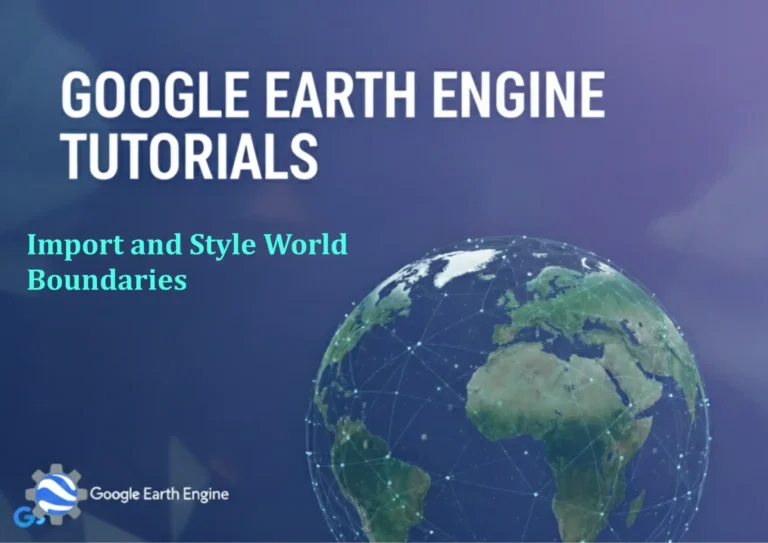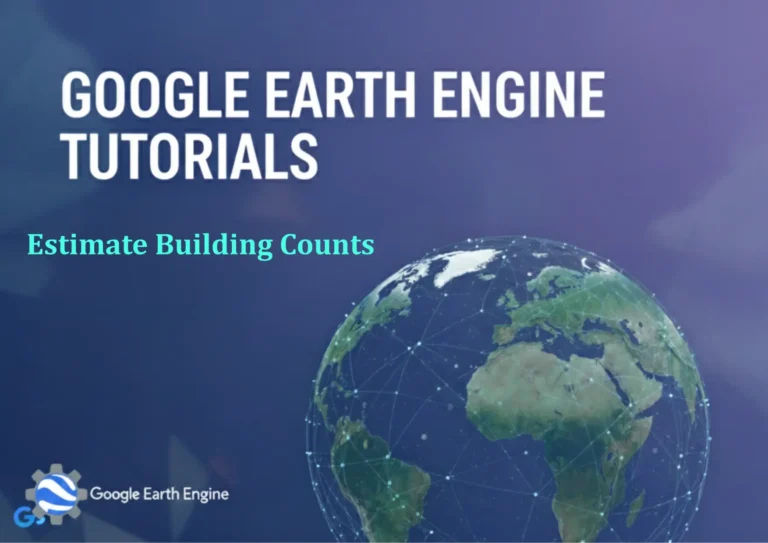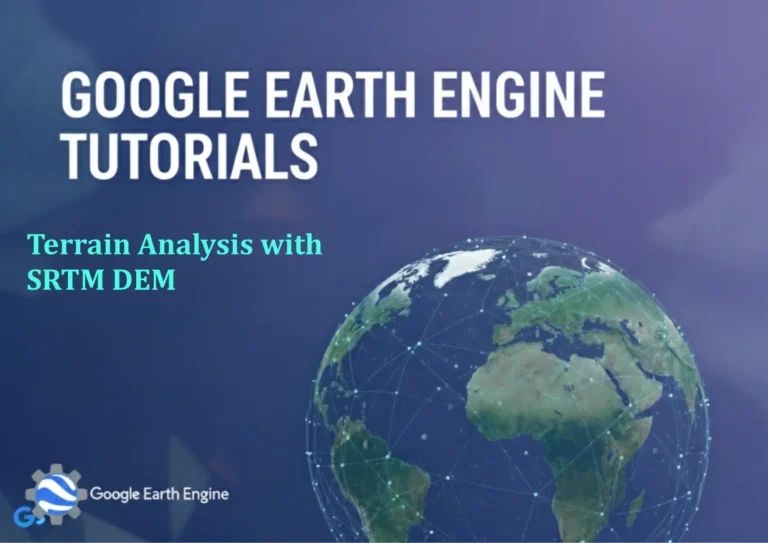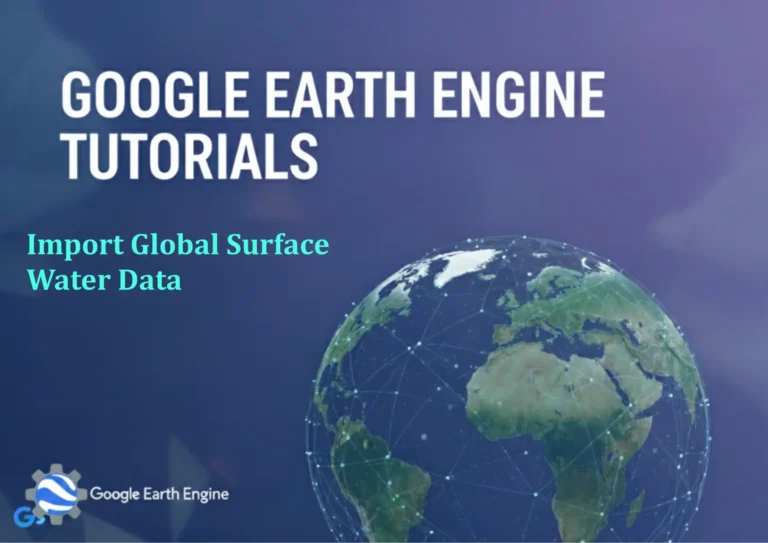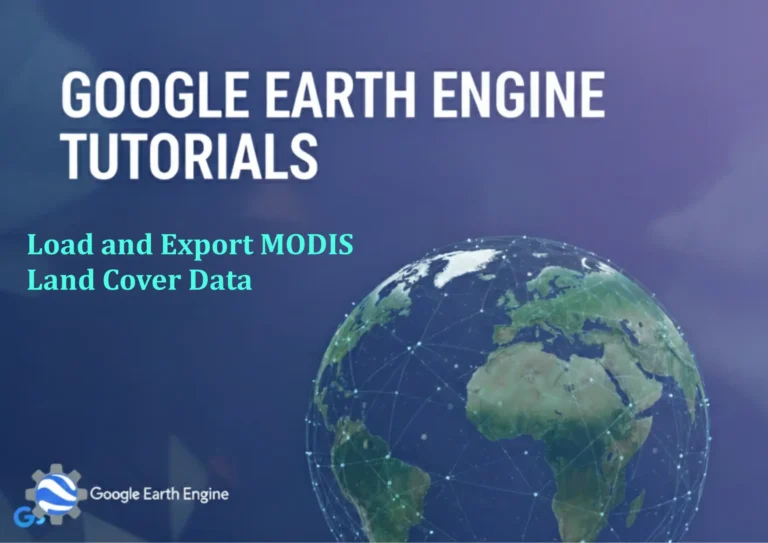ArcGIS Pro Tutorial: Extracting Elevation Values from DEM with ArcGIS Pro
Credit: Youtube Channel “Terra Spatial”
You can see all the tutorials from here: Techgeo Academy.
ArcGIS Pro Tutorial: Extracting Elevation Values from DEM
Digital Elevation Models (DEMs) are essential datasets in GIS that represent the Earth’s surface topography. This comprehensive tutorial will guide you through extracting elevation values from DEM data using ArcGIS Pro, one of the most powerful GIS desktop applications available.
Prerequisites
- ArcGIS Pro installed and licensed
- Digital Elevation Model (DEM) dataset
- Point, line, or polygon features for elevation extraction
- Basic understanding of GIS concepts
Method 1: Extract Values to Points
Step 1: Prepare Your Data
Start by opening ArcGIS Pro and creating a new project. Add your DEM raster dataset and point feature class to the map. Ensure both datasets are in the same coordinate system to avoid projection errors.
Step 2: Access the Extraction Tool
Navigate to the Analysis tab and open the Geoprocessing pane. Search for “Extract Values to Points” in the tool search box. This tool will extract elevation values from your DEM at each point location.
Step 3: Configure Tool Parameters
In the Extract Values to Points tool dialog:
- Set Input Point Features to your point layer
- Set Input Raster to your DEM dataset
- Choose an output feature class location and name
- Leave the “Interpolate values” option checked for smoother results
Step 4: Execute and Review Results
Click Run to execute the tool. Once complete, open the attribute table of the output point feature class. You’ll find a new field (typically named “RASTERVALU” or similar) containing the extracted elevation values at each point location.
Method 2: Extract Values Along Lines or Polygons
Using Zonal Statistics for Polygons
For polygon features, use the Zonal Statistics as Table tool to extract elevation statistics:
- Open the Zonal Statistics as Table tool
- Set the polygon layer as the input zone data
- Set the DEM as the input value raster
- Choose statistics to calculate (mean, minimum, maximum, etc.)
- Run the tool to generate a statistics table
Extracting Along Line Features
For line features, first convert lines to points at regular intervals:
- Use the “Generate Points Along Lines” tool
- Specify point placement interval (e.g., every 10 meters)
- Use the resulting points with Extract Values to Points tool
Advanced Techniques
Extracting Multiple Elevation Attributes
When working with large datasets, you can extract additional terrain attributes simultaneously:
- Slope values
- Aspect data
- Hillshade information
- Curvature measurements
Batch Processing Multiple Features
For processing multiple feature classes:
- Use the Batch option in geoprocessing tools
- Create model builder workflows for repetitive tasks
- Utilize Python scripting for complex extraction operations
Quality Control and Validation
Always validate your extracted elevation values:
- Check for null or invalid values in the output
- Compare results with known elevation benchmarks
- Verify coordinate system consistency
- Review data resolution and accuracy expectations
Troubleshooting Common Issues
Null Values in Output
If you encounter null values, check:
- Coordinate system compatibility
- Feature locations within DEM extent
- Data resolution mismatch
- NoData areas in the source DEM
Performance Optimization
For large datasets, consider:
- Clipping DEM to feature extent
- Building pyramids and statistics
- Using appropriate data resolution
- Processing in tiled sections
Practical Applications
Elevation extraction has numerous real-world applications:
- Environmental impact assessments
- Infrastructure planning and development
- Flood risk analysis
- Wildlife habitat modeling
- Archaeological site analysis
- Telecommunications tower placement
Best Practices
- Always backup original data before processing
- Document coordinate systems and datum information
- Use appropriate DEM resolution for your analysis scale
- Validate results with ground truth data when possible
- Consider terrain complexity in your analysis limitations
Frequently Asked Questions
What is the best DEM resolution for elevation extraction?
The optimal DEM resolution depends on your analysis scale. For detailed site analysis, use 1-5 meter resolution data. For regional studies, 30-90 meter resolution may be sufficient. Always match DEM resolution to your project requirements and available processing power.
Can I extract elevation values from multiple DEMs simultaneously?
Yes, you can batch process multiple DEMs using ModelBuilder or Python scripting. Create a workflow that iterates through DEM datasets and applies the extraction tool to each one, saving results to separate output files.
How do I handle NoData values in my DEM?
NoData areas in DEMs will result in null values in your output. You can fill NoData gaps using interpolation tools, or exclude these areas from analysis. Check your DEM metadata to understand NoData value representation.
What coordinate system should I use?
Always ensure your DEM and feature data use the same coordinate system. For elevation analysis, projected coordinate systems that preserve distance and area are recommended. Geographic coordinate systems (latitude/longitude) can introduce distortion in elevation calculations.
How accurate are extracted elevation values?
Elevation accuracy depends on your source DEM. Typically, vertical accuracy ranges from 1-10 meters for most publicly available DEMs, though high-resolution LiDAR-derived DEMs can achieve sub-meter accuracy. Always check metadata for accuracy specifications.
Can I extract elevation values for moving objects or tracks?
Yes, you can extract elevation values along GPS tracks, animal migration paths, or vehicle routes. Convert your track data to points at regular intervals, then use the extraction tools. This is commonly used in transportation and wildlife studies.
What are the limitations of elevation extraction?
Main limitations include DEM resolution constraints, vertical accuracy of source data, edge effects near DEM boundaries, and interpolation assumptions. Vegetation and building heights in some DEMs may also affect bare earth elevation accuracy.
How can I speed up extraction for large datasets?
Improve performance by: clipping DEMs to your area of interest, building pyramids and statistics, using appropriate processing extent settings, and considering parallel processing options. For extremely large datasets, consider cloud-based processing solutions.
Are there alternatives to ArcGIS Pro for elevation extraction?
Yes, open-source alternatives include QGIS with GRASS GIS tools, GDAL command-line utilities, and Python libraries like rasterio. Each platform offers similar extraction capabilities with different user interfaces and licensing models.
How do I validate my extracted elevation values?
Validation methods include comparing with known benchmarks, GPS surveys, or spot elevations. Statistical analysis of residuals, cross-validation with independent datasets, and visual inspection of elevation profiles can also help verify extraction accuracy.