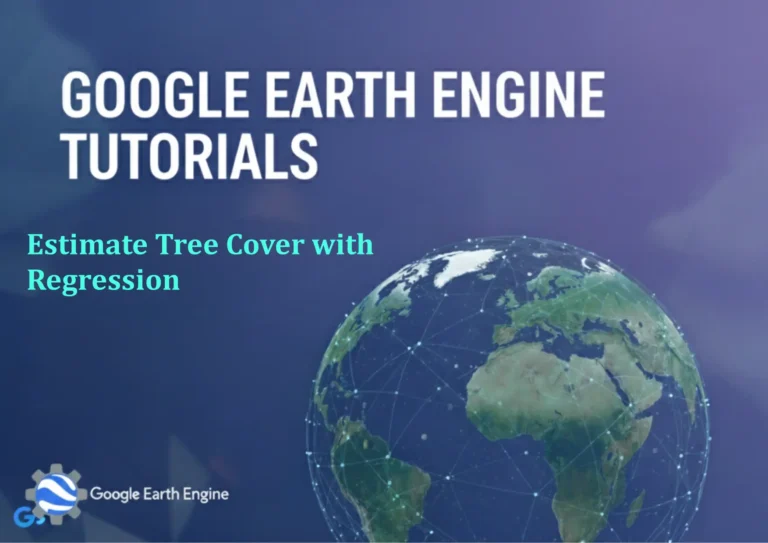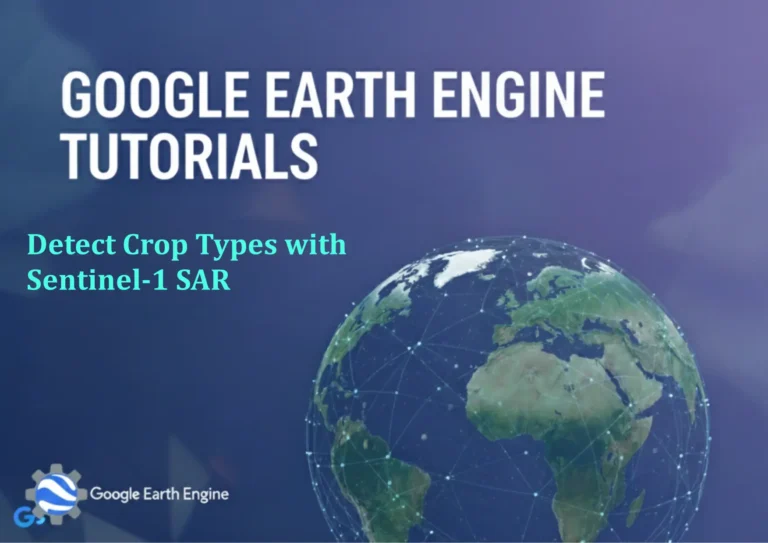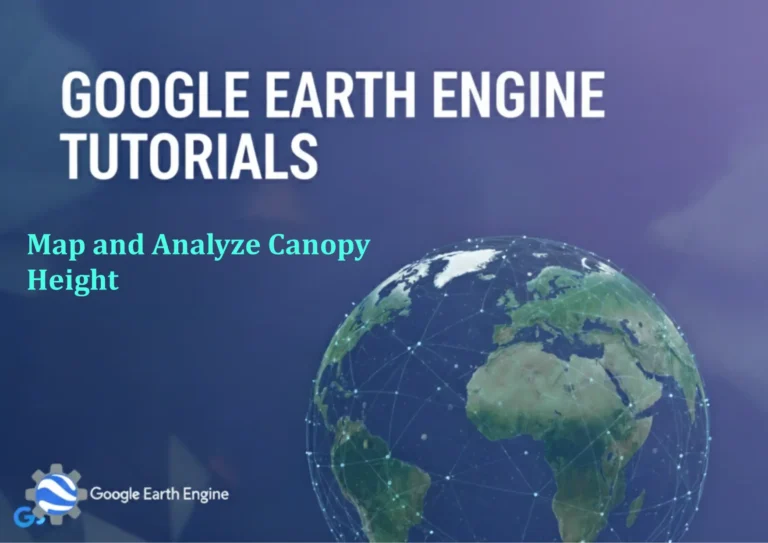ArcGIS Pro Tutorial: Feature Selection with Select by Attributes Tool in ArcGIS Pro
Credit: Youtube Channel “Terra Spatial”
You can see all the tutorials from here: Techgeo Academy.
Feature selection is a fundamental skill in GIS analysis that allows you to isolate specific data points based on attribute criteria. The Select by Attributes tool in ArcGIS Pro provides a powerful way to query your data and create targeted selections for analysis, editing, or visualization.
Prerequisites
- ArcGIS Pro installed and licensed
- A geodatabase or shapefile with attribute data
- Basic understanding of SQL query syntax
Step-by-Step Tutorial
Step 1: Open Your Project and Data
- Launch ArcGIS Pro and open your project
- Add your feature layer to the map view
- Ensure the layer has attribute data in its attribute table
Step 2: Access the Select by Attributes Tool
- In the ribbon, go to the Map tab
- Click on Select in the Selection group
- Choose Select By Attributes from the dropdown menu
- Alternatively, right-click on your layer in the Contents pane and select Selection → Select By Attributes
Step 3: Configure Selection Parameters
- In the Select Layer By Attribute pane, choose your target layer from the dropdown
- Select the selection method:
- Create new selection – Clears previous selections
- Add to current selection – Adds to existing selections
- Remove from current selection – Removes matching features from selection
- Select subset of current selection – Narrows existing selection
Step 4: Build Your Query Expression
- In the expression builder, double-click on field names to add them to your query
- Select appropriate operators (=, <>, >, <, LIKE, IN, etc.)
- Enter values or use the field calculator-style dialog for complex expressions
- Combine multiple conditions using AND or OR
Step 5: Apply and Verify Selection
- Click Apply to execute your selection
- Verify results by checking the selection count in the pane
- Observe selected features highlighted on the map
- Review selected records in the attribute table
Step 6: Work with Selected Features
- Export selected features using right-click context menu
- Perform analysis operations on selected features only
- Clear selection when finished using the Clear Selection button
Common Query Examples
Select by Text Field
"City_Name" = 'New York'
Select by Numeric Range
"Population" > 1000000 AND "Population" < 5000000
Select by Multiple Values
"State" IN ('CA', 'NY', 'TX')
Select by Pattern Matching
"Parcel_ID" LIKE '123%'
Select by Date Range
"Inspection_Date" >= DATE '2023-01-01' AND "Inspection_Date" <= DATE '2023-12-31'
Professional Tips
- Always verify field names are case-sensitive in your geodatabase
- Use parentheses to group complex expressions for clarity
- Test queries with small datasets first
- Save frequently used queries as layer definition queries
- Consider using Select by Location for spatial relationships
Frequently Asked Questions
How do I select features with NULL values?
Use the IS NULL operator: "FieldName" IS NULL
What's the difference between single and double quotes in queries?
Single quotes are used for string values, double quotes are used for field names. In some databases, field names may not require quotes.
Can I save my selection queries for later use?
Yes, you can save queries as layer definition queries or copy and paste them into text files for future reference.
Why aren't my date queries working?
Ensure you're using the correct date format for your database type. Use the DATE keyword for explicit date values: DATE 'YYYY-MM-DD'
How can I select features that don't meet certain criteria?
Use the <> (not equal) operator or the NOT logical operator to invert your selection logic.
What happens if I close the Select by Attributes pane?
Your selection remains active on the map. You can reopen the pane or use other selection tools to modify your selection.
Can I use wildcards in text searches?
Yes, use % as a wildcard for multiple characters and _ for single characters in LIKE expressions.
How do I clear a selection?
Click the Clear Selection button in the Map tab's Selection group, or right-click the layer and choose Selection → Clear Selection.
Conclusion
Mastering the Select by Attributes tool in ArcGIS Pro will significantly enhance your data analysis capabilities. This fundamental skill allows you to quickly isolate relevant features, perform targeted analysis, and create meaningful subsets of your spatial data. Practice with various query types and explore the advanced options to become proficient in feature selection.