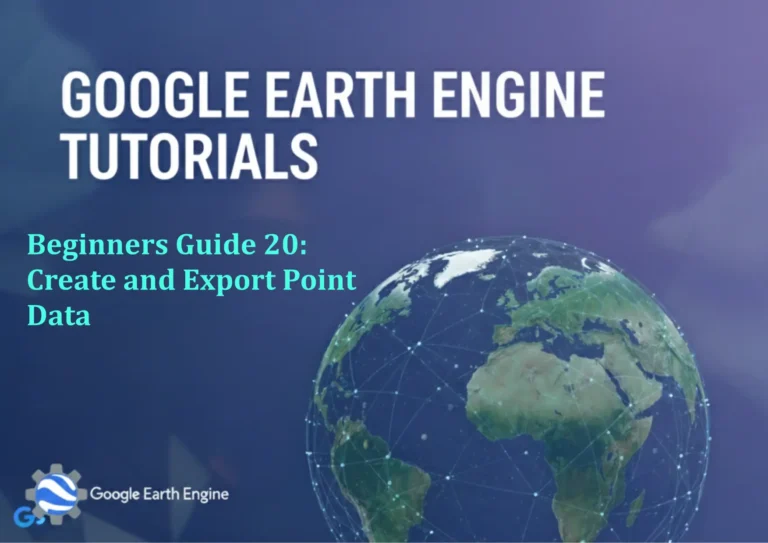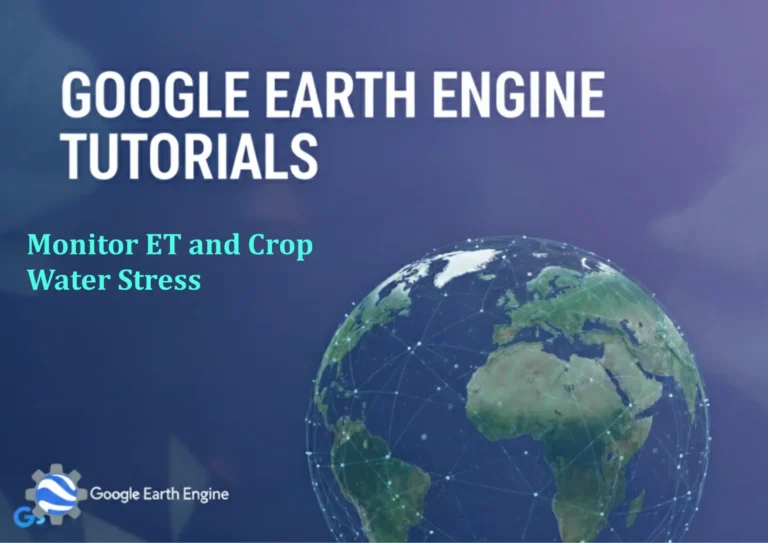ArcGIS Pro Tutorial: Generating NDWI and Extracting Water Bodies with Landsat 8 in ArcGIS Pro
Credit: Youtube Channel “Terra Spatial”
You can see all the tutorials from here: Techgeo Academy.
The Normalized Difference Water Index (NDWI) is a valuable remote sensing technique for identifying and extracting water bodies from satellite imagery. In this comprehensive tutorial, we’ll walk through the process of generating NDWI and extracting water bodies using Landsat 8 data in ArcGIS Pro.
Prerequisites
- ArcGIS Pro software (version 2.0 or later)
- Landsat 8 Surface Reflectance data
- Spatial Analyst extension
- Basic understanding of remote sensing concepts
Data Preparation
Acquiring Landsat 8 Data
- Download Landsat 8 OLI/TIRS Collection 2 Level-2 data from USGS EarthExplorer
- Select Surface Reflectance products for better accuracy
- Ensure cloud cover is minimal (preferably less than 10%)
- Choose scenes that cover your area of interest
Loading Data into ArcGIS Pro
- Open ArcGIS Pro and create a new project
- Add the downloaded Landsat 8 bands to your map
- Focus on bands that are essential for NDWI calculation:
- Band 3 (Green): Surface Reflectance Band
- Band 5 (Near Infrared): Surface Reflectance Band
NDWI Calculation Process
Understanding NDWI Formula
The NDWI formula is: NDWI = (Green – NIR) / (Green + NIR)
This formula emphasizes water bodies by leveraging the spectral characteristics where water strongly absorbs near-infrared radiation while reflecting green light.
Step-by-Step Calculation in ArcGIS Pro
- Open the Raster Calculator from the Spatial Analyst Tools
- Identify your Green band (Band 3) and NIR band (Band 5)
- Enter the NDWI formula in the calculator:
(Float("Band_3") - Float("Band_5")) / (Float("Band_3") + Float("Band_5")) - Set the output location and filename
- Click Run to execute the calculation
Alternative NDWI Formula
Some researchers use: NDWI = (NIR – SWIR) / (NIR + SWIR) for enhanced water body detection
Water Body Extraction
Setting Appropriate Thresholds
The effectiveness of water body extraction depends on setting proper threshold values:
- General threshold: Values greater than 0.0 typically indicate water
- Optimized threshold: May vary based on your study area (0.1 to 0.3 commonly used)
- Regional calibration: Adjust based on local conditions and ground truth data
Reclassification Process
- Open the Reclassify tool from Spatial Analyst Tools
- Select your NDWI raster as input
- Set reclassification ranges:
- Values from -1.0 to threshold value → 0 (Non-water)
- Values from threshold value to 1.0 → 1 (Water)
- Run the reclassification to create a binary water mask
Result Enhancement and Validation
Post-Processing Techniques
- Apply Majority Filter to remove noise
- Use Region Group to identify and analyze water bodies
- Implement Boundary Clean for smoother water body boundaries
Accuracy Assessment
- Overlay results with high-resolution satellite imagery
- Compare with known water body datasets
- Calculate accuracy metrics if ground truth data is available
Advanced Techniques
Multi-Temporal Analysis
Compare NDWI results from multiple time periods to analyze:
- Seasonal water body variations
- Flood extent mapping
- Drought impact assessment
Integration with Other Indices
- Combine with NDVI for vegetation-water interface analysis
- Use alongside NDBI for urban-water studies
- Integrate with slope data for watershed analysis
Frequently Asked Questions
What is the best time of year to acquire Landsat 8 data for water body extraction?
The optimal time depends on your study area. Generally, avoid rainy seasons when clouds are frequent. Dry seasons often provide clearer images and more stable water body boundaries. Consider seasonal water level variations in your analysis.
How do I handle clouds in my Landsat 8 imagery?
Use the QA band provided with Landsat 8 data to mask cloud-covered areas. You can also apply cloud masking algorithms or download cloud-free composites. The Fmask tool is particularly effective for automatic cloud detection and removal.
What threshold value should I use for water body extraction?
Threshold values depend on your study area characteristics. Start with 0.0 as a general threshold, but consider using 0.1-0.3 for better specificity. It’s recommended to validate with ground truth data and adjust thresholds accordingly for your specific region.
Can I use other satellite data besides Landsat 8?
Absolutely. Sentinel-2, MODIS, and other multispectral sensors can be used with similar methodologies. Each sensor has different spatial and temporal resolutions, so choose based on your specific requirements for accuracy and update frequency.
How can I improve the accuracy of my water body extraction?
Several approaches can enhance accuracy: use cloud-free imagery, apply appropriate pre-processing techniques, validate thresholds with ground truth data, implement post-processing filters, and consider using machine learning algorithms for more complex scenarios.
What are the limitations of NDWI for water body extraction?
NDWI may struggle with turbid water, very small water bodies, shadows, and areas with mixed pixels. Urban areas with reflective surfaces can also cause false positives. The method works best with clear, relatively large water bodies under good atmospheric conditions.
How do I convert the extracted water bodies to vector format?
Use the Raster to Polygon tool in ArcGIS Pro. This converts your binary water raster into polygon features that can be used for further spatial analysis, measurement, and cartographic representation.
What spatial resolution should I expect from Landsat 8 NDWI results?
Landsat 8 provides 30-meter spatial resolution for the bands used in NDWI calculation. This resolution is suitable for regional-scale water body mapping and monitoring but may not capture very small water features accurately.
Conclusion
Generating NDWI and extracting water bodies using Landsat 8 in ArcGIS Pro is a powerful technique for hydrological analysis and environmental monitoring. By following this tutorial, you can effectively identify water bodies across large areas and track changes over time. Remember to validate your results and adjust parameters based on your specific study area characteristics.
This methodology serves as a foundation for more advanced water resource management applications and can be extended to include automated processing pipelines for regular monitoring and analysis.