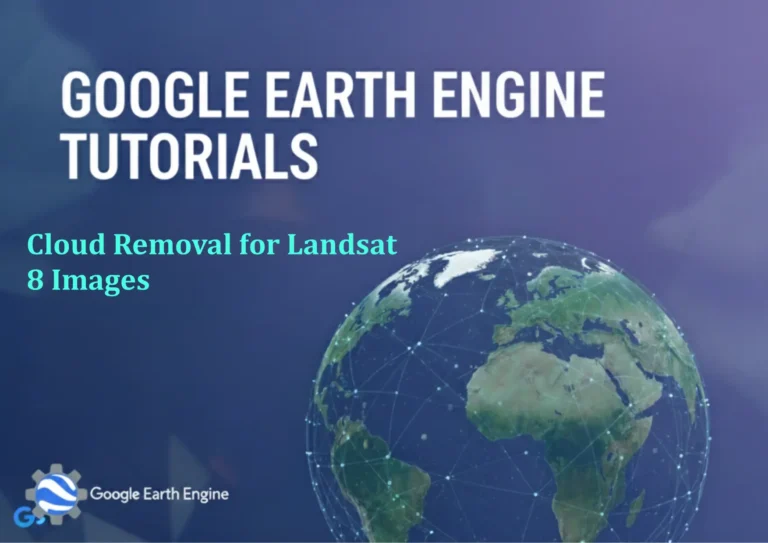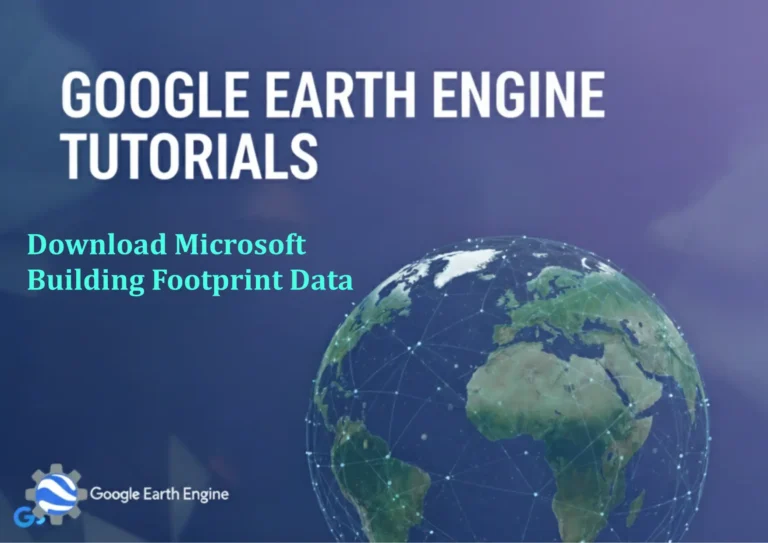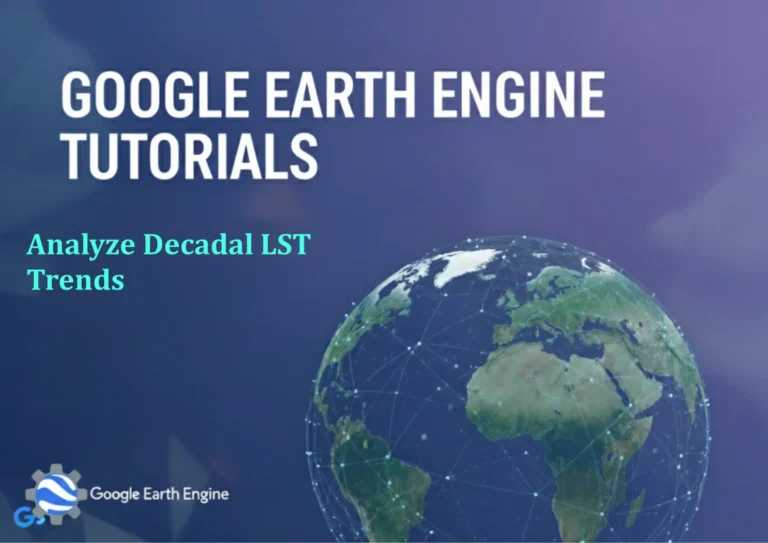ArcGIS Pro Tutorial: How to calculate area of a polygon in ArcGIS Pro
Credit: Youtube Channel “Terra Spatial”
ArcGIS Pro Tutorial: How to Calculate Area of a Polygon
Calculating Polygon Area in ArcGIS Pro: A Complete Tutorial
Understanding how to calculate polygon areas is a fundamental skill for GIS professionals working with spatial data. Whether you’re analyzing land parcels, measuring environmental features, or conducting spatial analysis, knowing how to accurately calculate polygon areas in ArcGIS Pro is essential. This comprehensive tutorial will guide you through multiple methods to calculate polygon areas, ensuring you can choose the best approach for your specific project needs.
Prerequisites
Before beginning this tutorial, ensure you have:
- ArcGIS Pro installed and activated
- A polygon feature class loaded in your map
- Proper coordinate system assigned to your data
- Basic familiarity with the ArcGIS Pro interface
Method 1: Using the Calculate Geometry Tool
The Calculate Geometry tool is the most straightforward method for calculating polygon areas:
- Open your polygon feature class attribute table by right-clicking the layer and selecting “Attribute Table”
- If you don’t have an area field, add a new field by clicking the “Add Field” button
- Name your field (e.g., “Area_SqMeters”) and set the type to “Double”
- Right-click on the new field header and select “Calculate Geometry”
- In the Calculate Geometry dialog:
- Property: Select “Area”
- Unit: Choose your preferred unit (Square Meters, Square Kilometers, Acres, etc.)
- Coordinate System: Choose “Use coordinate system of the data source”
- Click “OK” to calculate the areas for all features
Method 2: Using Field Calculator with Python
For more advanced users or automated workflows, Python expressions in Field Calculator offer greater flexibility:
- Open the attribute table and Field Calculator for your target field
- Ensure Python is selected as the parser
- For projected coordinate systems, use the expression:
!shape.area@squaremeters! - For geographic coordinate systems, use:
!shape.geodesicArea@squaremeters! - Click “OK” to execute the calculation
Method 3: Using the Add Geometry Attributes Tool
This geoprocessing tool adds geometric properties as new fields to your attribute table:
- Navigate to Analysis > Tools
- Search for “Add Geometry Attributes”
- Set the Input Features to your polygon layer
- Choose your coordinate system
- Select “Area” under Geometry Properties
- Specify the Area Unit (Square Meters, Hectares, etc.)
- Run the tool to add area calculations to your attribute table
Important Coordinate System Considerations
Accuracy in area calculations depends heavily on using the correct coordinate system:
- Projected Coordinate Systems: Use for accurate area measurements; choose an appropriate projection for your region
- Geographic Coordinate Systems: Results will be inaccurate for area calculations; always reproject first
- Local Projections: For maximum accuracy, use local projections specific to your study area
Verification and Quality Control
After calculating areas, always verify your results:
- Check for null or negative values that may indicate projection issues
- Compare calculated areas with known values for sample features
- Use the Statistics function in attribute tables to review area distributions
- Ensure units are appropriate for your analysis scale
Troubleshooting Common Issues
You may encounter several common problems when calculating areas:
- Zeros or Null Values: Usually indicates coordinate system issues; reproject your data
- Unrealistic Values: Check unit specifications and projection appropriateness
- Performance Issues: For large datasets, consider calculating areas during data creation
- Inconsistent Results: Verify that all features use the same coordinate system
Frequently Asked Questions
What is the most accurate method for calculating polygon areas in ArcGIS Pro?
The Calculate Geometry tool generally provides the most accurate results when used with an appropriate projected coordinate system. For geographic coordinate systems, always use geodesic calculations to ensure accuracy.
Why are my area calculations showing incorrect values?
Incorrect area calculations are typically caused by using geographic coordinate systems (latitude/longitude) instead of projected coordinate systems. Always ensure your data is in an appropriate projected coordinate system for area calculations.
Can I calculate areas for multiple polygons at once?
Yes, all methods described in this tutorial can calculate areas for entire polygon feature classes simultaneously. The tools will automatically calculate areas for all features in the selected layer.
What coordinate system should I use for area calculations?
Use a projected coordinate system appropriate for your study area. For maximum accuracy, choose projections that preserve area, such as Albers Equal Area or Lambert Azimuthal Equal Area. Avoid geographic coordinate systems for area calculations.
How do I handle area calculations for polygons that cross UTM zones?
For polygons crossing multiple UTM zones, consider using a regional or global equal-area projection. Alternatively, split your polygons by UTM zone and calculate areas separately, then sum the results.
Can I calculate 3D surface areas instead of planar areas?
Yes, you can calculate 3D surface areas using the 3D Analyst extension. The Surface Area tool in 3D Analyst can calculate areas that account for terrain variations and elevation changes.
What units can I use for area calculations in ArcGIS Pro?
ArcGIS Pro supports numerous area units including square meters, square kilometers, hectares, acres, square miles, and many others. You can specify your preferred unit during the calculation process.
How can I automate area calculations for regularly updated data?
You can automate area calculations using Python scripting with arcpy, creating ModelBuilder models, or setting up attribute rules that automatically calculate areas when new features are added or modified.