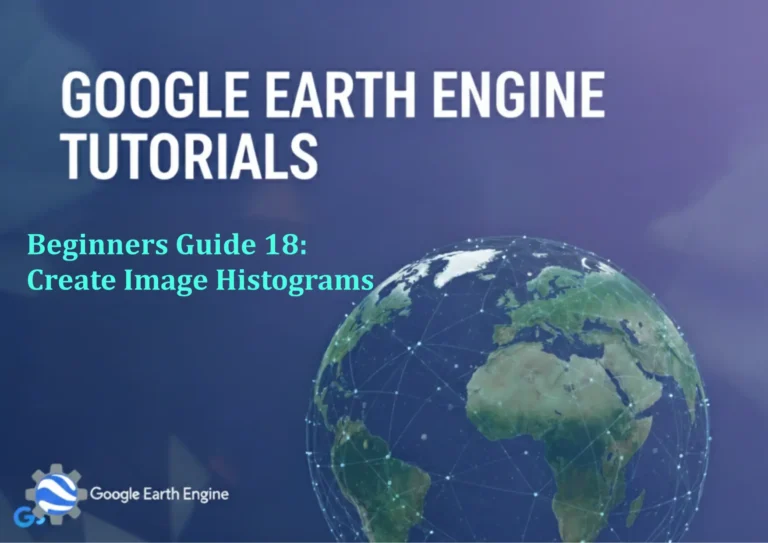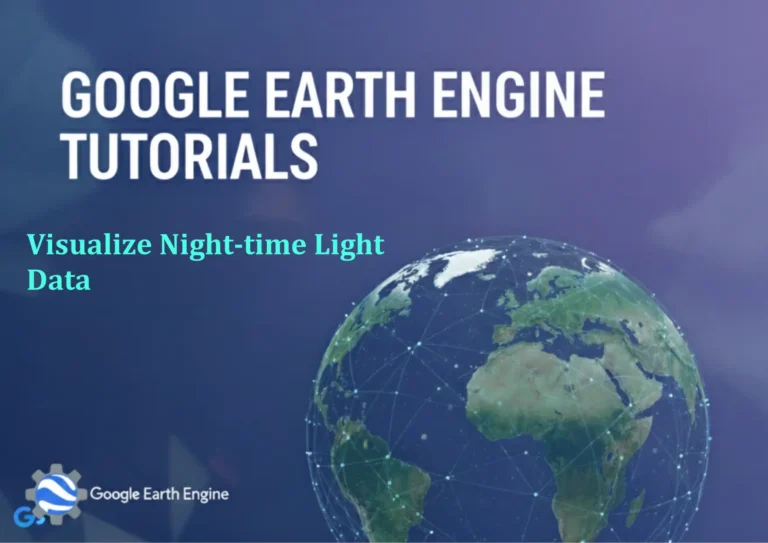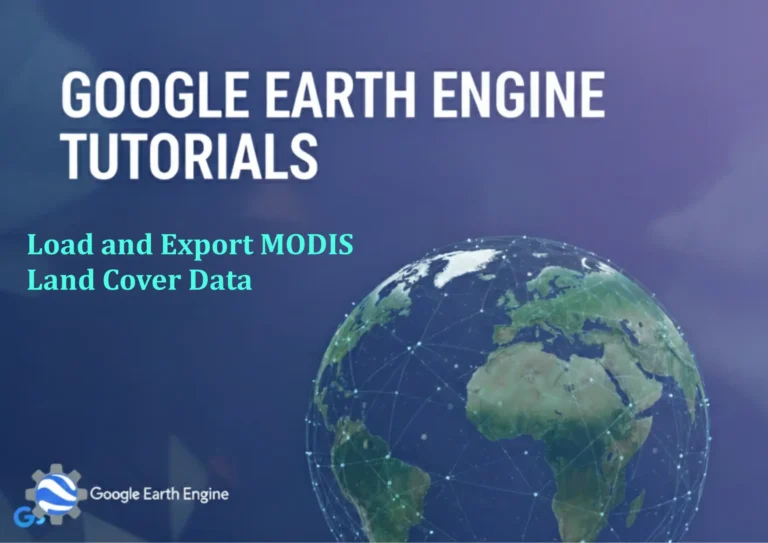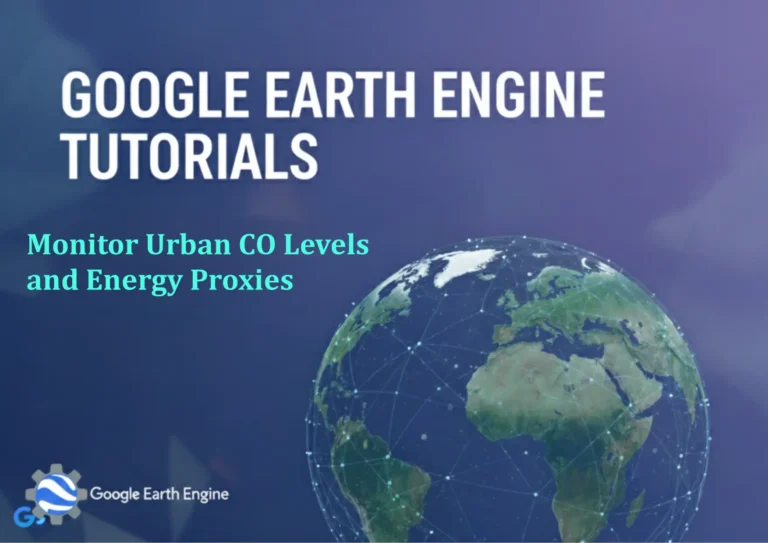ArcGIS Pro Tutorial: How to Increase Landsat 8 Image Resolution to 15m with ArcGIS Pro
Credit: Youtube Channel “Terra Spatial”
You can see all the tutorials from here: Techgeo Academy.
ArcGIS Pro Tutorial: Enhancing Landsat 8 Resolution to 15m
Enhancing Landsat 8 Image Resolution to 15m with ArcGIS Pro
Learn how to increase the spatial resolution of Landsat 8 multispectral bands from 30m to 15m using pan-sharpening techniques in ArcGIS Pro. This tutorial will guide you through the complete process step-by-step.
Prerequisites
- ArcGIS Pro installed and activated
- Landsat 8 OLI/TIRS Collection 2 Level-1 or Level-2 data
- Basic understanding of remote sensing concepts
- Geodatabase workspace for output storage
Step-by-Step Process
Step 1: Data Preparation
- Download Landsat 8 data from USGS EarthExplorer or NASA Earthdata Search
- Extract the downloaded .tar.gz file to access individual band files
- In ArcGIS Pro, create a new project or open existing one
- Add the following Landsat 8 bands to your map:
- Band 8 (Panchromatic) – 15m resolution
- Bands 2, 3, 4, 5, 6, 7 (Multispectral) – 30m resolution
Step 2: Access Pan-Sharpening Tool
- Navigate to the Imagery tab in ArcGIS Pro ribbon
- Click on “Pan Sharpening” in the Enhancement group
- Select “Create New Pan Sharpened Raster Dataset”
Step 3: Configure Pan-Sharpening Parameters
- In the Pan Sharpening dialog:
- Select the 15m panchromatic band (Band 8) as the input pan band
- Select the 30m multispectral bands you want to sharpen
- Choose output location in your geodatabase
- Select the pan-sharpening method:
- IHS Transform – Most commonly used method
- Brovey Transform – Good for preserving spectral characteristics
- ESRI Transform – Optimized for ArcGIS Pro
- Histogram Preserving – Maintains original histogram
Step 4: Execute the Process
- Specify output cell size as 15m
- Set appropriate geographic transformation if needed
- Click “Run” to start the pan-sharpening process
- Monitor progress in the Geoprocessing pane
Step 5: Verify Results
- Add the output pan-sharpened image to your map
- Compare resolution improvement by toggling between original and enhanced layers
- Check histogram and statistical properties
- Assess spectral quality preservation
Advanced Techniques
Batch Processing Multiple Scenes
For processing multiple Landsat 8 scenes:
- Use ModelBuilder to create automated workflows
- Implement Python scripting for batch pan-sharpening
- Create a geoprocessing model with iterative inputs
Quality Assessment Methods
Evaluate your pan-sharpened results using:
- Visual comparison with high-resolution reference imagery
- Spectral profile analysis to ensure characteristics preservation
- Statistical measures like RMSE and correlation coefficients
- Spatial resolution assessment using edge detection techniques
Alternative Approaches
- Try different pan-sharpening algorithms to find the best fit for your application
- Consider using Gram-Schmidt spectral sharpening for improved results
- Apply spatial filtering post-processing to reduce artifacts
Frequently Asked Questions
What is pan-sharpening and why is it necessary for Landsat 8?
Pan-sharpening is a technique that combines high-resolution panchromatic imagery with lower-resolution multispectral data to create high-resolution color images. Landsat 8’s panchromatic band (Band 8) has 15m resolution, while multispectral bands are 30m. Pan-sharpening allows you to achieve 15m resolution for all bands while preserving spectral information.
Which pan-sharpening method produces the best results?
The best method depends on your specific application. IHS Transform is commonly used and works well for general purposes. ESRI Transform is optimized for ArcGIS Pro. Brovey Transform preserves brightness well, while Histogram Preserving maintains original color characteristics. Test different methods with your data to determine the optimal choice.
Can I pan-sharpen all Landsat 8 bands at once?
It’s recommended to pan-sharpen specific band combinations rather than all bands simultaneously. Focus on the bands relevant to your analysis (e.g., visible bands 2, 3, 4 for natural color, or NIR band 5 for vegetation analysis). Processing fewer bands reduces computational requirements and improves performance.
What are the limitations of pan-sharpening?
Pan-sharpening introduces some limitations including potential spectral distortion, increased processing time, storage requirements for higher resolution outputs, and possible artifacts. The technique estimates pixel values rather than directly measuring them, which may affect quantitative analysis accuracy.
How much processing time does pan-sharpening require?
Processing time varies based on image size, computer specifications, and selected method. A single Landsat 8 scene typically takes 10-30 minutes on modern hardware. Full scenes (185km swath) may require more time, while subsets process faster. Consider processing during off-peak hours for large datasets.
Can I perform pan-sharpening on cloud-processed Landsat data?
Yes, you can pan-sharpen both Level-1 (DN values) and Level-2 (surface reflectance) Landsat 8 data. Surface reflectance products from Level-2 processing are often preferred as they account for atmospheric effects. Ensure all input bands use consistent units and scaling.
What output formats are supported for pan-sharpened data?
ArcGIS Pro supports multiple output formats including File Geodatabase raster datasets, TIFF files, and other raster formats. File Geodatabase is recommended for optimal performance and metadata retention within ArcGIS Pro. Consider compression options like LZW for storage efficiency.
How do I handle memory issues during pan-sharpening?
For memory constraints, try: processing image subsets, closing unnecessary applications, increasing virtual memory settings, using smaller block sizes in environment settings, or processing during periods of low system usage. Consider upgrading system RAM for regular large-scene processing.