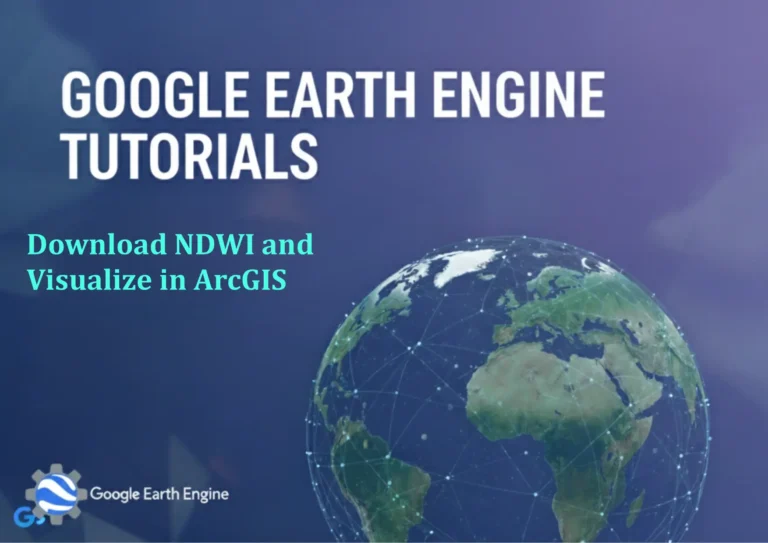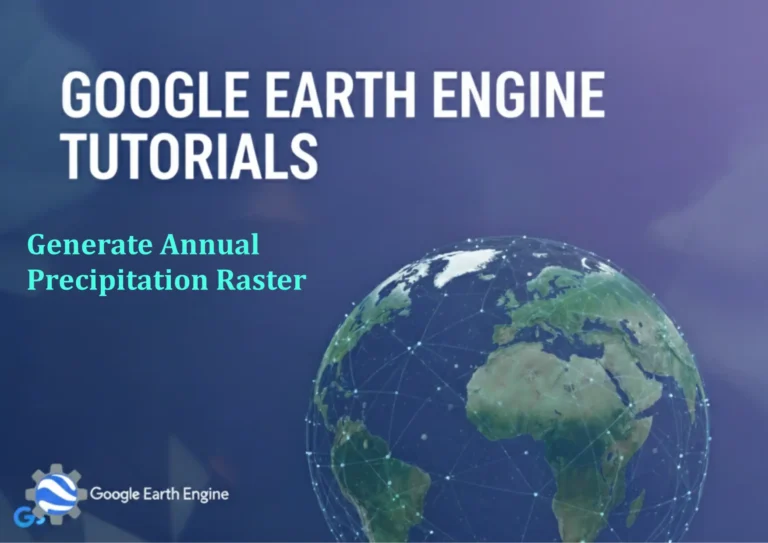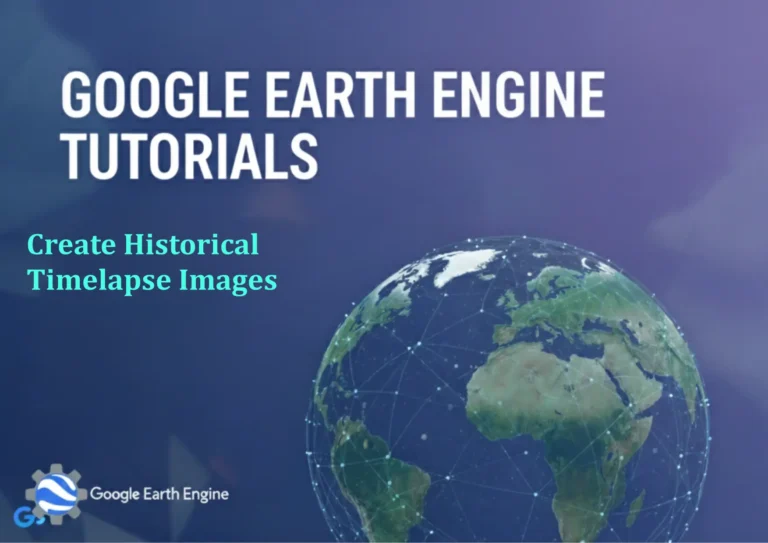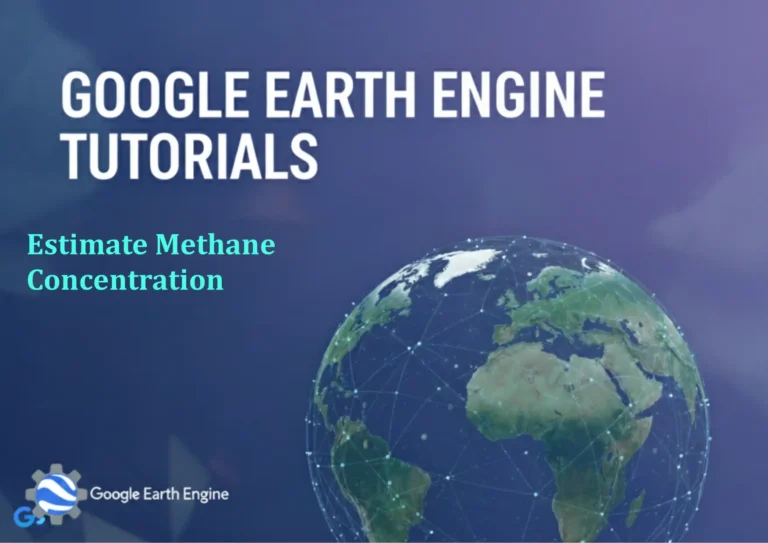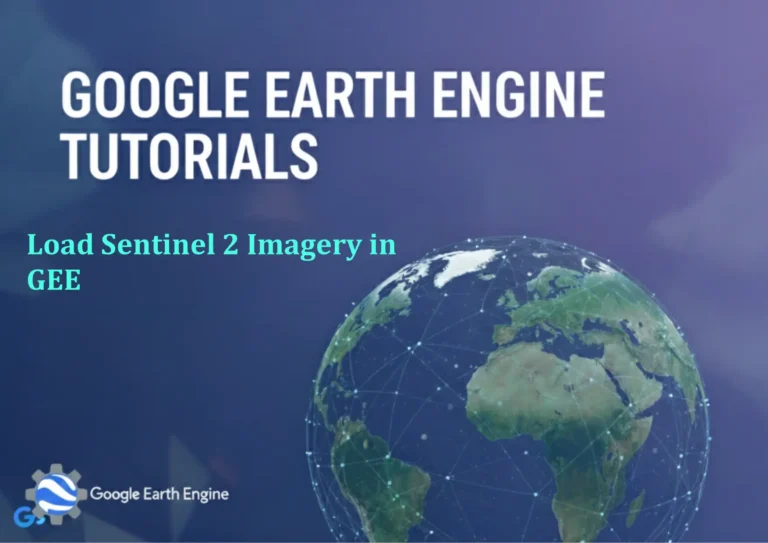ArcGIS Pro Tutorial: How to perform Viewshed Analysis using DEM in ArcGIS Pro
Credit: Youtube Channel “Terra Spatial”
You can see all the tutorials from here: Techgeo Academy.
ArcGIS Pro Tutorial: Viewshed Analysis using DEM
ArcGIS Pro Tutorial: How to Perform Viewshed Analysis using DEM
Viewshed analysis is a powerful spatial analysis technique used to determine the visible areas from one or more observation points across a landscape. This tutorial will guide you through the step-by-step process of performing viewshed analysis in ArcGIS Pro using Digital Elevation Model (DEM) data.
What You’ll Learn
- How to prepare DEM data for viewshed analysis
- Setting up observer points
- Configuring viewshed parameters
- Interpreting results
- Advanced analysis techniques
Prerequisites
- ArcGIS Pro software (version 2.0 or later)
- Digital Elevation Model (DEM) data
- Observer point data (can be created within ArcGIS Pro)
- Spatial Analyst extension enabled
Step 1: Prepare Your Data
Start by opening ArcGIS Pro and creating a new project. Add your DEM data to the map by navigating to the ‘Map’ tab and selecting ‘Add Data’. Ensure your DEM is in a projected coordinate system suitable for your analysis area.
Check that your DEM has appropriate cell size and resolution for your analysis needs. You can examine the properties by right-clicking on the DEM layer and selecting ‘Properties’.
Step 2: Create Observer Points
Observer points represent the locations from which you want to calculate visibility. You can create these points in several ways:
- Manual Creation: Use the ‘Create Features’ tool to manually place observer points on your map
- Import Existing Data: Add a point feature class containing your observer locations
- Convert Existing Features: Transform existing features to point locations
Each observer point should have appropriate attribute fields for analysis parameters such as height, vertical angles, and observer offset.
Step 3: Access the Viewshed Tool
Navigate to the ‘Analysis’ tab in ArcGIS Pro. In the ‘Tools’ group, click on ‘Tools’ to open the Geoprocessing pane. Search for ‘Viewshed’ in the search box, or browse to ‘Spatial Analyst Tools’ > ‘Surface’ > ‘Viewshed 2’.
Note: Use ‘Viewshed 2’ for enhanced functionality and better performance compared to the original Viewshed tool.
Step 4: Configure Viewshed Parameters
The Viewshed 2 tool requires several input parameters:
Required Parameters:
- Input Elevation Raster: Select your DEM layer
- Input Observer Features: Select your observer point layer
- Output Name: Specify a name for your output raster
Optional Parameters:
- Observer Height: Height of observer above ground (default is 2 meters)
- Target Height: Height of target above ground (default is 0 meters)
- Vertical Angle: Minimum and maximum vertical angles (default is 90 to -90 degrees)
- Horizontal Angle: Viewing angle range (default is 360 degrees)
- Radius: Maximum distance for visibility calculation
Step 5: Run the Analysis
After configuring all parameters, click ‘Run’ to execute the viewshed analysis. The processing time will depend on your DEM size, number of observer points, and analysis extent.
Monitor the progress in the Geoprocessing pane. Large datasets may take several minutes to process.
Step 6: Interpret Results
The output viewshed raster will display visible areas:
- 1 or Visible: Area is visible from at least one observer point
- 0 or Not Visible: Area is not visible from any observer point
- NoData: Areas outside the analysis range or with missing elevation data
Symbolize the output raster appropriately to clearly distinguish visible from non-visible areas. Consider using transparency to overlay results on your base map.
Advanced Techniques
Multiple Observer Analysis
To analyze visibility from multiple observer points simultaneously:
- Create multiple observer points in your feature class
- Add unique identifiers to each point
- Run Viewshed 2 with the multiple points as input
- Output will show visibility from each individual point
Adjusting Analysis Parameters
Consider these parameter adjustments for more realistic analysis:
- Adjust Observer Height: Modify based on observer type (person, vehicle, building)
- Set Target Height: Account for target object height above ground
- Limit Viewing Angles: Simulate realistic field of view restrictions
- Apply Distance Constraints: Focus analysis on relevant ranges
Incorporating Surface Features
For more accurate results, consider terrain features that might block visibility:
- Vegetation height data
- Building footprints with height attributes
- Existing structures and infrastructure
Best Practices
- Ensure consistent coordinate systems across all input data
- Use appropriate DEM resolution for your analysis scale
- Validate observer point elevations against DEM data
- Consider Earth’s curvature for large-scale analyses
- Document all analysis parameters for reproducibility
Common Issues and Solutions
- Processing Errors: Check data projections and ensure Spatial Analyst extension is enabled
- Unexpected Results: Verify observer point locations and elevation values
- Performance Issues: Reduce DEM resolution or limit analysis extent
- Missing Data: Check for NoData areas in your input DEM
Frequently Asked Questions
What is Viewshed Analysis?
Viewshed analysis determines which areas of terrain are visible from specific observation points. It’s commonly used in urban planning, military operations, telecommunications, and environmental studies to assess visibility across landscapes.
What Data Do I Need for Viewshed Analysis?
The essential data requirements include a Digital Elevation Model (DEM) as the primary input, observer point locations (as point features), and the Spatial Analyst extension enabled in ArcGIS Pro.
How Do I Choose the Right DEM Resolution?
Select DEM resolution based on your analysis scale and accuracy requirements. Finer resolution (smaller cell size) provides more detail but increases processing time. For regional analysis, 30m resolution may suffice, while local analysis might require 10m or finer resolution.
Can I Analyze Visibility for Moving Observers?
Yes, you can create multiple observer points along a path to simulate moving observers. Alternatively, use the ‘Line of Sight’ tool for specific observer-to-target visibility analysis across transects.
How Do Observer Height and Target Height Differ?
Observer height represents how high above ground the observer is positioned (e.g., person height, tower height). Target height represents the minimum height of objects that need to be visible from the observer’s perspective.
What’s the Difference Between Viewshed and Viewshed 2?
Viewshed 2 is an enhanced version that offers improved performance, supports multipart observers, provides more flexible parameter settings, and offers better handling of large datasets compared to the original Viewshed tool.
How Do I Account for Earth’s Curvature in Large-Scale Analysis?
For analyses covering large areas, enable the ‘Use Earth Curvature’ parameter in Viewshed 2. This accounts for the planet’s curvature and provides more accurate visibility calculations over long distances.
Can I Limit Visibility Analysis to Specific Directions?
Yes, use the horizontal angle parameters to restrict the field of view. For example, setting horizontal angles from 0 to 180 degrees analyzes visibility only to the east half of the observer’s surroundings.
How Do I Handle Forest or Vegetation Obstacles?
To account for vegetation obstacles, add canopy height data to your base DEM to create a surface representing the top of vegetation. Alternatively, use separate analysis to identify forested areas and apply them as masking layers.
What Should I Do If My Analysis Takes Too Long?
To improve processing speed: reduce DEM resolution using resampling, limit analysis extent with a mask, reduce the number of observer points, or set maximum viewing distances to constrain the analysis area.