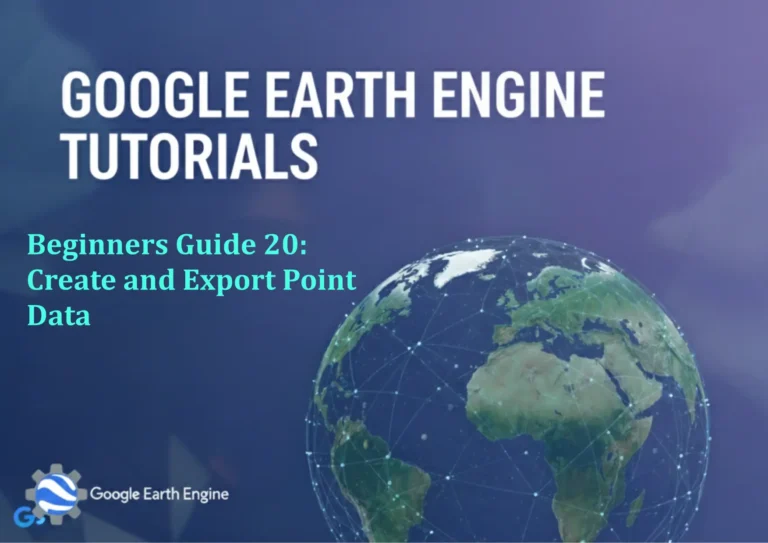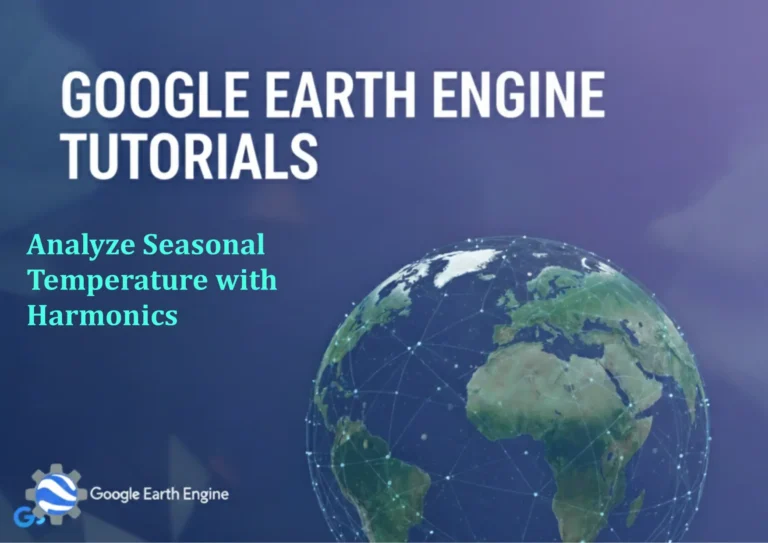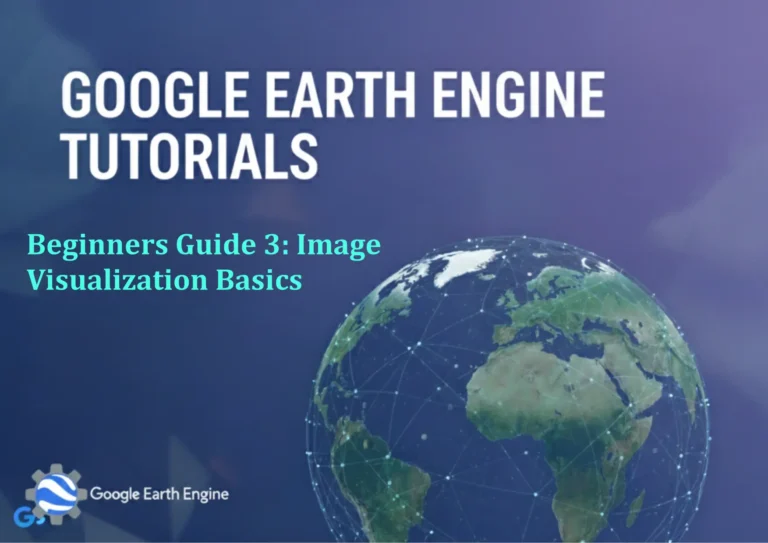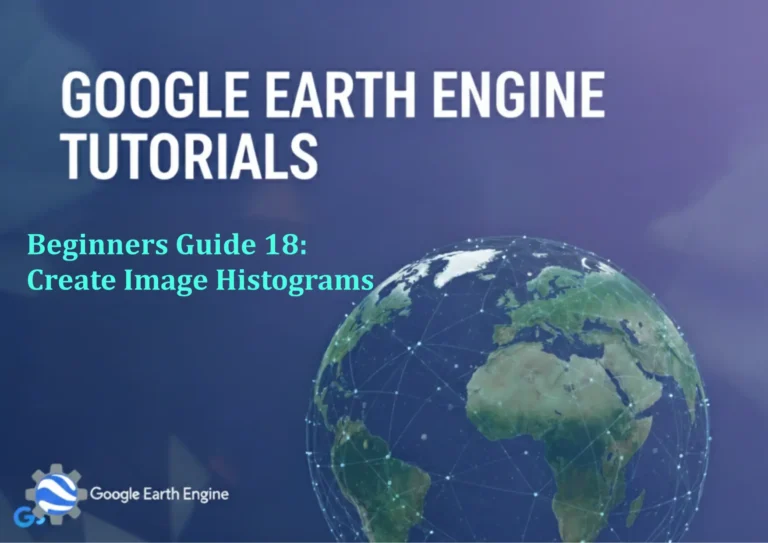ArcGIS Pro Tutorial: Importing ArcMap MXD and Map Package Files in ArcGIS Pro
Credit: Youtube Channel “Terra Spatial”
You can see all the tutorials from here: Techgeo Academy.
ArcGIS Pro Tutorial: Importing ArcMap MXD and Map Package Files
ArcGIS Pro represents a significant evolution in Esri’s desktop GIS platform, offering advanced 3D capabilities, improved performance, and a modern interface. However, many GIS professionals still rely on legacy ArcMap MXD files and map packages from previous projects. This tutorial provides a comprehensive guide to importing these legacy files into ArcGIS Pro, ensuring seamless transition and continued productivity.
Understanding File Compatibility
ArcGIS Pro supports direct import of several ArcMap file formats, including:
- ArcMap Document (.mxd)
- Map Package (.mpk)
- Layer Files (.lyr)
- Layer Packages (.lpk)
The import process converts these legacy files to the new project-based structure used in ArcGIS Pro, maintaining most functionality while leveraging the enhanced capabilities of the newer platform.
Method 1: Importing ArcMap MXD Files
Step-by-Step Process:
- Launch ArcGIS Pro and create a new project or open an existing one
- Navigate to the Insert tab in the ribbon interface
- Click on Import Map in the Project group
- Browse to locate your .mxd file using the file dialog
- Review import options and select appropriate settings
- Click OK to begin the import process
Import Options to Consider:
- Include datasets: Choose whether to copy datasets into the project geodatabase
- Update data sources: Automatically repair broken links to data
- Convert unsupported layers: Transform custom or third-party layers
- Maintain symbology: Preserve original layer styling where possible
Method 2: Importing Map Package Files
Process Overview:
- Access the Insert tab in ArcGIS Pro
- Select Import Map and choose the .mpk file option
- Navigate to your map package location
- Extract and integrate package contents into your project
Map packages offer advantages over individual MXD files by bundling data, symbology, and layout information into a single compressed file. During import, ArcGIS Pro automatically handles the extraction and organization of these components within the project structure.
Handling Common Import Challenges
Data Source Issues:
Broken data links are among the most frequent import problems. ArcGIS Pro provides robust data source management tools:
- Use the Set Data Source tool for individual layers
- Apply Repair Data Source for multiple layers simultaneously
- Utilize the Map Properties dialog for comprehensive source management
Symbology Conversion:
Complex symbology may require manual adjustment:
- 3D symbols convert to 2D equivalents
- Advanced labeling expressions may need updating
- Custom symbol libraries require manual reapplication
Best Practices for Successful Imports
- Pre-import preparation: Ensure all data sources are accessible and permissions are correct
- Version compatibility: Verify MXD files were created in ArcMap 10.0 or later
- File organization: Maintain consistent folder structures between ArcMap and ArcGIS Pro environments
- Backup strategy: Always backup original files before importing
- Performance consideration: Large MXD files may require significant processing time
Post-Import Optimization
After successful import, consider these optimization steps:
- Update coordinate systems to modern spatial references
- Convert layer symbology to take advantage of ArcGIS Pro capabilities
- Organize layers into appropriate groups and hierarchies
- Validate data connections and repair any remaining issues
- Test functionality of tools and custom scripts
Frequently Asked Questions
Can I import multiple MXD files simultaneously?
ArcGIS Pro does not support bulk import of multiple MXD files directly. However, you can create a script using ArcPy to automate batch imports, or manually import files one at a time. Consider organizing related maps into a single project for better management.
What happens to custom toolbars and extensions from ArcMap?
Custom toolbars and extensions from ArcMap are not automatically transferred to ArcGIS Pro. You’ll need to recreate custom toolbars using the new interface customization tools in ArcGIS Pro, or check if equivalent functionality exists in the new platform’s add-in architecture.
How does ArcGIS Pro handle 3D data from ArcMap?
ArcGIS Pro provides superior 3D capabilities compared to ArcMap. During import, 2D data can be enhanced with 3D properties, and existing 3D scenes are upgraded to leverage Pro’s advanced visualization engine. However, some ArcMap 3D Analyst functionality may require adjustment.
Are there limitations to the import process?
Several ArcMap features don’t have direct equivalents in ArcGIS Pro: certain advanced symbology, specific third-party extensions, and some custom VBA code. Additionally, ArcMap page layouts with complex elements may require adjustment. Always test imports with representative files before migrating production work.
Can I continue using the imported map in ArcMap after importing to ArcGIS Pro?
Yes, the import process creates a copy of your data and map configuration. The original MXD file remains unchanged and fully functional in ArcMap. However, any modifications made in ArcGIS Pro will not automatically update in the original ArcMap document.
What about data stored in personal geodatabases (.mdb files)?
ArcGIS Pro can read personal geodatabases created in Access 2007 or earlier, but Microsoft has deprecated the required database engine. It’s recommended to migrate personal geodatabase content to file or enterprise geodatabases for better long-term compatibility and performance.
How does licensing affect the import process?
The import process itself doesn’t require special licensing, but full functionality of imported layers depends on your ArcGIS Pro license level. Some advanced geoprocessing tools or extensions available in ArcMap may require equivalent licensing in ArcGIS Pro.
Conclusion
Successfully importing ArcMap MXD and map package files into ArcGIS Pro requires understanding both the technical process and the conceptual differences between the platforms. While the basic import workflow is straightforward, attention to data management, symbology preservation, and functionality testing ensures smooth transition of your GIS projects. Regular practice with representative sample files helps build confidence and identify potential issues before migrating critical projects.
Remember that successful migration is not just about technical conversion, but also about taking advantage of ArcGIS Pro’s enhanced capabilities while maintaining the integrity of your existing work. Plan your migration strategy carefully, and don’t hesitate to utilize Esri’s extensive documentation and support resources for complex scenarios.