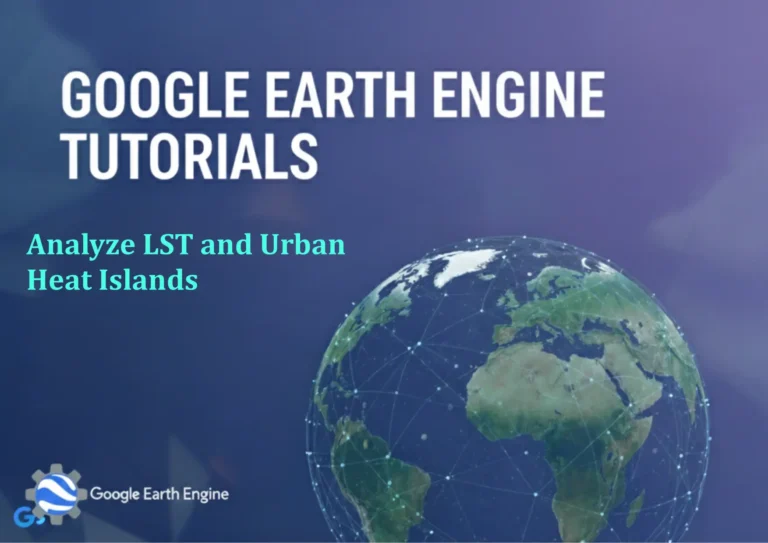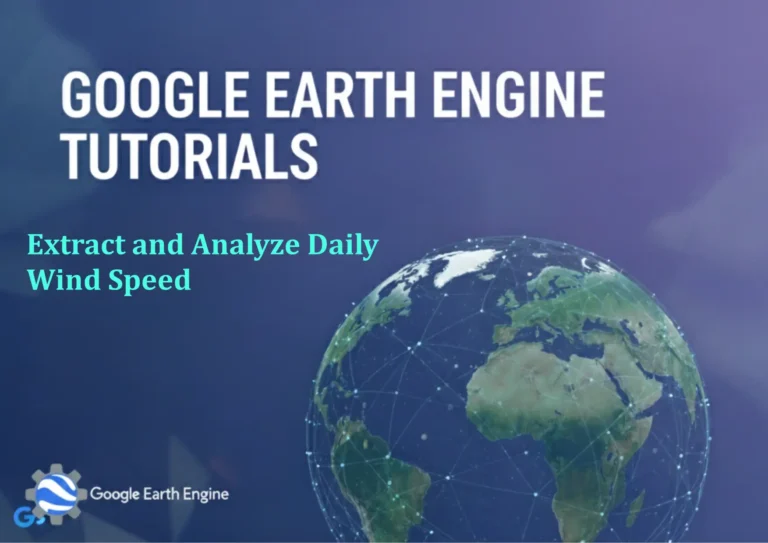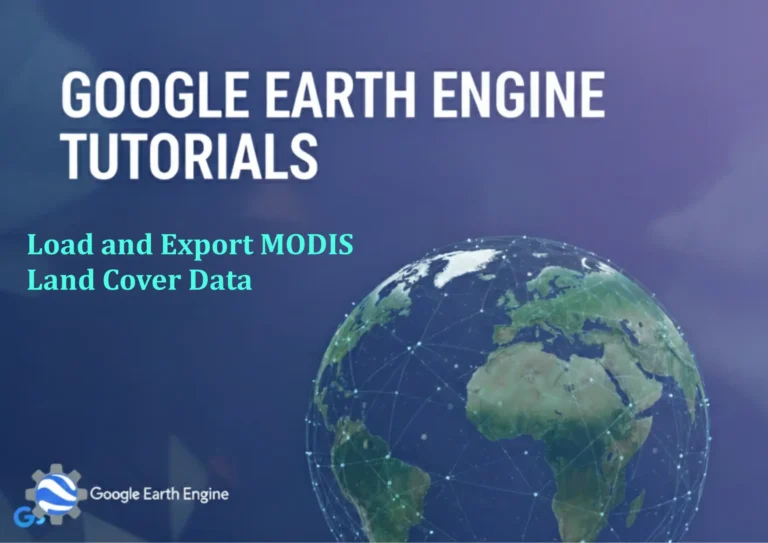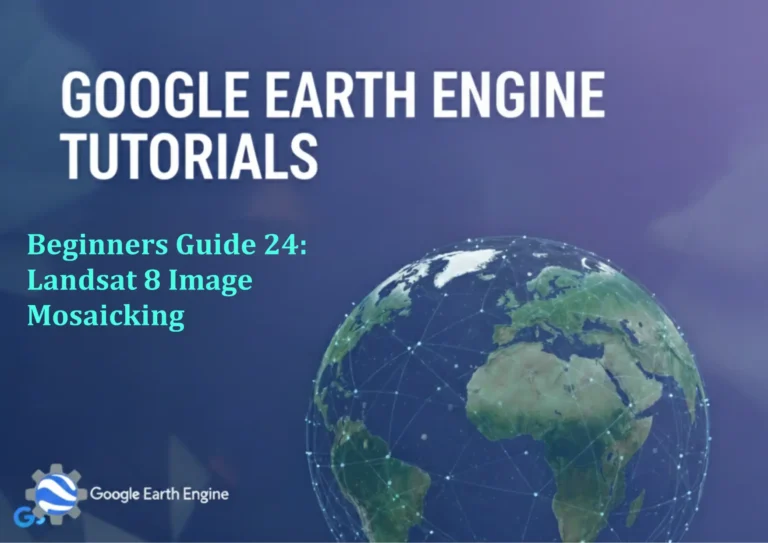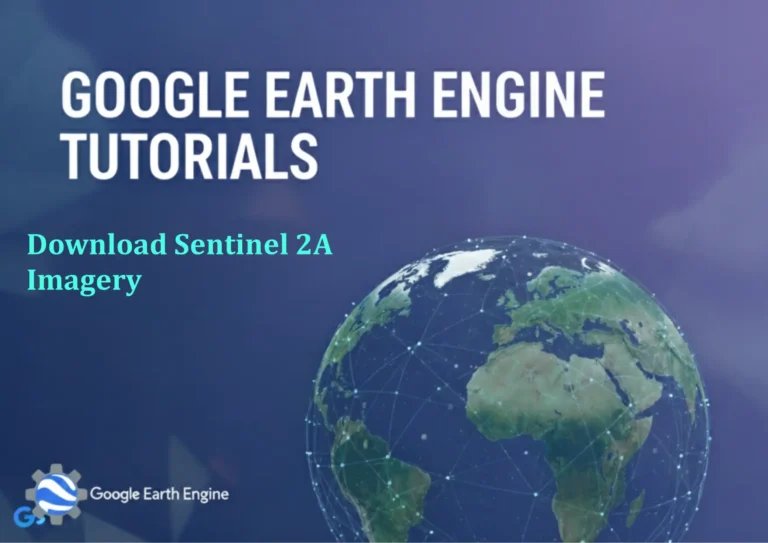ArcGIS Pro Tutorial: Importing Digitized Google Earth Pro KML Files into ArcGIS Pro
Credit: Youtube Channel “Terra Spatial”
You can see all the tutorials from here: Techgeo Academy.
ArcGIS Pro Tutorial: Importing Digitized Google Earth Pro KML Files
Working with spatial data across different platforms is a common requirement in GIS workflows. One frequent scenario involves transferring digitized features from Google Earth Pro to ArcGIS Pro for more advanced analysis and cartographic production. This tutorial will walk you through the complete process of importing KML files created in Google Earth Pro into ArcGIS Pro.
Prerequisites
- ArcGIS Pro installed and licensed
- Google Earth Pro with digitized features saved as KML
- Basic understanding of GIS concepts
Step 1: Preparing Your KML File in Google Earth Pro
Before importing into ArcGIS Pro, ensure your KML file is properly prepared:
- Open Google Earth Pro and load your digitized features
- Organize your features into logical folders in the Places panel
- Save your work by right-clicking on the top-level folder and selecting “Save Place As”
- Choose KML format (not KMZ) for better compatibility
- Name your file descriptively and save it to an easily accessible location
Step 2: Understanding KML Structure in ArcGIS Pro
When KML files are imported into ArcGIS Pro, they are converted into feature classes with specific attributes:
- Name field contains the KML feature name
- Description field holds any descriptive text
- Geometry is converted to appropriate feature types (points, lines, polygons)
- Additional KML-specific attributes are preserved where possible
Step 3: Importing KML Using the KML To Layer Tool
The most reliable method for importing KML files is using the KML To Layer geoprocessing tool:
- Open ArcGIS Pro and create a new project or open an existing one
- Navigate to the Analysis tab and open the Geoprocessing pane
- Search for “KML To Layer” tool
- Set the following parameters:
- Input KML File: Browse to your saved KML file
- Output Folder: Choose a location for the output geodatabase
- Output Geodatabase Name: Provide a descriptive name
- Include Ground Overlay: Check if you have ground overlay images
- Click Run to execute the tool
Step 4: Working with Imported Features
After importing, your KML data will be organized in a file geodatabase:
- Add the resulting feature classes to your map
- Review the attribute table to ensure data integrity
- Check coordinate systems – KML data is typically in WGS 1984
- Symbolize features according to your project requirements
- Perform any necessary data validation or cleaning
Step 5: Alternative Import Method Using Direct Addition
For quick visualization, you can add KML files directly to your map:
- In the Map tab, click on “Add Data”
- Browse to your KML file location
- Select the KML file and click OK
- The data will be temporarily added to your map
- Note: This method doesn’t create permanent feature classes
Data Validation and Quality Control
Post-import validation is crucial for maintaining data quality:
- Verify that all features imported correctly
- Check for any geometry errors or topological issues
- Validate attribute data integrity
- Confirm coordinate system matches your project requirements
- Ensure feature symbology is appropriate
Common Issues and Troubleshooting
Some common problems you might encounter:
- Missing features: Ensure all elements were selected in Google Earth before saving
- Coordinate system issues: KML uses WGS 1984 geographic coordinate system
- Attribute loss: Complex KML styling may not translate perfectly
- Large file processing: Very large KML files may require significant processing time
Best Practices
- Always backup your original KML files
- Organize features in Google Earth with descriptive names
- Use appropriate symbolization in Google Earth for easier identification
- Test the import process with a small sample first
- Document the source and date of imported data
Frequently Asked Questions
Can I import KMZ files directly into ArcGIS Pro?
Yes, the KML To Layer tool can handle both KML and KMZ files. However, it’s often easier to work with uncompressed KML files for troubleshooting purposes.
What happens to the styling from Google Earth during import?
Basic styling information is not preserved during import. You’ll need to reapply symbology in ArcGIS Pro. However, feature names and descriptions are typically maintained in the attribute table.
How do I handle coordinate system issues after import?
KML files use the WGS 1984 geographic coordinate system. If your ArcGIS Pro project uses a different coordinate system, the data will be automatically projected on-the-fly. For permanent conversion, use the Project tool to reproject features.
What if the KML To Layer tool fails to process my file?
Try these troubleshooting steps: validate the KML file in Google Earth, check for special characters in feature names, simplify complex geometries, or break large files into smaller components. You can also try direct addition to the map for quick visualization.
Can I update imported features if I modify the original KML?
No, imported features become separate ArcGIS feature classes. If you modify the original KML file, you’ll need to reimport it and manually update any changes in your ArcGIS data.
What is the maximum file size that can be imported?
There’s no strict file size limit, but very large KML files (several hundred MB) may require significant processing time and memory. For large datasets, consider breaking them into smaller components or using more efficient data formats.
How can I preserve attribute data from Google Earth during import?
Ensure all important information is stored in the feature description fields in Google Earth, as these typically transfer to the attribute table in ArcGIS Pro. You may need to restructure this information for better database organization.
Are there alternatives to KML for transferring data between Google Earth and ArcGIS Pro?
Yes, you can export Google Earth features to Shapefile format (if available in your version) or use intermediate formats like GeoJSON. However, KML remains the most common and generally well-supported option.