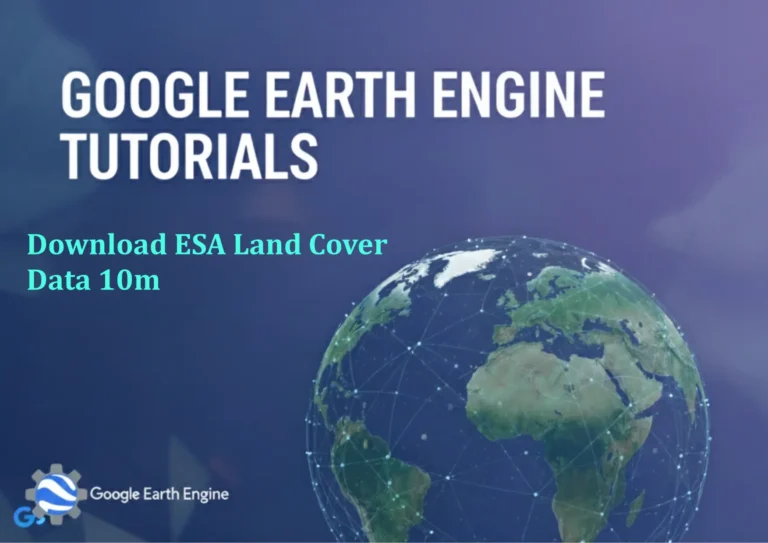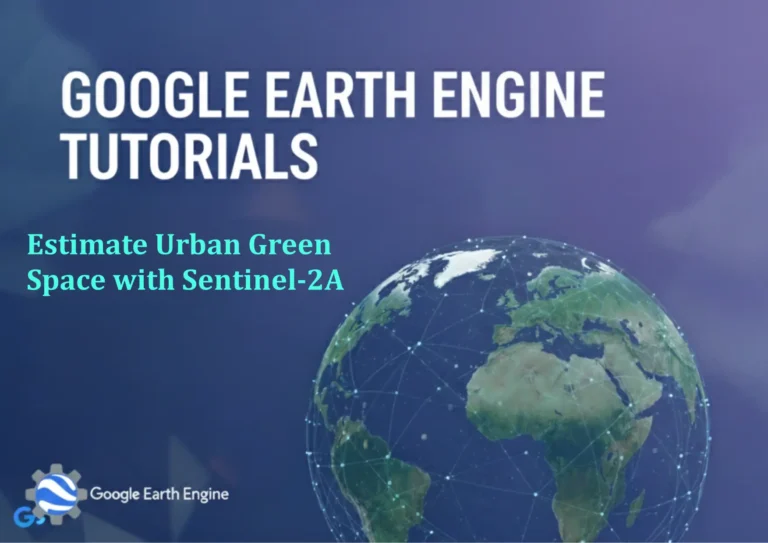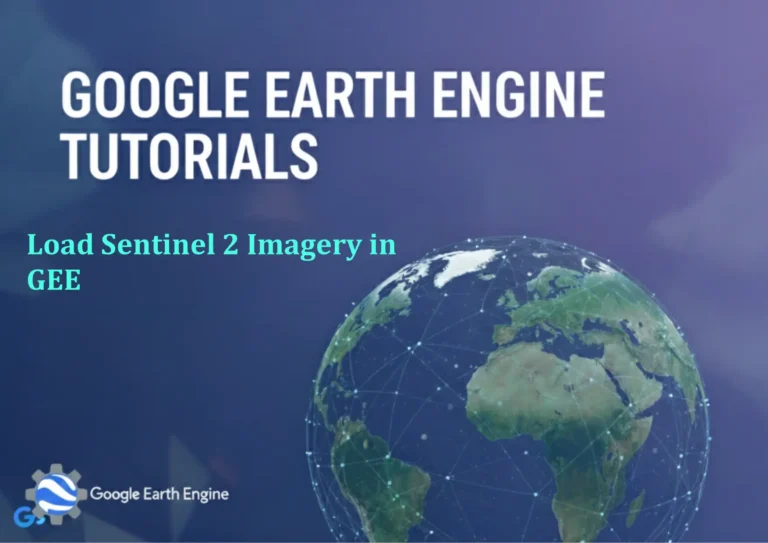ArcGIS Pro Tutorial: LULC change detection analysis Using ArcGIS Pro From 2001 to 2021
Credit: Youtube Channel “Terra Spatial”
You can see all the tutorials from here: Techgeo Academy.
ArcGIS Pro Tutorial: LULC Change Detection Analysis
ArcGIS Pro Tutorial: Land Use/Land Cover Change Detection Analysis (2001-2021)
This comprehensive tutorial will guide you through performing a Land Use/Land Cover (LULC) change detection analysis using ArcGIS Pro. We’ll cover the entire workflow from data preparation to final analysis and visualization.
Prerequisites
- ArcGIS Pro installed with appropriate licensing
- LULC datasets for 2001 and 2021 (e.g., NLCD, CORINE, or custom classified imagery)
- Basic understanding of GIS concepts
- Sufficient disk space for processing large raster datasets
Data Preparation
Step 1: Import LULC Data
- Open ArcGIS Pro and create a new project
- Add your 2001 and 2021 LULC raster datasets to the map
- Ensure both datasets have the same spatial reference system
- Verify that both datasets use the same classification scheme and legend
Step 2: Data Alignment
- In the Geoprocessing pane, search for “Resample”
- Match the cell size of both datasets to the coarser resolution
- Use the “Project Raster” tool if spatial references differ
- Apply the same extent to both datasets using the “Extract by Mask” tool
Change Detection Analysis
Step 3: Create Change Detection Matrix
- Open the Raster Calculator tool from the Spatial Analyst toolbox
- Create a change matrix using the formula:
(("LULC_2021" * 100) + "LULC_2001") - This creates unique values representing each combination of land cover change
Step 4: Reclassify Change Types
- Use the “Reclassify” tool to group change combinations into meaningful categories
- Create classes such as:
- No Change (e.g., values: 101, 202, 303 where from_class = to_class)
- Forest Loss (e.g., values: 102, 103, 104 where from_forest to other)
- Urban Expansion (e.g., values: 201, 301, 401 where to_urban from other)
- Agricultural Conversion (e.g., values: 501, 502, 503, 504)
Advanced Analysis Techniques
Step 5: Zonal Statistics for Quantification
- Create zones for analysis (watersheds, administrative boundaries, etc.)
- Use “Zonal Statistics as Table” to calculate change statistics by zone
- Input the reclassified change detection raster as the value raster
- Analyze results to identify patterns and hotspots of change
Step 6: Cross-tabulation Analysis
- Use the “Tabulate Area” tool to create a cross-tabulation matrix
- Input 2001 LULC as the zone raster and 2021 LULC as the class raster
- This creates a detailed transition matrix showing area changes between classes
- Export results to Excel for further analysis and reporting
Visualization and Mapping
Step 7: Create Change Maps
- Apply appropriate symbology to your change detection results
- Use distinct colors for different change types
- Create a map layout with:
- Base maps showing reference features
- Insets for detailed areas
- Charts showing change statistics
- Clear legend and scale bar
Step 8: Generate Statistical Reports
- Create charts and graphs from your analysis results
- Use the “Chart” tools in ArcGIS Pro to visualize trends
- Generate summary statistics for different land cover classes
- Export charts and tables for presentations and reports
Quality Control and Validation
- Verify that no data values are properly handled
- Check that change detection results make logical sense
- Perform visual inspection of results against original imagery
- Cross-validate significant change areas with ground truth data if available
Frequently Asked Questions
What spatial resolution should I use for LULC change detection?
The spatial resolution depends on your study area and objectives. For regional analysis, 30m resolution (like Landsat) is common. For urban studies, consider higher resolution data (10m or less). Ensure both datasets have the same resolution.
How do I handle different classification schemes between datasets?
Use the “Reclassify” tool to harmonize classification schemes before analysis. Create a cross-walk table that maps classes between different schemes, then apply consistent class codes to both datasets.
What if my datasets have different spatial extents?
Use the “Extract by Mask” or “Clip” tools to ensure both datasets cover the same area. You can also use a common boundary file to standardize extents.
How can I validate my change detection results?
Validate results by:
- Comparing with reference data or ground truth points
- Visual inspection using high-resolution imagery
- Split-sample validation using independent data
- Accuracy assessment using error matrices
Can I automate this process for multiple time periods?
Yes, you can create a ModelBuilder model or Python script to automate the workflow. This is particularly useful when analyzing multiple time periods or conducting batch processing.
What are the common challenges in LULC change detection?
Common challenges include:
- Classification inconsistencies between time periods
- Temporal gaps in available data
- Cloud cover and atmospheric effects
- Edge effects and mixed pixels
- Defining meaningful change categories
How do I handle cloud cover in my LULC datasets?
For datasets with cloud cover:
- Use cloud-masked or cloud-free composites
- Apply temporal filtering to remove cloudy pixels
- Use multi-temporal analysis to fill gaps
- Consider using synthetic aperture radar (SAR) data which penetrates clouds
Conclusion
This tutorial provides a comprehensive approach to conducting LULC change detection analysis in ArcGIS Pro. By following these steps, you can effectively identify, quantify, and visualize land cover changes over time. Remember to validate your results and consider the limitations of your input data when interpreting the analysis results.
The techniques covered here can be adapted for various applications including urban planning, environmental monitoring, and natural resource management. With practice, you’ll be able to customize this workflow for your specific research questions and study areas.