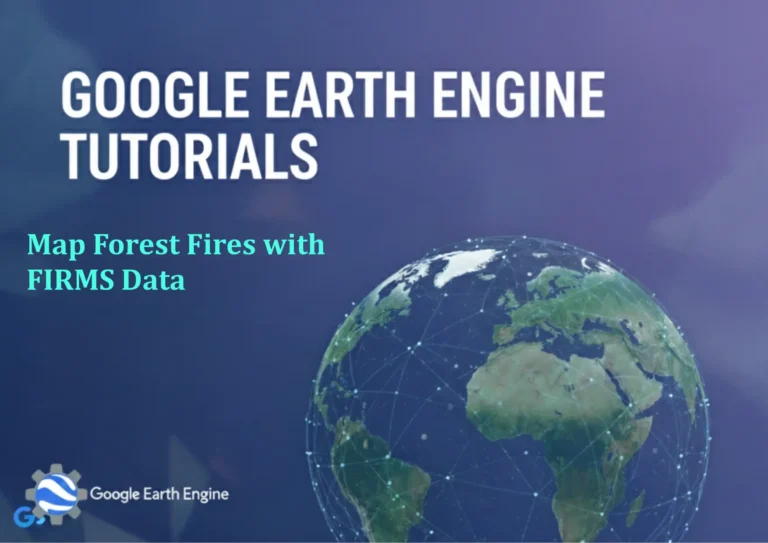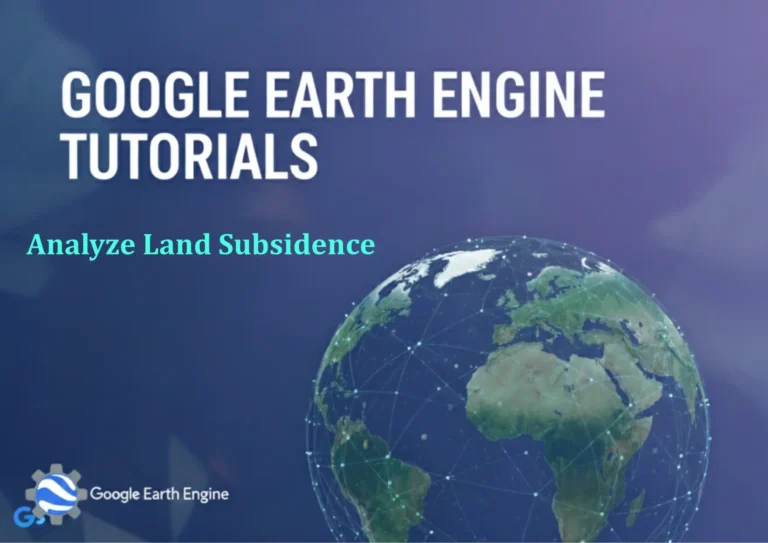ArcGIS Pro Tutorial: Mosaic Multiple DEM to New Raster in ArcGIS Pro | Merge Raster Data | Mosaic Multiple DEM data
Credit: Youtube Channel “Terra Spatial”
You can see all the tutorials from here: Techgeo Academy.
ArcGIS Pro Tutorial: Mosaic Multiple DEM to New Raster
Working with digital elevation models (DEM) often requires combining multiple raster datasets into a single seamless surface. This comprehensive tutorial will guide you through the process of mosaicking multiple DEM datasets in ArcGIS Pro to create a unified raster dataset.
Understanding Raster Mosaicking
Raster mosaicking is the process of combining multiple raster datasets into a single, seamless raster. This technique is essential when working with large geographic areas that span multiple DEM tiles or when integrating data from different sources.
Prerequisites
- ArcGIS Pro installed and licensed
- Multiple DEM raster datasets
- Sufficient storage space for output raster
- Basic understanding of raster data concepts
Step-by-Step Process
Step 1: Prepare Your Data
Before starting the mosaicking process, ensure all your DEM datasets are properly organized:
- Verify that all DEM files are in compatible formats (GeoTIFF, IMG, etc.)
- Check that coordinate systems match across all datasets
- Ensure consistent cell sizes for optimal results
- Organize files in a single folder for easy access
Step 2: Add Data to ArcGIS Pro
- Open ArcGIS Pro and create a new project or open an existing one
- Click on the “Map” tab in the ribbon
- Select “Add Data” from the Map tab
- Browse to your DEM folder and select all raster files
- Click “OK” to add the datasets to your map
Step 3: Access the Mosaic Tool
- Navigate to the “Analysis” tab in the ribbon
- Click on “Tools” to open the Geoprocessing pane
- In the search box, type “Mosaic”
- Select “Mosaic” from the search results (Spatial Analyst Tools > Raster > Mosaic)
Step 4: Configure Mosaic Parameters
In the Mosaic tool dialog, configure the following parameters:
- Input Rasters: Add all your DEM datasets by clicking the folder icon and selecting multiple files
- Output Raster Dataset: Specify the location and name for your output mosaic
- Pixel Type: Choose appropriate pixel type (typically 32_BIT_FLOAT for DEM data)
- Method: Select how overlapping areas will be handled:
- LAST – Uses the last raster’s pixel values
- FIRST – Uses the first raster’s pixel values
- BLEND – Blends overlapping pixel values
- MEAN – Calculates the mean of overlapping pixels
- Mosaic Colormap Mode: Choose appropriate colormap handling
Step 5: Execute the Mosaic Process
- Review all parameters to ensure they’re correctly set
- Click “Run” to start the mosaicking process
- Monitor the progress in the Geoprocessing pane
- Check for any warning or error messages
Step 6: Verify Results
After the process completes:
- Add the output raster to your map
- Check visual continuity across the mosaicked area
- Verify elevation values are consistent
- Examine overlapping areas for any artifacts
Advanced Mosaicking Options
Using Mosaic Dataset Approach
For more complex scenarios, consider using a Mosaic Dataset:
- In the Catalog pane, right-click on a geodatabase
- Select “New” > “Mosaic Dataset”
- Specify name and coordinate system
- Add rasters to the mosaic dataset using “Add Rasters”
- Build overviews for better performance
Handling Different Coordinate Systems
If your DEMs are in different coordinate systems:
- Project all DEMs to a common coordinate system before mosaicking
- Use the “Project Raster” tool for individual datasets
- Ensure all datasets use the same datum and projection
Quality Control Techniques
- Use the “Check Geometry” tool to identify issues
- Apply “Fill” tool to correct gaps or NoData areas
- Use “Clip” tool to define boundaries if needed
- Apply smoothing filters to reduce edge artifacts
Performance Tips
- Ensure adequate RAM for large datasets
- Use SSD storage for faster processing
- Consider processing in chunks for very large areas
- Close unnecessary applications to free up resources
- Use appropriate output formats (GeoTIFF with compression recommended)
Common Issues and Solutions
- NoData gaps: Use interpolation or fill tools
- Seams between datasets: Adjust mosaic method or apply blending
- Performance issues: Reduce resolution temporarily or process in sections
- Coordinate system conflicts: Standardize all inputs before mosaicking
Frequently Asked Questions
What is the difference between Mosaic and Mosaic to New Raster tools?
The Mosaic tool in Spatial Analyst creates a new raster from multiple input rasters, while Mosaic to New Raster (found in Data Management tools) offers more control over output properties and is often used when creating new rasters with specific formats and compression settings.
How do I handle overlapping areas in my DEM mosaics?
Choose an appropriate mosaic method: LAST (uses last dataset values), FIRST (uses first dataset values), BLEND (smoothly combines overlapping areas), or MEAN (averages values). For DEM data, MEAN or BLEND often produce the best results for seamless transitions.
What coordinate system should I use for my output DEM?
Use a projected coordinate system appropriate for your study area. For most applications, maintain the same coordinate system as your source DEMs. If they differ, project all inputs to a common system before mosaicking to avoid resampling artifacts.
How much storage space do I need for mosaicking DEMs?
Plan for approximately 1.5-2 times the total size of your input DEMs. The exact amount depends on output format, compression settings, and whether you’re creating pyramids or overviews. For large datasets, consider using external storage with fast read/write speeds.
Can I mosaic DEMs with different resolutions?
Yes, but the output will use the resolution of the first input raster or the resolution you specify. Consider resampling higher resolution DEMs to match the coarsest dataset before mosaicking to maintain consistent cell sizes across your output.
What file format is best for output DEM mosaics?
GeoTIFF is recommended for most applications due to its wide compatibility and support for compression. Use LZW or DEFLATE compression to reduce file sizes. For very large datasets, consider Cloud Optimized GeoTIFF (COG) format for better performance in web applications.
How can I improve processing speed for large DEM mosaics?
Increase available RAM, use SSD storage, process in smaller chunks, close other applications, and ensure your ArcGIS Pro environment is optimized. Consider using the Parallel Processing Factor environment setting to utilize multiple CPU cores.
What should I do if I encounter memory errors during mosaicking?
Try reducing the number of input rasters processed simultaneously, increase virtual memory settings in Windows, close other applications, or process your data in smaller groups before combining them into the final mosaic.