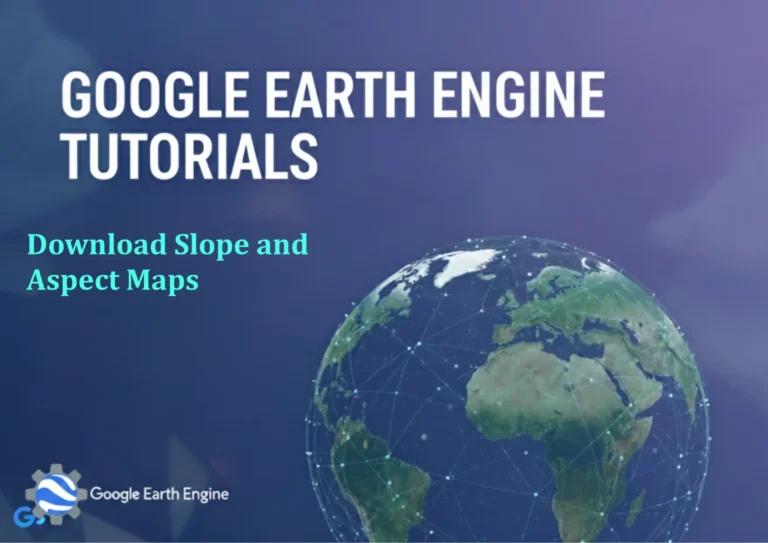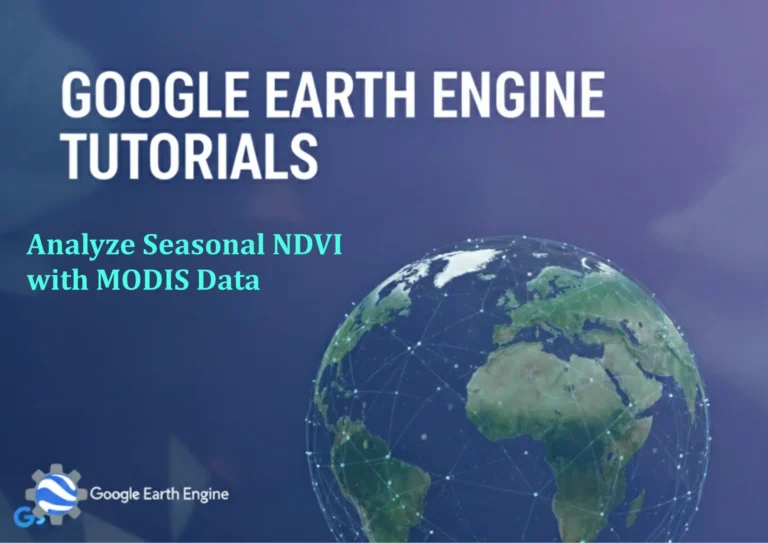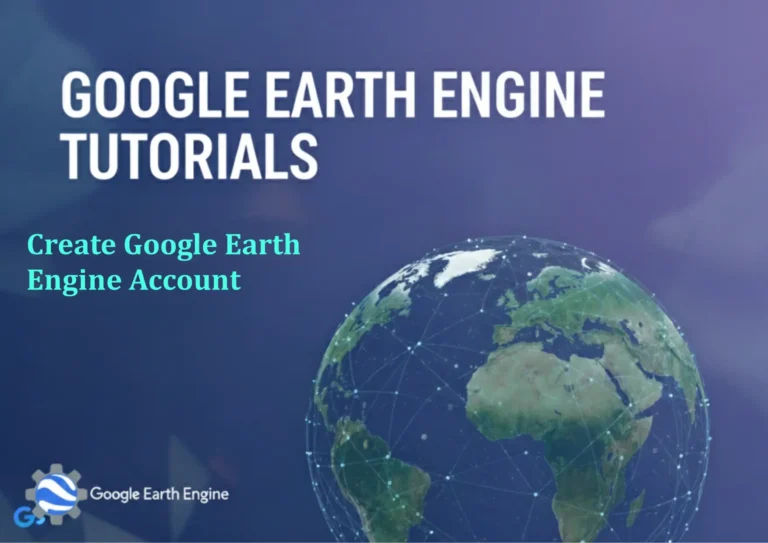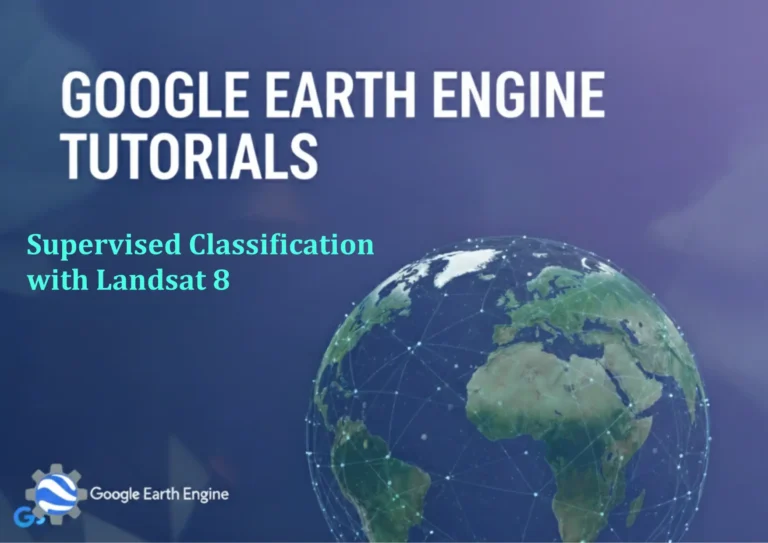ArcGIS Pro Tutorial: Slope Analysis using ArcGIS Pro | With DEM Data
Credit: Youtube Channel “Terra Spatial”
You can see all the tutorials from here: Techgeo Academy.
ArcGIS Pro Tutorial: Slope Analysis using ArcGIS Pro | With DEM Data
Introduction to Slope Analysis in ArcGIS Pro
Slope analysis is a fundamental terrain analysis technique used in geographic information systems (GIS) to determine the steepness of terrain surfaces. This tutorial will guide you through performing slope analysis using ArcGIS Pro with Digital Elevation Model (DEM) data.
Slope analysis has numerous applications including:
- Land use planning and suitability analysis
- Hydrological modeling
- Transportation route planning
- Agricultural site assessment
- Environmental impact studies
- Construction and engineering projects
Prerequisites
Before starting this tutorial, ensure you have:
- ArcGIS Pro installed and licensed
- Spatial Analyst extension enabled
- DEM data (raster format) loaded in your project
- Basic understanding of ArcGIS Pro interface
Step-by-Step Slope Analysis Process
Step 1: Prepare Your Data
Open ArcGIS Pro and create a new project. Add your DEM data to the map by:
- Click on the “Map” tab
- Select “Add Data” from the ribbon
- Browse to your DEM file location
- Click “OK” to add the raster to your map
Ensure your DEM data is properly projected. For accurate slope calculations, use a projected coordinate system (not geographic) as slope calculations require distance measurements.
Step 2: Access the Slope Tool
Navigate to the slope analysis tool through the following path:
- Click on the “Analysis” tab in the ribbon
- Select “Tools” to open the Geoprocessing pane
- In the search box, type “Slope”
- Select “Slope” from the Spatial Analyst Tools
Alternatively, you can access the tool through: Analysis > Tools > Spatial Analyst Tools > Surface > Slope
Step 3: Configure Slope Parameters
In the Slope tool dialog, you’ll need to specify the following parameters:
- Input raster: Select your DEM layer from the dropdown
- Output raster: Specify the location and name for your slope output
- Output measurement: Choose between “Percent Rise” or “Degree”
Degree measures slope in angular units from 0° (flat) to 90° (vertical). Percent Rise represents the rise over run as a percentage (0% for flat to infinity for vertical).
Step 4: Execute the Analysis
After configuring the parameters:
- Review all input parameters
- Click “Run” to execute the slope analysis
- Monitor the progress in the Geoprocessing pane
- Once complete, the slope raster will automatically be added to your map
Interpreting Slope Results
The output slope raster contains values representing the steepness of terrain at each cell:
- 0° or 0%: Flat surfaces
- 1-5° or 2-9%: Gentle slopes
- 5-15° or 9-27%: Moderate slopes
- 15-30° or 27-58%: Steep slopes
- 30°+ or 58%+: Very steep slopes
Areas with NoData values typically represent water bodies or areas outside the valid elevation range.
Styling and Visualization
To enhance your slope analysis visualization:
- Right-click on the slope layer in the Contents pane
- Select “Symbology”
- Choose appropriate classification methods (Natural Breaks, Equal Interval, etc.)
- Apply a color ramp that intuitively represents slope steepness (e.g., green for gentle, red for steep)
- Adjust the number of classes based on your analysis needs
Consider using transparency settings to overlay the slope layer with base maps for better contextual understanding.
Advanced Slope Analysis Techniques
Slope Classifications
For more detailed analysis, you can reclassify slope values into meaningful categories:
- Use the “Reclassify” tool (Spatial Analyst Tools > Reclass > Reclassify)
- Define break values that match your study requirements
- Assign new values representing slope classes (e.g., 1=Flat, 2=Gentle, 3=Moderate, 4=Steep)
Combining with Other Terrain Analysis
Enhance your analysis by combining slope with aspect, elevation, or curvature analysis:
- Perform aspect analysis to understand slope direction
- Create hillshade layers for 3D visualization
- Calculate slope position for geomorphological studies
Data Quality Considerations
The accuracy of your slope analysis depends heavily on input DEM quality:
- Higher resolution DEMs provide more detailed slope information
- Ensure DEM data is free from artifacts and noise
- Consider resampling large datasets for processing efficiency
- Verify coordinate systems match between all datasets
Be aware that slope calculations amplify DEM errors, so use high-quality elevation data sources whenever possible.
Troubleshooting Common Issues
- Tool not available: Ensure Spatial Analyst extension is licensed and enabled
- Incorrect results: Verify coordinate system and units of input DEM
- Processing errors: Check for sufficient disk space and system resources
- Unexpected values: Examine input DEM for NoData gaps or elevation errors
FAQ Section
What is the difference between slope in degrees and percent rise?
Degrees measure slope as an angle from horizontal (0-90°), while percent rise represents the ratio of vertical change to horizontal distance multiplied by 100. For example, a 45° slope equals 100% rise.
What DEM resolution should I use for slope analysis?
The appropriate DEM resolution depends on your study area and purpose. Generally, higher resolution (smaller cell size) provides more detail but requires more processing power. For regional analysis, 30m resolution is common. For detailed studies, consider 10m or 5m resolution.
Why am I getting NoData areas in my slope output?
NoData areas in slope output typically correspond to NoData areas in your input DEM. Check your original DEM for gaps, water bodies, or edge zones that lack elevation data.
Can I perform slope analysis on unprojected data?
While technically possible, it’s not recommended. Unprojected data (geographic coordinates) uses angular units which can lead to inaccurate distance calculations and unreliable slope results. Always project your data to an appropriate projected coordinate system.
How can I improve the visual appearance of my slope map?
Enhance your slope map by using appropriate color schemes (green to red gradients work well), applying classified symbology with meaningful breaks, adjusting transparency for base map overlay, and adding hillshade for 3D effect.
What are some common applications of slope analysis?
Slope analysis is commonly used for suitability modeling, landslide risk assessment, agricultural site selection, road construction planning, wildlife habitat analysis, and erosion potential mapping.
How do I handle large DEM datasets that cause processing delays?
For large datasets, consider clipping the DEM to your study area extent, resampling to a coarser resolution if appropriate, or processing in tiles. You can also increase virtual memory allocation in ArcGIS Pro settings.
Can I combine slope analysis with other spatial data?
Absolutely. Slope analysis is often combined with land use, soil type, vegetation, and other spatial datasets to create comprehensive suitability or risk models. Use tools like Raster Calculator or Weighted Overlay for multi-criteria analysis.
Why do some slope values appear extremely high or unrealistic?
Extremely high slope values may indicate data artifacts, processing errors, or genuine steep terrain features. Check your input DEM for anomalies, verify coordinate systems, and examine the actual terrain to determine if high values are realistic.
What should I do if the Slope tool is grayed out or unavailable?
If the Slope tool is unavailable, verify that the Spatial Analyst extension is properly licensed and enabled. Go to Project tab > Licenses to check your extensions, and ensure you have write permissions to your output location.