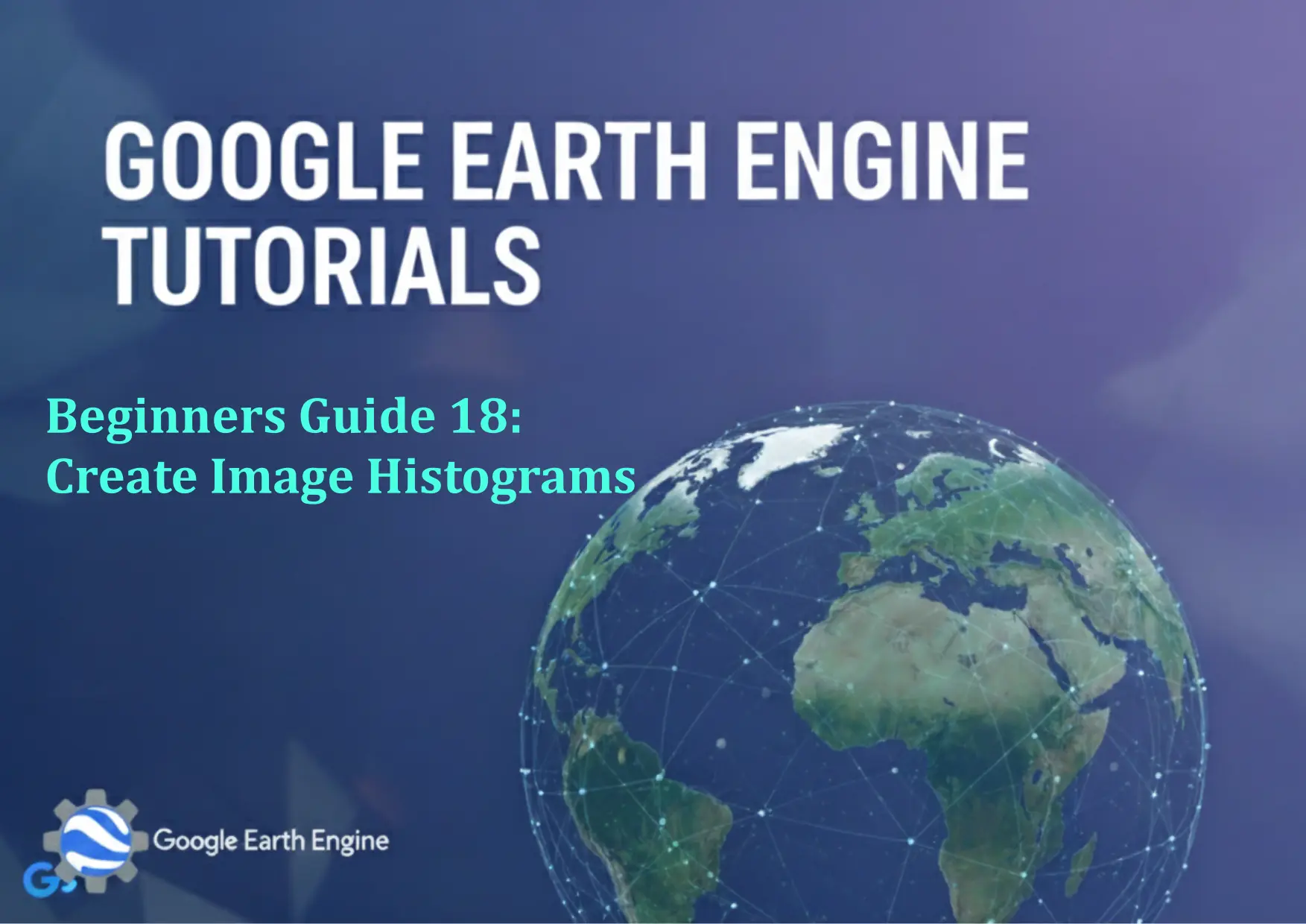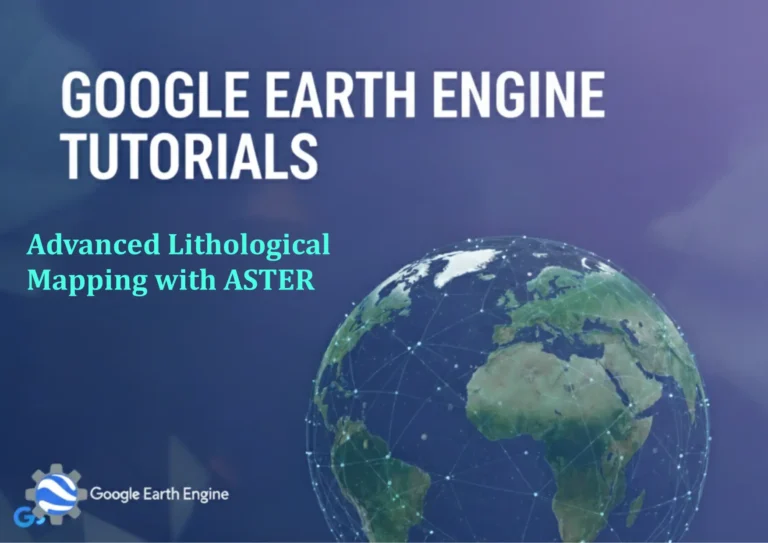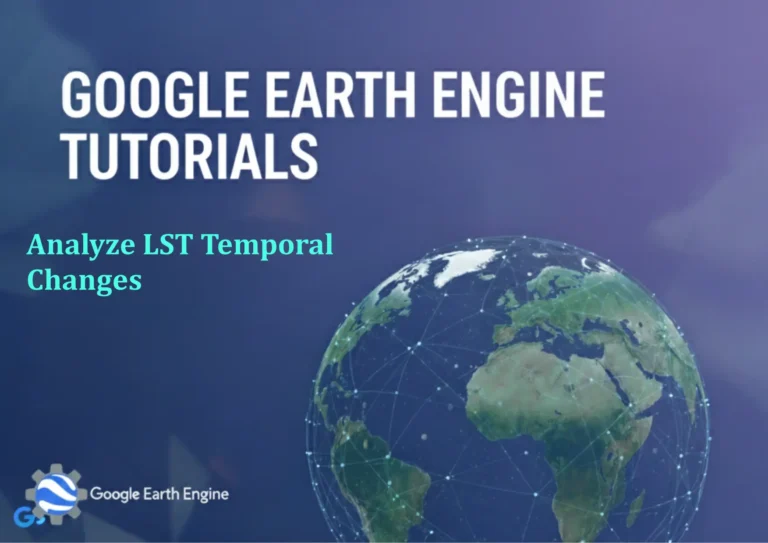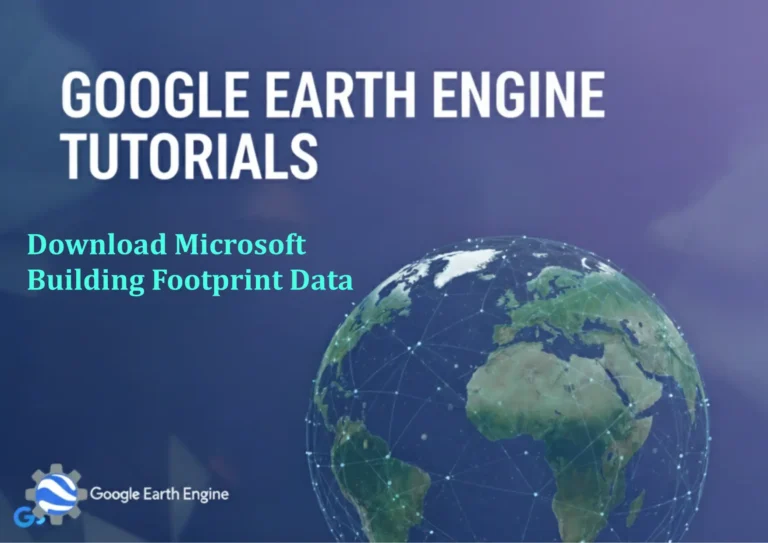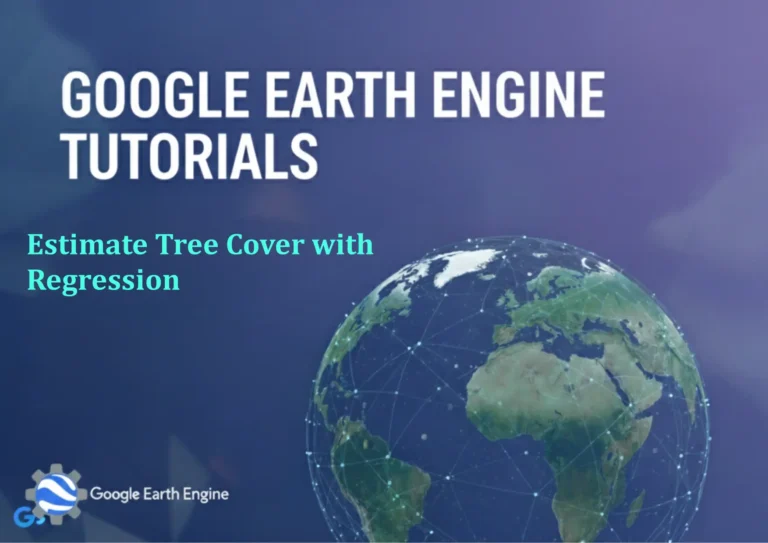Google Earth Engine Tutorial: Beginners Guide 18 Create Image Histograms
Credit: Youtube Channel “Terra Spatial, Learn how to generate and interpret histograms from satellite imagery for data analysis and quality assessment.”
You can see all the tutorials from here: Techgeo Academy.
Create Image Histograms Using Google Earth Engine
Creating image histograms in Google Earth Engine (GEE) allows you to analyze the distribution of pixel values in a specific band of your dataset. Histograms are useful for understanding data properties, identifying ranges, and preparing for further processing tasks. This tutorial will guide you through the process of generating and visualizing histograms using GEE.
Step 1: Access Google Earth Engine
Ensure you have a Google account and access to the GEE platform. Go to earthengine.google.com and sign in. Open the Code Editor to start coding.
Step 2: Load an Image
Use the ee.Image class to load an image from a dataset. For example, load a Landsat 8 surface reflectance image:
var image = ee.Image('LANDSAT/LC08/C02/T1_L2');
Step 3: Select a Band
Select the band you want to analyze. For instance, use the select method to choose the shortwave infrared band (SR_B7):
var band = image.select('SR_B7');
Step 4: Generate the Histogram
Use the reduceRegion method along with ee.Reducer.histogram() to calculate the histogram. Specify the maximum number of bins and the geometry:
var histogram = band.reduceRegion({
reducer: ee.Reducer.histogram(100),
geometry: image.geometry(),
scale: 30
});
Step 5: Visualize the Histogram
Extract the histogram values from the result and use the ui.Chart class to visualize it:
var values = histogram.get('SR_B7');
Map.addLayer(ui.Chart.array.values(values).setOptions({
title: 'Image Histogram',
hAxis: {title: 'Pixel Values'},
vAxis: {title: 'Frequency'},
legend: {position: 'none'}
}));
Step 6: Adjust Parameters (Optional)
Customize the histogram by modifying the maxBuckets parameter, specifying a different geometry, or changing the scale to match your needs.
By following these steps, you can analyze and visualize the pixel distribution of any selected band in your image dataset within GEE. This technique is essential for preprocessing and understanding spatial data before applying further analysis or machine learning models.
Frequently Asked Questions (FAQ)
What is the purpose of a histogram in GIS analysis?
A histogram provides a visual representation of the frequency distribution of pixel values in an image. It helps identify data ranges, detect anomalies, and inform preprocessing steps like normalization or thresholding.
Can I create a histogram for multiple bands at once?
Yes. You can calculate histograms for multiple bands by using the reduceRegion method with a reducer that includes all bands, or by iterating through each band separately and combining the results.
Why does my histogram not show any data?
Ensure the image or band is correctly loaded and visible. Check if the geometry or scale parameters are appropriate. If no data exists in the region, the histogram may appear empty.
How do I handle large datasets for histograms?
For large datasets, use a smaller scale or maxBuckets to reduce computation time. Alternatively, sample a subset of the data using a region of interest before generating the histogram.
Can I save or export the histogram for later use?
While GEE does not directly export histograms, you can extract the values as a JSON or array using the get method and save them to your local machine using the Code Editor’s export functionality.