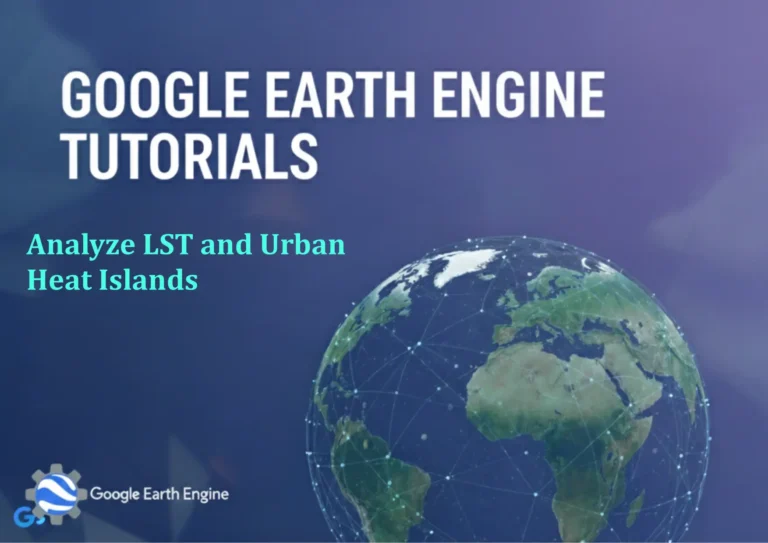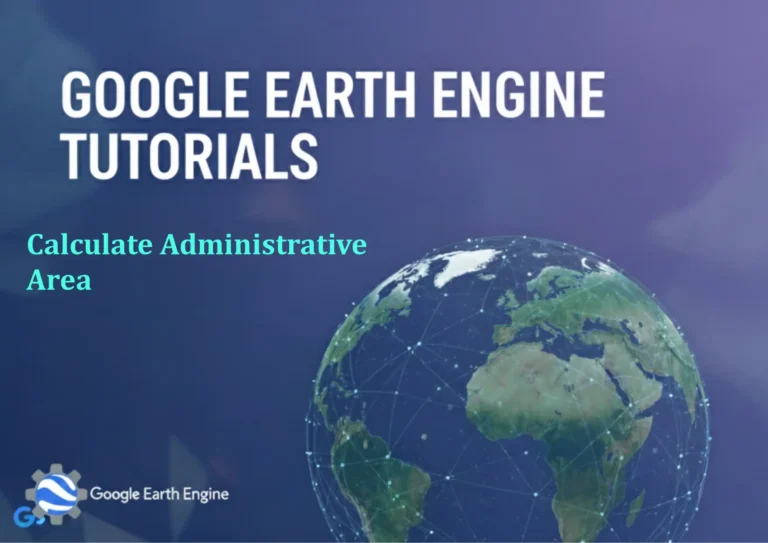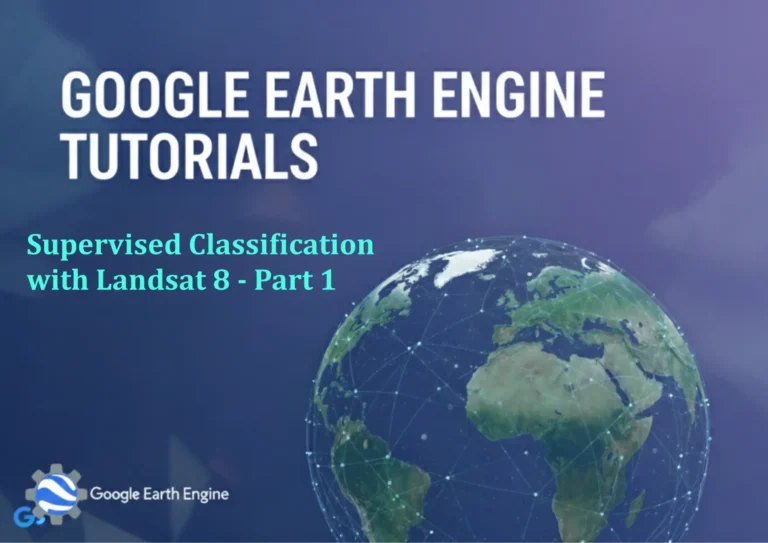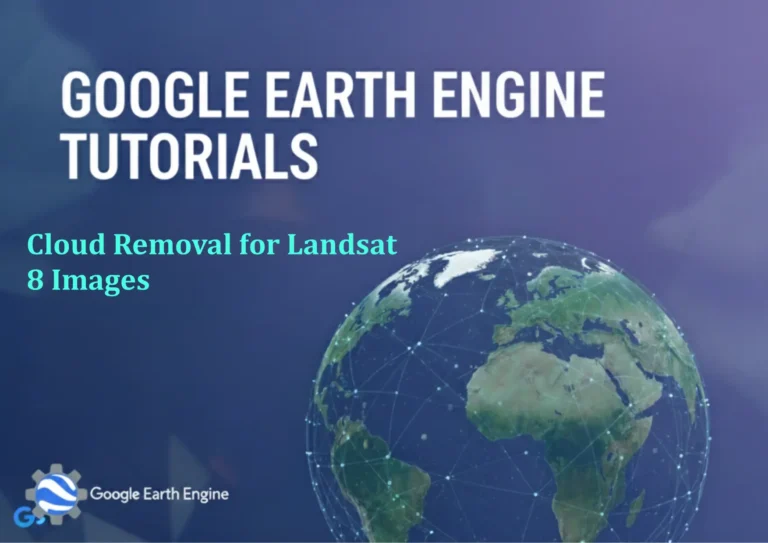Google Earth Engine Tutorial: Beginners Guide 20 Create and Export Point Data
Credit: Youtube Channel “Terra Spatial, Learn how to create point data and export it in KML and CSV formats for use in other applications.”
You can see all the tutorials from here: Techgeo Academy.
Google Earth Engine Tutorial: Beginners Guide to Create and Export Point Data
Google Earth Engine (GEE) is a powerful platform for analyzing and visualizing geospatial data. For beginners, creating and exporting point data can be a practical first step to understand its capabilities. This guide will walk you through the process of generating point datasets and exporting them to your local machine or Google Drive.
Getting Started
To begin, ensure you have a Google account and access to the Google Earth Engine Code Editor. Familiarize yourself with the basic interface, which includes a code editor, console, and tools for data manipulation.
Creating Point Data
Point data in GEE is typically created using the ee.Geometry.Point() method. Here’s a simple example of creating a single point:
var point = ee.Geometry.Point([-122.082, 37.422]); //Longitude, LatitudeFor multiple points, you can use a FeatureCollection. Here’s a sample to create a collection of points:
var points = ee.FeatureCollection([ee.Feature(ee.Geometry.Point([-122.082, 37.422]), {name: 'Point A'}),ee.Feature(ee.Geometry.Point([-122.085, 37.425]), {name: 'Point B'})]);
Get more information about your point by using point.getInfo(). This will return JSON data containing coordinates and properties.
Exporting Point Data
After creating your point data, you can export it to Google Drive. First, ensure your Google Drive is connected by running the authentication script:
require('users/your_username/your_script');Once authenticated, use Export.table.toDrive() to export your point data. For example:
Export.table.toDrive({collection: points,description: 'point_export',fileNamePrefix: 'point_data',fileFormat: 'CSV'});
Customize the export parameters, like file format (CSV, GeoJSON, etc.) and folder location, based on your needs.
Advanced Tips
- Coordinate Systems: Use
ee.Projection()to ensure your points align with the correct coordinate reference system. - Filtering Points: Apply filters using
filter()orselect()based on specific criteria. - Metadata: Add properties to points for later analysis, such as
{location: 'San Francisco', elevation: 10}.
FAQ
- What is the best format for exporting point data?
- CSV is ideal for basic attributes, while GeoJSON preserves spatial information and metadata.
- Can I export points without Google Drive?
- No, GEE requires Google Drive integration for exporting datasets by default.
- How do I handle multiple points efficiently?
- Use a loop or combine with a dataset. For example, create a list of coordinates and map them to features.
- How long does the export take?
- Export duration depends on dataset size. Large collections may take hours and require scheduling with
Export.table.toDrive()parameters.