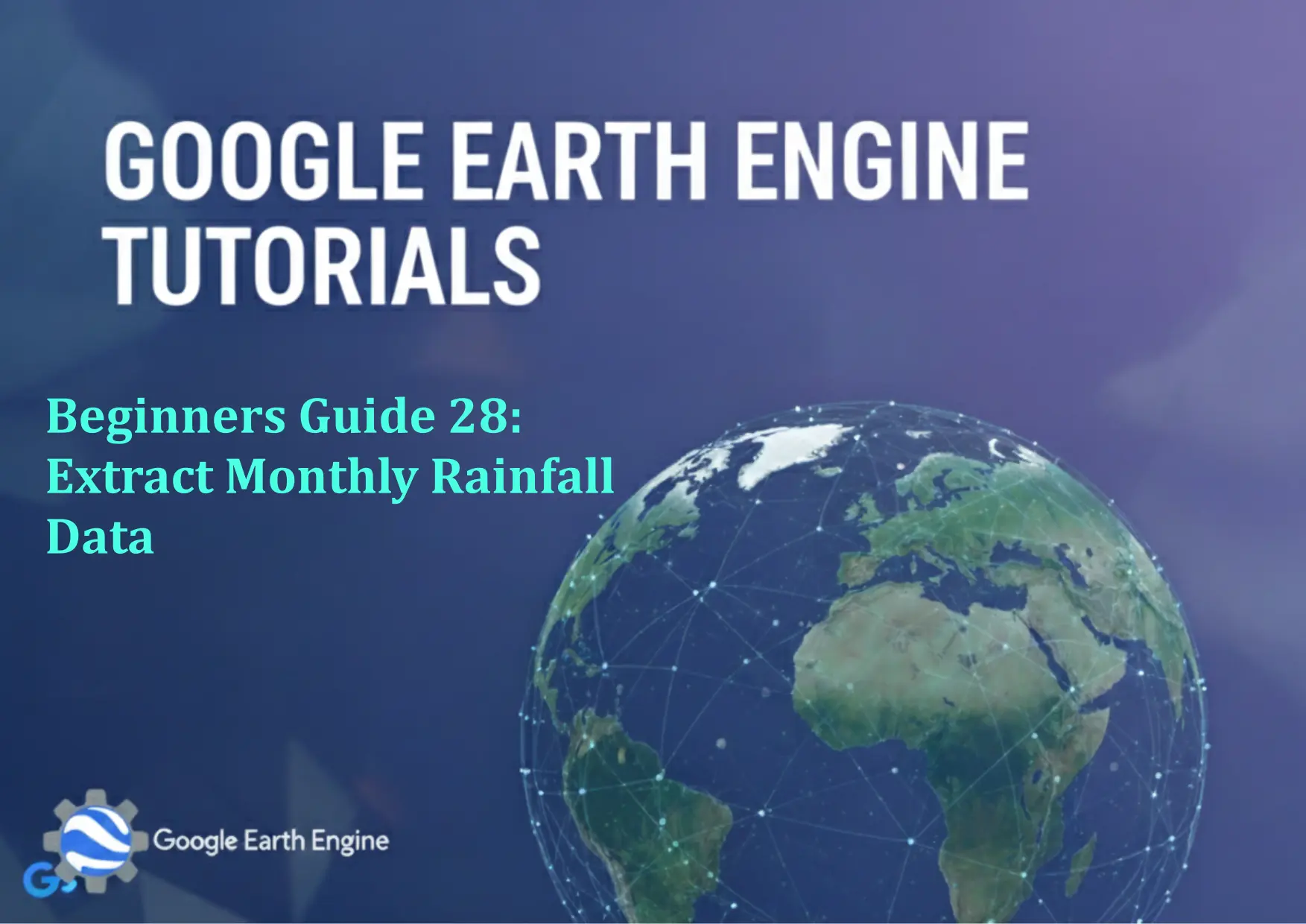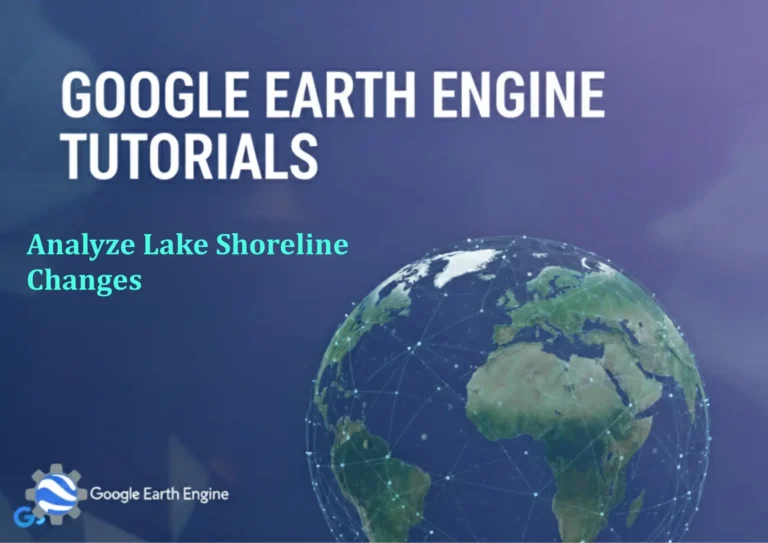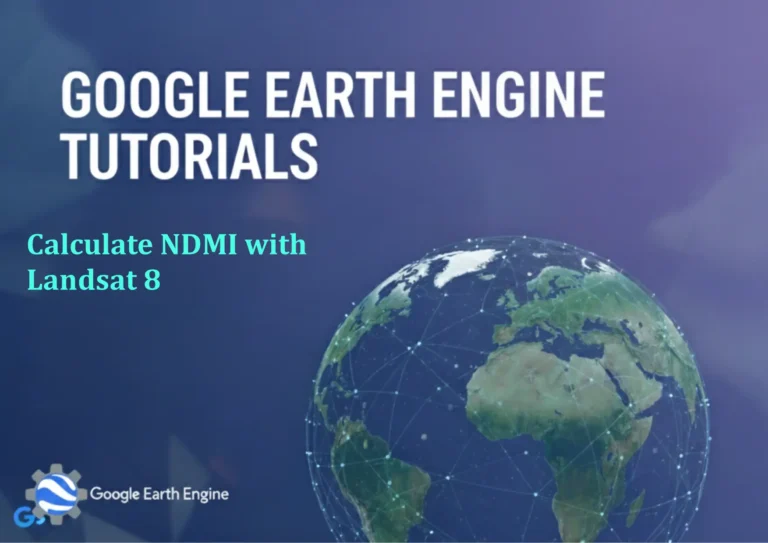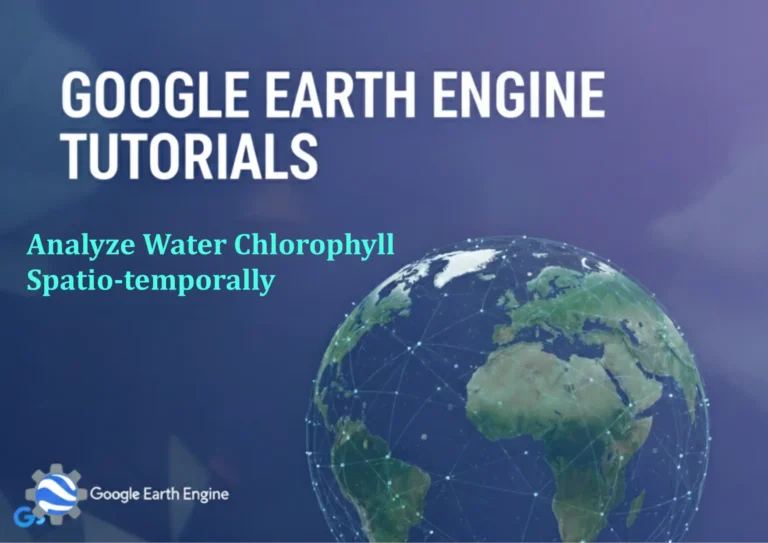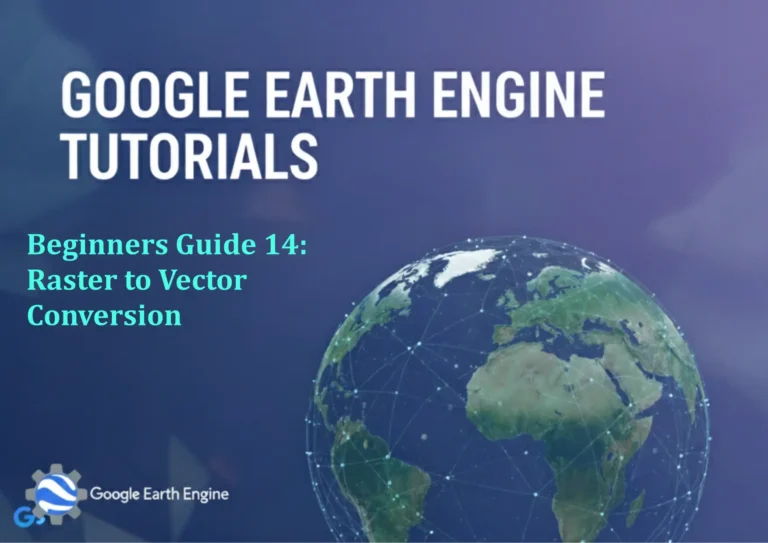Google Earth Engine Tutorial: Beginners Guide 28 Extract Monthly Rainfall Data
Credit: Youtube Channel “Terra Spatial, Learn how to extract and analyze monthly rainfall data using climate datasets in Google Earth Engine.”
You can see all the tutorials from here: Techgeo Academy.
Google Earth Engine Tutorial: Beginners Guide 28 Extract Monthly Rainfall Data using Google Earth Engine
Google Earth Engine (GEE) is a powerful platform for analyzing geospatial data, and one of its key applications is extracting environmental data like monthly rainfall. This tutorial will guide you through the process of retrieving and visualizing monthly rainfall data using GEE. By the end of this guide, you’ll have the tools to automate data extraction and integrate it into your workflows.
Prerequisites
- Access to Google Earth Engine: Ensure you have a GEE account logged in via the GEE Code Editor.
- Basic JavaScript/Python knowledge: The GEE API uses JavaScript, but Python is also supported via a wrapper.
- Understanding of GEE concepts: Familiarize yourself with datasets, images, and visualization tools in GEE.
Step 1: Import the Rainfall Dataset
GEE provides access to multiple rainfall datasets, such as the GPM IMERG (Global Precipitation Measurement) or CHIRPS (Climate Hazards Group Infrared Precipitation with Stations). Here’s how to import the IMERG dataset:
// Load the GPM IMERG dataset
var imerg = ee.ImageCollection("NASA/GPM_IMERG")
.filterDate('2020-01-01', '2020-12-31'); // Example date range
Step 2: Filter and Select Relevant Data
Filter the dataset by the desired time range and select the rainfall band. For IMERG, the band name is typically ‘precipitation’:
// Filter by time and select the precipitation band
var filtered = imerg.filterDate('2020-01-01', '2020-12-31')
.select('precipitation');
Step 3: Calculate Monthly Rainfall Averages
Use GEE’s reduce function with a monthly interval to compute averages:
// Reduce by month to calculate averages
var monthlyRainfall = filtered
.map(function(image) {
return image.set('month', image.date().month());
})
.reduce(ee.Reducer.mean(), 1)
.select('precipitation');
Step 4: Visualize the Data
Display the monthly rainfall data on the map:
// Set visualization parameters
var visParams = {
min: 0,
max: 25,
palette: ['blue', 'green', 'yellow', 'red']
};
// Add to the map
Map.addLayer(monthlyRainfall, visParams, 'Monthly Rainfall');
Map.setCenter(-90, 40, 4); // Set center to a region of interest
Step 5: Export the Data
Export the result to a file (e.g., GeoTIFF) using GEE’s Export.image.toDrive function:
// Export the monthly rainfall map
Export.image.toDrive({
image: monthlyRainfall,
description: 'Monthly_Rainfall_Exports',
folder: 'GEE_Exports',
fileNamePrefix: 'MonthlyRainfall_2020',
scale: 1000,
region: ee.Geometry.Rectangle([-180, -90, 180, 90]), // Global region
maxPixels: 1e10
});
FAQ
- What datasets can I use for monthly rainfall in GEE? Common options include NASA/GPM_IMERG, CHIRPS/CHIRP, and ERA5.
- How do I handle missing data or gaps in the dataset? Use collection.filter(ee.Filter.notNull([‘precipitation’])) to remove images with missing values.
- Can I extract rainfall data for a specific region? Yes, replace region in the export function with a custom geometry using geometry or featureCollection.
- What units are used for rainfall data? IMERG provides rainfall in mm/hour, while CHIRPS uses mm/month. Check the dataset documentation for details.
- How do I modify the time interval (e.g., average by season)? Adjust the filterDate parameters or use custom date ranges in the map function.