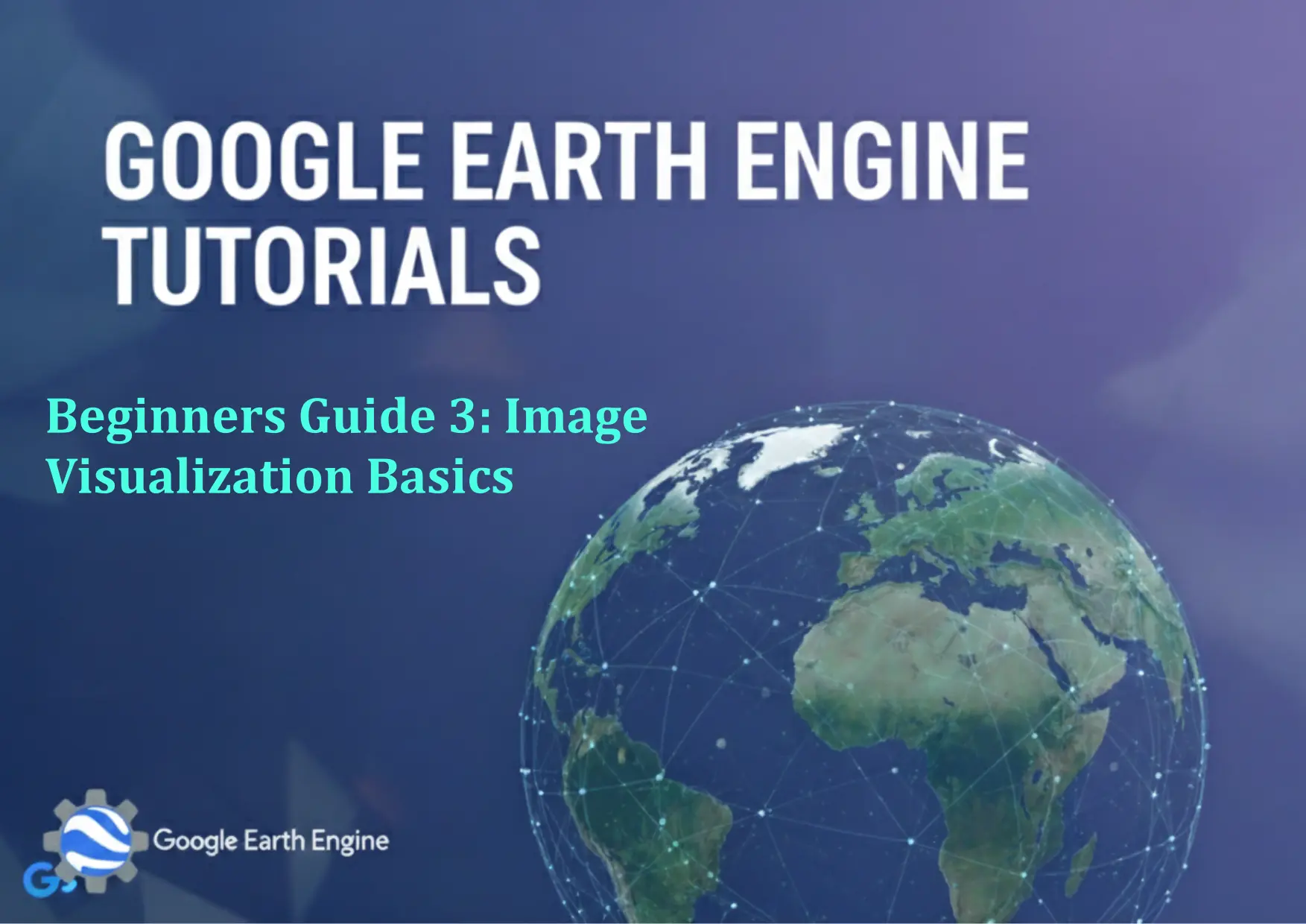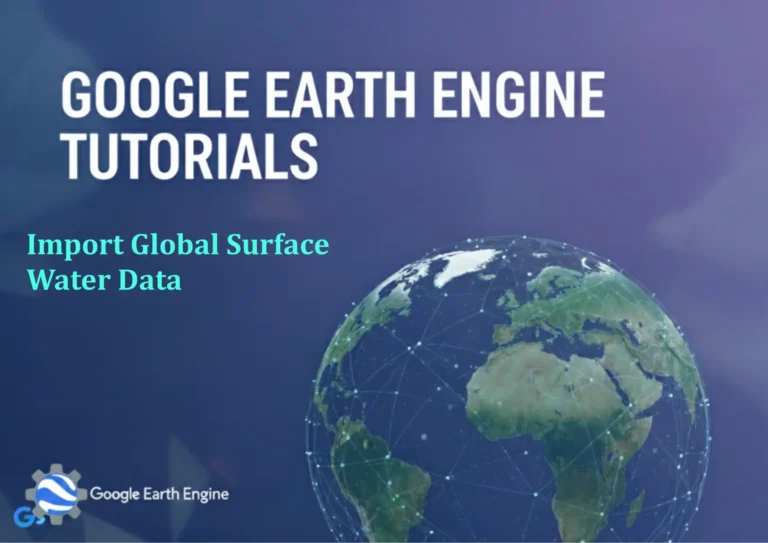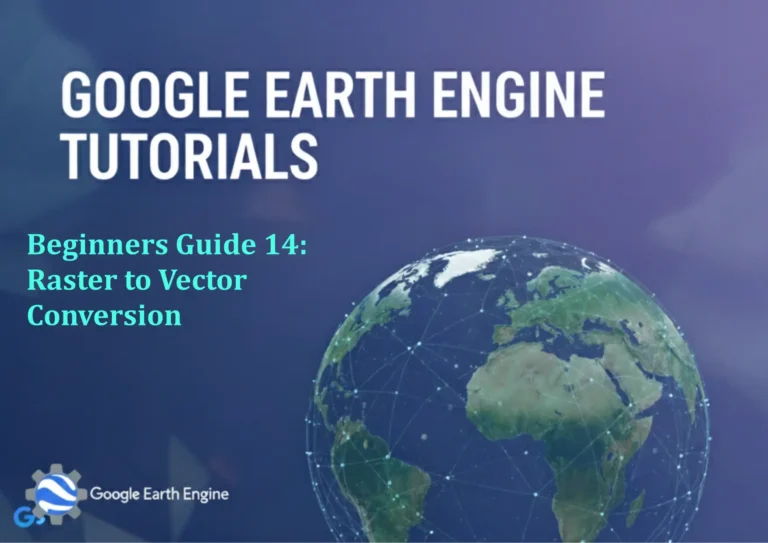Google Earth Engine Tutorial: Beginners Guide 3 Image Visualization Basics
Credit: Youtube Channel “Terra Spatial, Learn how to visualize satellite imagery using different band combinations and color palettes in GEE.”
You can see all the tutorials from here: Techgeo Academy.
Google Earth Engine (GEE) is a powerful cloud-based platform that allows users to analyze and visualize large-scale geospatial datasets. Understanding image visualization is crucial for effectively presenting satellite imagery and derived products. This tutorial covers the fundamental concepts and techniques for visualizing images in Google Earth Engine.
Understanding Image Visualization in GEE
Image visualization in Google Earth Engine involves mapping digital numbers from satellite data to colors that can be displayed on your screen. This process is essential for interpreting remotely sensed data and creating meaningful maps.
Basic Visualization Parameters
The visualization of images in GEE is controlled through several key parameters:
- Bands: Specify which image bands to display (e.g., Red, Green, Blue)
- Min/Max: Define the range of values to stretch the data
- Palette: Custom color schemes for single-band images
- Gamma: Adjust the brightness of the image
Loading and Displaying a Basic Image
// Load a Landsat 8 image
var image = ee.Image('LANDSAT/LC08/C02/T1_L2/LC08_044034_20140318');
// Center the map on the image
Map.centerObject(image, 8);
// Display the image using default visualization
Map.addLayer(image, {}, 'Landsat 8 Image');
True Color Visualization
True color composites use the red, green, and blue bands to create natural-looking images:
// Define visualization parameters for true color
var trueColor = {
bands: ['SR_B4', 'SR_B3', 'SR_B2'],
min: 0,
max: 0.3
};
// Add true color image to the map
Map.addLayer(image, trueColor, 'True Color');
False Color Visualization
False color composites enhance specific features like vegetation or water:
// Define false color visualization (NIR, Red, Green)
var falseColor = {
bands: ['SR_B5', 'SR_B4', 'SR_B3'],
min: 0,
max: 0.3
};
// Add false color image to the map
Map.addLayer(image, falseColor, 'False Color');
Single Band Visualization with Custom Palette
For single-band images, you can apply custom color palettes:
// Calculate NDVI
var ndvi = image.normalizedDifference(['SR_B5', 'SR_B4']);
// Define NDVI visualization
var ndviVis = {
min: -1,
max: 1,
palette: ['red', 'white', 'green']
};
// Display NDVI
Map.addLayer(ndvi, ndviVis, 'NDVI');
Advanced Visualization Techniques
GEE offers several advanced visualization options:
Gamma Correction
// Apply gamma correction for brightness adjustment
var gammaVis = {
bands: ['SR_B4', 'SR_B3', 'SR_B2'],
min: 0,
max: 0.3,
gamma: 1.5
};
Map.addLayer(image, gammaVis, 'Gamma Corrected');
Clipping Images
// Clip image to a specific region
var geometry = ee.Geometry.Rectangle([-122.5, 37.5, -122.0, 38.0]);
var clipped = image.clip(geometry);
Map.addLayer(clipped, trueColor, 'Clipped Image');
Working with Image Collections
Visualizing image collections requires selecting a single image or creating composites:
// Load a collection and filter
var collection = ee.ImageCollection('LANDSAT/LC08/C02/T1_L2')
.filterDate('2020-01-01', '2020-12-31')
.filterBounds(geometry);
// Create a median composite
var composite = collection.median();
// Visualize the composite
Map.addLayer(composite, trueColor, 'Landsat Composite');
Best Practices for Image Visualization
- Always set appropriate min/max values based on your data range
- Use meaningful band combinations for your analysis objectives
- Adjust gamma settings to enhance image contrast
- Clip images to your area of interest for better performance
- Create composites to reduce cloud cover effects
Frequently Asked Questions
What are the best bands for true color visualization in Landsat 8?
For true color visualization in Landsat 8, use bands SR_B4 (Red), SR_B3 (Green), and SR_B2 (Blue). These correspond to the visible light spectrum that human eyes can perceive naturally.
How do I determine appropriate min/max values for visualization?
You can determine appropriate min/max values by examining the data range using the Inspector tool, checking the dataset documentation, or using statistical functions like image.reduceRegion() to calculate actual min/max values in your area of interest.
Why does my image look too dark or too bright?
Images may appear too dark or bright due to inappropriate min/max stretching values, or because of gamma correction needs. Adjust the min/max parameters or apply gamma correction to improve the visual appearance.
Can I visualize multiple images with different parameters on the same map?
Yes, you can add multiple layers to the same map using Map.addLayer() with different visualization parameters for each layer. You can toggle layers on and off using the Layers panel in the Code Editor.
What’s the difference between visualization and image stretching?
Visualization refers to the overall process of displaying image data, while stretching specifically refers to mapping the original data values to the display range (0-255). Min/max values control the stretching, while bands and palette control other aspects of visualization.
How do I remove or update a layer that’s already been added to the map?
You can remove layers by clicking the trash can icon next to the layer name in the Layers panel, or update a layer by giving it the same name as an existing layer – this will replace the old layer with the new one.
What’s the purpose of using false color composites?
False color composites help highlight specific features that are difficult to see in true color. For example, near-infrared false color can emphasize vegetation health, while shortwave infrared can help identify water bodies and geological features.
How do I save or export a visualization?
You can export visualizations by using the Export.image.toDrive() function with visualization parameters, or by taking screenshots of the map interface. For publication-quality maps, consider using the Earth Engine Python API with matplotlib or other visualization libraries.