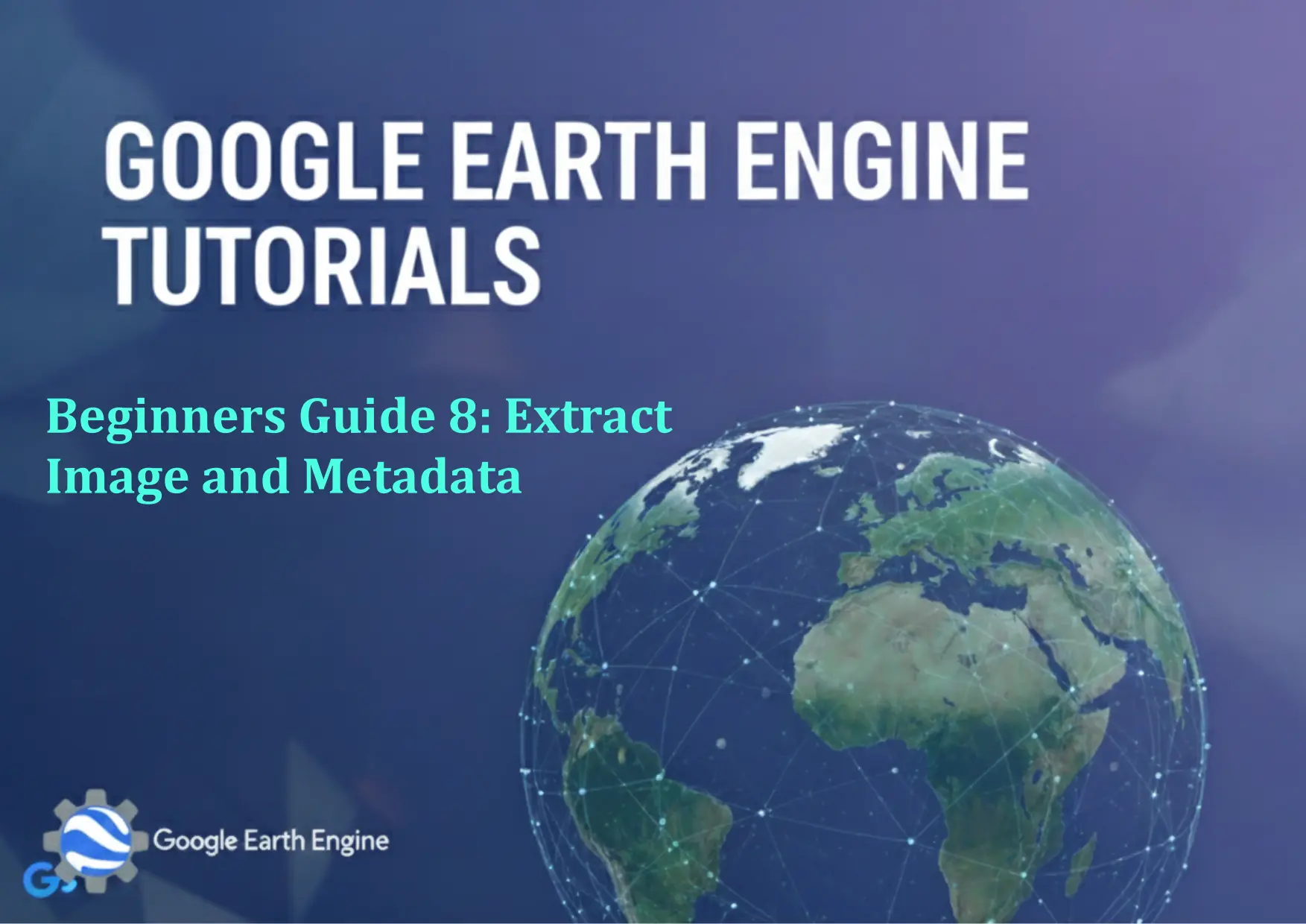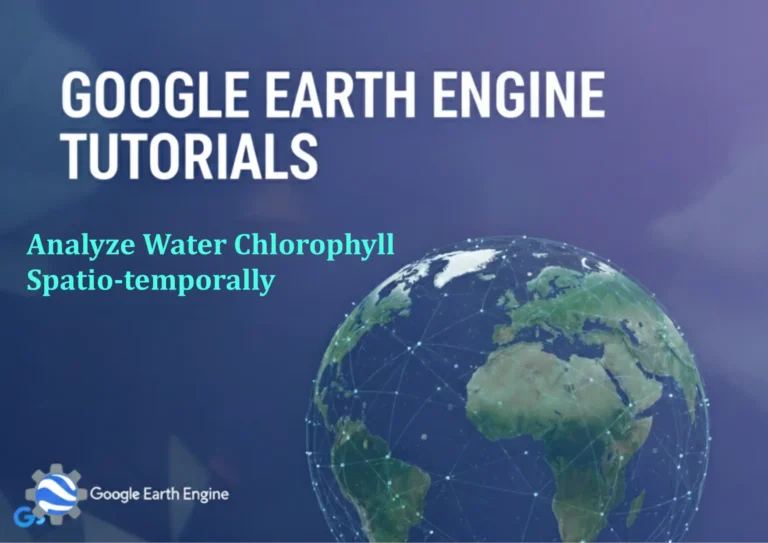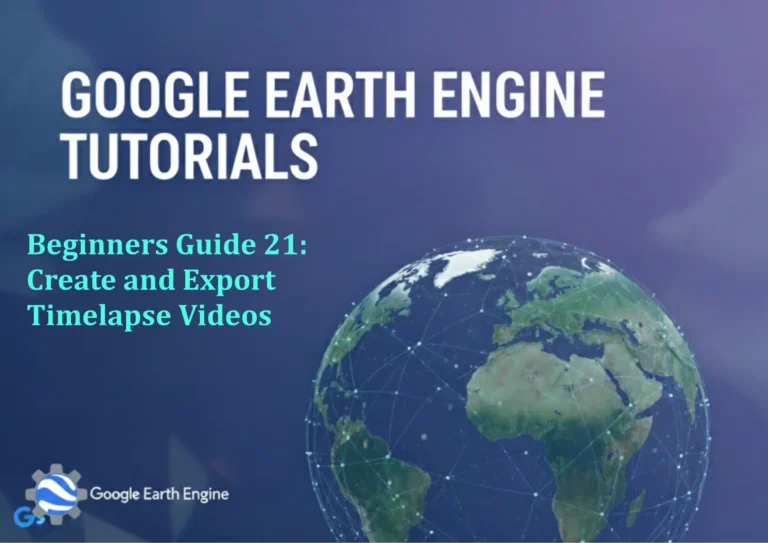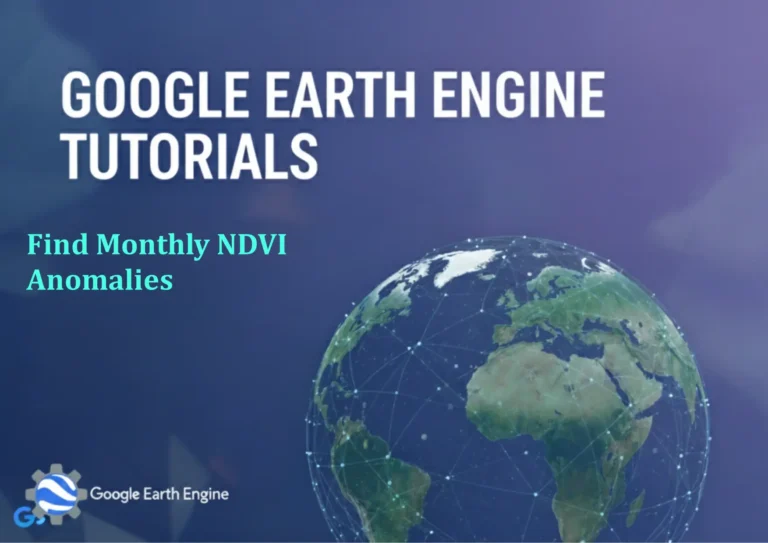Google Earth Engine Tutorial: Beginners Guide 8 Extract Image and Metadata
Credit: Youtube Channel “Terra Spatial, Learn how to retrieve detailed information and metadata from satellite images within Google Earth Engine.”
You can see all the tutorials from here: Techgeo Academy.
Welcome to the Google Earth Engine tutorial. This guide will walk you through the basics of extracting images and metadata from the platform. Google Earth Engine (GEE) is a powerful cloud-based platform for planetary-scale geospatial analysis, offering access to a vast amount of satellite imagery and geospatial datasets. Whether you are a beginner or an experienced geospatial analyst, this tutorial will help you understand how to extract images and their associated metadata using GEE’s JavaScript API.
Getting Started with Google Earth Engine
Before diving into image and metadata extraction, make sure you have a Google Earth Engine account and are familiar with the basic interface. GEE provides a web-based code editor where you can write and run JavaScript code. All the code examples in this tutorial will be based on the JavaScript API.
Step-by-Step Guide to Extract Image and Metadata
Follow the steps below to extract images and their metadata from GEE:
1. Initialize the Google Earth Engine API
First, initialize the GEE API in your code editor. This allows you to access GEE data and compute resources. Use the following code snippet to initialize the API:
var ee = require('ee');
var accessToken = 'your_access_token_here';
ee.Initialize(accessToken);2. Load an Image from the Earth Engine Data Catalog
Once the API is initialized, you can load an image from GEE’s data catalog. For example, to load the Landsat 8 Surface Reflectance dataset (LandsatCollection8), use the following code:
var image = ee.Image('LANDSAT/LC08/C02/T1_L2');
print(image);3. Clip the Image to a Region of Interest (ROI)
It’s commonly necessary to clip the image to a specific region of interest. To do this, first define your ROI (as a geometry object), then apply the clipping function to the image. For instance:
var roi = ee.Geometry.Rectangle([-122.5, 37.5, -121.5, 38.5]);
var clippedImage = image.clip(roi);
print(clippedImage);4. Export the Image
After clipping the image, you can export it to Google Drive or Google Cloud Storage. For exporting to Google Drive, use the Export.image.toDrive() function. Here’s an example code:
Export.image.toDrive({
image: clippedImage,
description: 'clipped_l8_image',
scale: 30,
region: roi,
maxPixels: 1e9
});5. Retrieve Metadata
Metadata refers to additional details about the image, such as sensor information, acquisition date, and cloud percentages. You can retrieve metadata using the .getInfo() function. For example:
var metadata = clippedImage.get('system:time_start');
print(metadata);Examples and Best Practices
- Useful Bands: Landsat 8 images contain multiple bands (e.g., blue, green, red, near-infrared). You can extract specific bands using the
.select()function. - Filtering by Date: To retrieve images from a specific date range, use the
.filterDate()function. - Asset Management: Save processed images to your GEE assets to reuse them for future analysis.
For more advanced metadata retrieval, use the get('system:bandNames') or get('system:footprint') methods to get detailed information about the image’s structure and coverage.
FAQ Section
Q: What format is the exported image in?
A: By default, exported images are in GeoTIFF format, which is widely used for geospatial data. You can specify other formats using the fileFormat parameter in the export function.
Q: Can I extract specific bands from an image?
A: Yes, you can use the .select() function to choose specific bands. For example: image.select(['SR_B3', 'SR_B2', 'SR_B1']) would extract the red, green, and blue bands of Landsat 8.
Q: How do I get metadata about the image’s source or acquisition date?
A: Use the get('system:time_start') function to retrieve acquisition dates. For additional metadata, check the get('system:bandNames') or get('system:footprint') methods.
Q: Are there any size limits when exporting images?
A: Yes, GEE has a maximum pixel limit per export operation (1e9 pixels by default). If your image is larger, you can increase the maxPixels parameter accordingly.
Q: Can I use the Google Earth Engine API offline?
A: Unfortunately, the GEE JavaScript API requires an internet connection to access data and compute resources. However, you can write and test code offline before running it in the cloud.