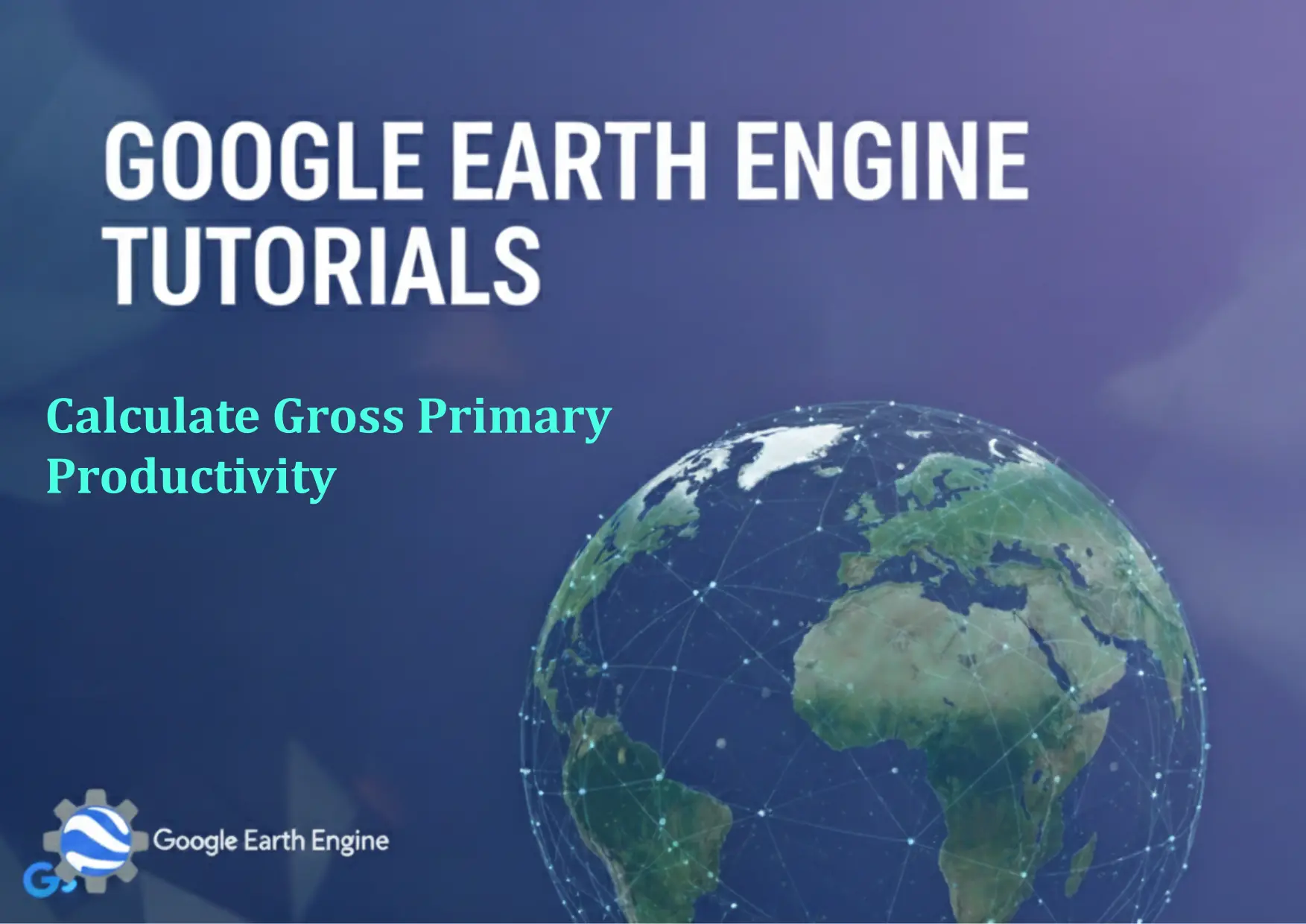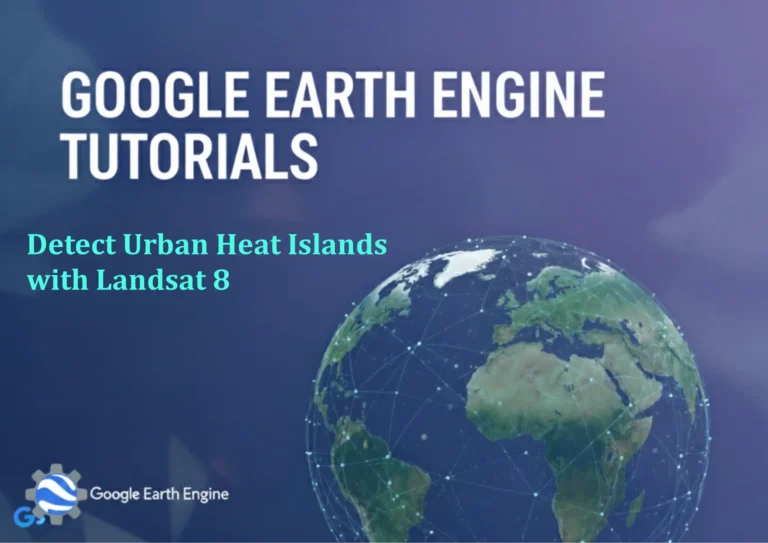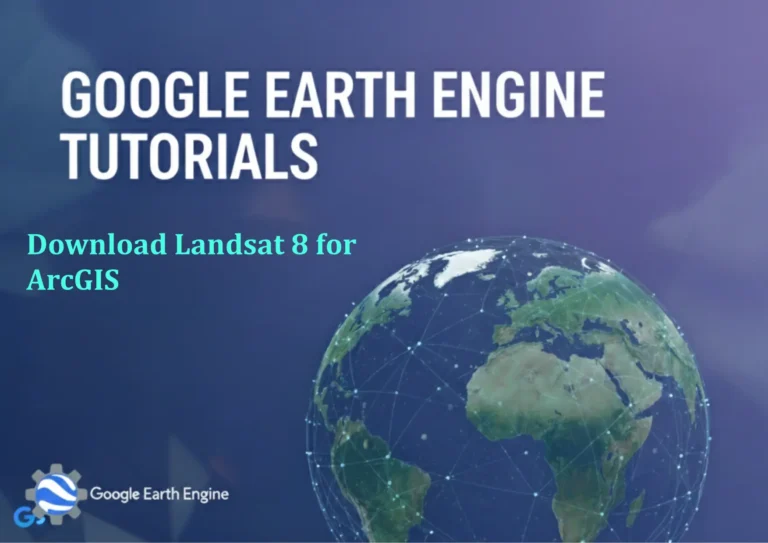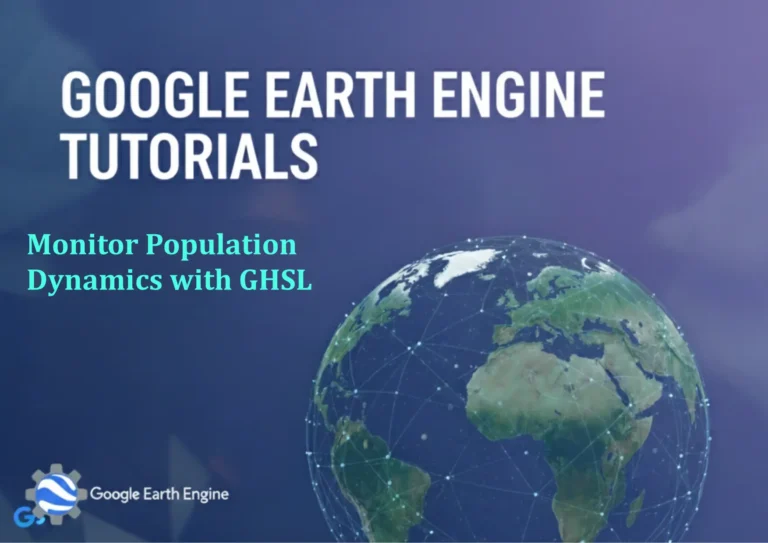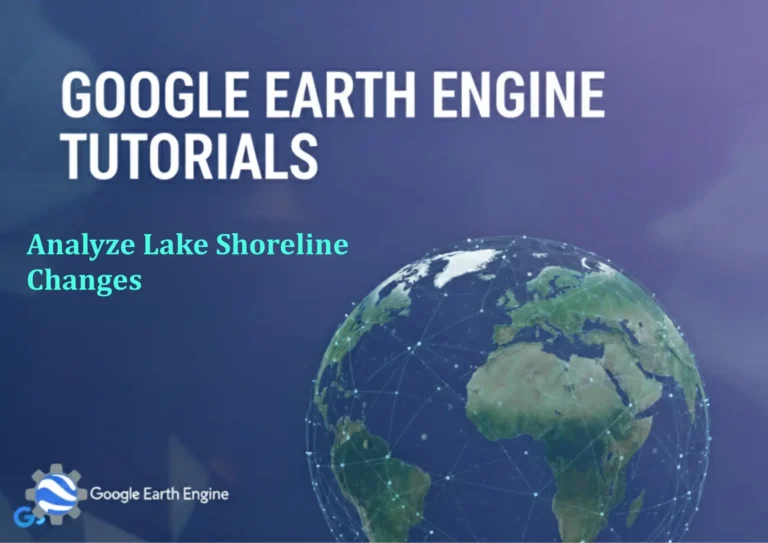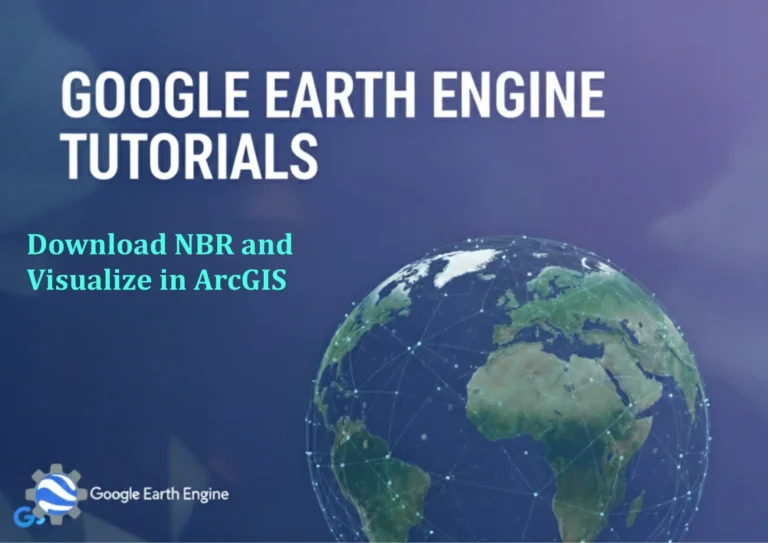Google Earth Engine Tutorial: Calculate Gross Primary Productivity
Credit: Youtube Channel “Terra Spatial, Learn how to calculate Gross Primary Productivity using MODIS data for ecosystem productivity assessment.”
You can see all the tutorials from here: Techgeo Academy.
Gross Primary Productivity (GPP) is a critical metric for assessing the rate at which plants convert solar energy into organic matter through photosynthesis. Google Earth Engine (GEE) offers powerful tools to analyze and compute GPP using satellite datasets. Below is a step-by-step guide to help you calculate GPP effectively.
Step 1: Set Up Google Earth Engine
To begin, ensure you have a Google Earth Engine account and access to the JavaScript API. Navigate to earthengine.google.com and enable the API in your Google Cloud Console. Once set up, open the Code Editor to execute your GEE scripts.
Step 2: Load the Required Dataset
GPP is often derived from vegetation indices and environmental data. For this tutorial, we’ll use the MODIS dataset (MOD17A2H), which provides GPP and Net Primary Productivity (NPP) products. Load the dataset by specifying its ID and filtering by a region of interest and date range:
var gppDataset = ee.ImageCollection('MODIS/006/MOD17A2H')
.filterDate('2020-01-01', '2020-12-31')
.filterBounds(roi);
Step 3: Process and Analyze the Data
Once the dataset is loaded, extract the GPP band and visualize it. You can also apply filters, such as masking clouds or scaling data, to improve accuracy. Here’s an example of how to access and display GPP values:
var gppImage = gppDataset.select('GPP');
Map.addLayer(gppImage, {min: 0, max: 1000, palette: ['white', 'green']}, 'GPP');
Step 4: Export the Result
After visualizing the data, export the GPP result as a GeoTIFF for further analysis. Define the export parameters, including the region, scale, and file format:
Export.image.toDrive({
image: gppImage,
description: 'GPP_Export',
folder: 'GEE_Exports',
fileNamePrefix: 'gpp_result',
region: roi,
scale: 500,
fileFormat: 'GeoTIFF'
});
Step 5: Validate and Interpret the Output
Validate the exported data by cross-referencing it with ground-truth measurements or other datasets. Interpret the output by analyzing spatial and temporal patterns, which can help in understanding ecosystem health and carbon sequestration potential.
FAQ
What datasets are most suitable for calculating GPP in Google Earth Engine?
MODIS-based products like MOD17A2H are commonly used for GPP. Landsat or other vegetation index datasets (e.g., EVI, NDVI) can also be integrated alongside meteorological data for improved accuracy.
Can I calculate GPP without pre-existing datasets?
Yes, GPP can be estimated using formulas like the Bigelow equation, which takes into account EVI, solar radiation, and temperature. This requires combining multiple datasets and adjusting parameters in GEE.
How do I handle missing or invalid data in my analysis?
Use GEE’s built-in functions like .mask() or .updateMask() to exclude invalid pixels. Additionally, apply filtering techniques to ensure data quality.
What is the spatial resolution of GPP data in MODIS datasets?
MODIS datasets typically have a resolution of 500 meters or 1 kilometer. Check the dataset documentation for specific details.
Is there a way to automate GPP calculations for multiple years?
Yes, loop through date ranges using ee.ImageCollection and process each year’s data sequentially. This can be optimized with functions and custom scripts.