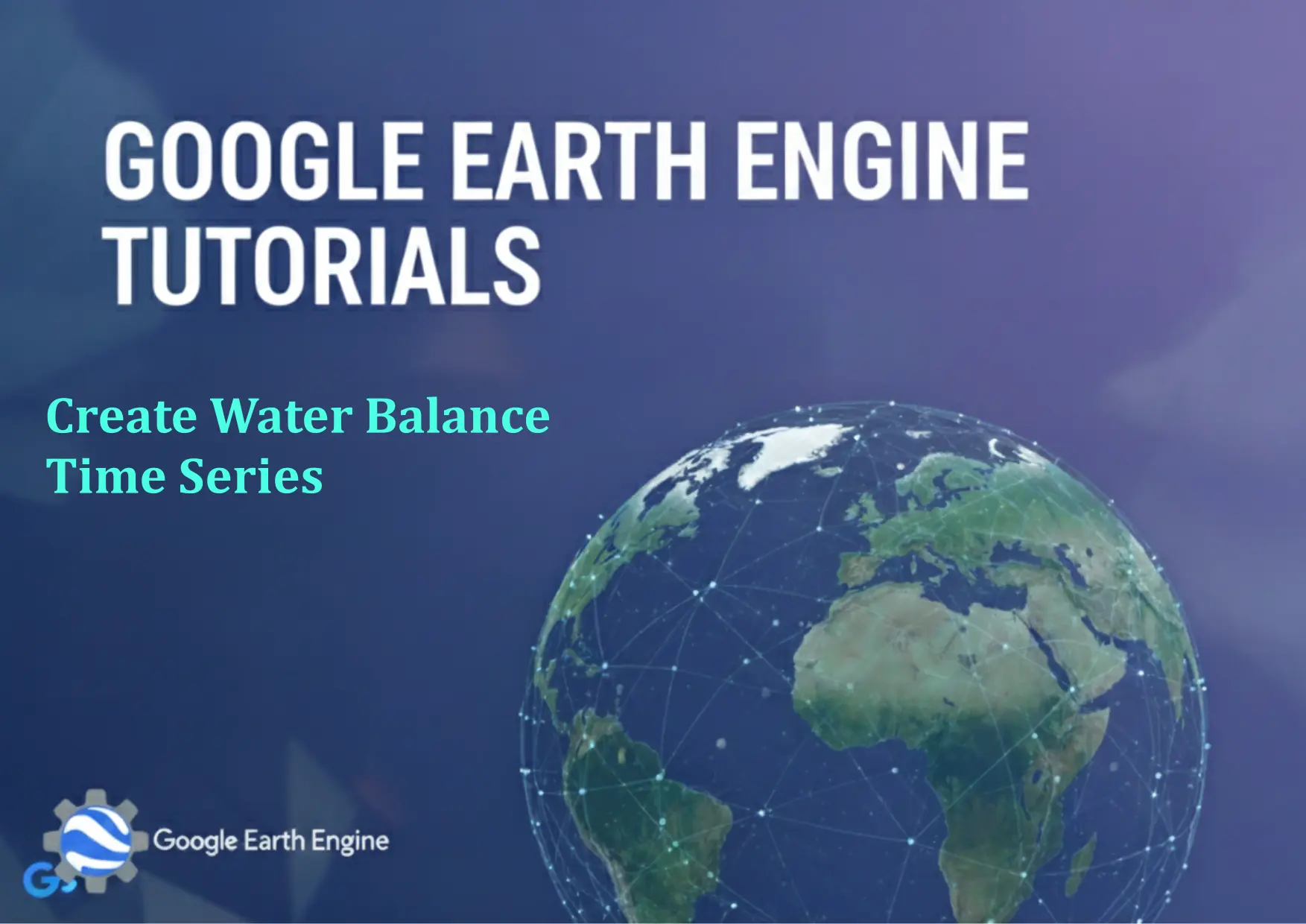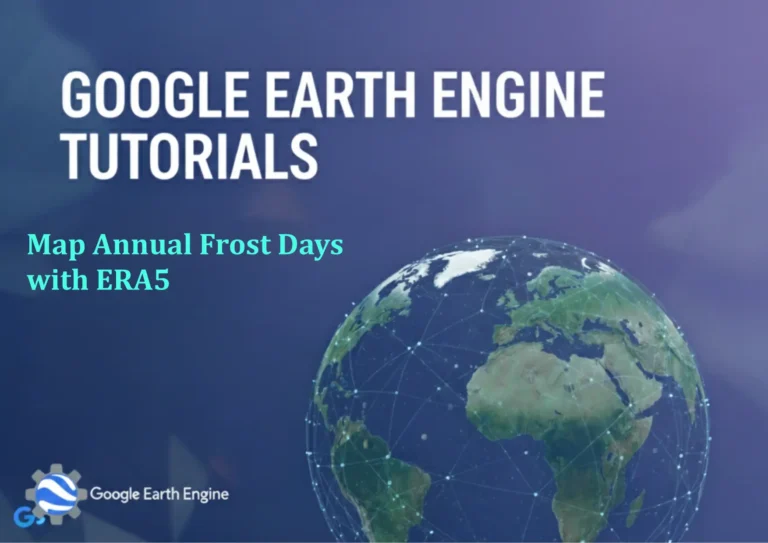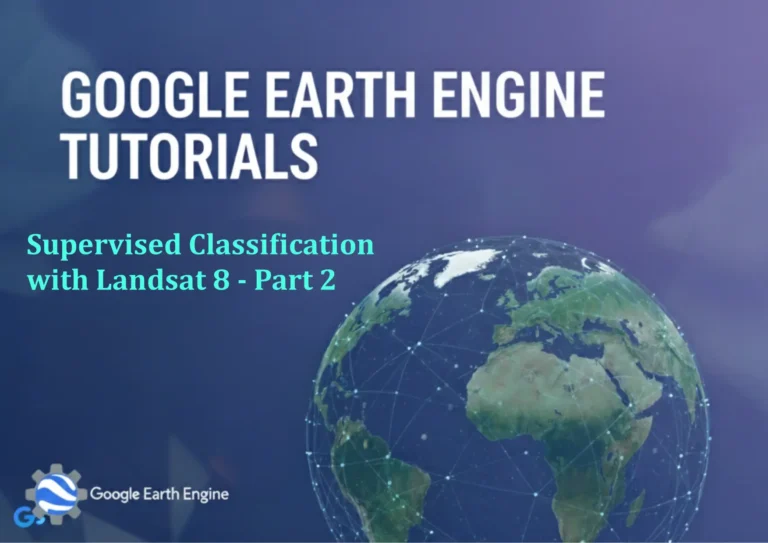Google Earth Engine Tutorial: Create Water Balance Time Series
Credit: Youtube Channel “Terra Spatial, Learn how to create time series charts visualizing water balance changes using CHIRPS and MODIS data.”
You can see all the tutorials from here: Techgeo Academy.
Introduction to Water Balance Time Series in Google Earth Engine
A water balance time series analysis in Google Earth Engine (GEE) involves calculating the difference between inputs (e.g., precipitation) and outputs (e.g., evapotranspiration, runoff) over a defined region and period. This approach is critical for monitoring water availability, drought conditions, or wetland dynamics. GEE provides powerful tools to process large-scale geospatial datasets efficiently, enabling researchers to derive meaningful insights using JavaScript code.
Step 1: Selecting Datasets
Identify relevant datasets for your analysis. Common sources include:
- Precipitation: GPM (Global Precipitation Measurement) or TRMM.
- Evapotranspiration: MODIS or ERA5.
- Surface Water: MODIS Surface Water Mask (MCD32) or Sentinel-1 data.
Step 2: Writing JavaScript Code
var dataset = ee.ImageCollection("NASA/GPM/GHS_SMAP_IMERG_L3")
.filterDate('2020-01-01', '2021-01-01')
.filter(ee.Filter.eq('precipitationProduct', 'NASA_IMERG_L3'));
var precipitation = dataset.select('precipitation');
var evapotranspiration = ee.ImageCollection("MODIS/006/MOD16A2")
.filterDate('2020-01-01', '2021-01-01')
.select('ET');
var regionOfInterest = ee.FeatureCollection("FAO/GAUL/2015/level0").filter(ee.Filter.eq('ADM0_NAME', 'Egypt'));
var waterBalance = precipitation.select('precipitation').map(function(img) {
var et = evapotranspiration.filter(ee.Filter.eq('system_date', img.date().format('YYYY-MM-DD')).get('system:time_start')).first();
return img.subtract(et);
});
var timeSeries = waterBalance.reduce(ee.Reducer.mean()).getRegion(regionOfInterest, 1000);
print(timeSeries);
Step 3: Analyzing and Exporting Results
After generating the dataset, perform time series analysis by aggregating data over time or using algorithms like linear regression. Export the results as a CSV file for further processing or visualization in tools like Excel or Tableau.
Step 4: Visualizing the Time Series
Use GEE’s built-in visualization functions or integrate the data with Plotly. For example:
Map.addLayer(waterBalance, {palette: 'blue'}, 'Water Balance');
print(ui.Chart.image.series(waterBalance, regionOfInterest, ee.Reducer.mean(), 1000).setOptions({title: 'Water Balance Time Series'}));
Frequently Asked Questions (FAQ)
What if I need to use different time ranges or regions?
Modify the filterDate() and filter() methods in the code to align with your study area and period.
How accurate are the water balance calculations?
Accuracy depends on the quality of the input datasets. Combine multiple sources (e.g., GPM and MODIS) and validate results with ground-truth data where possible.
Can I visualize the time series on a map?
Yes, use Map.addLayer() with appropriate band configurations. For long-term trends, export the data to CSV and plot it in a charting tool.
What if the computation is too slow?
Optimize by reducing the spatial resolution, limiting the region, or using parallel processing. GEE’s map() and reduce() functions help manage large datasets efficiently.