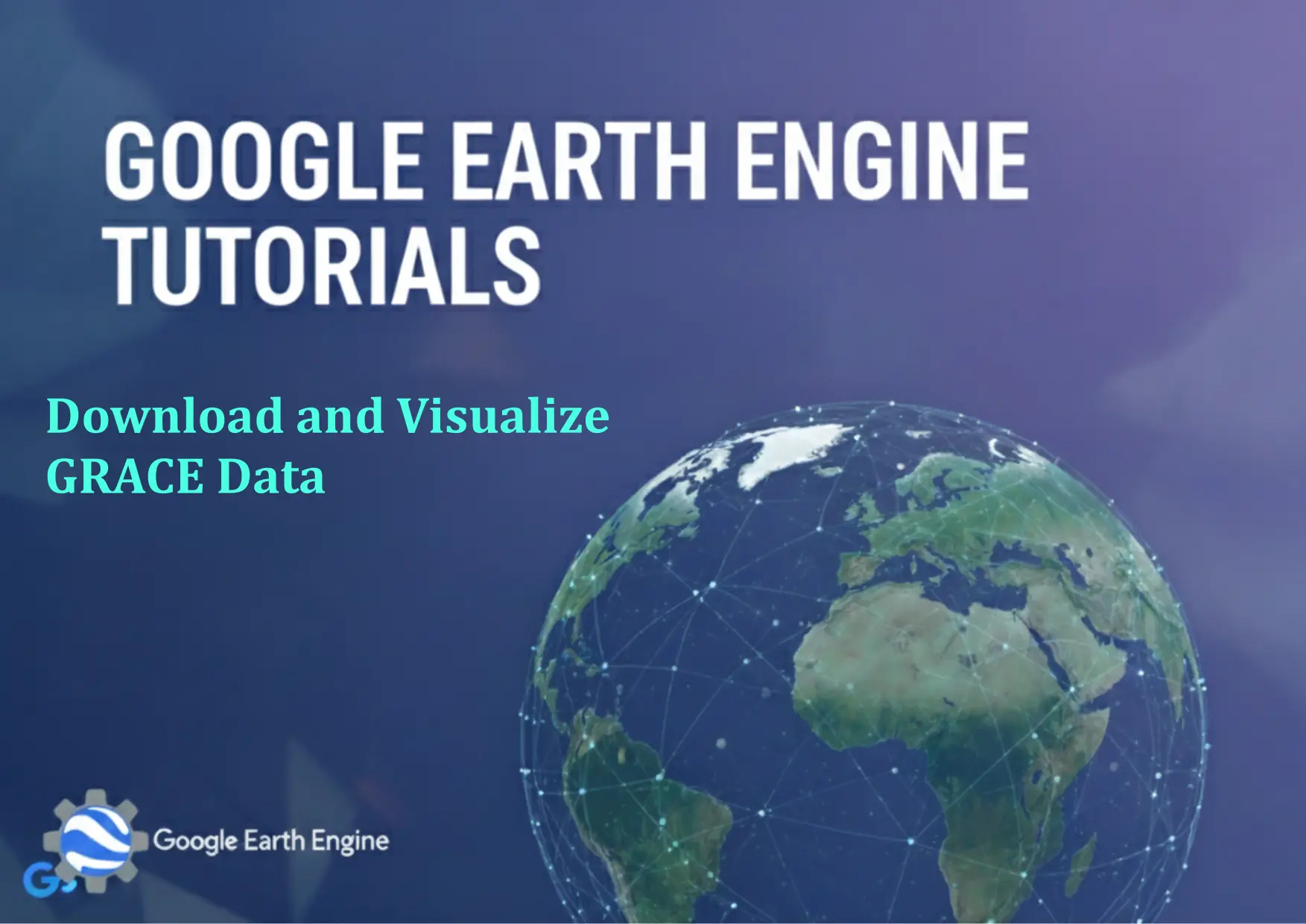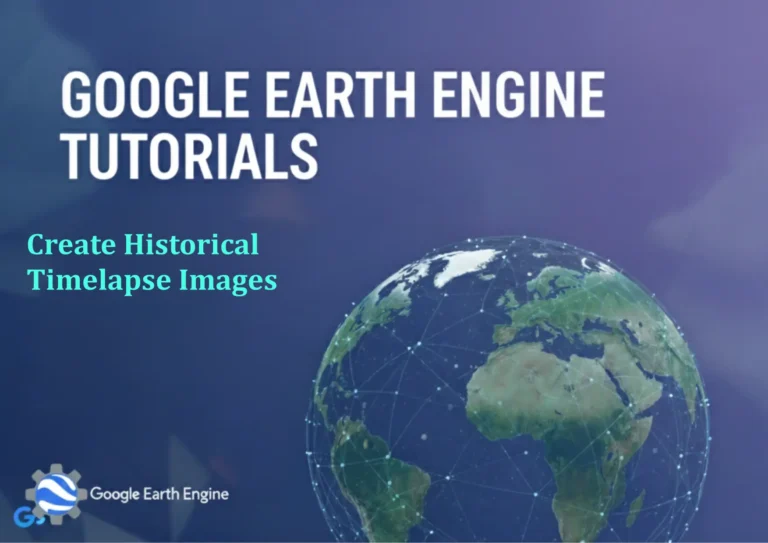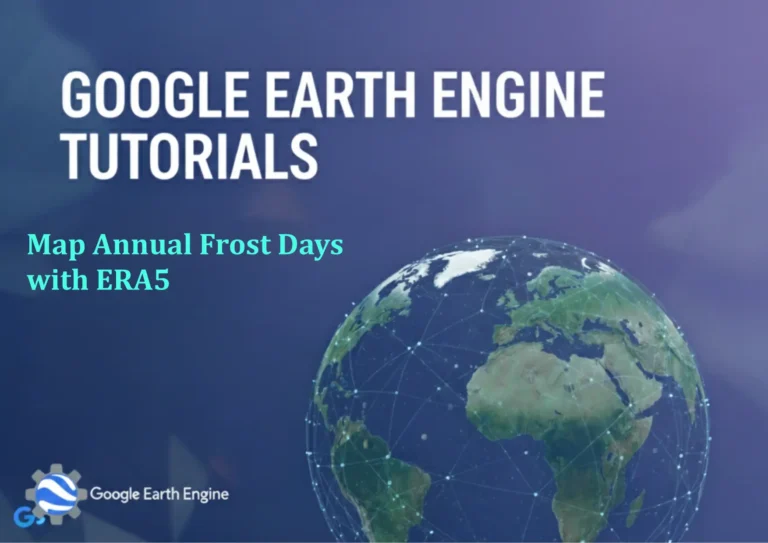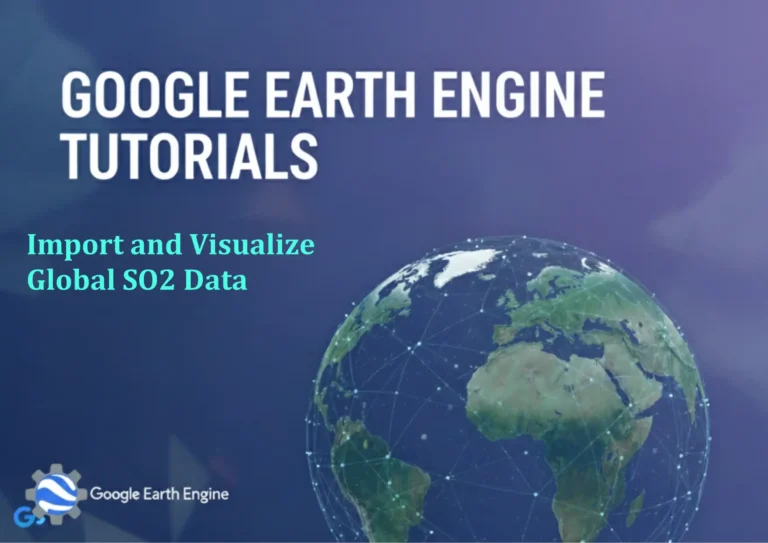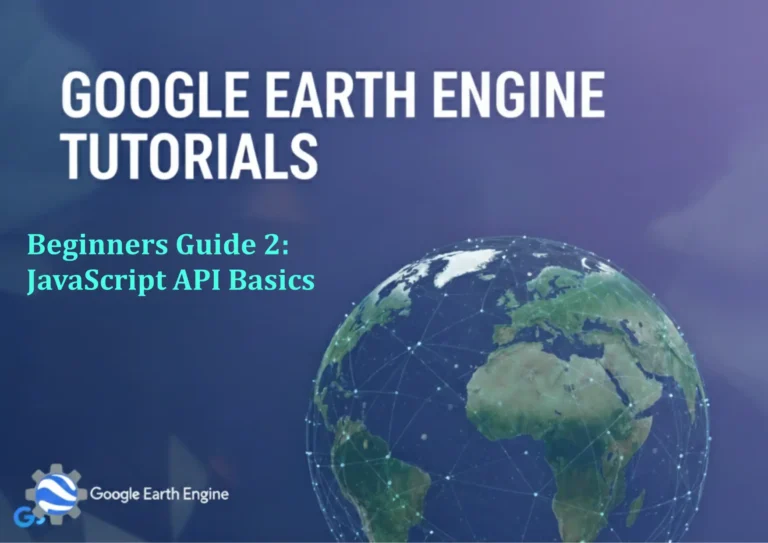Google Earth Engine Tutorial: Download and Visualize GRACE Data
Credit: Youtube Channel “Terra Spatial, Guide on downloading and visualizing GRACE Tellus gravitational anomaly data for hydrological monitoring.”
You can see all the tutorials from here: Techgeo Academy.
Download and Visualize GRACE Data with Google Earth Engine
Google Earth Engine (GEE) provides access to a wealth of geospatial datasets, including the GRACE (Gravity Recovery and Climate Experiment) mission data, which is critical for studying changes in Earth’s water storage. This tutorial will guide you through the steps to download and visualize GRACE data in GEE.
Step 1: Access GRACE Data in Google Earth Engine
GRACE data is available through specific datasets in the GEE catalog. For example, the following collection contains monthly GRACE Level-3 data:
var graceData = ee.ImageCollection("NASA/GRACE/GRACE-FO/2018");Explore the dataset using the GEE Code Editor to identify the relevant variables, such as “lwe_thickness” for land water equivalent (LWE) thickness.
Step 2: Filter and Select Data
Filter the dataset by date, region, or variable to focus on the desired data. For instance:
var filtered = graceData.select('lwe_thickness').filterDate('2018-01-01', '2018-12-31');To visualize monthly data for a specific region, use a geometry object or a predefined shapefile.
Step 3: Visualize Data on the Map
Create a visualization using a color palette. For example:
var visParam = {min: -0.5, max: 0.5, palette: ['blue', 'white', 'green']};
Map.addLayer(filtered, visParam, 'GRACE LWE Thickness');Add a legend for better interpretation. Use tools like ui.Chart to plot time-series data.
Step 4: Export Data
Export the processed data to your Google Drive or a local file. Example for exporting an image:
Export.image.toDrive({
image: filtered.mosaic(),
description: 'GRACE_LWE',
folder: 'GEE_Exports',
fileNamePrefix: 'grace_lwe',
region: geometry,
scale: 10000,
maxPixels: 1e10
});Replace geometry with your region of interest in the GEE Code Editor.
Step 5: Analyze and Interpret
Use functions like .mean() or .reduceRegion() to calculate averages. Combine with other datasets for comprehensive analysis.
FAQ
What datasets are available for GRACE in GEE?
GRACE-FO (GRACE Follow-On) and traditional GRACE data are accessible via collections like "NASA/GRACE/GRACE-FO/2018" and "NASA/GRACE/GRACE/2018". These include monthly and annual water storage anomalies.
How to handle missing or invalid data?
Use .filter(ee.Filter.notNull(['lwe_thickness'])) to exclude invalid entries. Alternatively, apply a median or mean to fill gaps.
Why is the visualization not showing data?
Ensure the correct variable is selected and the region is defined. Verify the date range and check for errors in the code.
Can I use GRACE data for any location?
Yes, GRACE data is global. Limit the region using a geometry or a shapefile for localized analysis.
Is there a time limit on GRACE data availability?
GRACE-FO data starts from 2018, while the original GRACE mission ran from 2002 to 2017. Check the dataset description for the exact timeline.
How to convert GRACE data into a map format?
Use .mosaic() to combine images or apply temporal aggregation. Adjust visualization parameters with setVisParams().
What are the resolutions of GRACE data in GEE?
GRACE data typically has a resolution of 0.5°x0.5°, but this may vary. Check the dataset’s metadata for specifics.
Are there alternative datasets to GRACE in GEE?
Yes, datasets like GLDAS (Global Land Data Assimilation System) or the Global Precipitation Measurement (GPM) can complement GRACE data for hydrological studies.