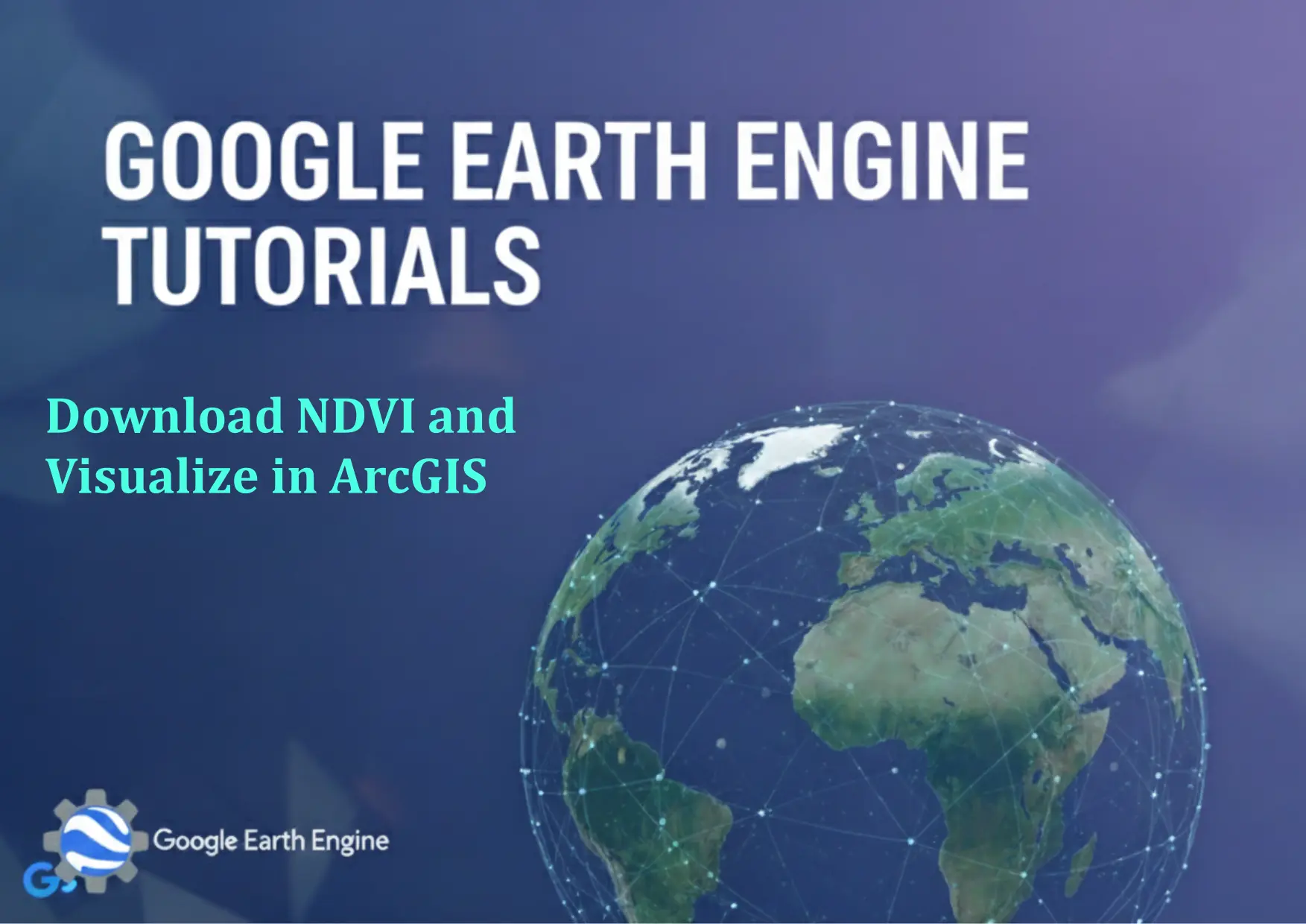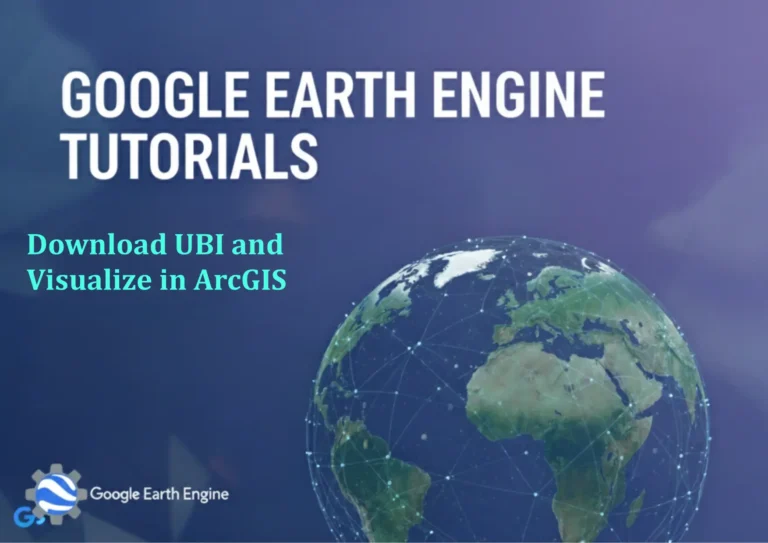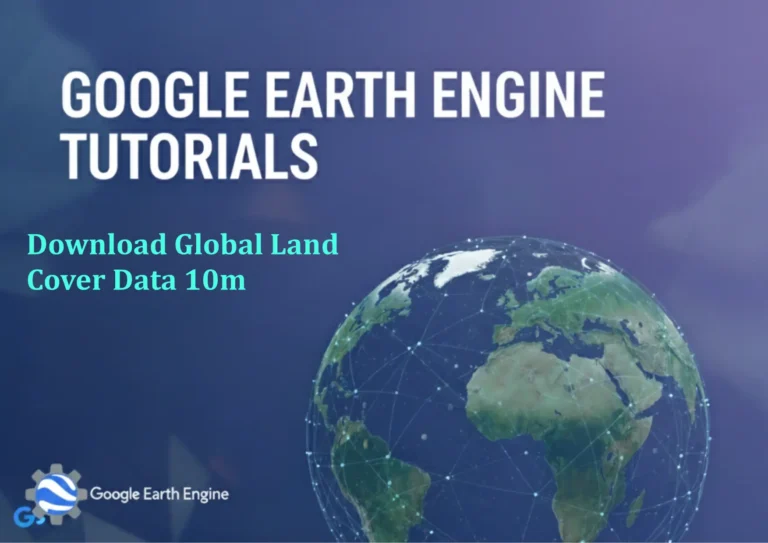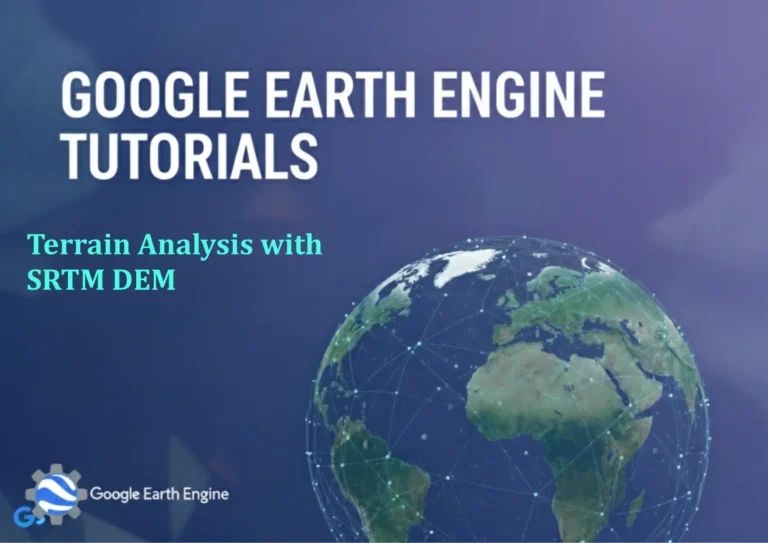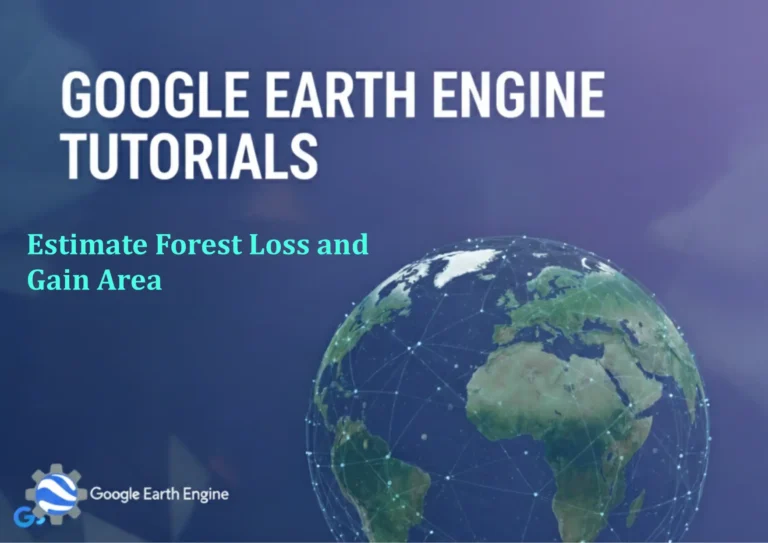Google Earth Engine Tutorial: Download NDVI and Visualize in ArcGIS
Credit: Youtube Channel “Terra Spatial, Guide on downloading NDVI images from GEE and visualizing them in ArcGIS software.”
You can see all the tutorials from here: Techgeo Academy.
Google Earth Engine Tutorial: Download NDVI and Visualize in ArcGIS
Google Earth Engine (GEE) is a powerful platform for analyzing satellite data, and the Normalized Difference Vegetation Index (NDVI) is a critical tool for assessing vegetation health. This tutorial will guide you through the process of calculating, downloading, and visualizing NDVI in ArcGIS using GEE. Follow the steps below to get started.
Step 1: Accessing Google Earth Engine
Ensure you have a Google account and have installed the GEE API. Visit the GEE website (https://earthengine.google.com/) to set up your account. Once logged in, open the Code Editor and familiarize yourself with the interface. You will need to install the Earth Engine Python library if working locally:
pip install earthengine-apiRun the authentication script in your terminal or Jupyter notebook:
earthengine authenticateStep 2: Calculating NDVI in Google Earth Engine
In the GEE Code Editor, write a script to calculate NDVI using a Landsat 8 dataset. For example:
var dataset = ee.ImageCollection("LANDSAT/LC08/C02/T1_L2")
.filterDate('2020-01-01', '2020-12-31')
.filter(ee.Filter.eq('WRS_PATH', 35))
.filter(ee.Filter.eq('WRS_ROW', 35));
var image = dataset.first();
var ndvi = image.select('SR_B4').subtract(image.select('SR_B5')).divide(
image.select('SR_B4').add(image.select('SR_B5'))).rename('NDVI');
Map.centerObject(image, 10);
Map.addLayer(ndvi, {min: -1, max: 1, palette: ['red', 'yellow', 'green']}, 'NDVI');Step 3: Downloading NDVI from Google Earth Engine
Export the NDVI image as a GeoTIFF file. Use the following code in the Code Editor:
Export.image.toDrive({
image: ndvi,
description: 'NDVI_Export',
folder: 'GEE_Exports',
fileNamePrefix: 'NDVI',
region: image.geometry(),
scale: 30,
maxPixels: 1e9
});After running the script, the export will appear in your Google Drive. Download the GeoTIFF file for use in ArcGIS.
Step 4: Visualizing NDVI in ArcGIS
Open ArcGIS Pro and add the downloaded GeoTIFF file to your map. Use the Raster Layer tool to load the image. Adjust the symbology by choosing a Color Ramp or Stretched display to highlight vegetation trends. For advanced analysis, utilize ArcGIS’s NDVI Tools in the Image Analysis pane.
Troubleshooting Tips
- Data Not Loading: Verify that the export parameters (region, scale, maxPixels) are correctly set in GEE.
- Pixel Values Out of Range: Ensure the NDVI calculation uses the appropriate bands (e.g., SR_B4 for red and SR_B5 for near-infrared in Landsat 8).
- GeoTIFF Not Compatible: Check the projection and coordinate system of the export to match ArcGIS requirements.
FAQ
- Q: What is NDVI and why is it important?
A: NDVI is a ratio of near-infrared (NIR) and red light reflectance, used to measure vegetation density and health.
- Q: Can I use other satellite data sources in GEE?
A: Yes. GEE supports datasets like Sentinel-2, MODIS, and more. Adjust the code to match your data source’s band designations.
- Q: How do I handle large datasets in GEE?
A: Use the export.image.toDrive function with optimized parameters. For gigabytes of data, consider using the Export.image.toCloudStorage option or breaking the export into tiles.
- Q: Can I automate NDVI downloads with scripts?
A: Yes. Automate the process with Python scripts using the Earth Engine API by integrating the Code Editor as a Python environment.
- Q: What if my NDVI visualization in ArcGIS is blurry or distorted?
A: Check the pixel size and projection of the GeoTIFF. Ensure the data aligns with your project’s coordinate system or reproject it in ArcGIS.