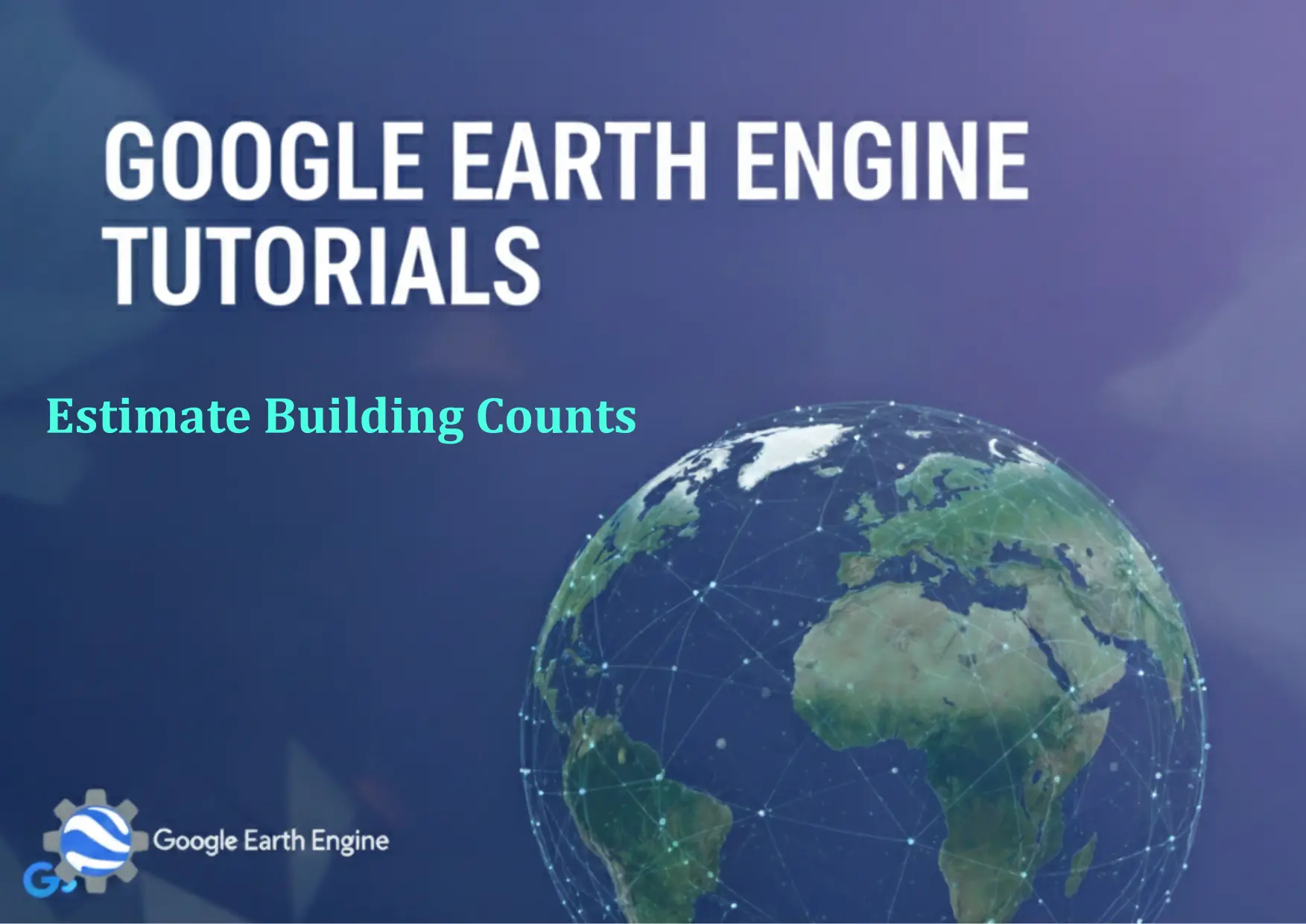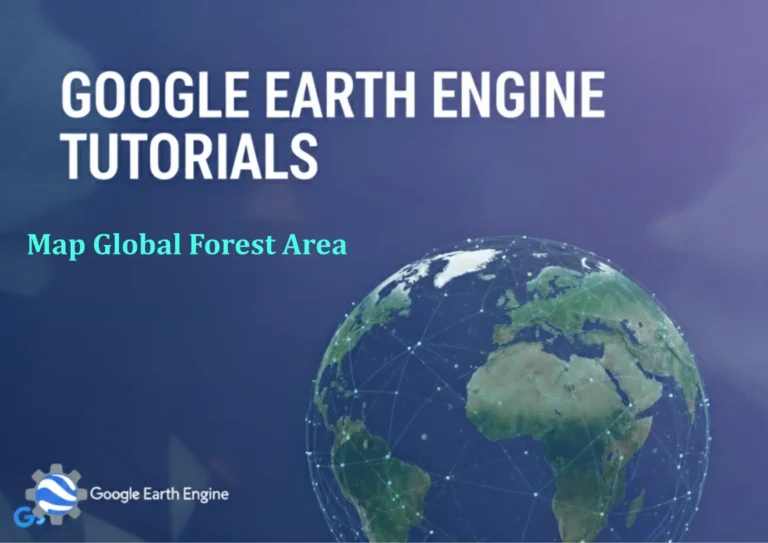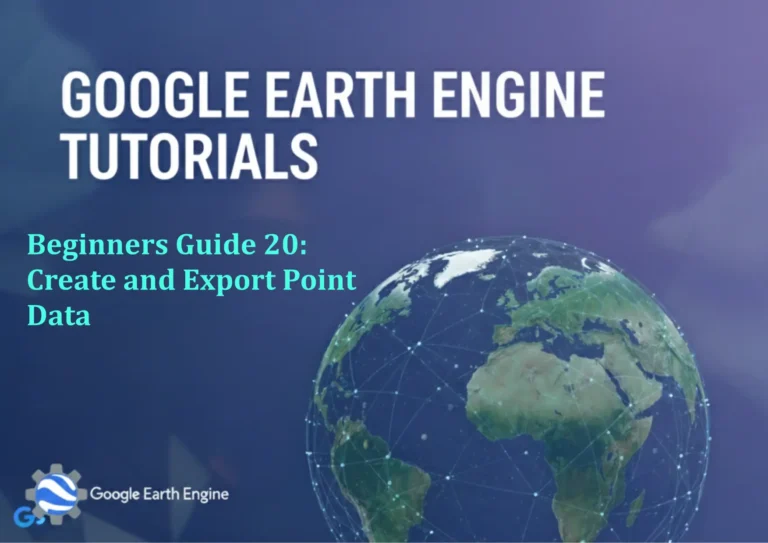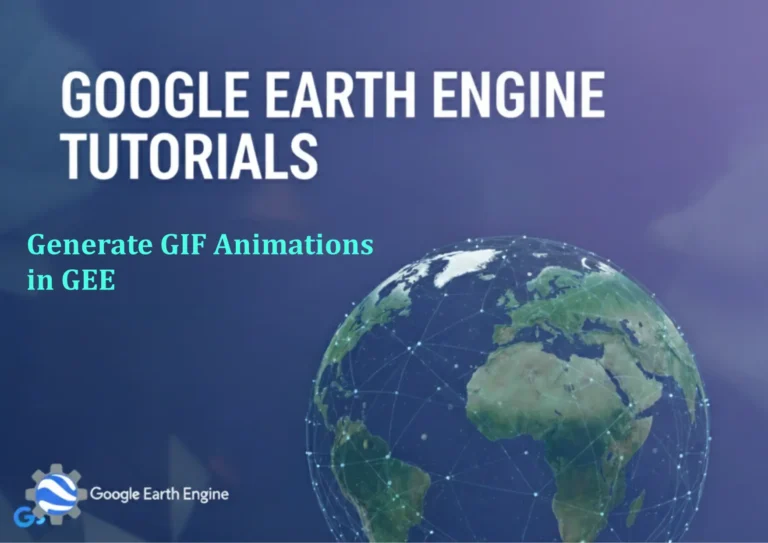Google Earth Engine Tutorial: Estimate Building Counts
Credit: Youtube Channel “Terra Spatial, Learn how to estimate building counts using Google Open Buildings 2.5D dataset for urban analysis.”
You can see all the tutorials from here: Techgeo Academy.
Google Earth Engine (GEE) is a powerful platform for geospatial analysis and offers tools to estimate building counts using satellite imagery and machine learning. This tutorial provides a step-by-step guide to utilizing GEE for this purpose, focusing on_ImageCollection, classification, and spatial analysis techniques. Building count estimation is crucial for urban planning, disaster response, and environmental monitoring, and GEE simplifies this process by enabling large-scale data processing and automation.
Prerequisites
- Basic knowledge of JavaScript and GIS concepts
- Access to a Google Earth Engine account
- Understanding of remote sensing data sources like Landsat or Sentinel-2
Steps to Estimate Building Counts in Google Earth Engine
1. Set Up Your Environment
Create a GEE account and access the Code Editor. Ensure you have the Google Earth Engine API installed in your local environment if needed.
2. Load and Preprocess Satellite Imagery
Select an appropriate satellite dataset. For example, use the landsat/LC08/C01/T1_SR dataset for Landsat 8 imagery. Apply preprocessing steps like cloud masking and normalization.
var dataset = ee.ImageCollection("LANDSAT/LC08/C01/T1_SR")
.filterDate('2020-01-01', '2020-12-31')
.filter(ee.Filter.lt('CLOUD_COVER', 10));
var image = dataset.select(['SR_B.']).first().clip(geometry);3. Define Training Data for Classification
Collect training samples from OpenStreetMap (OSM) or manual digitization to identify buildings. Use these samples to train a classifier.
var trainingData = ee.FeatureCollection("projects/your-project/training-buildings");
var classifier = ee.Classifier.randomForest(10).train({
features: trainingData,
classProperty: 'class',
inputProperties: ['SR_B1', 'SR_B2', 'SR_B3']
});4. Apply Classification to Satellite Imagery
Use the trained classifier to identify buildings in the selected imagery.
var classified = image.classify(classifier);
var buildings = classified.select('classification').rename('buildings');5. Extract Building Vectors
Convert the classified image to a polygon layer to extract building footprints.
var buildingPolygons = buildings.reduceToVectors({
geometry: geometry,
reducer: ee.Reducer.count(),
scale: 30,
maxPixels: 1e10
});6. Visualize and Export Results
Add the classified layer to the map and export the results as a GeoJSON or CSV file.
Map.addLayer(buildings, {palette: ['red']}, 'Buildings');
Export.table.toDrive({
collection: buildingPolygons,
description: 'buildings_export',
folder: 'GEE_Exports',
fileFormat: 'GeoJSON'
});Frequently Asked Questions
How accurate is building count estimation using GEE?
Accuracy depends on data quality, classifier choice, and training data accuracy. High-resolution imagery (e.g., Sentinel-2) and well-defined training samples improve results.
What data sources are best for building detection?
Sentinel-2 and Landsat 8 are common choices due to their spatial resolution and accessibility. OpenStreetMap (OSM) can also provide ground-truth training data.
Can I use other classifiers besides random forest?
Yes, GEE supports classifiers like SVM, CART, and neural networks. Choose based on your dataset size and complexity.
How long does processing take for large areas?
Processing time varies with data volume. GEE’s cloud-based system optimizes performance, but results may take minutes for extensive regions.
What if I don’t have training data?
Manual digitization or crowd-sourced data from OSM can be used to create training samples. Alternatively, use pre-trained models from the GEE Examples Gallery.