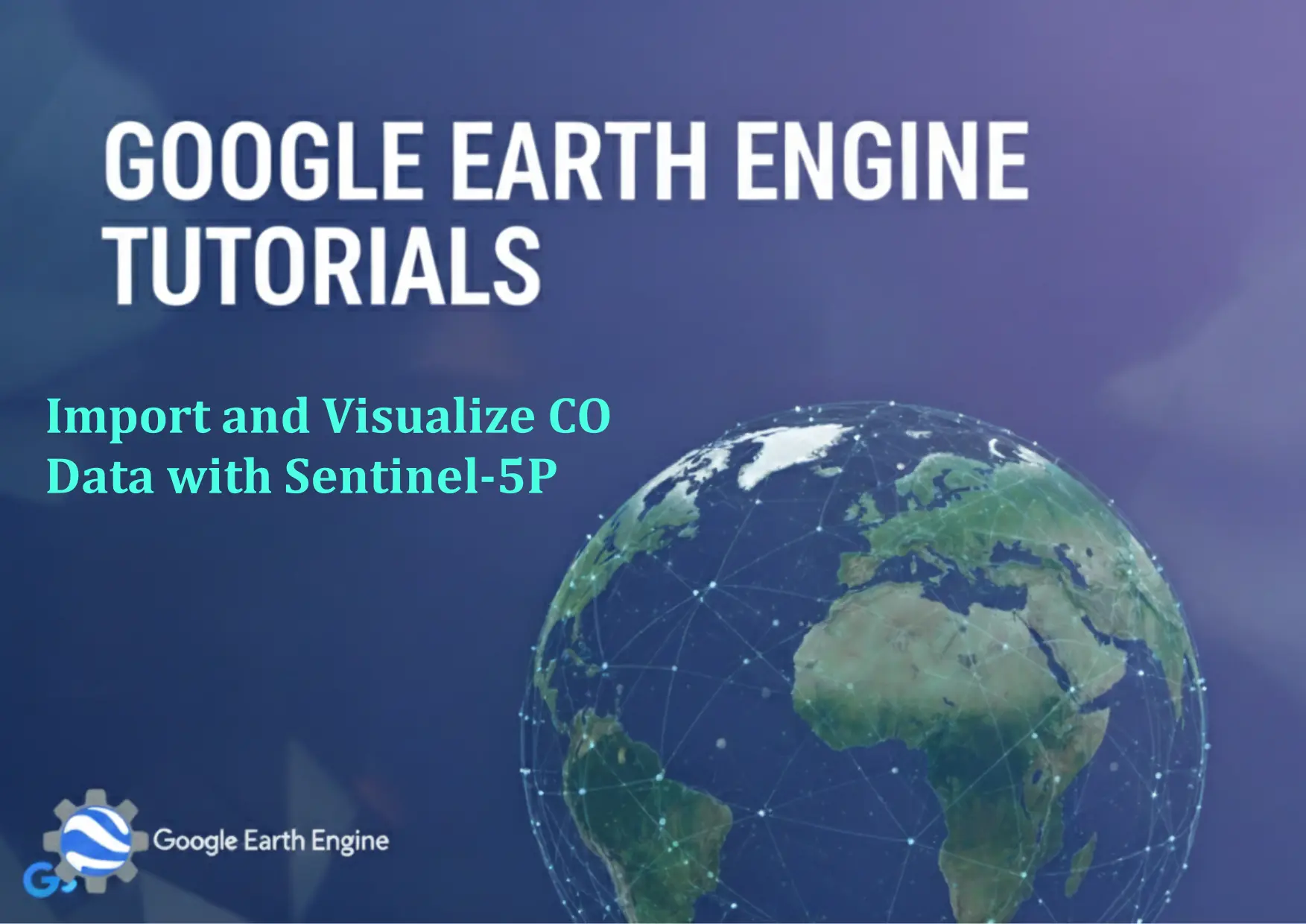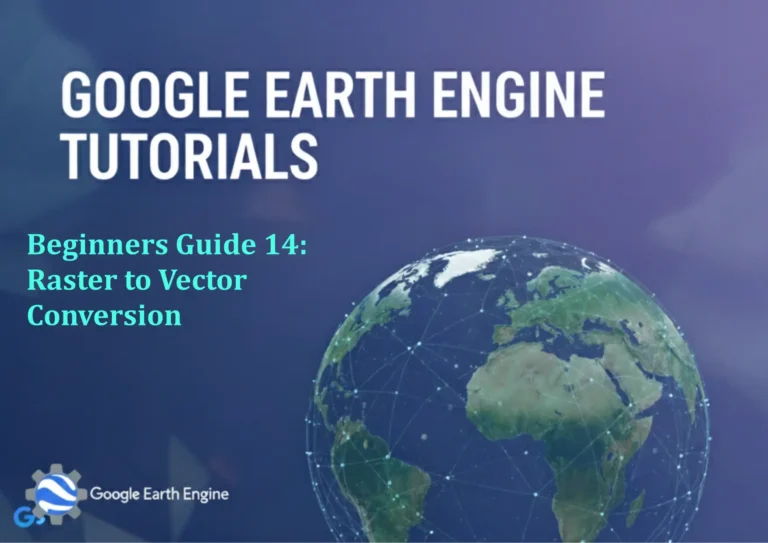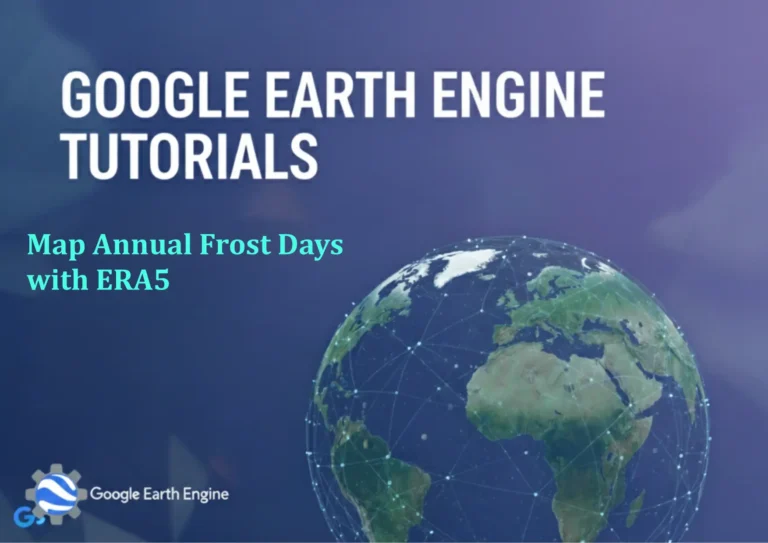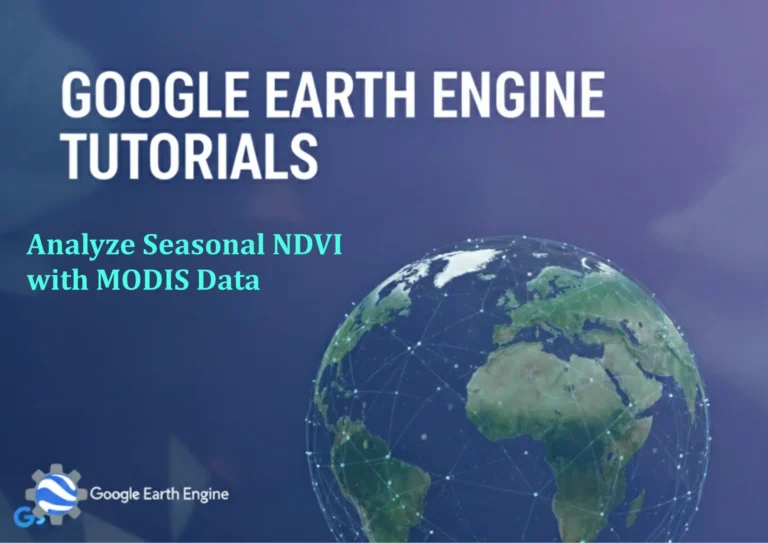Google Earth Engine Tutorial: Import and Visualize CO Data with Sentinel-5P
Credit: Youtube Channel “Terra Spatial, Guide on importing and visualizing carbon monoxide concentration data from Sentinel-5P satellite.”
You can see all the tutorials from here: Techgeo Academy.
Google Earth Engine Tutorial: Import and Visualize CO Data with Sentinel-5P
Google Earth Engine (GEE) provides powerful tools for analyzing satellite data, including the ability to access and visualize carbon monoxide (CO) data from the Sentinel-5P mission. This tutorial guides you through the process of importing CO data, filtering it by date and region, and creating a basic visualization.
Step 1: Initialize Google Earth Engine
To start, ensure you have access to the Google Earth Engine platform and have enabled the API. Open the GEE Code Editor and initialize the Earth Engine API with the following code:
var COCollection = ee.ImageCollection('COPERNICUS/S5P/NRTI/L3_CO');Step 2: Load and Filter CO Data
Next, filter the dataset by a specific date range and geographic area. For example:
var startDate = '2023-01-01';
var endDate = '2023-01-31';
var geometry = ee.Geometry.Rectangle([10, 10, 20, 20]); // Define your area of interest
var COFiltered = COCollection.filterDate(startDate, endDate)
.filterBounds(geometry)
.select('CO_column_number');Step 3: Visualize the Data
Use the ee.Image and Map objects to visualize the data. Add a color palette for better interpretation:
var COVis = {
min: 0,
max: 5e15,
palette: ['blue', 'green', 'yellow', 'orange', 'red']
};
Map.setCenter(15, 15, 6);
Map.addLayer(COFiltered, COVis, 'CO Data');Step 4: Analyze and Export (Optional)
You can further analyze the data using statistical functions or export it to your Google Drive for offline use. Example for export:
Export.image.toDrive({
image: COFiltered,
description: 'CO_Export',
folder: 'GEE_Exports',
fileNamePrefix: 'CO_data',
region: geometry,
crs: 'EPSG:4326',
scale: 1000
});FAQ
- Q: What is the spatial resolution of Sentinel-5P CO data?
A: The data has a spatial resolution of 7 km x 7 km, making it suitable for regional-scale analysis.
- Q: How do I handle missing data in the dataset?
A: Use the
.mask()function or apply a condition to filter out pixels with invalid values. - Q: Can I visualize CO data for a specific date?
A: Yes. Filter the collection using
.filterDate()with your desired date range. - Q: How to customize the color palette?
A: Modify the
paletteparameter in the visualization object to use different colors. - Q: Where can I find additional details about the dataset?
A: Visit the GEE dataset documentation for metadata and band descriptions.
- Q: Is Sentinel-5P CO data available in real-time?
A: The NRTI (Near Real-Time) version provides data with a 2-hour latency, ideal for recent monitoring.