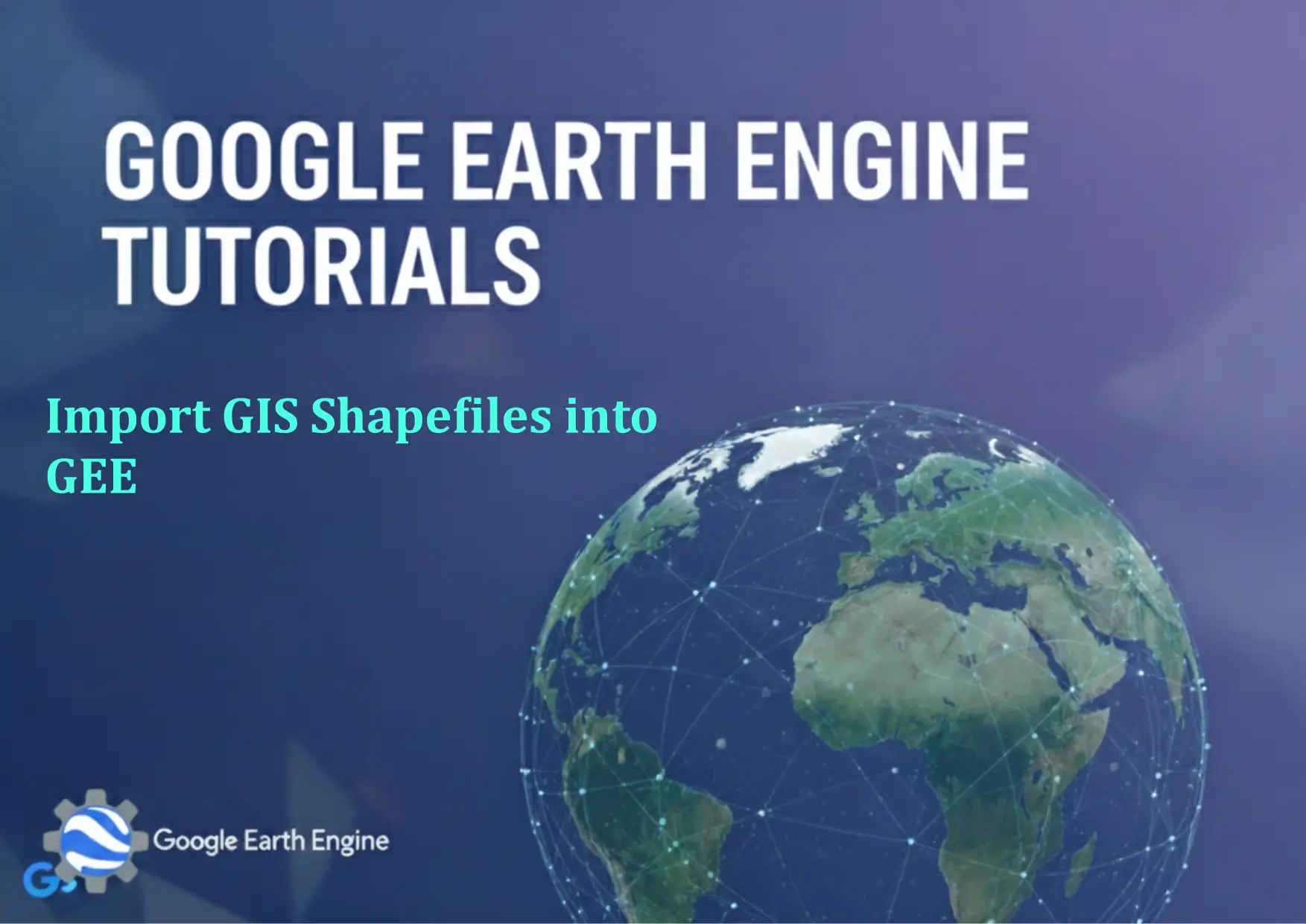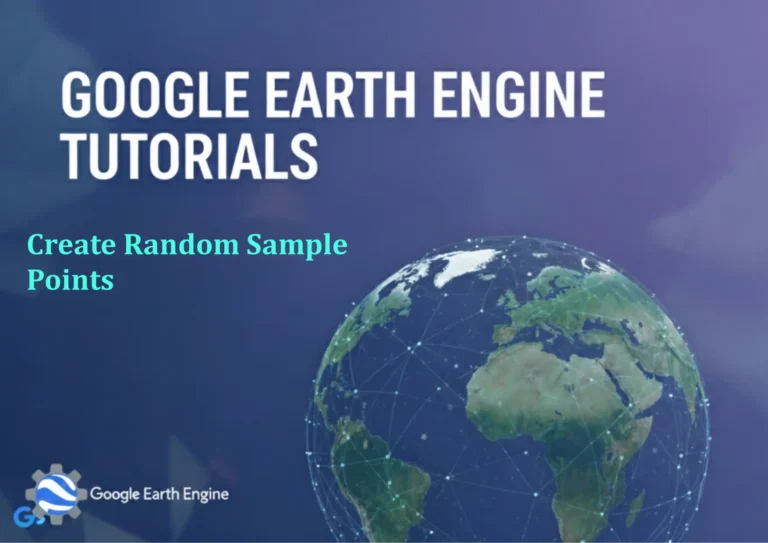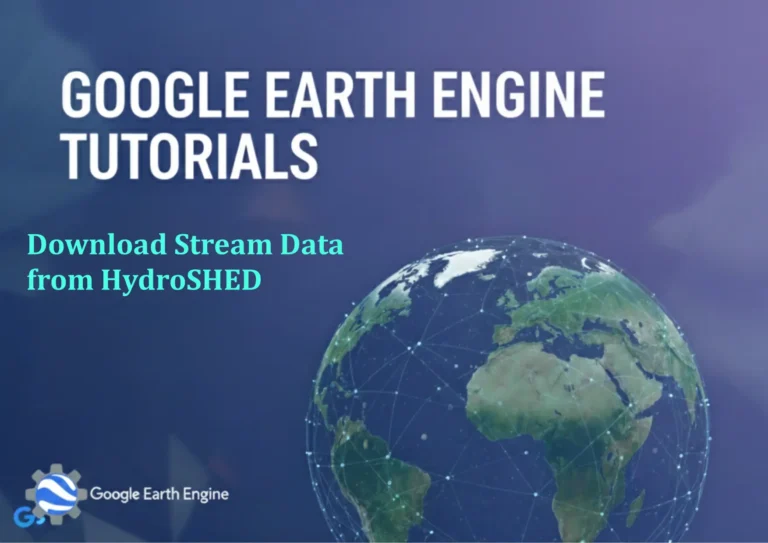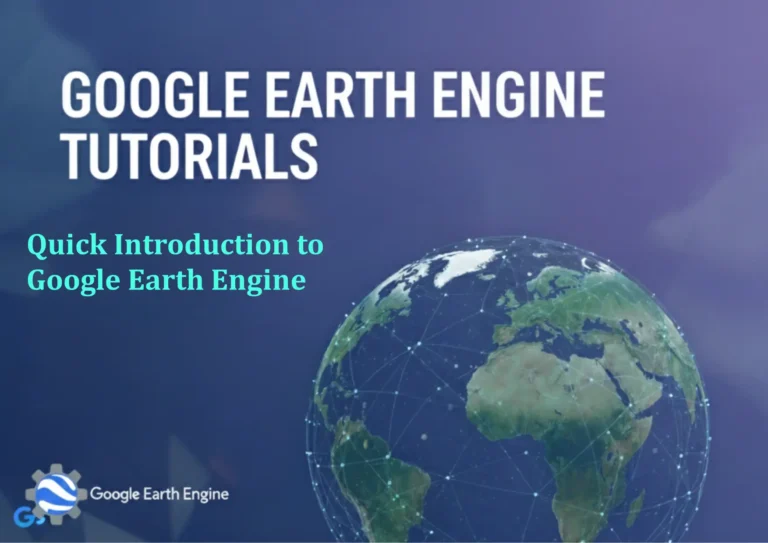Google Earth Engine Tutorial: Import GIS Shapefiles into GEE
Credit: Youtube Channel “Terra Spatial, Tutorial on importing external GIS shapefiles into Google Earth Engine for integration with satellite data.”
You can see all the tutorials from here: Techgeo Academy.
Introduction
Google Earth Engine (GEE) is a powerful platform for geospatial analysis and earth observation data processing. One common task for GIS specialists is to import vector data, such as shapefiles, into GEE for integration with satellite imagery or other geospatial datasets. This tutorial explains how to import shapefiles into GEE using the Earth Engine API and JavaScript.
Steps to Import GIS Shapefiles into Google Earth Engine
1. Prepare your shapefile: Ensure the shapefile is in a .zip format, including all necessary files like .shp, .shx, .dbf, and .prj. Compress the files into a single .zip archive.
2. Upload to Google Drive: Use your Google account to upload the .zip file to Google Drive. Make sure the file is accessible from your GEE account.
3. Access GEE Code Editor: Open the [Google Earth Engine Code Editor](https://code.earthengine.google.com/) and navigate to the “Assets” panel on the left side.
4. Import the Shapefile: In the assets panel, click the “Import” button or use the ee.data.import function. Select the uploaded .zip file from Google Drive. GEE will create an asset of type shapefile.
5. Validate the Import: After the import, check the asset in the assets panel. Use the print or map functions in the Code Editor to inspect the features and attributes of the shapefile.
6. Use in Analysis: Once imported, the shapefile can be used as a FeatureCollection in your GEE scripts for spatial operations, analysis, or visualization.
Code Example
var shapefile = ee.FeatureCollection('users/your_username/your_shapefile_name');
print(shapefile);
Map.addLayer(shapefile, {color: 'red'}, 'Imported Shapefile');FAQ
- What file formats does GEE support for shapefile imports?
GEE supports
.zipfiles containing standard shapefile components (.shp, .shx, .dbf, .prj). Ensure all required files are included in the archive before uploading. - Can I import a shapefile directly without using Google Drive?
No. GEE requires shapefiles to be uploaded to Google Drive first. Use the
ee.data.importfunction to transfer the data from Drive to GEE. - What if my shapefile is too large for GEE?
GEE has a file size limit for uploaded assets. If the shapefile exceeds this limit, consider simplifying the geometry, converting it to GeoJSON, or splitting the dataset into smaller parts.
- How do I convert a shapefile to GeoJSON for use in GEE?
Use GIS software like QGIS or GDAL to convert the shapefile to GeoJSON (.geojson). Upload the GeoJSON file to Drive and import it into GEE using the same process.
- Why is my imported shapefile not visible on the map?
Check the projection of the shapefile. GEE uses WGS84 (EPSG:4326) as the default projection. If your shapefile uses a different projection, reproject it before import.
- How can I troubleshoot errors during import?
Review the GEE console for error messages. Ensure the
.zipfile is correctly formatted and accessible in Drive. Check the asset name for typos in your code.