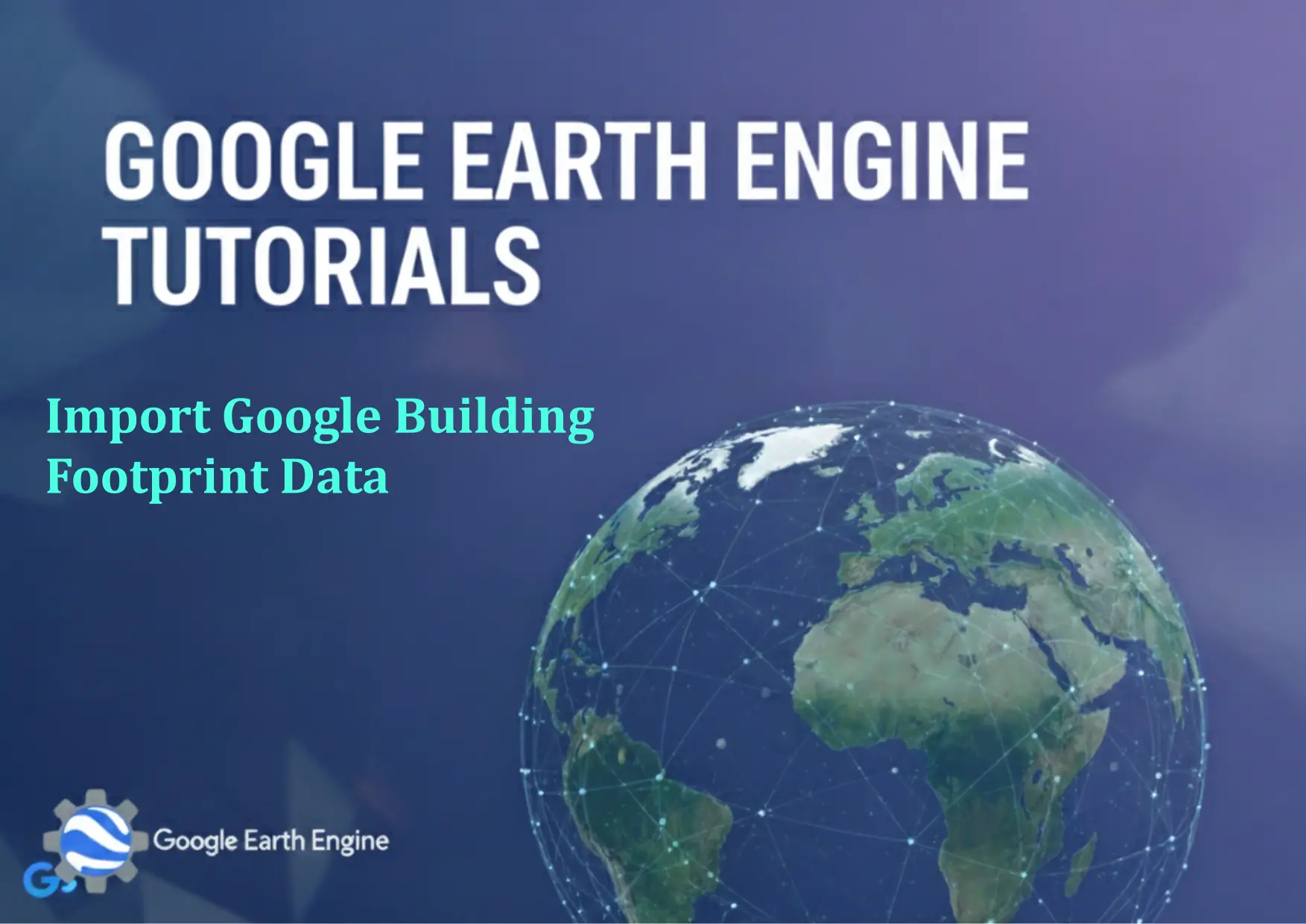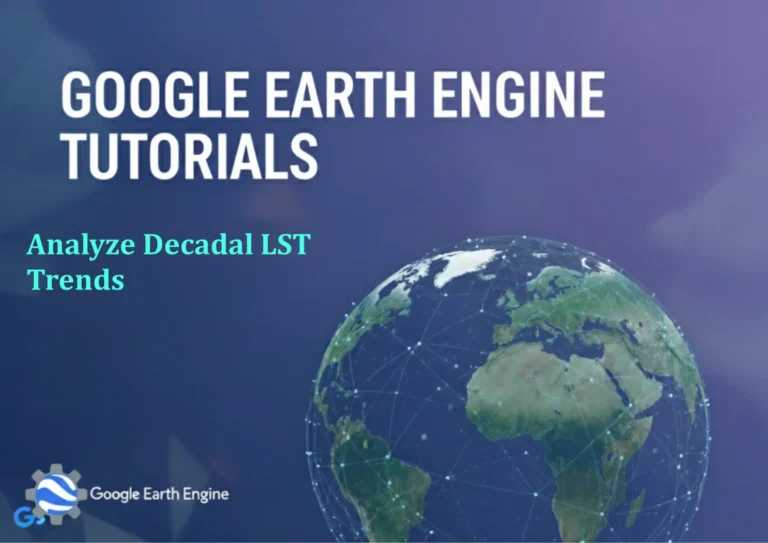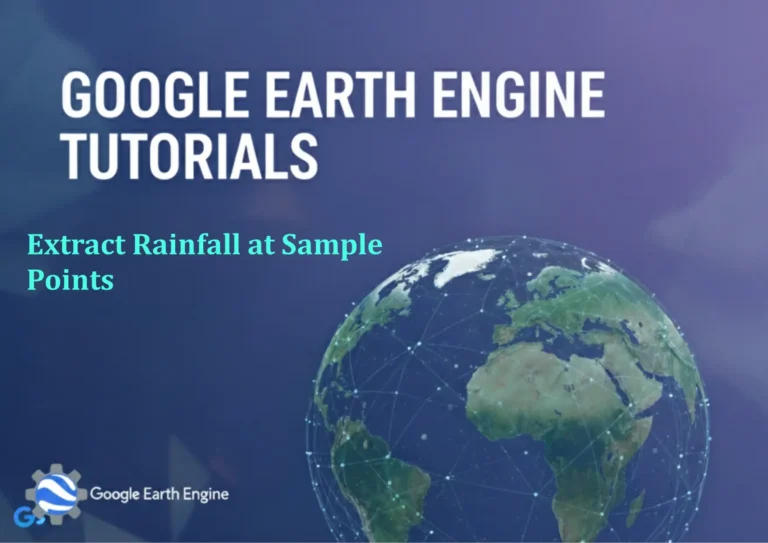Google Earth Engine Tutorial: Import Google Building Footprint Data
Credit: Youtube Channel “Terra Spatial, Learn how to import and visualize Google’s building footprint data for urban analysis in Southeast Asia.”
You can see all the tutorials from here: Techgeo Academy.
Introduction to Google Building Footprint Data in Google Earth Engine
Google Earth Engine (GEE) provides access to a wealth of geospatial datasets, including the Google Building Footprint data. This dataset offers detailed information about building locations and shapes, which can be useful for urban planning, disaster response, and environmental analysis. To use this data, you must first load it into your GEE project, filter it as needed, and visualize or export it for further study.
Step-by-Step Tutorial
Step 1: Open Google Earth Engine Code Editor
Navigate to the Google Earth Engine Code Editor and sign in with your account.
Step 2: Load the Building Footprint Dataset
Use the following code to access the dataset:
// Load the Google Building Footprint dataset
var buildings = ee.FeatureCollection('GOOGLE/GOOGLE/Buildings/v2');
This dataset is a FeatureCollection containing polygons representing building footprints.
Step 3: Filter by Region or Country
To focus on a specific area, define a geometry and filter the dataset:
// Define a region of interest (e.g., a country or city)
var roi = ee.Geometry.Rectangle([lng1, lat1, lng2, lat2]); // Replace coordinates with your area
// Filter buildings within the region
var filteredBuildings = buildings.filterBounds(roi);
Adjust the geometry to match your study area. For example, use a country boundary or a manually drawn polygon.
Step 4: Visualize the Data
Add the filtered data to the map with a specified style:
// Visualize buildings
Map.addLayer(filteredBuildings, {color: 'blue'}, 'Buildings');
This will overlay building footprints on the map. You can customize the color or other properties for clarity.
Step 5: Export the Data (Optional)
If you need to export the data as a GeoJSON file for use outside GEE, use:
// Export buildings to Google Drive
Export.table.toDrive({
collection: filteredBuildings,
description: 'Building_Footprints',
fileFormat: 'GeoJSON'
});
Ensure you have a Google Drive account linked to your GEE project and specify the export parameters.
FAQ Section
What is the resolution of the Google Building Footprint Data?
The data is available at a resolution of 2.5 meter, providing high detail for urban areas.
Can I use this dataset for global analysis?
Yes, but note that coverage varies by region. The dataset is best suited for urban and populated areas.
How do I handle large datasets in GEE?
Use filterBounds() to limit the dataset to your region of interest and map() for batch processing.
Is the building footprint data updated regularly?
The dataset is periodically updated, but specific update schedules are not publicly disclosed. Check the dataset documentation for the latest version.
Can I combine this data with other datasets for analysis?
Absolutely. Use GEE’s combine() or select() functions to merge it with satellite imagery, elevation data, or other spatial layers.