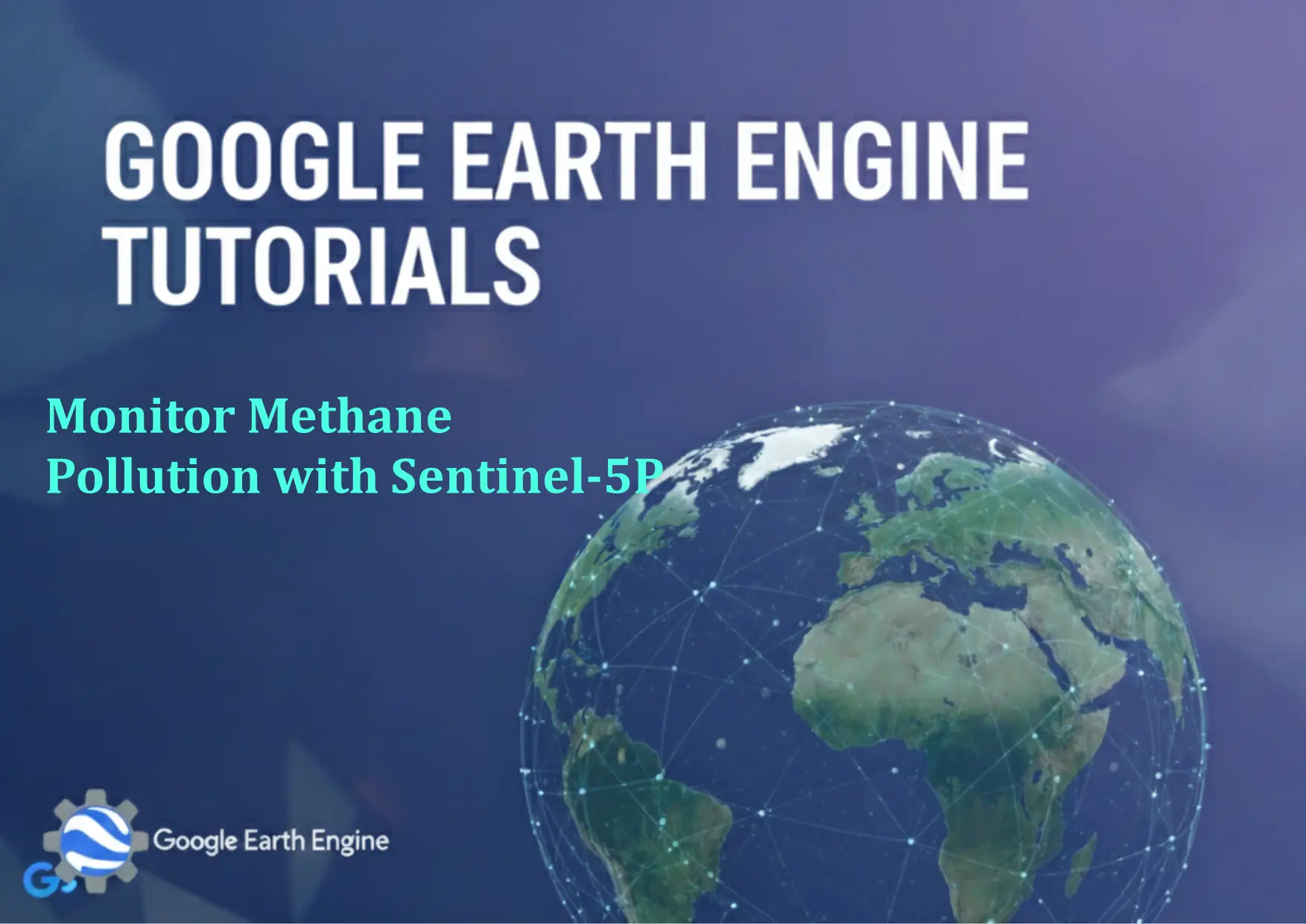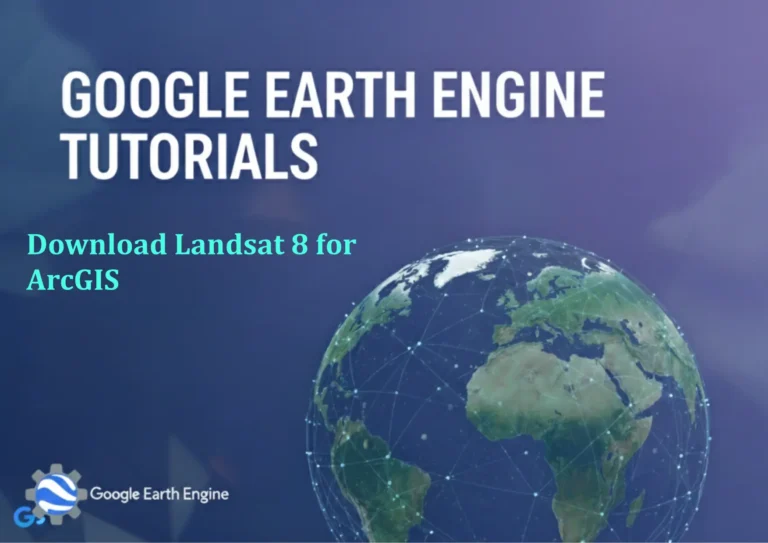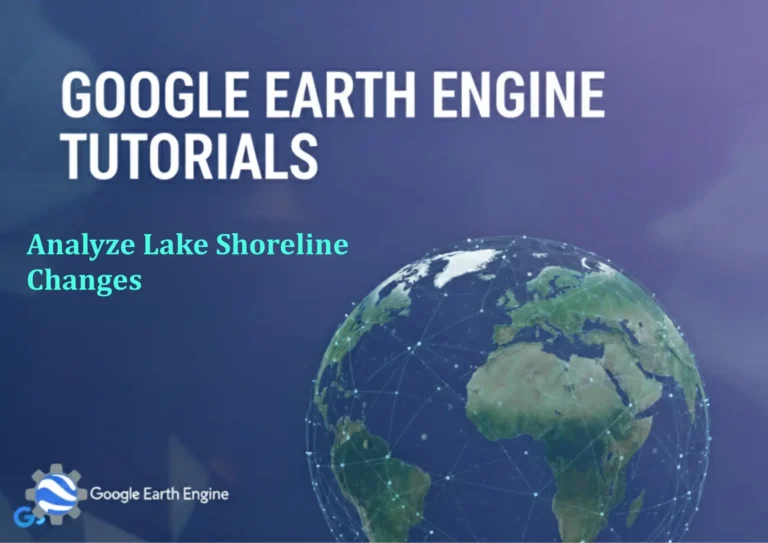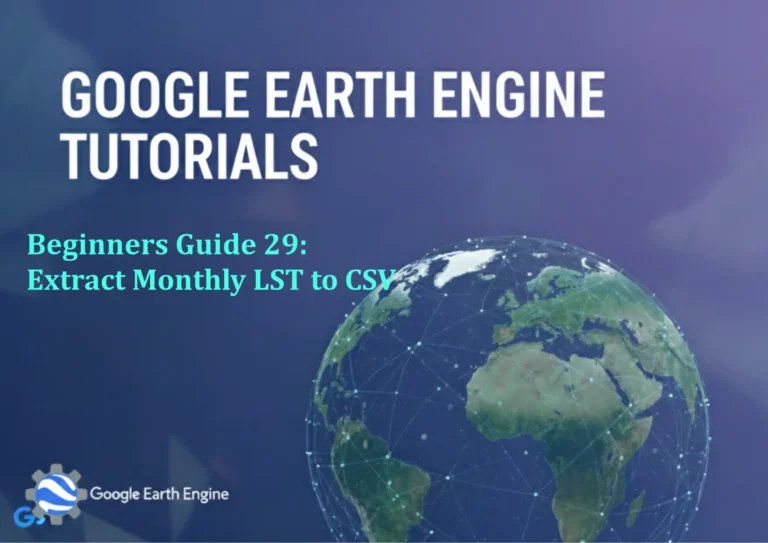Google Earth Engine Tutorial: Monitor Methane Pollution with Sentinel-5P
Credit: Youtube Channel “Terra Spatial, Tutorial on monitoring methane pollution concentrations using Sentinel-5P satellite imagery.”
You can see all the tutorials from here: Techgeo Academy.
Introduction to Methane Monitoring with Google Earth Engine
Methane (CH4) is a potent greenhouse gas with significant impacts on climate change. Monitoring its concentrations is critical for understanding emission sources and tracking mitigation efforts. Google Earth Engine (GEE) provides a powerful platform to analyze satellite data, including the Sentinel-5P mission, which offers high-resolution methane observations. This tutorial demonstrates how to use Sentinel-5P data in GEE to track methane pollution over time and space.
Step 1: Access Google Earth Engine and Load Sentinel-5P Data
To begin, open the Google Earth Engine Code Editor (https://code.earthengine.google.com/). Ensure you have an Earth Engine account and access to Sentinel-5P dataset. The dataset is typically available under the identifier COPERNICUS/S5P/NRTI/L3_CH4, which contains daily methane concentration data.
Step 2: Define the Study Area and Time Period
Use the geometry() function to define the region of interest (e.g., a country or specific industrial area). For example:
var region = ee.Geometry.Rectangle([lon_min, lat_min, lon_max, lat_max]);
var startDate = 'YYYY-MM-DD';
var endDate = 'YYYY-MM-DD';
Filter the Sentinel-5P dataset within the specified date range and region using the
Step 3: Visualize and Analyze Methane Data
Extract the methane concentration band (e.g., 'CH4') and apply a color palette to highlight high concentrations. Example code snippets:
var dataset = ee.ImageCollection('COPERNICUS/S5P/NRTI/L3_CH4')
.filterDate(startDate, endDate)
.filterGeometry(region);
var visualization = {
min: 1800,
max: 2300,
palette: ['blue', 'green', 'yellow', 'orange', 'red']
};
Map.addLayer(dataset.select('CH4'), visualization, 'Methane Concentration');
Adjust parameters like min and max values to better represent your region’s methane levels.
Step 4: Export and Analyze Trends
Use the reduceRegion() function to calculate average methane levels across your area. Export the results as a CSV or JSON file for further analysis in tools like Python or Excel. For time-series trends, map the data over multiple dates and observe spatial patterns.
Frequently Asked Questions
What is the resolution of Sentinel-5P methane data?
Sentinel-5P provides methane data at a spatial resolution of 7 km x 7 km, with daily updates. For higher resolution, consider using other datasets or integrating with additional tools.
Why is Sentinel-5P useful for methane monitoring?
Sentinel-5P’s TROPOMI instrument offers high accuracy and frequent coverage, making it ideal for detecting localized methane sources like oil rigs or landfills.
How do I handle cloud cover in the data?
Sentinel-5P data includes a cloud cover quality flag. Filter out cloudy pixels by using the select() and filter() functions based on the 'cloud_cover' or 'total_column' bands.
What are the limitations of this approach?
Methane data can be affected by atmospheric conditions and sensor calibration. Additionally, the dataset may not cover all regions in every polygon due to sensor constraints.
Is it possible to combine Sentinel-5P data with other sources?
Yes, GEE allows you to merge Sentinel-5P data with other satellite or ground-based datasets for enhanced analysis. Use merge() or 复合() functions to combine data from different sources.