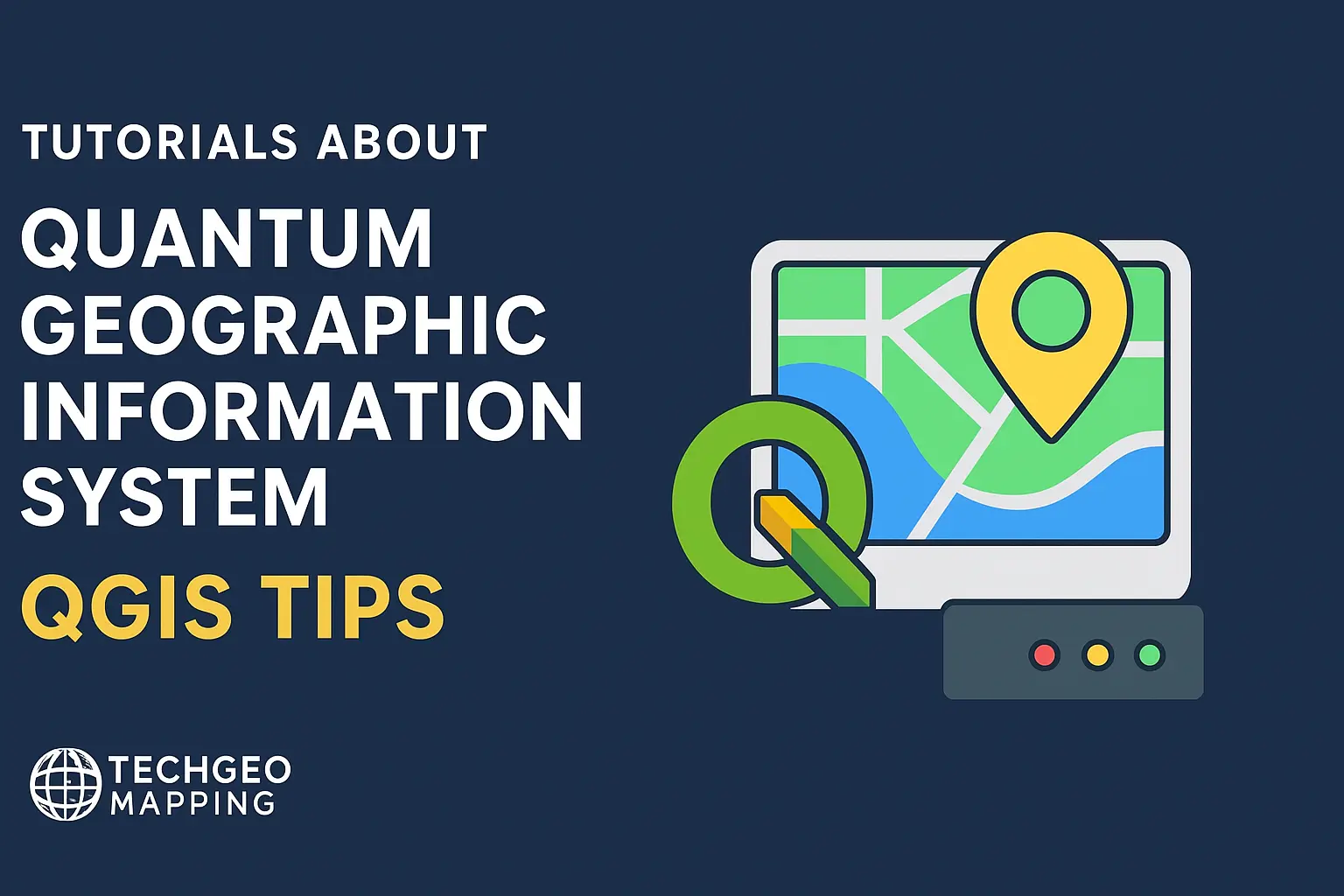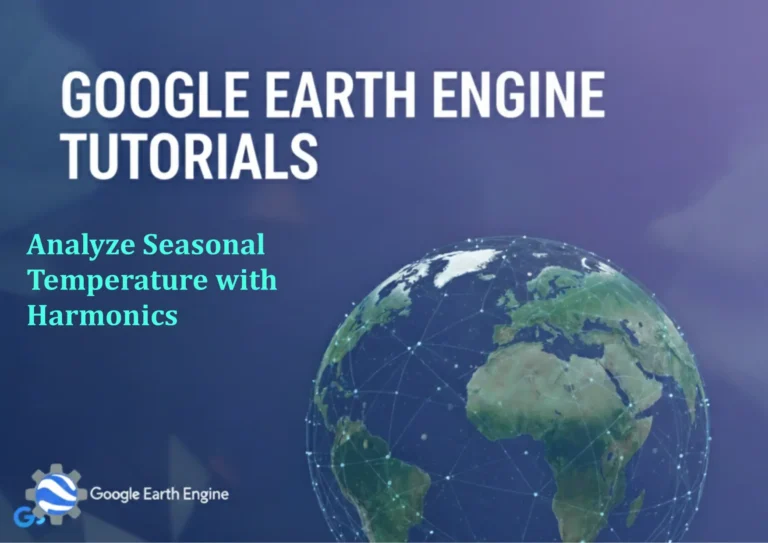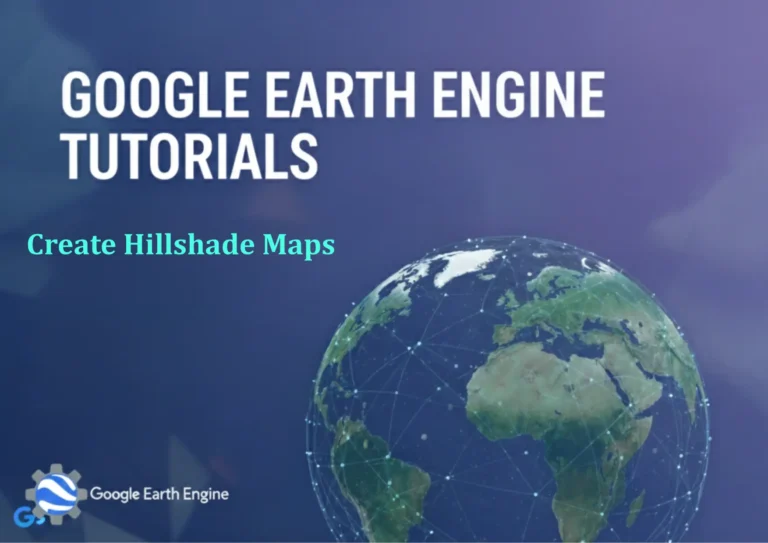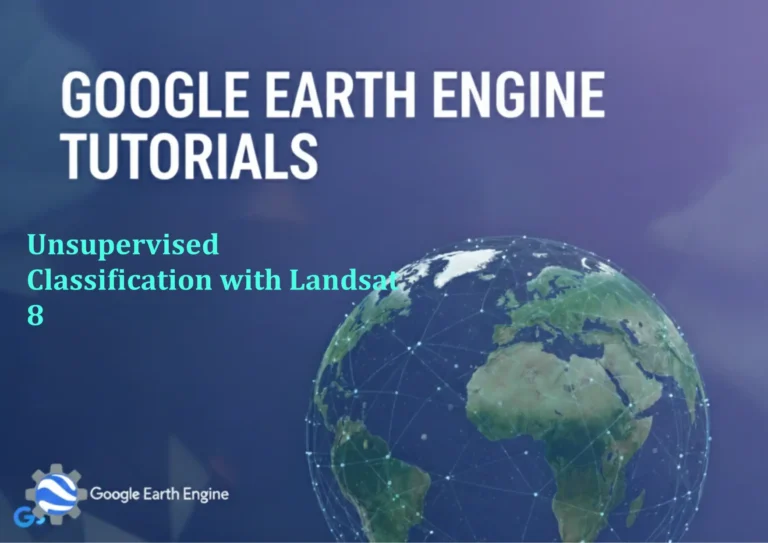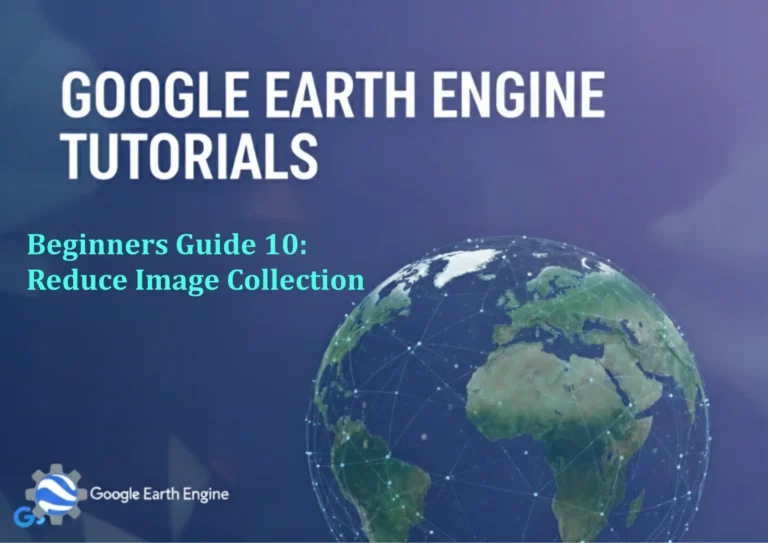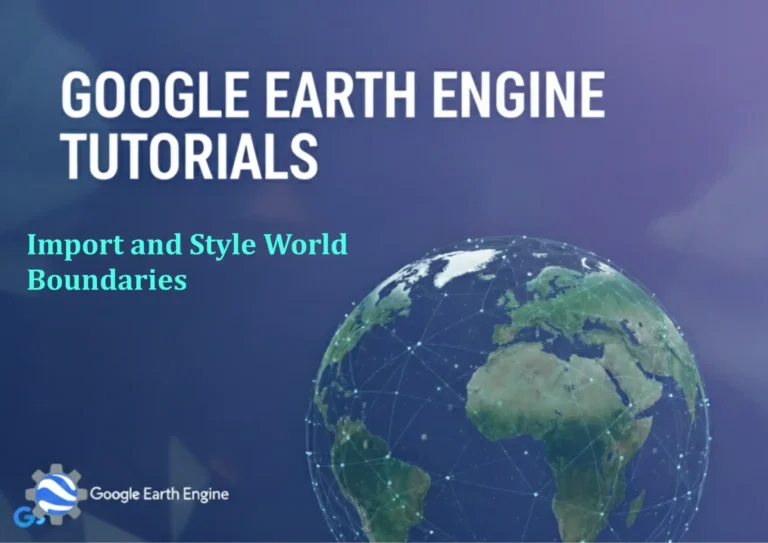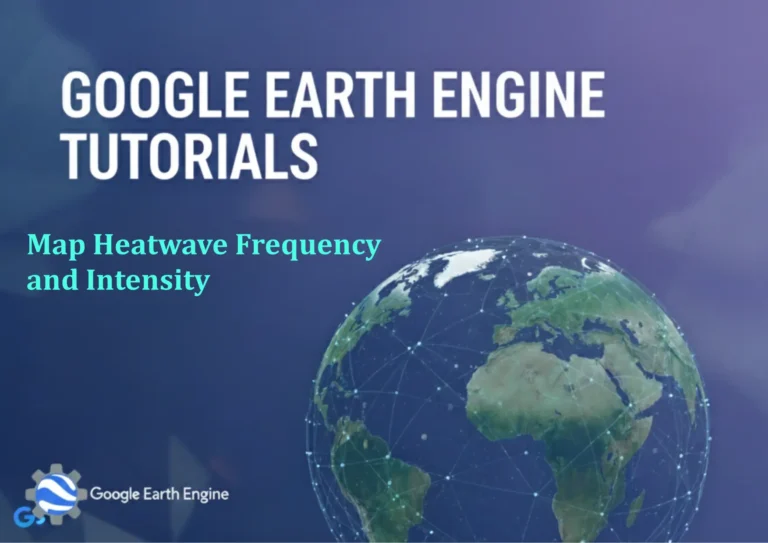Creating Maps in QGIS Print Layout Part 1
Credit: Youtube Channel “Statistics Canada”
Creating Maps in QGIS Print Layout • Part 1
In this post we walk through the fundamentals of setting up a template map in QGIS Print Layout. We’ll cover opening a layout, adding a map frame, positioning the view, and inserting essential map elements such as a legend, scale bar, and north arrow.
1. Launch QGIS and Open the Print Layout
- Open your QGIS project that contains the layers you want to display.
- From the menu bar, choose
Project > New Print Layout(or pressCtrl+P). - A dialog will appear asking for a name. Enter a name like North American Regions and click OK.
2. Set Up the Page Size
- In the Print Layout window, click
Layout > Page Setup. - Choose a page size that suits your output—Letter or A4 are common choices. You can also set custom dimensions.
- Set the Orientation (Portrait or Landscape) and confirm with OK.
3. Add a Map Frame
- From the Layout toolbar, click the Add Map button (looks like a map icon).
- Drag on the canvas to draw the frame that will hold your map.
- After drawing, a Item Properties panel appears. Under Extent, click Change extent and type the coordinates (min X, min Y, max X, max Y) or click Map canvas extent to mirror the current QGIS canvas view.
- You can also set a Grid or Scale value here.
4. Position and Resize the Map
- Use the cursor to click and drag the map frame to the desired location on the page.
- Drag the handles to resize, ensuring it is large enough to show details but stays within page margins.
- In Item Properties you can fine‑tune the Position (X, Y) and Size (Width, Height) values.
5. Insert a Legend
- Click the Add Legend button in the toolbar.
- Draw the legend area on the canvas.
- In the Item Properties tab, under Legend Items, freeze the order if you want subsections or auto‑layout.
- You can adjust font styles, styles, and field mappings under the Legend Style section.
6. Add a Scale Bar
- Select the Add Scale Bar tool.
- Place it on the page; default settings will auto‑fit the map scale.
- In Item Properties, change the Bar type (Line, Bar, Multiple) and set the Units you prefer.
- Use the Scale Format to decide if you want a metric or imperial display.
7. Insert a North Arrow
- Choose the Add North Arrow button.
- Click to place the arrow on the layout.
- Zoom into the preview in Item Properties to adjust size and select a style from North Arrow Style dropdown.
8. Add Titles and Text
- Use the Add Label tool to create map titles, subtitles, and any explanatory text.
- Set font families, sizes, and alignment from Item Properties.
- For dynamic titles that change with the map extent, use expressions like
<<layout.name()>>.
9. Review and Export
- Switch to Preview mode in the top bar to inspect the layout in print‑ready resolution.
- Use
Layout > Export as ImageorLayout > Export as PDFto generate your final map product. - Adjust layers’ symbology and layout items before exporting to ensure the final render is polished.
That covers the core steps for building a basic map layout in QGIS Print Layout. Next time we’ll explore advanced styling, dynamic labels, and layout automation. Happy mapping!