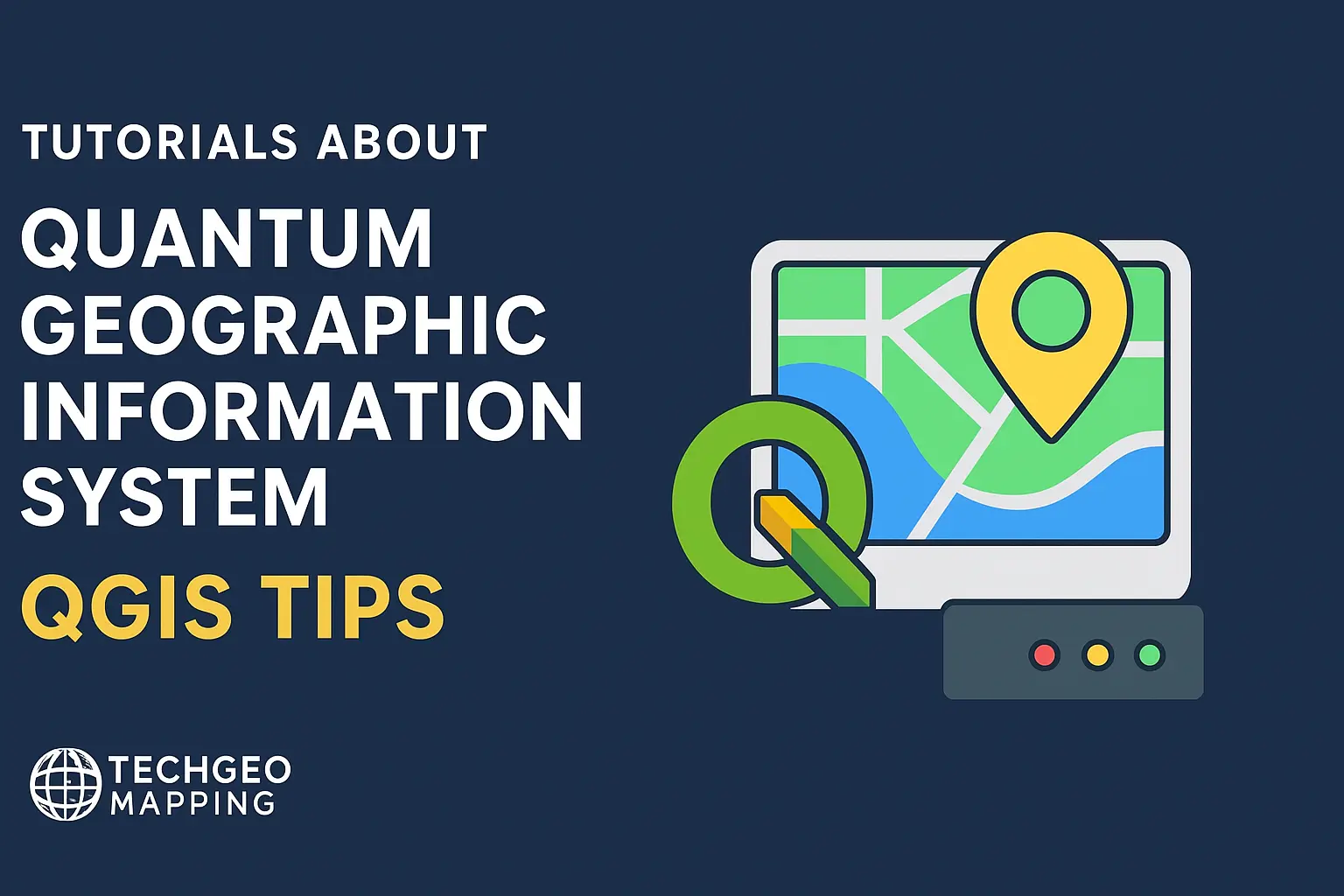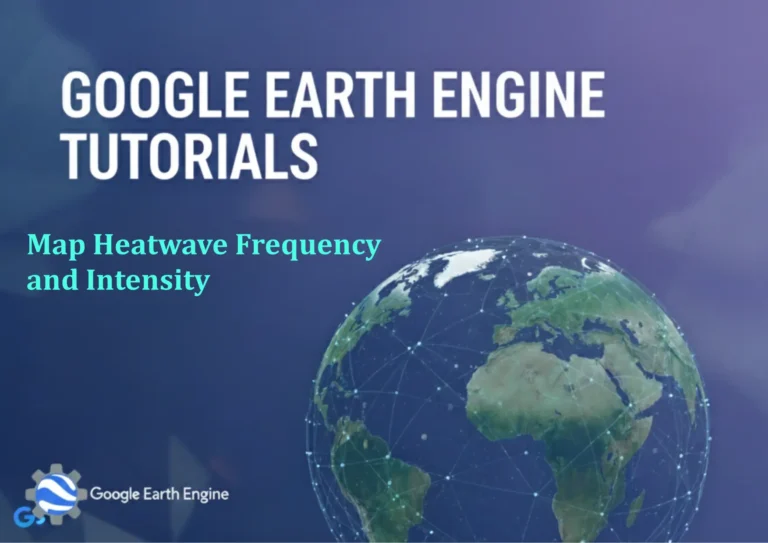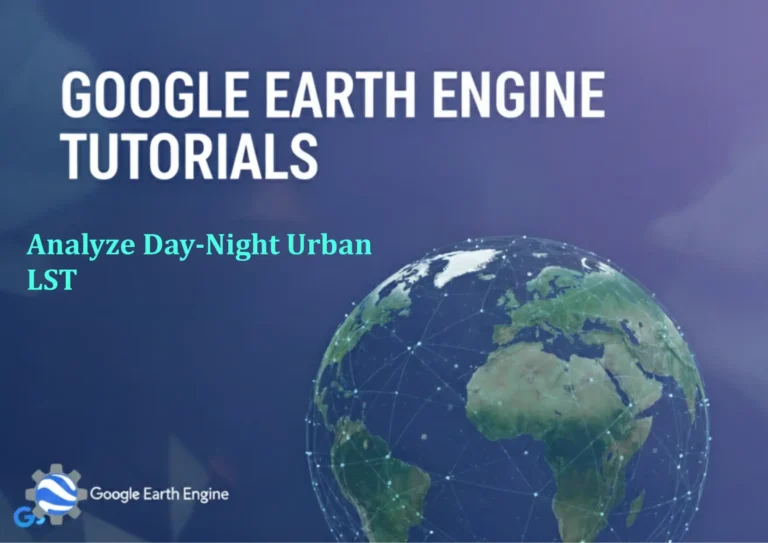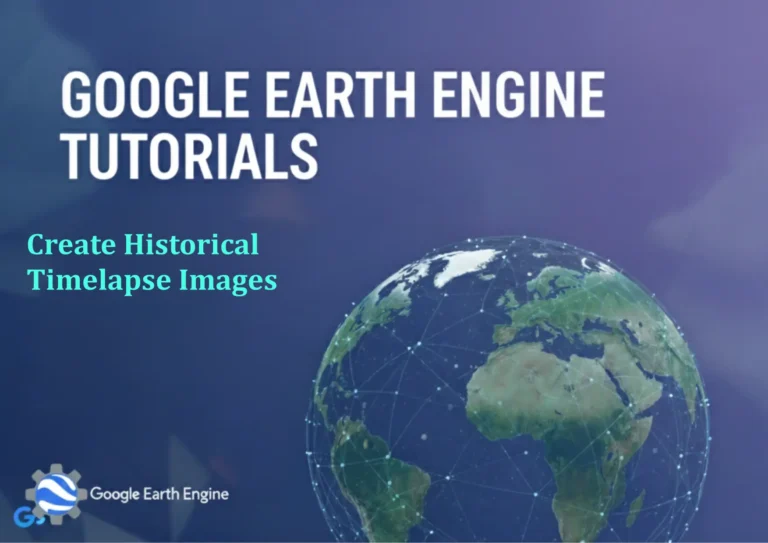Introduction to Raster Data Part 1: Single-Band Processing
Credit: Youtube Channel “Statistics Canada”
Introduction to Raster Data Part 1: Single-Band Processing using QGIS
Understanding Raster Data in GIS
Raster data represents the world as a grid of cells or pixels, each containing a value that represents information about that location. Unlike vector data which uses points, lines, and polygons, raster data provides a continuous surface representation that’s ideal for phenomena like elevation, temperature, or satellite imagery.
Single-Band Raster Processing Fundamentals
Single-band rasters contain only one layer of information, making them the foundation for basic raster analysis. Common examples include digital elevation models (DEMs), temperature maps, or grayscale satellite images. Processing single-band data is often the first step before moving to more complex multi-band analysis.
Essential QGIS Tools for Single-Band Processing
QGIS provides a comprehensive suite of tools specifically designed for raster processing through its Processing Toolbox. Access these tools by navigating to Processing > Toolbox, then expand the GDAL and SAGA GIS sections for the most commonly used raster algorithms.
Raster Calculator
The Raster Calculator is QGIS’s most versatile tool for mathematical operations on raster data. Access it through Raster > Raster Calculator or find it in the Processing Toolbox. You can perform operations like:
- Simple arithmetic:
("elevation@1" * 3.28084)to convert meters to feet - Conditional statements:
("slope@1" > 30) * "elevation@1"to mask steep areas - Statistical calculations:
("temperature@1" - 273.15)to convert Kelvin to Celsius
Resampling and Reprojection
Use Warp (reproject) tool to change coordinate systems while maintaining data integrity. The resampling method you choose affects output quality: nearest neighbor preserves original values, bilinear produces smoother results, and cubic provides the highest quality interpolation.
Raster Statistics
Basic statistics provide crucial insights into your data distribution. Use Raster Analysis > Raster Information to get minimum, maximum, mean, and standard deviation values. This information guides further processing decisions and helps identify potential data issues.
Practical Workflow Example: Elevation Analysis
- Load your DEM data and check its properties (right-click > Properties > Information)
- Calculate basic statistics to understand elevation range and distribution
- Apply the Raster Calculator to derive slope:
(("elevation@1" + 100) / 2) - Reclassify values using Raster Analysis > Reclassify by Table for specific categories
- Visualize results with appropriate symbology and color ramps
Data Quality Considerations
Always verify your raster data before processing. Check for NoData values, cell size consistency, and appropriate projection systems. NoData values can significantly affect calculations and should be handled explicitly in your processing workflow.
Performance Optimization Tips
- Use appropriate cell sizes – finer resolution isn’t always better for large areas
- Clip rasters to your area of interest before intensive processing
- Consider converting formats – GeoTIFF works well for most operations
- Monitor memory usage when processing large datasets
Common Single-Band Processing Operations
Mathematical Operations
Basic math operations form the backbone of raster analysis. Addition, subtraction, multiplication, and division work element-wise across all cells. For example, calculating vegetation indices or adjusting elevation values based on atmospheric corrections.
Logical Operations
Boolean operations enable binary classification and masking. Create masks for specific elevation ranges, identify suitable areas based on slope criteria, or extract features based on threshold values.
Focal Statistics
Neighborhood operations apply functions to surrounding cells. Use these for smoothing noisy data, calculating local variance, or identifying patterns that require contextual information.
Visualization Best Practices
Effective symbology enhances your analysis results. Use continuous color ramps for smooth data transitions or classified symbology for categorical results. Always include meaningful legends and properly scaled color schemes that accurately represent your data distribution.
FAQ Section
What file formats work best for single-band raster processing in QGIS?
GeoTIFF is recommended for most operations due to its wide compatibility and embedded georeferencing. Other good options include Erdas Imagine (.img), Esri Grid, and JPEG 2000 for specific use cases.
How do I handle NoData values in my calculations?
Use conditional statements in the Raster Calculator like ("raster@1" != -9999) * "raster@1" to exclude NoData values. Always check your data’s NoData representation, as different datasets may use different values.
Why does my output look pixelated or blocky?
This typically results from inappropriate resampling methods or excessively coarse cell sizes. Try using bilinear or cubic resampling for continuous data, and ensure your output resolution matches your analysis requirements.
Can I process very large raster files efficiently?
Yes, but use chunking techniques and appropriate data types. Consider converting to cloud-optimized GeoTIFF format, using virtual rasters (VRT) for mosaics, and processing in smaller tiles when possible.
How do I ensure accurate calculations when combining rasters?
All input rasters must have identical projections, cell sizes, and extents. Use the Warp tool to align datasets before combination, and verify spatial properties match in the layer properties dialog.
What’s the difference between raster calculator syntax in QGIS vs other GIS software?
QGIS uses band references like "raster@1" while other software may use different syntax such as [raster] or raster$band1. Always consult the specific software’s documentation for correct syntax.
How do I export processed raster results?
Right-click the processed layer > Export > Save As. Choose appropriate format, coordinate system, and compression options. For web use, consider JPEG with high quality; for analysis, prefer uncompressed GeoTIFF.