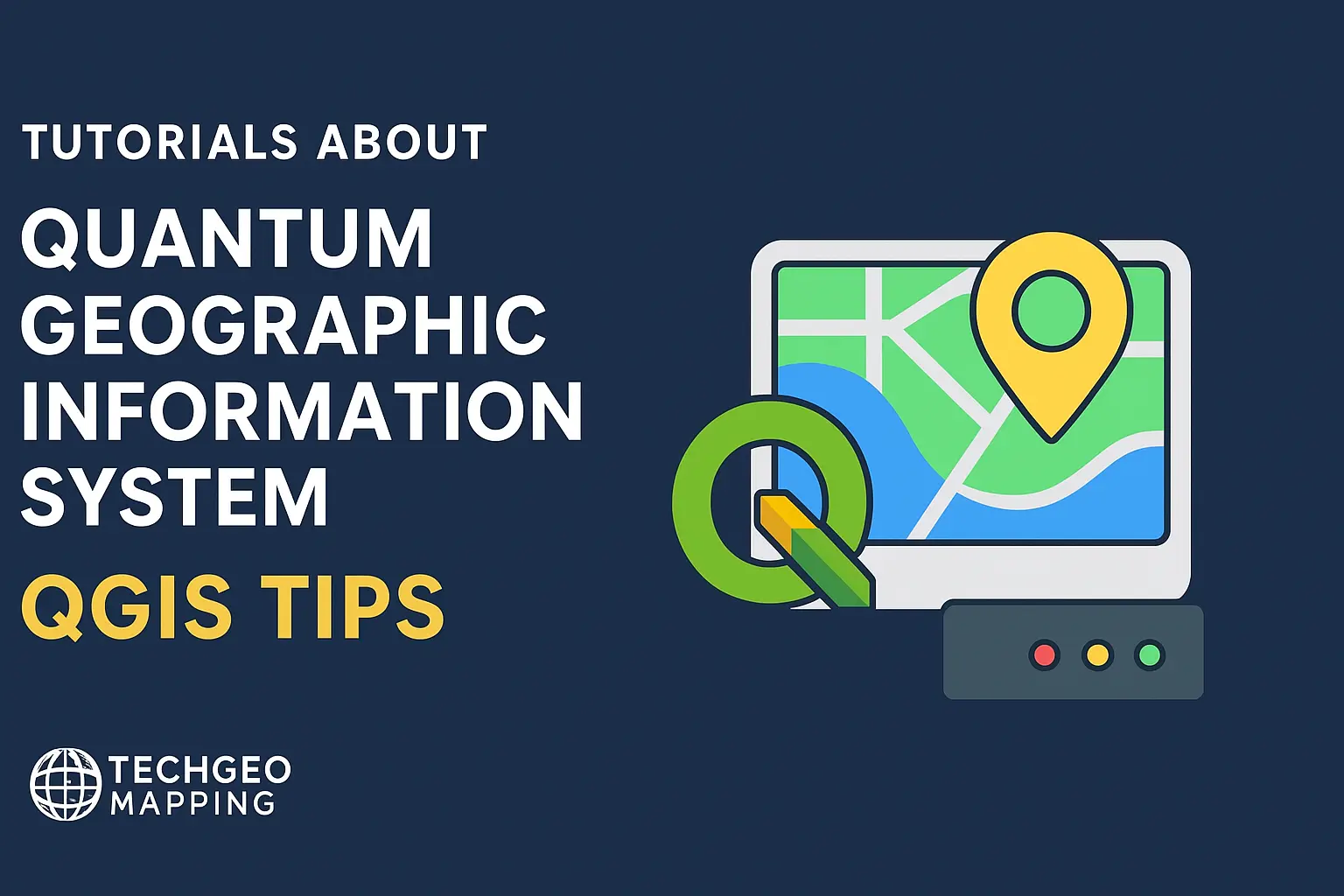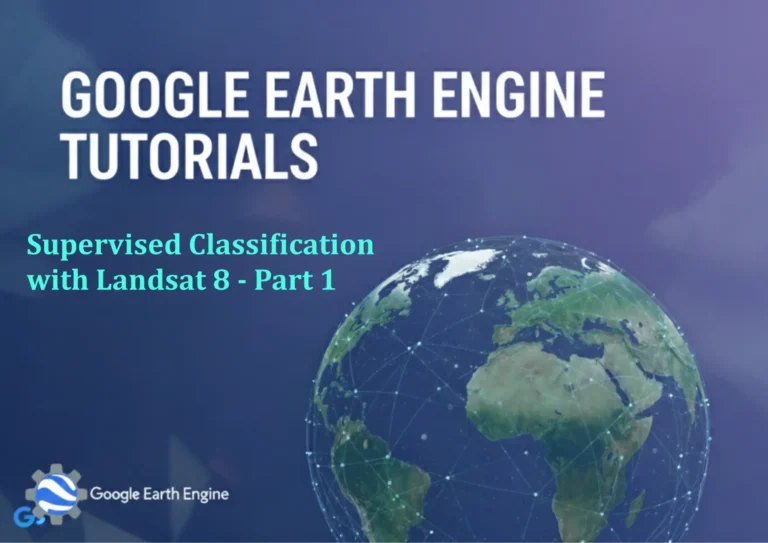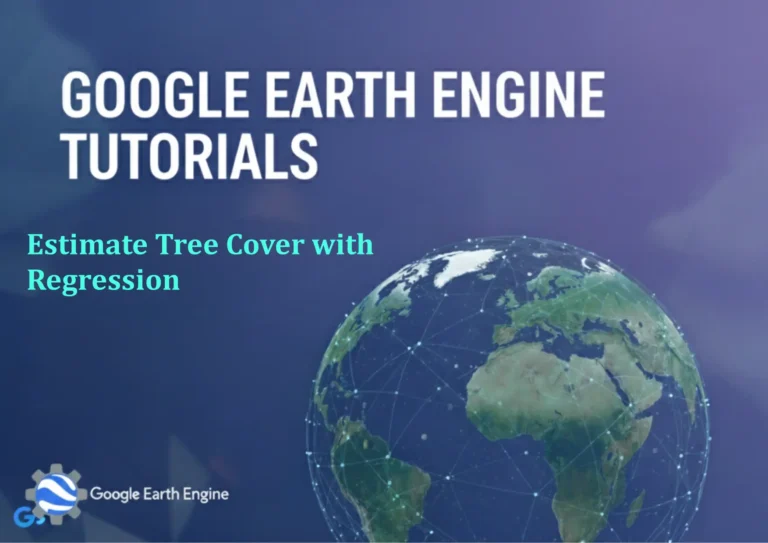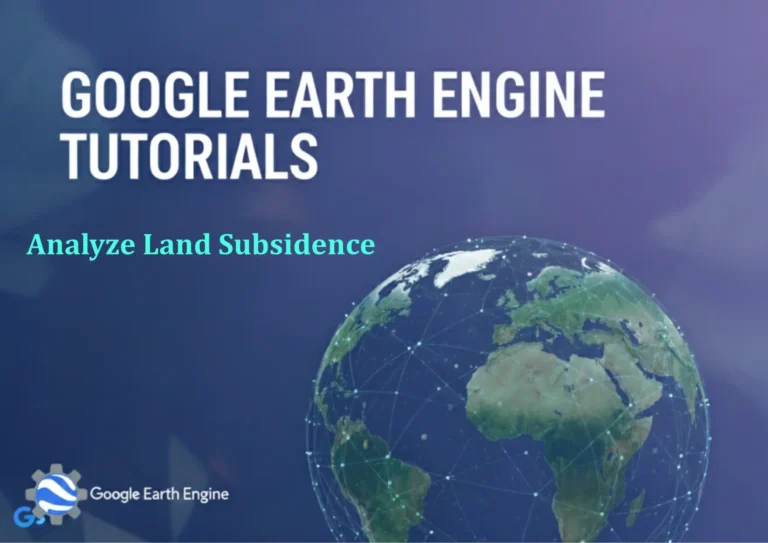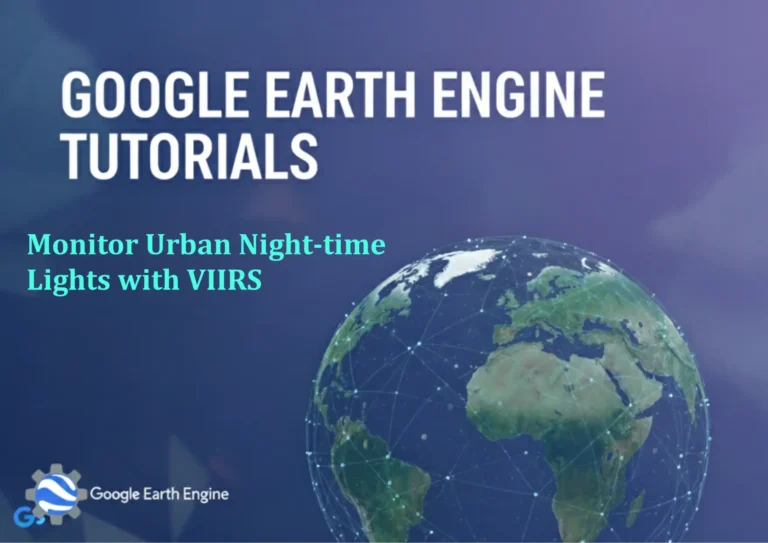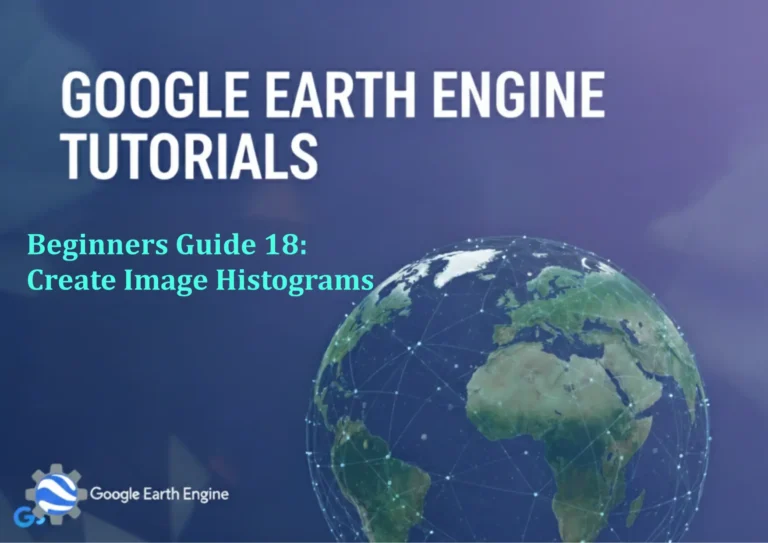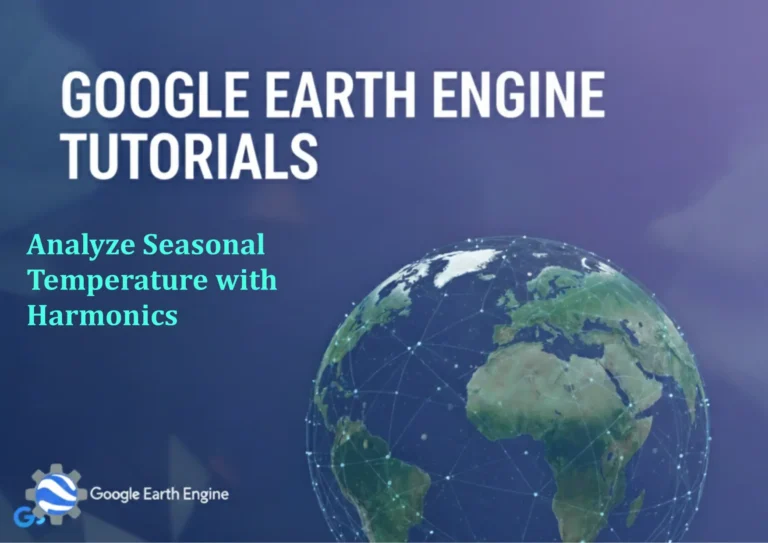Understanding Spatial Data: Types and Properties
Credit: Youtube Channel “Statistics Canada”
Understanding Spatial Data: Types and Properties Using QGIS
Geographic Information Systems (GIS) rely on the accurate representation and interpretation of spatial data. In QGIS, one of the most popular open‑source GIS platforms, spatial data can be grouped into several categories, each with distinct attributes and uses. Mastering these data types and their properties is essential for anyone who wants to create reliable analyses, visualizations, or maps.
1. Vector Data
Vector data represents geographic features as discrete geometric objects—points, lines, and polygons—accompanied by attribute information stored in tables.
- Points: Used for isolated phenomena (e.g., wells, monuments). In QGIS the geometry type “Point” holds X and Y coordinates.
- Lines (or “LineString”): Depict linear features like roads or rivers. They consist of ordered pairs of points forming connected segments.
- Polygons: Define area features such as parcels, lakes, or administrative boundaries. Polygons are bounded by closed line rings.
Vector layers may be stored in shapefiles, GeoPackage, PostGIS, GeoJSON, or other supported formats. Each feature has an attribute table which holds fields such as “ID,” “Name,” “Length,” or custom data. Marker styles, line widths, fill colors, and label rules allow intuitive visual coding.
2. Raster Data
Raster data discretizes space into a grid of cells (pixels) each holding a value. It represents continuous surfaces or zoning layers.
- Gridded Data: Elevation models (DEMs), land‑cover maps, or soil maps. Values are numeric or categorical.
- Remote‑Sensing Data: Satellite images (e.g., Landsat, Sentinel), or aerial photos. Multiple bands capture different wavelengths.
- National Grid Products: USGS 1/90° Digital Elevation Data or LiDAR-generated point clouds exported as rasters.
In QGIS, rasters come in formats like GeoTIFF, IMG, or Cloud Optimized GeoTIFF (COG). Raster properties include cell size, projection (CRS), data type (8‑bit integer, 32‑bit float), and spatial resolution.
3. Tile Layers and WMS/WFS Services
Tile layers are pre‑rendered map tiles served from a web server (e.g., OpenStreetMap, Mapbox). In QGIS you add them via Browser Tree → XYZ Tiles. They are efficient for base maps.
WMS (Web Map Service) and WFS (Web Feature Service) provide distributed vector or raster data in real time. QGIS can connect to services by specifying the URL, selecting layers, and optionally configuring authentication.
4. Spatial Database Types
Large-scale GIS projects often use spatial databases such as PostgreSQL/PostGIS, SpatiaLite, or Oracle Spatial. These databases store vector layers in tables with geometry columns, support full-text search, spatial indexes, and advanced SQL queries.
- PostGIS: E.g.,
SELECT ST_MakePolygon(ARRAY['(0,0)','(0,1)','(1,1)','(1,0)','(0,0)']); - SpatiaLite: A lightweight, file‑based option, often bundled with QGIS as a GeoPackage.
QGIS’s “Data Source Manager” offers options to connect to these databases, fetch layers, and export to shapefiles or GeoPackage if needed.
5. Data Properties and Metadata
Every spatial layer carries metadata that describes its source, projection, and attributes. In QGIS, right‑click a layer → Properties → Information shows:
- Coordinate Reference System (CRS): Defines how the geographic coordinates translate into real distances (e.g., EPSG:4326 vs EPSG:3857).
- Extent: Minimum and maximum coordinates defining spatial coverage.
- Feature Count: How many geometries exist (useful for large datasets).
- Attribute Summary: Field names, types, unique values.
Good metadata practice involves:
- Documenting the source and date of acquisition.
- Recording any processing steps applied (e.g., clipping, reprojection).
- Specifying units for numeric fields (e.g., meters, acres).
- Ensuring the CRS is always associated and stored with the layer.
6. Common Operations in QGIS for Managing Data Types
- Add/Import Layers: Use Drag & Drop, Data Source Manager, or Layer ► Add Layer.
- Reprojection: Right‑click → Export ► Save Features As… then choose target CRS.
- Buffer, Clip, Intersection: Under Vector ► GeoProcessing Tools; allow feature extraction and spatial analysis.
- Raster → Reclassify, Resample, Raster Calculator: For manipulating cell values.
- Join Attributes: Use Vector ► Data Management Tools ► Join Attributes by Field Value to enrich data.
7. Integration with Python (PyQGIS)
QGIS’s Python API enables custom scripts for batch processing or automating workflows. Sample code to load a shapefile and print feature count:
layer = QgsProject.instance().mapLayersByName('roads')[0]
print('Feature count:', layer.featureCount())
Automating reprojection:
params = {'INPUT': 'roads.shp', 'TARGET_CRS': 'EPSG:3857', 'OUTPUT': 'roads_3857.shp'}
processing.run('native:reprojectlayer', params)
8. Tips for Maintaining High‑Quality Spatial Data
- Always use a consistent CRS across layers involved in an analysis.
- Ensure proper topology for polygon layers: use Nature of Spatial Features to validate overlaps or gaps.
- Keep a clean attribute table: remove unused fields, standardize field names.
- Store raw source files separately and maintain a derivative chain (e.g., raw → clipped → simplified).
- Use GeoPackage for portable, single‑file datasets that carry both geometry and CRS metadata.
- Document all transformations in a separate metadata text or a CSV log file.
Conclusion
Understanding the fundamental types of spatial data—vector, raster, tile services, and spatial databases—and the properties they carry (CRS, extent, attributes, resolution) is the cornerstone of effective GIS analysis in QGIS. By mastering the tools for importing, analyzing, and exporting these data, you gain the flexibility to build complex, robust geographic solutions that can evolve alongside the ever‑expanding world of spatial information.