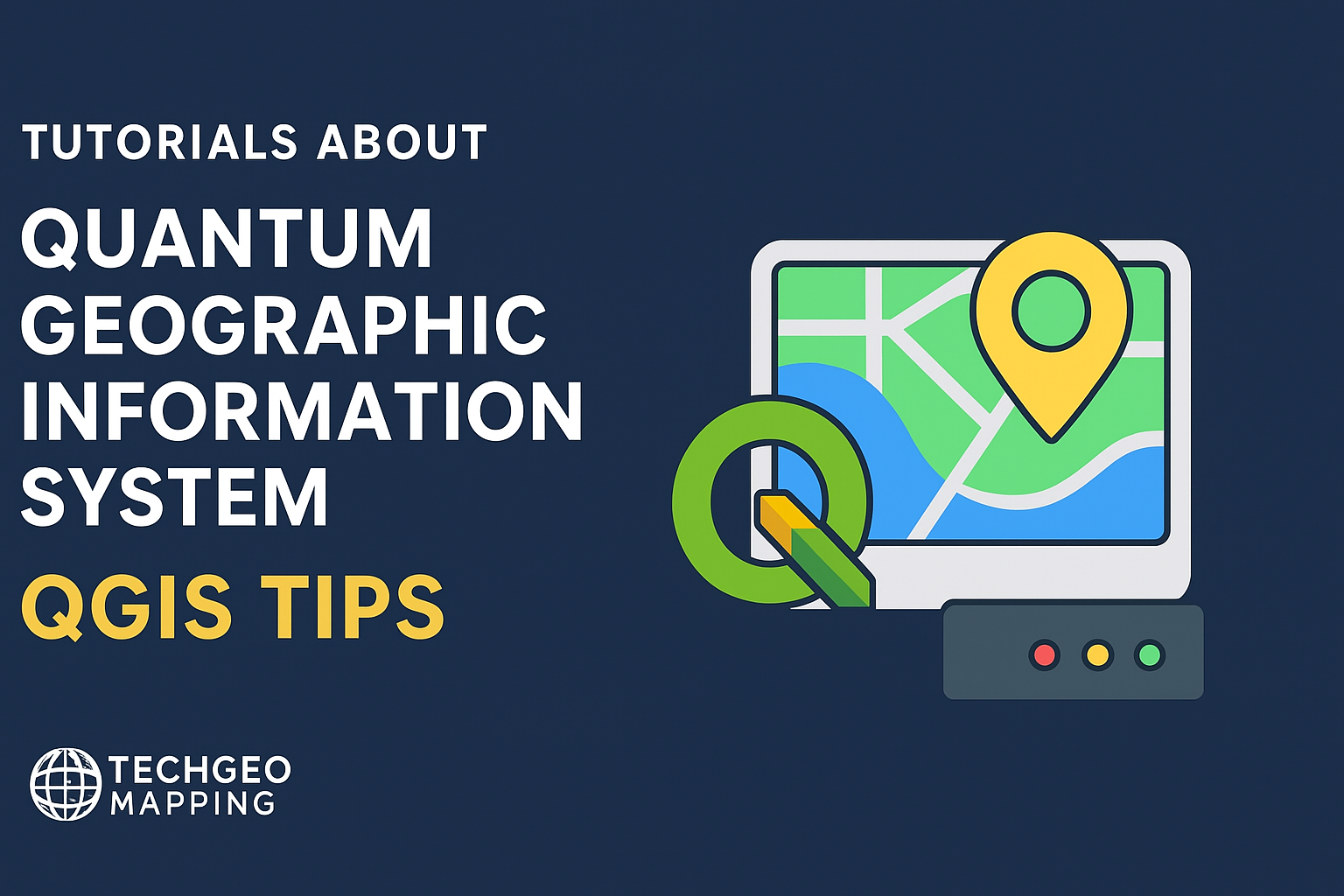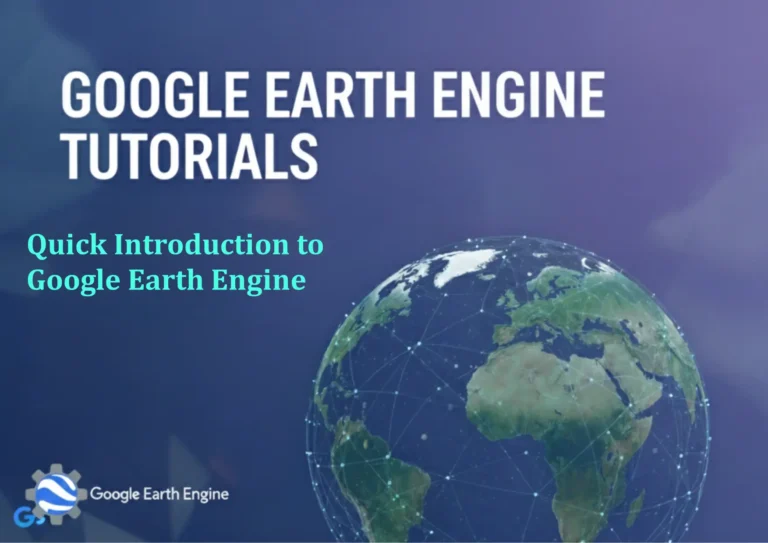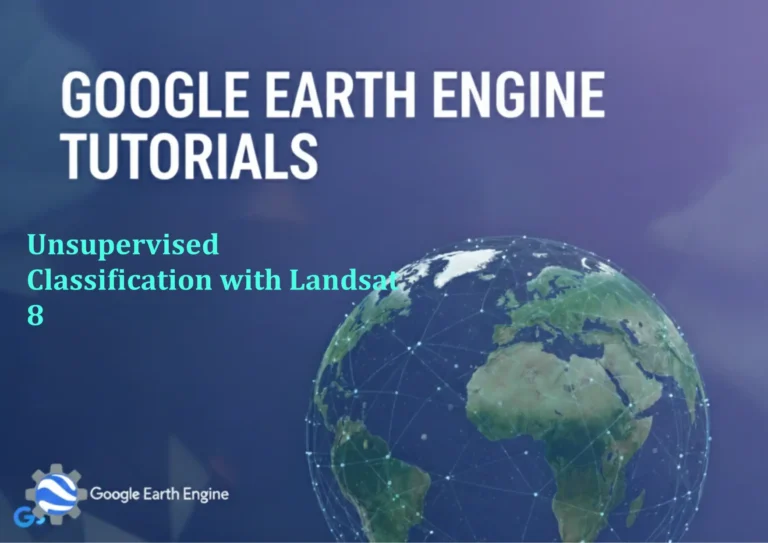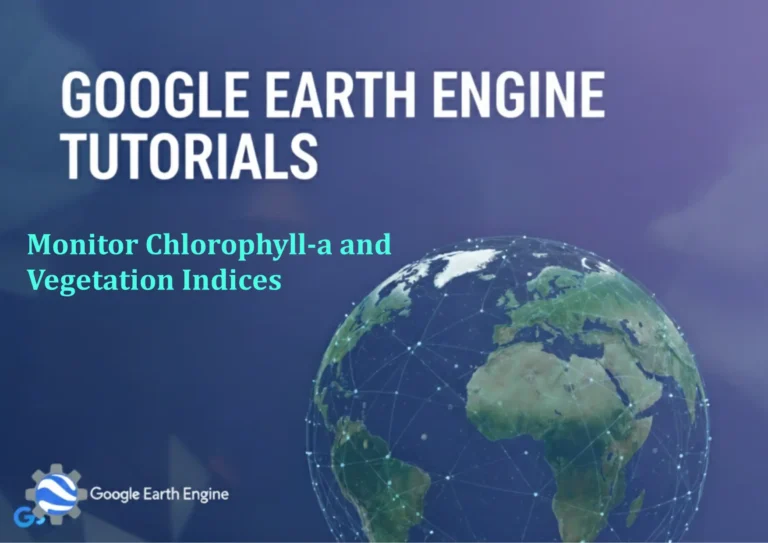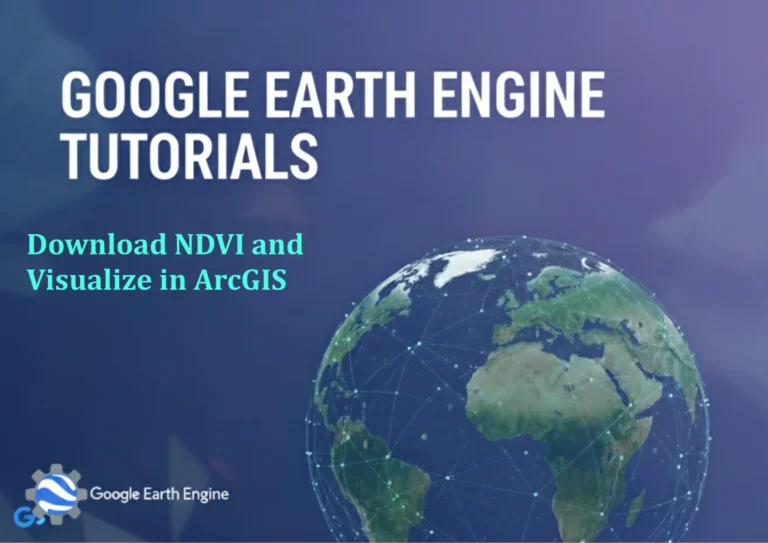How to Download Open Spatial Datasets
Credit: Youtube Channel “Statistics Canada”
Downloading open spatial datasets directly into QGIS is essential for most GIS projects. With the growing number of free data portals, you can avoid monthly subscriptions and stay on the cutting edge of geographic information. This guide walks you through the most common and efficient methods, from native QGIS plugins to direct WFS/WMS connections, and provides best‑practice tips for data quality and organization.
Why Use QGIS for Data Downloads?
QGIS integrates seamlessly with global web services. It can:
- Retrieve vector and raster layers via WMS, WFS, WMTS, or XYZ tile services.
- Access OpenStreetMap and other community‑driven layers with minimal setup.
- Download entire datasets from portals like
data.gov,OpenAerialMap, or Who’s On First. - Transform coordinates, clip, and reproject data instantly after download.
Getting Started: Install QGIS and Essential Plugins
- Download QGIS. Grab the latest stable release for your operating system.
- Install Plugins. Open the Plugin Manager (
Plugins ▸ Manage & Install Plugins…) and enable:- QuickMapServices – for instant access to thousands of basemaps.
- OpenLayers Plugin – alternatives for legacy services.
- Easy WMS/WMTS/XYZ – simplifies adding web layers.
- Set Data Folder. Choose a project‑specific folder via
Settings ▸ Options ▸ Project ▸ Default Data Pathso downloaded files stay organized.
Method 1: Using the Browser Panel to Pull Data from a Data Portal
Many portals expose datasets through OData, Content API, or simple ZIP links. The Browser panel can automatically parse these endpoints.
- Enable the Browser panel if it’s hidden:
View ▸ Panels ▸ Browser. - Right‑click on HTTP or FTP under the Browser panel, choose
Add a new HTTP resource, and insert the dataset’s URL (e.g.,https://data.gov.sg/dataset/transportation-network-api). - After adding the resource, expand it in the Browser. Drag and drop any layer directly onto the map canvas.
- QGIS automatically downloads the files to your default data folder. For vector layers, it often creates a
.gpkgor.shpfile. Raster layers may appear as.tifor.png.
Method 2: QuickMapServices – Quick Access to Basemaps and Data
- Open the QuickMapServices sidebar (
Web ▸ QuickMapServices ▸ Settings). Enable the Community Pack for a vast list of sources. - Search for the dataset or simply look under
Vector/OthersandRaster/Otherscategories. - Double‑click or drag the chosen layer to your map; QGIS adds it as a tiled or vector layer.
- To export the layer to disk, right‑click it and select
Export ▸ Save Features As…(for vectors) orExport ▸ Save Raster Layer As…(for rasters).
Method 3: Direct WFS/WMS Connections
Several government agencies publish services via WFS (Vector) or WMS (Raster). QGIS can subscribe and keep them updated.
Adding a WFS Service
- Select
Layer ▸ Add Layer ▸ Add WFS Layer…. - In the
New WFS Connectiondialog, give the connection a name. - Enter the URL (e.g.,
https://opendata.arcgis.com/api/arcgis/rest/services/Transport/MapServer/0?f=xml). - Click
Connect, then check the layers you want to load. - Press
Addand close the dialog.
Adding a WMS Service
Follow the same steps using Layer ▸ Add Layer ▸ Add WMS/WMTS Layer…. Choose the appropriate Tile or Image format. WMS layers are lightweight and ideal for basemaps or thematic overlays.
Method 4: Downloading Entire Datasets via ZIP or API
Some portals (e.g., Sir Datasets) provide bulk ZIP downloads. Here’s how QGIS can handle them:
- Navigate to the portal’s download page and copy the ZIP URL.
- Use the
Data Source Manager(Layer → Add Layer → Add Vector/Raster Layer). In the file dialog, paste the full URL into theFile namefield. QGIS will stream the data into the map. - After loading, right‑click to Save Features As… and compress it to a
.gpkgif you prefer portability.
Best Practices for Managing Downloaded Data
- Always check the data license before use. Most open datasets are under Creative Commons or public domain.
- Keep a metadata sheet (e.g., an Excel or CSV file) that records Source URL, Layer Name, Projection, Date downloaded, and any processing steps.
- Use Coordinate Reference Systems (CRS) that match your project. Reproject if necessary, and store the reprojected layer in your project folder.
- Rename files to include the download date and source acronym (e.g., openstreetmap_20250824.gpkg).
- Maintain backups; use cloud sync (Dropbox, Google Drive) or version control (Git LFS) for critical datasets.
Quick Tips and Shortcuts
- Ctrl + Shift + B – Opens the Browser panel quickly.
- Drag & Drop from the Browser creates a project‑specific copy rather than a live link.
- Use Map Themes (Project → Import/Export → Map Themes) to toggle dataset visibility for presentations.
- The Processing Toolbox offers a
Downloadalgorithm underData Management Tools → GDAL → Downloadfor scripts or batch downloads.
Frequently Asked Questions
- Can I automate downloads?
- Yes. Use QGIS Python console (
Plugins → Python Console) or Processing Algorithms withLayer Raster to Filefor raster downloads. For batch WFS, write a short PyQGIS script that iterates over layer names. - How do I resolve CRS mismatches?
- Select the layer, right‑click >
Properties> go to theSourcetab, and set or rechunk the CRS. Or runVector → Data Management Tools → Reproject Layer. - Can I use free yet powerful basemaps that aren’t in QuickMapServices?
- Yes. Add XYZ Tiles via
Layer → Add Layer → Add Raster Layer…and input a Tile URL, e.g.,https://{s}.tile.openstreetmap.org/{z}/{x}/{y}.png. Replace OpenStreetMap with Stamen Toner, CartoDB Positron, or ESRI World Imagery.
Where to Find Open Spatial Data Reserves?
- Data.gov (U.S.)
- Data.gov.uk (UK)
- Data.gov.au (Australia)
- ArcGIS Online – browse the community dataset catalog.
- OpenTopography – high‑resolution DEMs.
- NOAA – Open Data – raster, vector, and netCDF downloads.
- European Environment Agency (EEA) – vector maps, raster layers.
- Natural Earth – free vector and raster maps.
- USGS National Map – topographic maps, elevation data.
Conclusion
QGIS is a powerful hub for gathering, managing, and processing open spatial data. Whether you prefer the convenience of a plugin, the real‑time capability of WMS/WFS, or direct downloads from authoritative portals, the software’s flexibility lets you adapt to any workflow. Start pulling data today, keep your projects organized, and remember: the best GIS is assembled from high‑quality, freely available information.