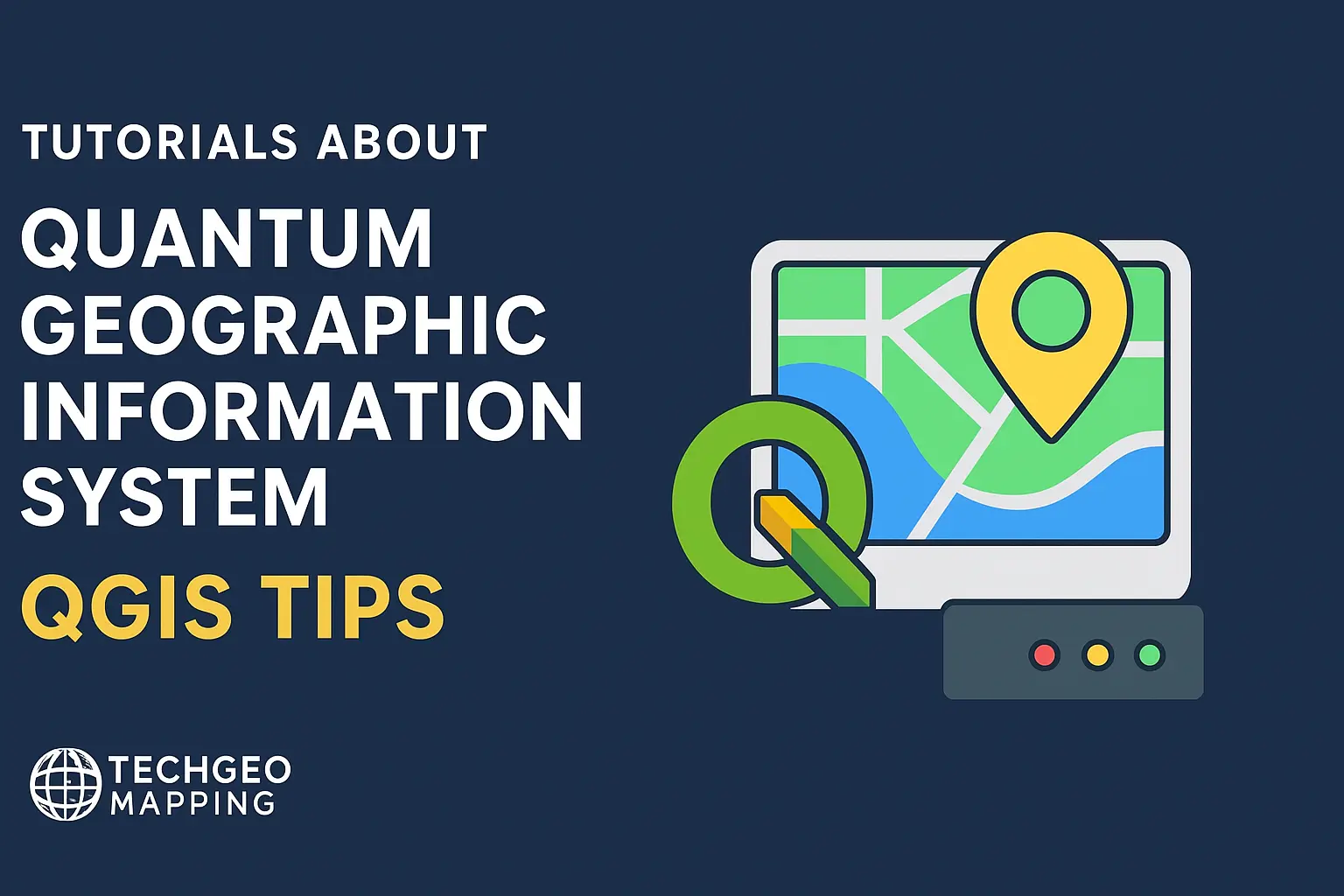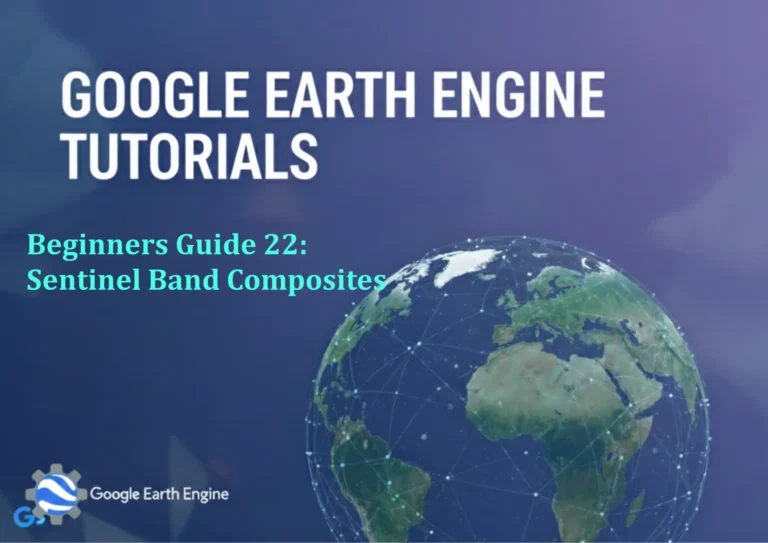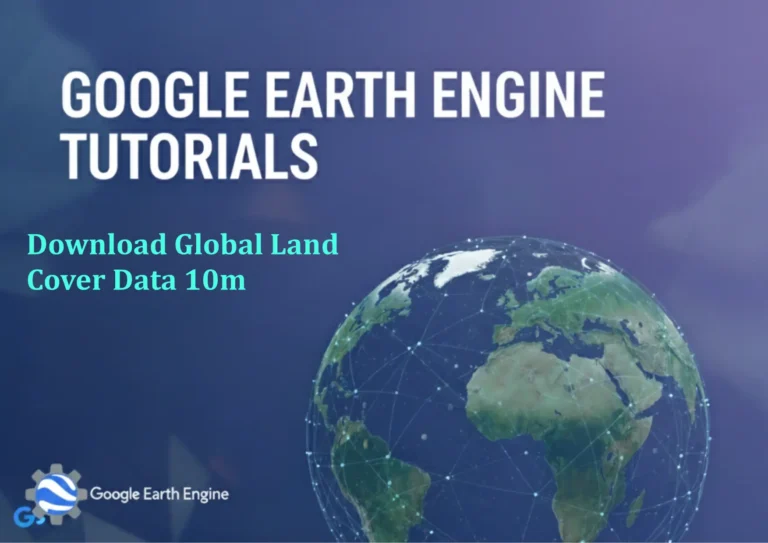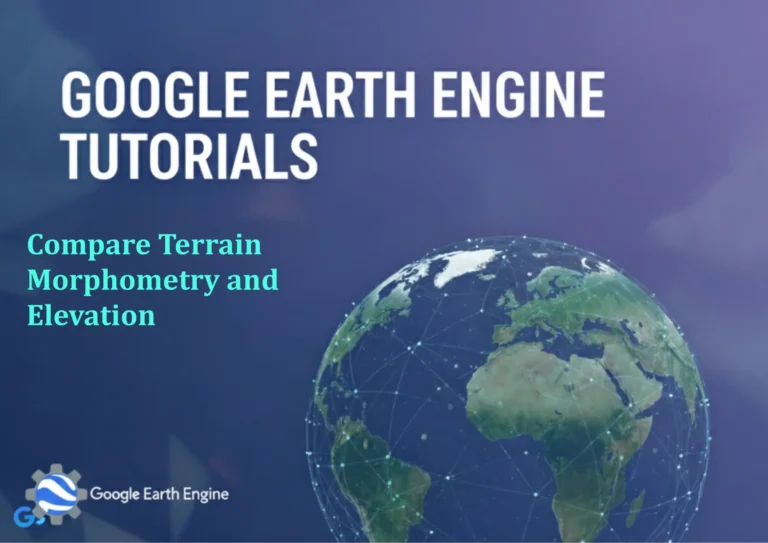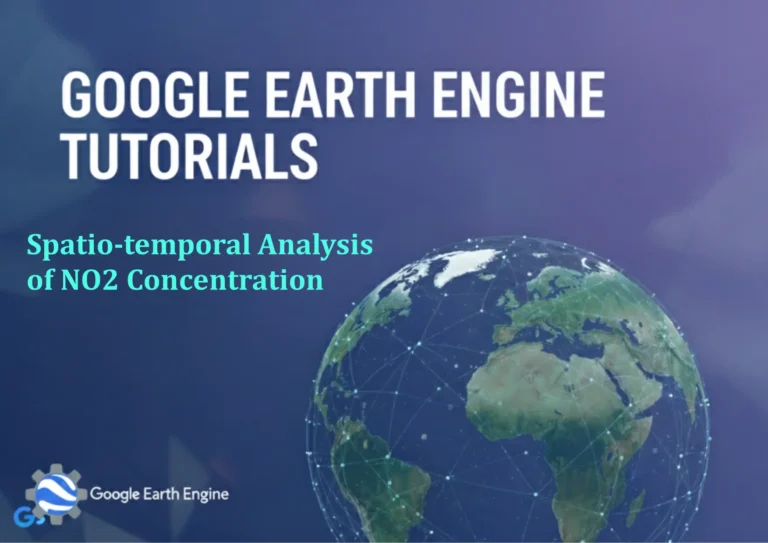Navigating and Interacting with the QGIS Map Canvas
Credit: Youtube Channel “Statistics Canada”
“`html
Getting Started with QGIS Map Canvas
The Map Canvas is the heart of QGIS where all map layers are rendered and where you interact with spatial data. Mastering navigation and manipulation tools will speed up your workflow and make map exploration intuitive.
Navigating the Map Canvas
Zooming
- Mouse Wheel – Scroll to zoom in/out centered on the cursor.
- Zoom In (
+ (NumPad)) / Zoom Out (- (NumPad)) – Buttons in the toolbar or shortcuts for incremental zoom. - Zoom to Layer (
L) – Fits the selected layer into the canvas. - Zoom to Selection (
Ctrl+Z) – If features are selected, zooms to their extent. - Full Extent (
0 (NumPad)) – Resets view to the maximum extent of all layers.
Panning
- Pan Tool (
P) – Click and drag any area to move the view. - Middle Mouse Button – Hold and drag to pan.
- Scroll Bar – Drag horizontal/vertical scroll bars if enabled.
Navigation Interface
- Navigation Bar – Located at the top of the canvas, offering button controls for pan, zoom, full extent, and an interactive navigation window.
- Navigation Window (
Ctrl+N) – Displays a small overview of the entire map; click to jump to a new location.
Coordinate Display
At the bottom left of the canvas, the Mouse Coordinate Display shows coordinates in the current CRS. Right-click to configure the display format.
Interacting with Layers and Features
Selecting Features
- Select Features by Point (
E) – Click to pick a single feature. - Select Features by Rectangle (
Shift+E) – Click and drag to create a rectangular selection box. - Shift/Control Modifiers – Extend selections or toggle inclusion.
Editing Features
Only vector layers with edit permissions can be modified. Use the Toggle Editing button to enable a layer for edits. Then:
- Move Feature (
M) – Click and drag to reposition. - Add Vertex (
Ctrl+Shift+Click) – Insert a new point into a polyline or polygon. - Delete Vertex (
Delete) – Remove selected vertex. - Split Features – With the Split tool, click across a shape to divide it.
Attribute Editing
Open the Attribute Table (right-click layer → Open Attribute Table). Toggle editing, then use the pencil icon to edit fields directly.
Advanced Interaction Techniques
Using Filtering and Query Builder
Right-click a layer → Filter to specify an SQL expression, e.g., population > 100000. This temporarily shows only matching features.
Zoom to Selected CRS
When multiple layers use different CRS, the canvas can reproject on the fly. Use the Project → Properties → CRS panel to set a project CRS for quick reprojection.
Contextual Snapping
Snapshot snapping settings are accessed via Project → Snapping Toolbar. Define which layers snap to points, edges, or vertices and the tolerance distance.
Control Points for Rubber Band Measurement
Click the Measure Line or Measure Polygon icons. Create a path by clicking successive points; double-click to finish. The measurement panel updates instantly.
Customizing Canvas Behavior
Canvas Theme
Project → Properties → Canvas & Legend → Theme. Choose from Light, Dark, or custom color schemes to reduce eye strain.
Bookmarks
Create bookmarks (Insert → Bookmark) to save and jump to frequently used extents. Manage them via the Bookmarks menu.
X/Y Axis/Tick Labels
Project → Properties → General → show coordinate axis. This adds a ruler on each side of the canvas, helpful for exact measurements.
Tips & Best Practices
- Use
Ctrl + Ato select all features in a layer before applying a filter or style. - Keep the Identify Features tool on to quickly view attribute values while panning.
- Enable Drag-and-Drop of shapefiles into the Layers Panel to instantly add new data.
- Adjust pixel snapping for precise feature placement.
- Regularly save or use Project → Quick Save/Quick Save As to avoid losing work.
Conclusion
Proficiency with QGIS’s Map Canvas transforms map exploration into a fluid, accurate practice. Master the tools above, experiment with custom settings, and your GIS projects will run smoother and more efficiently.
“`