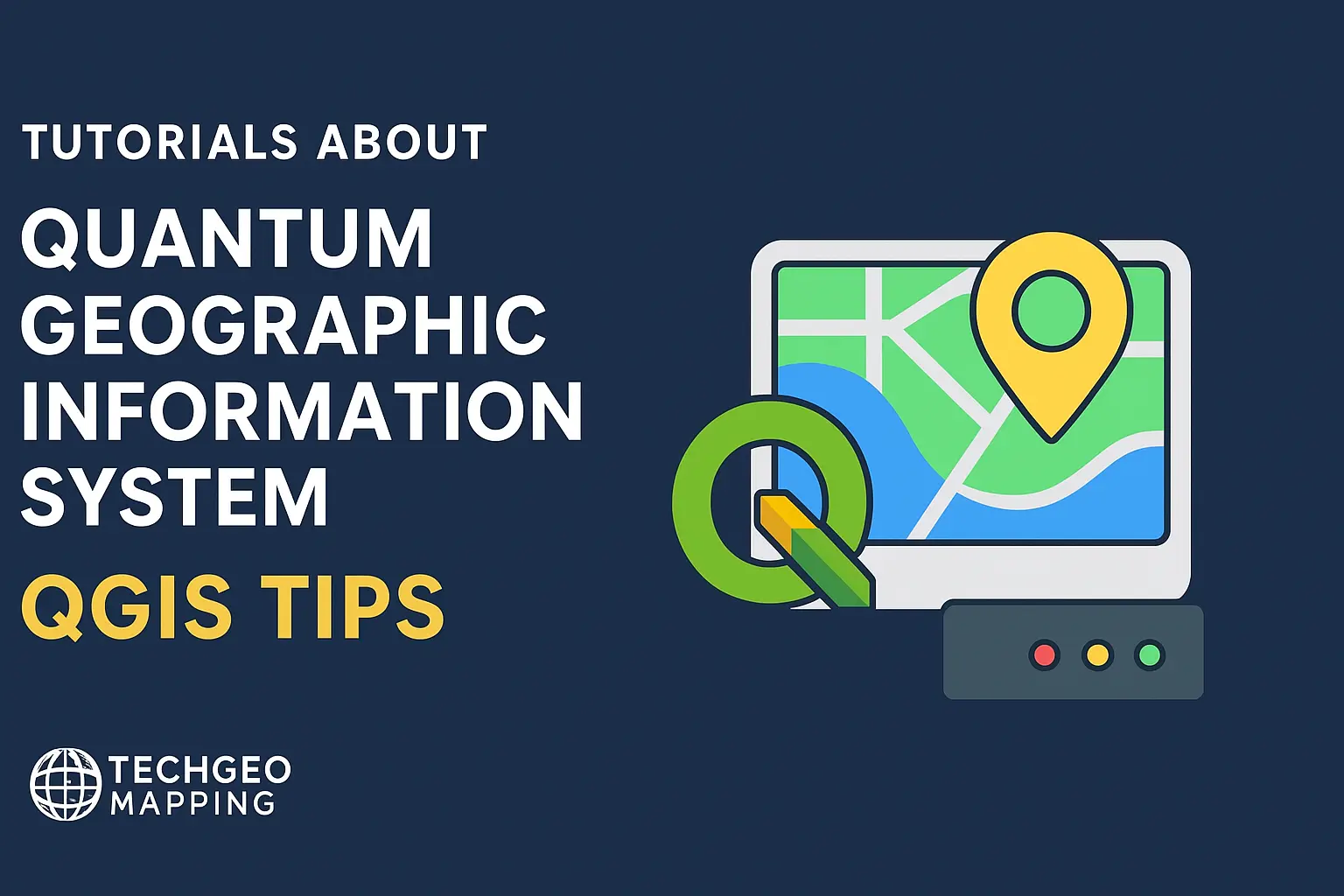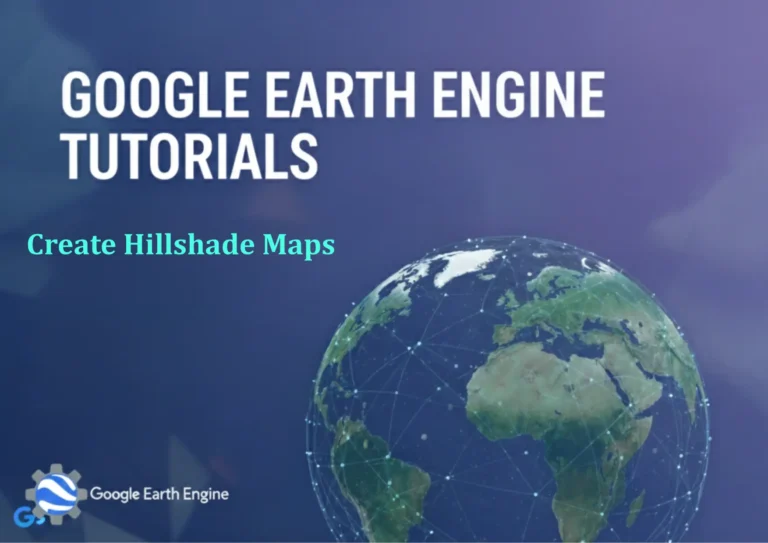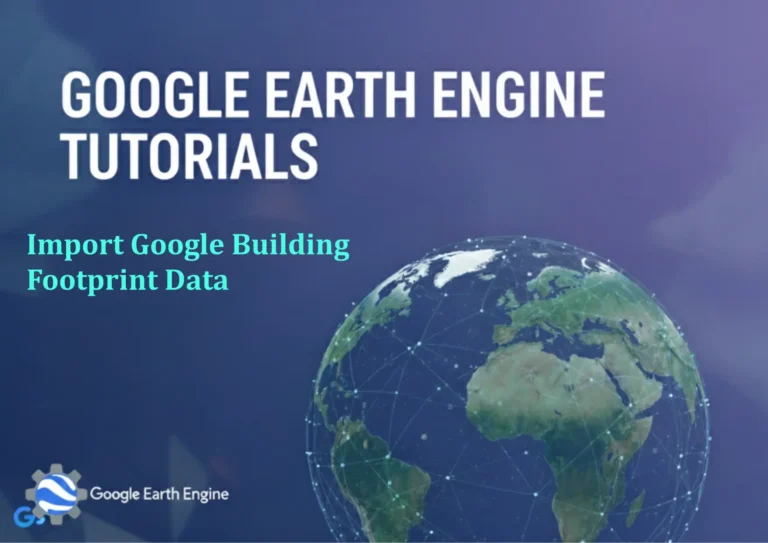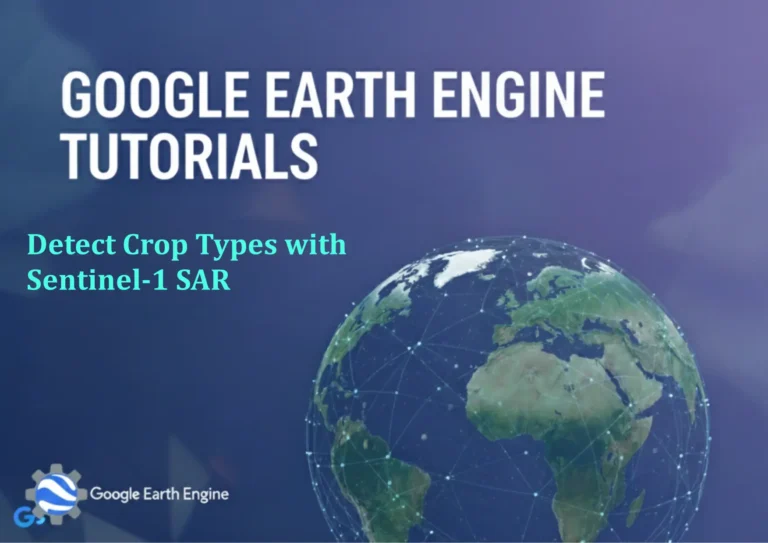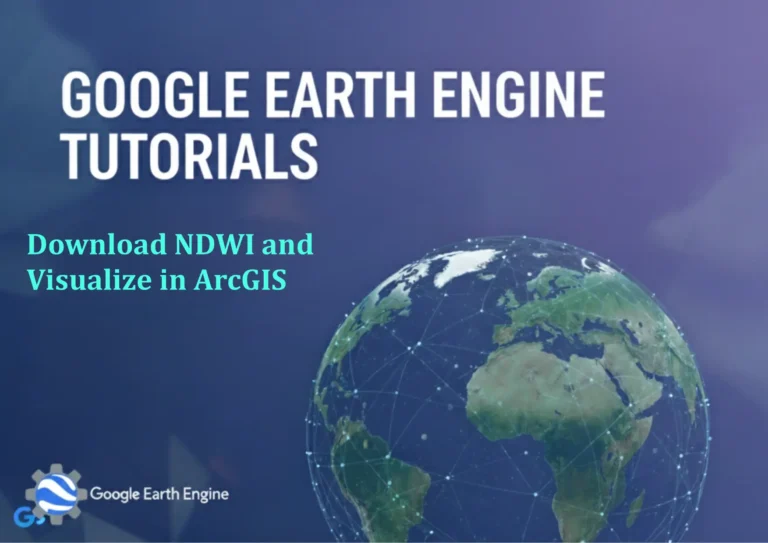Vector Data Visualization Part 1: Symbology Styles
Credit: Youtube Channel “Statistics Canada”
“`html
Vector Data Visualization Part 1: Symbology Styles Using QGIS
Introduction
Vector data visualization is central to geographic information system analysis.
QGIS, as the most widely used open‑source desktop GIS, offers powerful
styling options that let you turn raw attribute tables into insightful
maps. This post focuses on the symbology styles component of
QGIS’s “Layer Properties” dialog. We cover the basic styles (single
symbol, categorized, graduated) and move into more advanced options such
as rule‑based and heatmap rendering.
Getting Started: Loading a Vector Layer
- Launch QGIS and open a project.
- Drag your vector file (shapefile, GeoPackage, GeoJSON, etc.) into the
Layers panel or use Layer → Add Layer → Add Vector Layer. - Right‑click the layer and choose Properties to access the
Symbology tab.
1. Single Symbol
The default style shown in the symbology tab. You assign a single
appearance to all features.
How to Apply
- Select Single Symbol from the Layer style
drop‑down. - Choose a geometry type (point, line, polygon).
- Adjust color, size, and outline
using the Symbol selector. - You can preview scale-based visibility by checking the
relevant box.
Use this style when the dataset represents a homogeneous set of
objects, e.g., a collection of monitoring stations.
2. Categorized Styling
Assigns different symbols based on discrete attribute values. Ideal
for labels like land use codes, administrative levels, or species
presence.
Workflow
- Select Categorized from the Layer style
list. - Choose the attribute field for categorization (e.g., land_use).
- Click Classify to auto‑generate categories.
- Modify individual colors or symbols by double‑clicking the
Symbol column. - Use Load Style or Save Style
buttons to export/reuse styles.
After saving, you can apply the same style to a different layer with
identical attribute values.
3. Graduated Styling
Applies symbols that vary continuously along a numeric attribute
(e.g., elevation, population density). QGIS supports a variety of
classification modes: equal intervals, quantiles, natural breaks,
standard deviation.
Steps
- Select Graduated from Layer style.
- Choose the numeric field (e.g., population).
- Select a Method (e.g., Quantile).
- Specify Classes (default 5).
- Choose a Color ramp (single hue, multi‑hue or predefined).
- Adjust Size and Outline as needed.
Graduated styling communicates intensity visually and is particularly
effective in choropleth maps.
4. Rule‑Based Styling
Provides the greatest flexibility. Rules consist of an expression,
a symbol, and optional scale/renderer options. You can combine
simple color coding with data‑driven expressions.
How to Build a Rule‑Based Style
- Select Rule‑Based from the Layer style drop‑down.
- Click the + icon to create a new rule.
- Enter an Expression (e.g.,
"population" > 50000). - Choose a Symbol for that rule.
- Set Scale visibility if you want the rule to appear only at certain zoom levels.
- Add more rules by repeating the above steps.
- Reorder rules using the drag‑and‑drop arrows if rule precedence matters.
Example: Color water bodies in blue, roads in gray, and highlight
highways only when zoomed in beyond a certain scale.
5. Heatmap (Raster) Rendering for Point Layers
While the name suggests raster output, QGIS allows point vectors to
be visualized as heat maps directly in the symbology tab.
Procedure
- Select Heatmap from the Layer style list.
- Set the Radius (in map units).
- Choose a Color ramp that represents density.
- You may add an Outline if you prefer certain points
to stand out at high density. - Toggle Transparency to mix with underlying layers.
Ideal for visualizing species observation hotspots or crime data.
6. Using Custom SVG/PNG Icons
Replaces the default marker symbol with a scalable vector graphic or
a raster image. You can set size, rotation, and color modifications.
Implementation
- Select Simple Marker (point).
- Choose SVG marker or Raster from the
Style options. - Browse for the image file.
- Adjust Size and Offset to fit your map layout.
Good for logos, logos for points of interest, or thematic icons.
7. Transparency and Blending Modes
Helps layer manage overlapping features and improves map readability.
In the symbol selector, you can set the Opacity slider
or choose blending modes such as Multiply, Screen,
and Overlay.
8. Scaling Visibility with Zoom Level
Control when a style appears by setting Min/max scale
values. For example, show detailed building footprints only at
near magnification, while displaying district boundaries at all
scales.
9. Exporting and Reusing Styles
QGIS lets you save style templates as .qml (QGIS Layer
Style) or .style files and import them into other projects.
Use Save style… or Load style… from the
symbology tab.
10. Practical Tips & Common Pitfalls
- Color Contrast: Check colors on both light and dark
backgrounds. - Legend Proportion: Review the legend preview to
avoid overly large or small symbols. - Performance: Complex rule‑based styles can slow
rendering, especially with many features; consider simplifying
rules or using DPI‑considerate rendering. - Data Integrity: Ensure that attribute values
are typed correctly (numeric vs string) before applying graduations
or categorizations. - Styling Consistency: Use the Style Manager to maintain uniform styles across multiple datasets.
Conclusion
Symbology is the bridge between raw vector data and the visual story
you wish to convey. QGIS offers a robust, intuitive workflow that
lets beginners and advanced users alike produce maps ranging from
simple overviews to highly nuanced data‑driven visualizations.
Mastering these styles—especially rule‑based and graduated approaches—
unlocks powerful analytical possibilities and enhances map quality.
“`