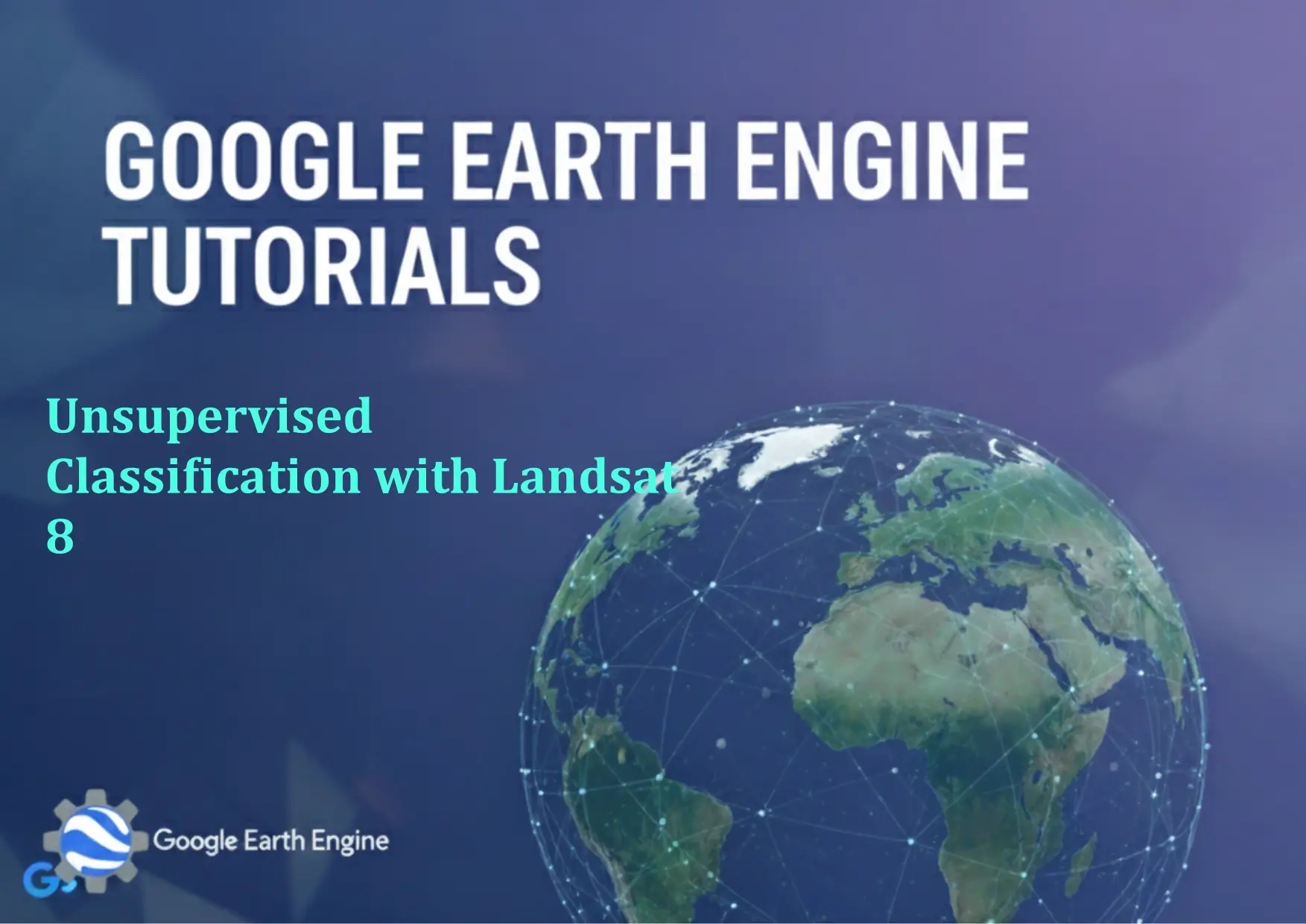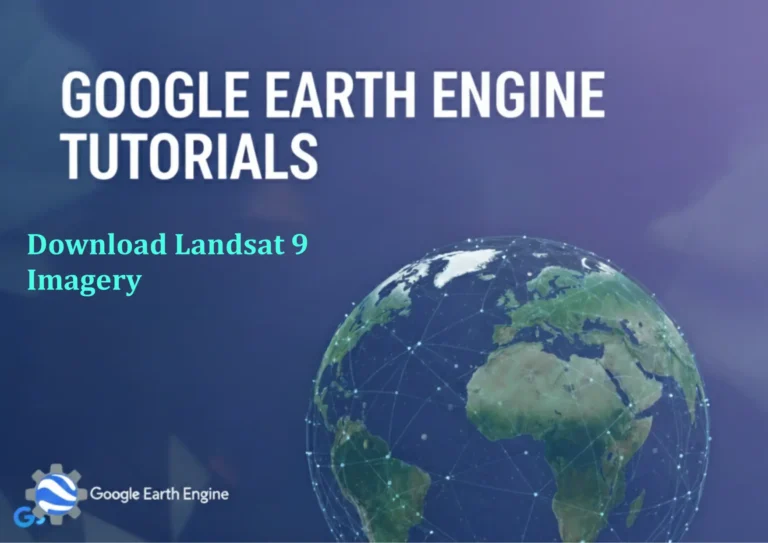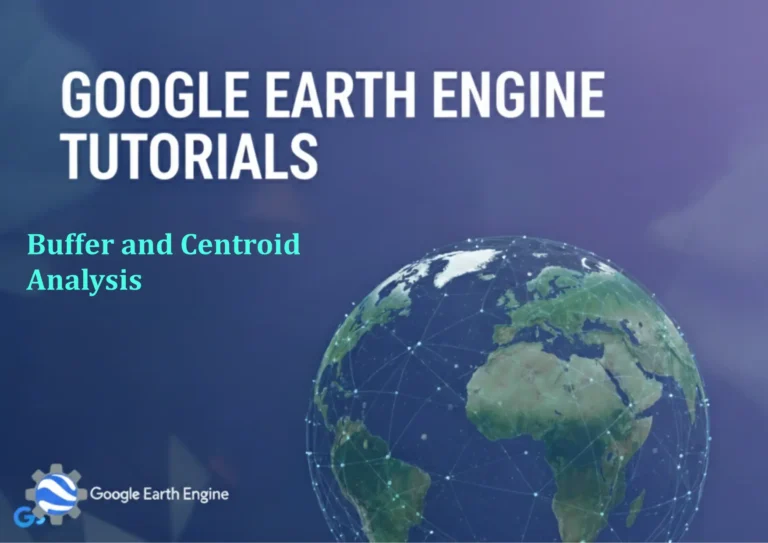Google Earth Engine Tutorial: Unsupervised Classification with Landsat 8
Credit: Youtube Channel “Terra Spatial, Guide on performing unsupervised image classification using clustering algorithms on Landsat 8 imagery.”
You can see all the tutorials from here: Techgeo Academy.
Google Earth Engine Tutorial: Unsupervised Classification with Landsat 8
Unsupervised classification is a technique used in remote sensing to group pixels into clusters based on their spectral characteristics without prior knowledge of the classes. This guide demonstrates how to perform unsupervised classification using Landsat 8 imagery in Google Earth Engine (GEE).
Follow these steps to implement unsupervised classification:
Step 1: Load and Preprocess Landsat 8 Data
Begin by loading the Landsat 8 dataset and filtering it by region and date:
var dataset = ee.ImageCollection("LANDSAT/LC08/C02/T1_L2")
.filterDate('2022-01-01', '2022-12-31')
.filter(ee.Filter.geometry(ee.FeatureCollection('users/your_username/your_region')));
var image = dataset.first();Preprocess the image by masking clouds and adding vegetation indices (e.g., NDVI):
var maskL8C2T1 = function(image) {
var cloudShadowBitmask = (1 << 3);
var cloudsBitmask = (1 << 5);
var qa = image.select(['QA_PIXEL']);
var mask = qa.bitwiseAnd(cloudShadowBitmask).eq(0)
.and(qa.bitwiseAnd(cloudsBitmask).eq(0));
return image.updateMask(mask);
};
image = maskL8C2T1(image);
image = image.select(['SR_B.*/]).multiply(0.0000275).add(-0.2);
image = image.addBands(image.normalizedDifference(['SR_B5', 'SR_B4']));Step 2: Select Bands for Classification
Choose relevant spectral bands for clustering. For Landsat 8, common bands are SR_B2, SR_B3, SR_B4, SR_B5, SR_B6, SR_B7, and NDVI:
var bands = ['SR_B2', 'SR_B3', 'SR_B4', 'SR_B5', 'SR_B6', 'SR_B7', 'NDVI'];Step 3: Apply Unsupervised Classification (K-Means)
Use the KMeans algorithm to cluster the data:
var kmeans = ee.Algorithms.Cluster.KMeans({
points: image.select(bands).sampleRegion({region: yourRegion, scale: 30, numPixels: 1000}),
clusterNumber: 5
});
var classification = image.select(bands).cluster(kmeans);The clusterNumber parameter determines the number of classes. Adjust it based on your study area's complexity.
Step 4: Visualize and Export Results
Display the classification in the map and export the result:
Map.addLayer(classification, {min: 0, max: 4, palette: ['red', 'green', 'blue', 'yellow', 'purple']}, 'Classification');
Export.image.toDrive({
image: classification,
description: 'unsupervised_classification',
folder: 'GEE_Exports',
fileNamePrefix: 'landsat8_classification',
scale: 30,
region: yourRegion
});Use a palette to distinguish clusters and export the image for further analysis.
FAQ
What is the difference between unsupervised and supervised classification?
Unsupervised classification groups pixels based solely on their spectral properties, while supervised classification requires labeled training data to define classes.
How do I choose the number of clusters?
Start with a reasonable number based on your study area's diversity. Use the 'elbow method' or domain knowledge to refine the choice.
Can I use other algorithms besides K-Means?
Yes, GEE supports algorithms like ISODATA or Jenks for clustering. Adjust the parameters accordingly.
Why is cloud masking important for unsupervised classification?
Clouds can distort spectral signatures, leading to inaccurate clustering. Masking ensures the algorithm focuses on land features.
How do I evaluate the accuracy of unsupervised classification?
Accuracy assessment requires ground truth data. Compare clusters with field observations or high-resolution imagery.
What if the classification output is unclear?
Refine preprocessing steps, adjust the number of clusters, or experiment with different spectral bands for better results.
Can I apply unsupervised classification to other sensors?
Yes, the process is similar for other satellite datasets. Adapt the band selection and preprocessing to the sensor's characteristics.