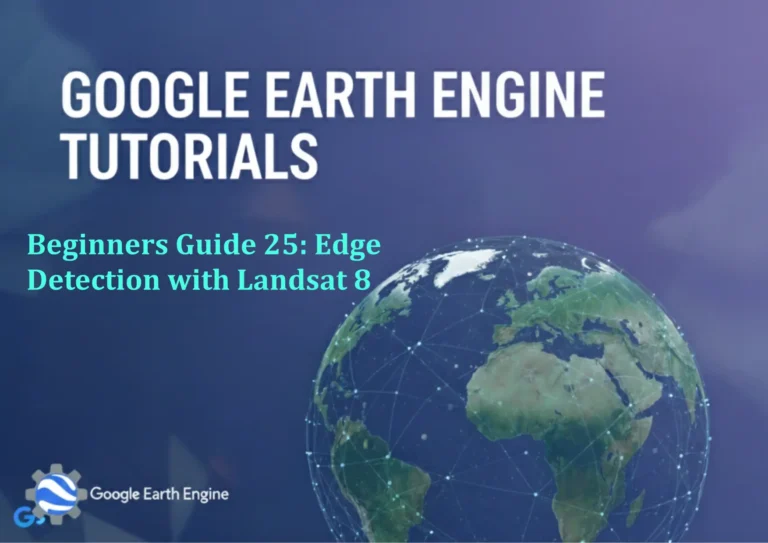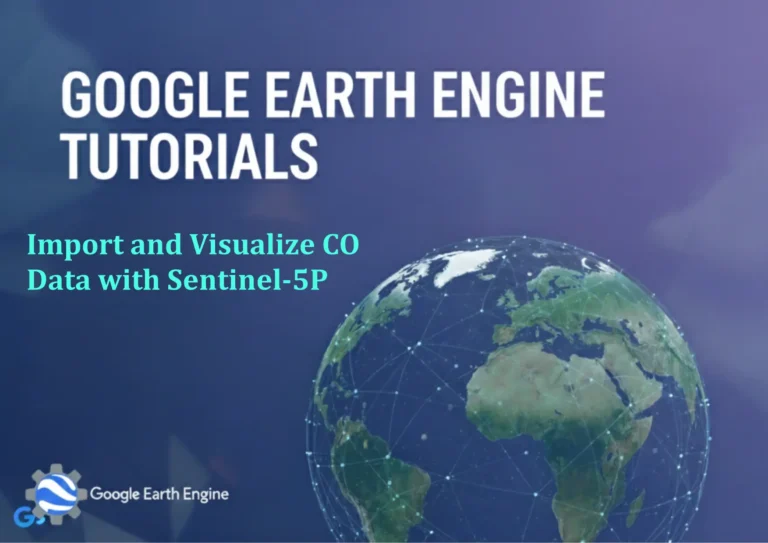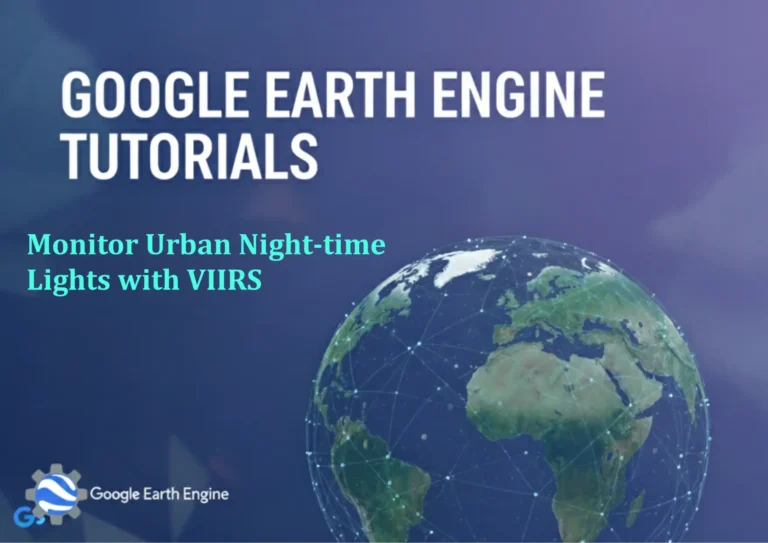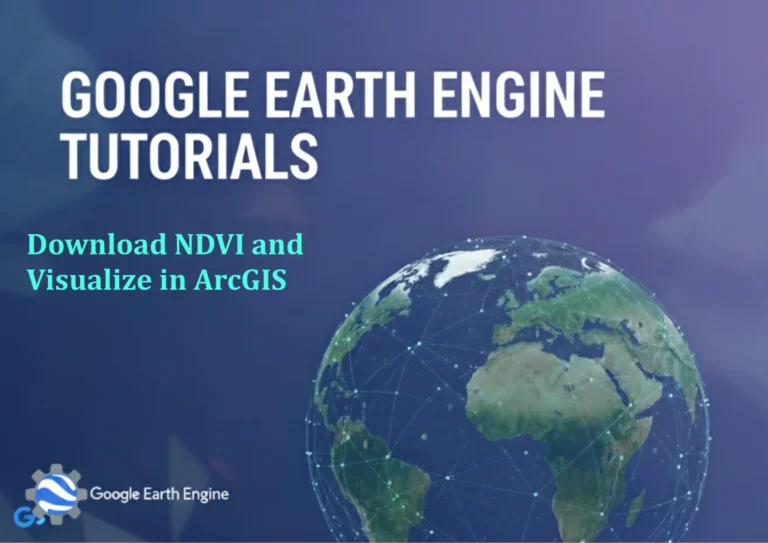ArcGIS Pro Tutorial: Tracing Features in ArcGIS Pro | Polygon
Credit: Youtube Channel “Terra Spatial”
You can see all the tutorials from here: Techgeo Academy.
ArcGIS Pro Tutorial: Tracing Features
ArcGIS Pro offers powerful tools for creating and editing spatial data with precision. One of the most valuable capabilities is the ability to trace existing features when creating new polygon geometries. This tutorial will guide you through the process of tracing features in ArcGIS Pro to create accurate polygon boundaries.
Prerequisites
- ArcGIS Pro installed and licensed
- A map project with existing polygon or line features to trace
- Edit privileges for the target feature layer
Step-by-Step Tracing Process
Step 1: Enable Editing
Open your ArcGIS Pro project and navigate to the map containing the features you want to trace. In the Edit tab, click the “Create” button to open the Create Features pane.
Step 2: Select Target Layer
In the Create Features pane, choose the polygon feature layer where you want to create the new traced feature. Make sure the layer is editable and visible in your current map view.
Step 3: Activate Tracing Tools
On the Edit tab, locate the “Tracing” group. Click the “Trace” button to activate the tracing functionality. This will enable the tracing cursor that follows existing features.
Step 4: Configure Tracing Options
Click the small arrow next to the Trace button to open tracing options. Here you can adjust settings such as:
- Snap tolerance for tracing precision
- Density of vertices along traced lines
- Alignment to existing features
Step 5: Begin Tracing
Move your cursor near the feature you want to trace. The cursor will snap to vertices and segments of existing features. Click to start tracing and follow the boundary of the feature you’re copying.
Step 6: Complete the Polygon
Continue tracing around the perimeter of the feature. When you reach the starting point, double-click or press F2 to finish the sketch. ArcGIS Pro will automatically close the polygon.
Step 7: Save Your Edits
After completing the traced polygon, click the “Save” button in the Edit tab to commit your changes to the feature class.
Advanced Tracing Techniques
Using Templates
Create feature templates that include tracing settings for consistent polygon creation. Right-click on your feature layer in the Contents pane and select “Create Feature Templates” to configure default tracing behavior.
Parallel Tracing
Use the “Trace Parallel” tool to create offset polygons at a specified distance from existing features. This is particularly useful for creating buffer zones or parallel boundaries.
Stream Trace
For complex curved features, enable Stream Trace mode which allows for freehand tracing that automatically smooths the resulting polygon boundary.
Tips and Best Practices
- Ensure your base layers are properly aligned before tracing
- Use appropriate coordinate systems for accurate tracing results
- Regularly save your edits to prevent data loss
- Utilize snapping settings to improve tracing accuracy
- Check topology rules if working in a geodatabase environment
Frequently Asked Questions
Can I trace features from different layers?
Yes, you can trace features from any visible layer in your map, regardless of whether it’s the same feature class or a different one. The tracing tool works across all visible layers that contain valid geometry.
How do I adjust the tracing sensitivity?
In the tracing options dialog, you can modify the snap tolerance which controls how close your cursor needs to be to an existing feature before it snaps. Lower values provide more precision but require steadier cursor control.
What happens if I trace over multiple polygons?
ArcGIS Pro will trace along the boundaries of all intersecting polygons. You can choose to trace the outer boundary, inner boundaries (holes), or specific segments by carefully positioning your cursor at the desired locations.
Can I edit traced polygons after creation?
Absolutely. Once a polygon is traced and created, you can edit it like any other feature using the standard editing tools including vertex manipulation, reshaping, and attribute modification.
Is there a way to trace curved features more accurately?
Yes, use the Stream Trace mode which is specifically designed for tracing curved features. It allows for smooth freehand tracing that automatically creates appropriate curve geometry in your resulting polygon.
What coordinate system should I use for accurate tracing?
Use a projected coordinate system that’s appropriate for your area of interest. Avoid geographic coordinate systems (latitude/longitude) for tracing as they can introduce distortion in distance and area measurements.
Troubleshooting Common Issues
Tracing Cursor Not Snapping
Ensure that the layers you want to trace are visible and that snapping is enabled. Check that you have the correct tracing mode selected and that your snap tolerance is appropriate for your map scale.
Polygon Not Closing Properly
Make sure you’re tracing in a continuous path and that you return close to your starting point. If the polygon doesn’t close automatically, you can manually close it by right-clicking and selecting “Finish” or pressing F2.
Poor Tracing Accuracy
Check your base data alignment, coordinate system, and zoom level. Trace at appropriate scales and ensure your source features are geometrically accurate. Adjust snap tolerance settings as needed.
Conclusion
Tracing features in ArcGIS Pro is an efficient method for creating accurate polygon boundaries based on existing spatial data. By mastering these tools and techniques, you can significantly improve your data creation workflow and maintain higher quality spatial data standards. Practice with different scenarios to become proficient with the various tracing options available in ArcGIS Pro.