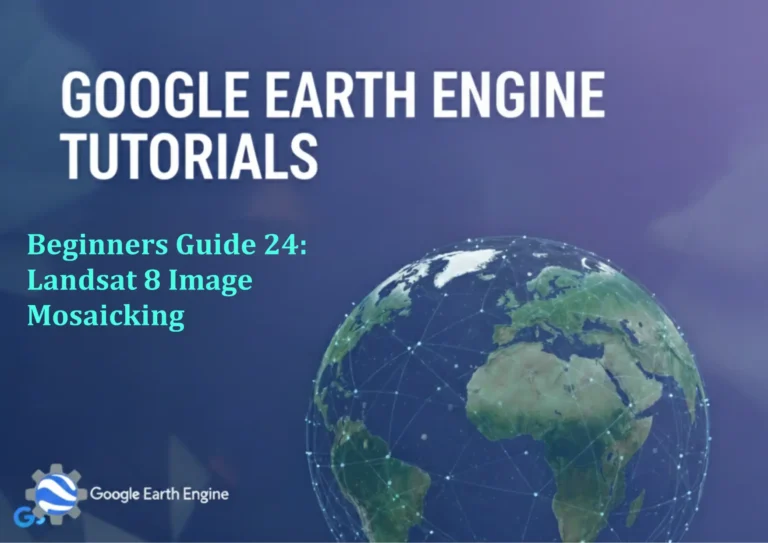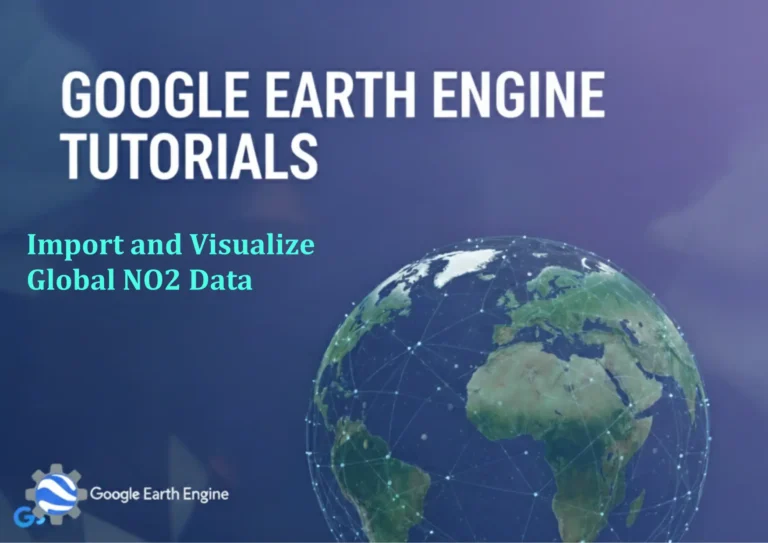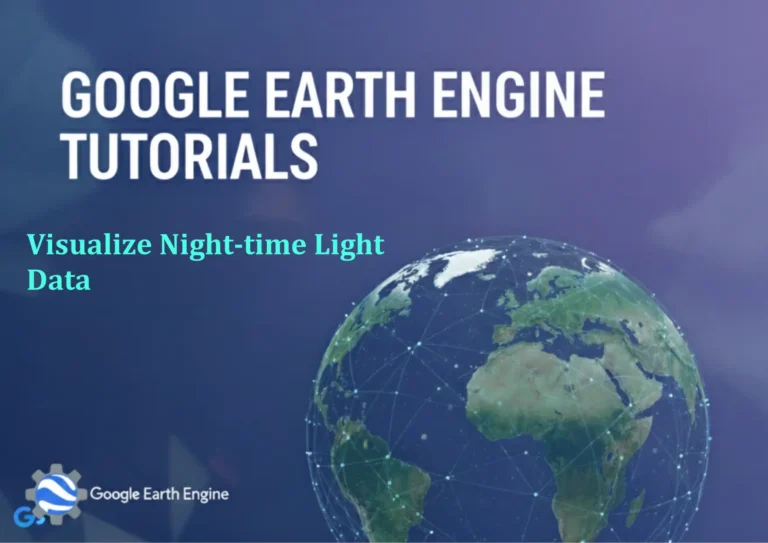ArcGIS Pro Tutorial: Filling Gaps and Holes in Polygon Using ArcGIS Pro
Credit: Youtube Channel “Terra Spatial”
You can see all the tutorials from here: Techgeo Academy.
ArcGIS Pro Tutorial: Filling Gaps and Holes in Polygon Using ArcGIS Pro
ArcGIS Pro Tutorial: Filling Gaps and Holes in Polygon Using ArcGIS Pro
In GIS data processing, gaps and holes in polygon layers are common issues that can affect spatial analysis accuracy and visual representation. This comprehensive tutorial will guide you through various methods to fill gaps and holes in polygon features using ArcGIS Pro.
Understanding Polygon Gaps and Holes
Before diving into the technical solutions, it’s essential to understand what constitutes gaps and holes in polygon data:
- Gaps: Empty spaces between adjacent polygon features
- Holes: Interior rings or voids within a single polygon feature
Method 1: Using the Eliminate Tool
The Eliminate tool is one of the most straightforward methods for filling gaps between polygons:
- Open ArcGIS Pro and load your polygon layer
- Navigate to the Analysis tab and click on Tools
- Search for “Eliminate” in the Geoprocessing pane
- Select your polygon layer as the input feature class
- Choose the selection method (select gaps manually or by attribute)
- Specify the elimination method (area, length, or boundary)
- Run the tool to merge gaps with adjacent polygons
Method 2: Using the Union Tool with Gap Filling
This method involves creating a bounding polygon and using union operations:
- Create a bounding polygon that encompasses your entire study area
- Use the Union tool (Analysis > Tools > Overlay > Union)
- Union your original polygon layer with the bounding polygon
- Identify gap areas by selecting features with NULL attributes
- Use the Merge tool to combine gaps with the nearest valid polygon
Method 3: Manual Gap Filling with Editing Tools
For precise control over gap filling:
- Start an editing session on your polygon layer
- Enable the Snapping toolbar and set appropriate snapping options
- Use the Sketch toolbar to draw new polygons in gap areas
- Apply the same attributes as adjacent polygons
- Use the Merge tool to combine new features with existing ones
Filling Holes Within Polygons
To address interior holes within polygon features:
- Select the polygon containing the hole using the Select tool
- In the Modify Features pane, choose the “Delete Features” option
- Activate the Reshape tool
- Draw a polygon that encompasses the hole area
- Press Delete to remove the hole boundary
Advanced Techniques Using Python
For automated gap filling, Python scripting offers powerful solutions:
import arcpy
# Set workspace
arcpy.env.workspace = "C:/data/project.gdb"
# Input polygon feature class
input_polygons = "parcels"
output_polygons = "parcels_filled"
# Use Eliminate tool
arcpy.Eliminate_management(input_polygons, output_polygons, "LENGTH")
Validating Results
After filling gaps and holes, validate your results:
- Check for topology errors using the Validate Topology tool
- Verify that no new gaps were created during processing
- Ensure attribute accuracy and consistency
- Run spatial integrity checks to confirm polygon validity
Best Practices
- Always backup your original data before performing gap filling operations
- Consider the spatial accuracy requirements of your project
- Document all processes and transformations applied to your data
- Test methods on a small subset before applying to large datasets
- Consider data lineage and maintain metadata appropriately
FAQ Section
Q: What causes gaps and holes in polygon data?
Gaps and holes can result from various factors including data conversion errors, digitizing inaccuracies, coordinate system transformations, data generalization processes, or incomplete spatial coverage during data collection.
Q: Can I automate the gap filling process for large datasets?
Yes, ArcGIS Pro supports batch processing and Python scripting for automated gap filling. You can use ModelBuilder to create workflows or develop Python scripts using arcpy for repetitive tasks across large datasets.
Q: How do I maintain data accuracy while filling gaps?
To maintain accuracy, always work with high-resolution base layers for reference, use appropriate snapping tolerances, validate results with quality control checks, and ensure attribute consistency when merging features.
Q: What’s the difference between the Eliminate and Union methods?
The Eliminate tool is simpler and merges selected features with adjacent polygons based on specific criteria. The Union method provides more control by creating new features from all input polygons and requires additional steps to identify and manage gaps.
Q: How can I preserve topology while filling gaps?
To preserve topology, use ArcGIS Pro’s topology tools, create topological rules before processing, validate topology regularly during editing sessions, and use snapping options that maintain spatial relationships between features.
Q: Are there performance considerations for large polygon datasets?
Yes, processing large datasets requires sufficient system resources. Consider using spatial indexing, processing data in smaller chunks, utilizing ArcGIS Pro’s 64-bit background processing capabilities, and ensuring adequate memory allocation for optimal performance.
Q: How do I handle gaps at polygon boundaries?
For boundary gaps, establish consistent edge-matching procedures, use appropriate coordinate systems, apply proper projection transformations, and consider using edge-matching tools or manual adjustment techniques to ensure seamless polygon coverage.
Q: What should I do if gap filling creates new geometric errors?
If new errors occur, use the Check Geometry and Repair Geometry tools, implement topology rules to identify invalid geometries, utilize the Validate Topology function, and consider stepping backwards to refine your gap filling approach with more precise tolerances.