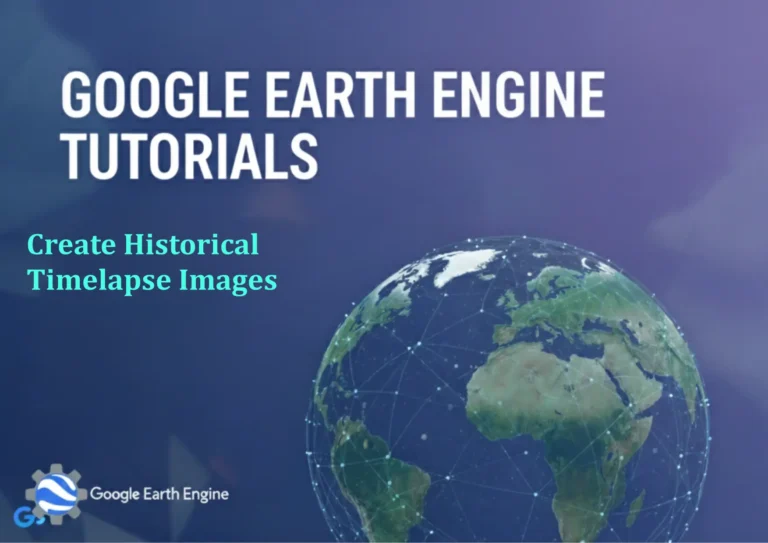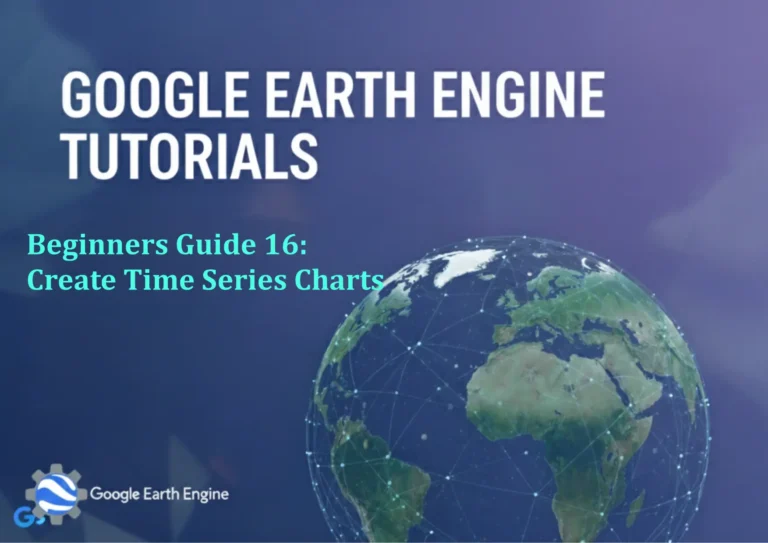ArcGIS Pro Tutorial: How to use the Intersect Tool in ArcGIS Pro for Spatial Analysis
Credit: Youtube Channel “Terra Spatial”
You can see all the tutorials from here: Techgeo Academy.
ArcGIS Pro Tutorial: How to use the Intersect Tool in ArcGIS Pro for Spatial Analysis
The Intersect tool in ArcGIS Pro is one of the most powerful and frequently used geoprocessing tools for spatial analysis. Whether you’re analyzing land use patterns, determining overlapping zones, or calculating shared areas between different datasets, the Intersect tool provides essential functionality for GIS professionals. This comprehensive tutorial will guide you through everything you need to know about using the Intersect tool effectively in ArcGIS Pro.
What is the Intersect Tool?
The Intersect tool performs overlay analysis by computing the geometric intersection of two or more layers. It outputs a new feature class containing only the features that overlap between all input layers. The resulting features retain the attributes from all input layers, making it invaluable for spatial analysis and data integration.
Key Characteristics:
- Only retains areas where all input features overlap
- Preserves attributes from all input layers
- Works with points, lines, and polygons
- Requires at least two input layers
- Output geometry type depends on input combinations
Getting Started with the Intersect Tool
Accessing the Tool
You can access the Intersect tool through several pathways in ArcGIS Pro:
Method 1: Analysis Tab
Navigate to the Analysis tab → Tools → Search for “Intersect”
Method 2: Geoprocessing Pane
Open the Geoprocessing pane → Search “Intersect”
Method 3: Toolbox
Analysis Tools → Overlay → Intersect
Step-by-Step Intersect Tool Tutorial
Preparation Steps
- Open ArcGIS Pro and load your project
- Add all input layers to your map
- Ensure layers are in the same coordinate system
- Verify data quality and topology
Using the Intersect Tool
Step 1: Open the Intersect Tool
Search for and open the Intersect tool from the Geoprocessing pane.
Step 2: Configure Input Layers
Add your input feature classes by clicking the folder icon or dragging layers from the Contents pane. You can add multiple layers by clicking the green plus button.
Step 3: Set Output Location
Specify where you want the output feature class to be saved. Choose a geodatabase or folder location.
Step 4: Configure Join Attributes
Choose how attributes should be joined:
- ALL – Keep all attributes from all input layers (default)
- NO_FID – Exclude feature IDs but include other attributes
- ONLY_FID – Only include feature IDs from input layers
Step 5: Set Output Type (Optional)
Specify the output geometry type if you want to override the default behavior. Options include INPUT, POINT, LINE, POLYGON, or MULTIPOINT.
Step 6: Run the Tool
Click Run to execute the Intersect analysis. Monitor the progress in the Geoprocessing pane.
Practical Examples and Use Cases
Example 1: Land Use and Flood Zone Analysis
Intersect land use polygons with flood zone boundaries to identify which land uses are in flood-prone areas:
- Input 1: Land use polygons (residential, commercial, industrial)
- Input 2: Flood zone polygons (100-year flood plain)
- Output: Areas where specific land uses overlap with flood zones
Example 2: Urban Planning Analysis
Intersect zoning boundaries with environmental constraints:
- Input 1: Zoning districts
- Input 2: Wetlands
- Input 3: Protected habitats
- Output: Areas with overlapping zoning and environmental restrictions
Example 3: Utility Infrastructure Analysis
Intersect utility lines with soil type polygons:
- Input 1: Water pipe lines
- Input 2: Soil type polygons
- Output: Pipe segments within each soil type for material compatibility analysis
Advanced Intersect Tool Settings
Cluster Tolerance
Set a cluster tolerance to group vertices that are within a specified distance. This helps resolve minor topological errors but should be used carefully.
Output Geometry Types
| Input Combination | Default Output | Possible Outputs |
|---|---|---|
| 2 Polygons | Polygon | POLYGON |
| Polygon + Line | Line | LINE, POINT |
| Polygon + Point | Point | POINT |
| 2 Lines | Point | POINT |
Tips for Successful Intersect Analysis
Coordinate System Consistency
Ensure all input layers use the same coordinate system. Project layers beforehand if necessary to avoid inaccurate results.
Data Quality Check
Run topology checks and fix any errors before performing intersection. Invalid geometries can cause processing failures.
Attribute Management
Consider using field mapping to rename or exclude unnecessary fields. The ALL option can create very wide attribute tables.
Performance Optimization
For large datasets, consider clipping inputs to your area of interest first. This significantly reduces processing time.
Common Issues and Troubleshooting
No Output Features Generated
Causes: No actual overlap between input layers
Solution: Verify spatial extent and check for coordinate system mismatches
Processing Takes Too Long
Causes: Large datasets, complex geometries, or insufficient system resources
Solution: Clip inputs to study area, simplify geometries, or increase virtual memory
Invalid Geometry Errors
Causes: Topology errors in input data
Solution: Run Check Geometry and Repair Geometry tools on input layers
Intersect vs. Other Overlay Tools
Intersect vs. Union
Intersect only returns overlapping areas; Union returns all areas from both inputs, including non-overlapping portions.
Intersect vs. Clip
Intersect works with multiple inputs and preserves attributes; Clip uses one layer to clip another and typically modifies only one input’s attributes.
Intersect vs. Identity
Intersect returns only overlapping features; Identity returns features from the input layer with additional attributes from overlapping features.
Frequently Asked Questions
What is the difference between Intersect and Spatial Join?
The Intersect tool creates new geometries based on overlap, while Spatial Join transfers attributes from one layer to another based on spatial relationships without creating new geometries. Intersect changes the spatial structure of your data, whereas Spatial Join maintains existing geometries.
Can I use Intersect with more than two layers?
Yes, the Intersect tool can accept multiple input layers. You can add as many layers as needed by clicking the plus button in the input layers section. The output will contain features that overlap in ALL input layers simultaneously.
Why is my Intersect output empty?
An empty output typically means there’s no actual spatial overlap between your input layers. Check that: 1) Layers cover the same geographic area, 2) Coordinate systems match, 3) There are no projection issues, and 4) Features actually intersect spatially.
How does Intersect handle attribute fields?
By default, Intersect preserves all attributes from input layers (ALL option). Fields with the same names will be renamed automatically to avoid conflicts (e.g., “Field” becomes “Field_1”, “Field_2”). You can control this behavior using field mapping options.
What coordinate system will the output use?
The output feature class will use the coordinate system of the first input layer in the list. If you need a different coordinate system, you should reproject your inputs beforehand or use the Project tool on the output.
Can Intersect work with different geometry types?
Yes, but the output geometry depends on the input combination. Polygon-Polygon intersections produce polygons, Polygon-Line produce lines, and Polygon-Point produce points. The tool automatically determines the appropriate output geometry type.
How can I improve Intersect performance with large datasets?
For better performance: 1) Clip inputs to study area first, 2) Simplify complex geometries, 3) Ensure spatial indexes exist, 4) Use appropriate data formats (file geodatabase is often fastest), and 5) Consider processing in chunks for very large datasets.
What happens when features share only a boundary?
Boundary-only contacts typically do not generate output features unless they share actual area overlap. For line features, intersection occurs at crossing points. For polygons, only areas with shared interior space are included in the output.
Can I control which attributes are included in the output?
Yes, using the Join Attributes parameter. You can choose ALL (default), NO_FID (exclude feature IDs), or ONLY_FID (include only feature IDs). For more control, use field mapping to select specific fields from each input layer.
Is there a limit to how many layers I can intersect?
There’s no hard limit, but practical considerations apply. Processing time increases significantly with more layers, and the likelihood of finding areas that overlap in ALL layers decreases. Consider whether you need all layers to intersect or if you can break the analysis into smaller steps.
Conclusion
The Intersect tool is an indispensable part of any GIS analyst’s toolkit. Mastering its use opens up numerous possibilities for spatial analysis and data integration. By following this tutorial, you’ve learned the fundamentals of using the Intersect tool in ArcGIS Pro, from basic operation to advanced configuration and troubleshooting.
Remember that successful spatial analysis depends not just on knowing how to use the tools, but also on understanding your data and the geographic relationships you’re trying to analyze. Always verify your results and consider the implications of your analysis choices.
Practice with different datasets and scenarios to build your expertise, and don’t hesitate to experiment with the various parameters and options available in the Intersect tool to achieve your specific analytical goals.