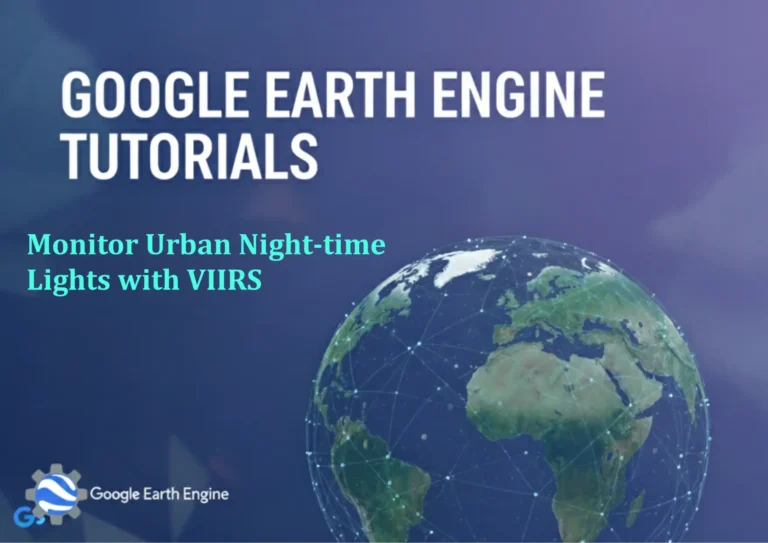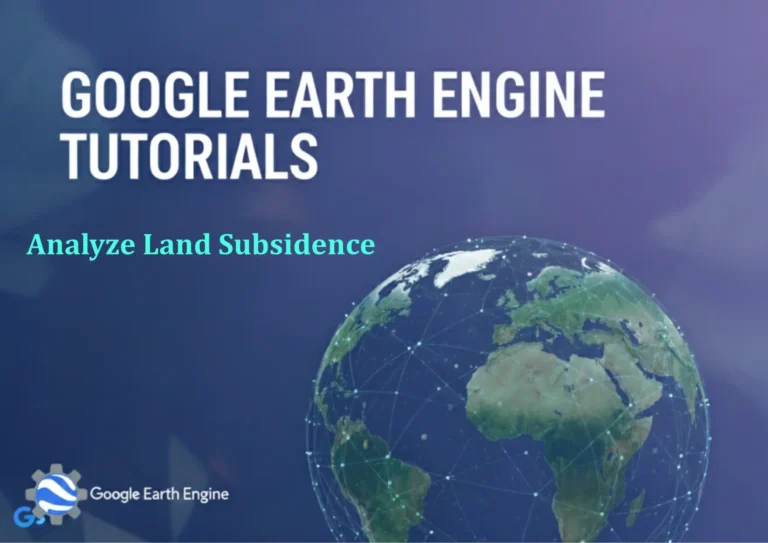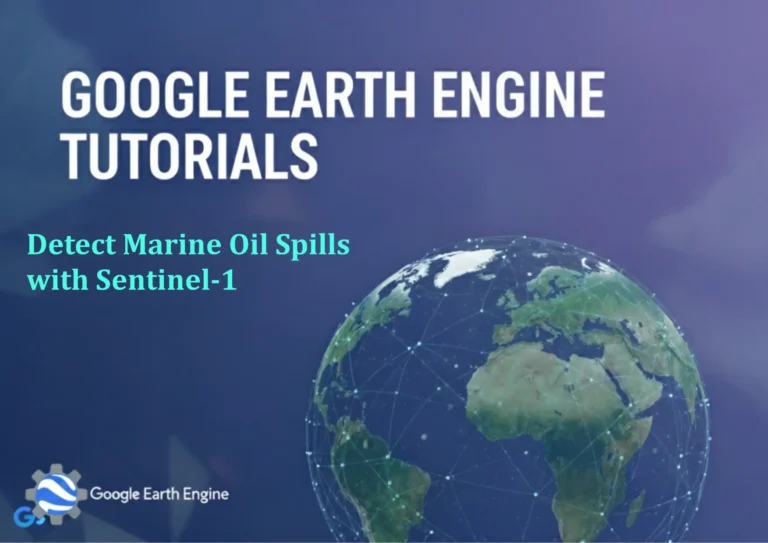ArcGIS Pro Tutorial: Convert Shapefile to KML/KMZ using ArcGIS Pro
You can see all the tutorials from here: Techgeo Academy.
Converting shapefiles to KML/KMZ format is a common requirement when sharing GIS data with non-GIS users or integrating with Google Earth and other mapping platforms. This tutorial will guide you through the step-by-step process of converting shapefiles to KML/KMZ using ArcGIS Pro.
Prerequisites
- ArcGIS Pro installed and licensed
- Shapefile data ready for conversion
- Basic understanding of ArcGIS Pro interface
Method 1: Using the KML Converter Tool
Step 1: Open ArcGIS Pro and Load Your Shapefile
- Launch ArcGIS Pro
- Create a new project or open an existing one
- Add your shapefile by clicking on the “Add Data” button in the Map tab
- Browse to your shapefile location and select it
- The shapefile will now appear in your map view and table of contents
Step 2: Access the KML Conversion Tool
- In the Analysis tab, click on “Tools”
- In the Geoprocessing pane, search for “KML” in the search box
- Select “Layer to KML” from the search results
Step 3: Configure Conversion Parameters
- In the “Layer” dropdown, select your shapefile layer
- Set the output file location and name (ensure .kmz extension for KMZ format)
- Adjust the “Layer Output Scale” if needed (lower numbers mean higher detail)
- Optionally, set a name for the KML/KMZ layer
- Configure the “Draw Order” if you want to control layer positioning
Step 4: Execute the Conversion
- Click “Run” to start the conversion process
- Wait for the tool to complete (progress bar will show status)
- Once complete, your KML/KMZ file will be saved to the specified location
- You can verify the output by opening it in Google Earth
Method 2: Using the Share Tab
Step 1: Select Your Layer
- In the map view, right-click on your shapefile layer
- Select “Sharing” > “Share As KML”
Step 2: Configure KML Export Settings
- In the KML Sharing pane, configure layer properties
- Set display options including symbology and labels
- Choose whether to export as KML or KMZ
- Set the output location and file name
Step 3: Export the File
- Click “Share” to export your layer
- The file will be created at the specified location
Advanced Tips and Considerations
Symbology Preservation
When converting to KML, complex ArcGIS symbology may not translate perfectly. Consider simplifying symbology before conversion or manually adjusting the KML in Google Earth afterward.
Coordinate System
Ensure your shapefile is in a geographic coordinate system (like WGS84) before conversion for optimal KML compatibility.
Attribute Data
All attribute data from your shapefile will be preserved in the KML, making it accessible when the KML is opened in compatible applications.
Verification Process
- Open Google Earth or Google Earth Pro
- Select “File” > “Open”
- Browse to your newly created KML/KMZ file
- Verify that the data displays correctly
- Check that attribute information is accessible
Troubleshooting Common Issues
Large File Sizes
If your output KML is very large, consider using KMZ format which compresses the data. You can also reduce the layer output scale in the conversion parameters.
Coordinate System Problems
If your data appears in the wrong location, reproject your shapefile to WGS84 before conversion using the “Project” tool.
Symbology Issues
Complex symbology may not translate well. Simplify your layer symbology in ArcGIS Pro before conversion for better results.
Frequently Asked Questions
What is the difference between KML and KMZ?
KML (Keyhole Markup Language) is an XML-based file format used to display geographic data, while KMZ is a compressed version of KML that includes additional files like images and models. KMZ files are generally smaller and more portable.
Can I convert multiple shapefiles at once?
Yes, you can batch convert multiple shapefiles using ModelBuilder or Python scripting in ArcGIS Pro. For a few files, you’ll need to convert them individually using the Layer to KML tool.
Will my attribute data be preserved in the conversion?
Yes, all attribute data from your shapefile will be included in the KML/KMZ file. When opened in Google Earth, users can view this attribute information by clicking on features.
Why does my KML file appear in the wrong location?
This usually happens when your shapefile is in a projected coordinate system. Convert your data to a geographic coordinate system like WGS84 before creating the KML.
Can I edit the KML file after conversion?
KML files are text-based and can be edited with a text editor, but it’s generally easier to make changes in ArcGIS Pro and re-export. KMZ files need to be unzipped before editing.
What coordinate system should I use for KML conversion?
WGS84 (EPSG:4326) is the recommended coordinate system for KML files. If your shapefile is in a different coordinate system, reproject it to WGS84 before conversion for best results.
How can I reduce the file size of my KML output?
To reduce file size, you can lower the “Layer Output Scale” parameter in the conversion tool, simplify complex geometries using the “Simplify Polygon” tool, or use KMZ format for compression.
Can I convert 3D shapefiles to KML?
Yes, 3D shapefiles can be converted to KML. Elevation data will be preserved, and features will appear at their correct heights in Google Earth.
Why don’t my symbols look the same in Google Earth?
KML has limited symbology capabilities compared to ArcGIS Pro. Complex symbols, rotations, and advanced labeling may not translate perfectly. Consider simplifying symbols before conversion.
Is there a limit to the number of features I can convert?
There’s no hard limit, but very large datasets may create very large KML files that are slow to load in Google Earth. Consider generalizing your data or splitting it into multiple files for better performance.