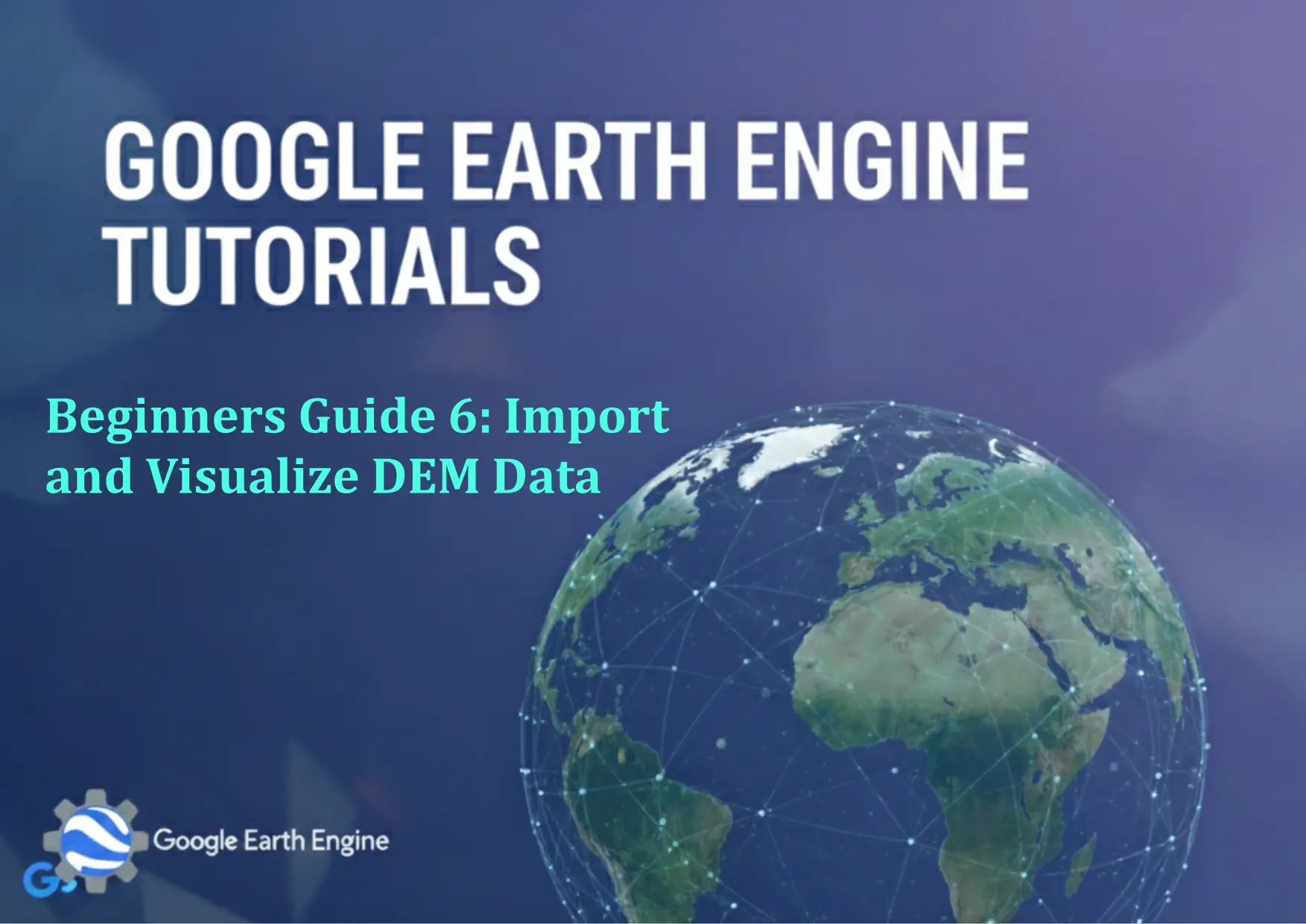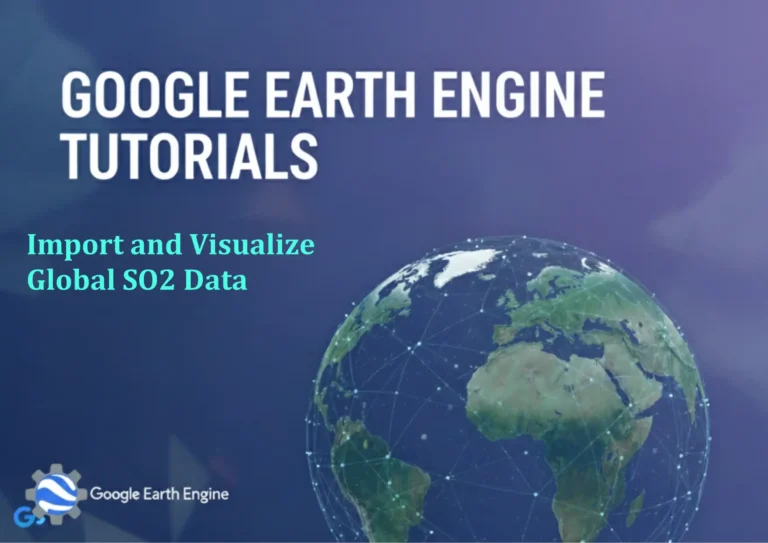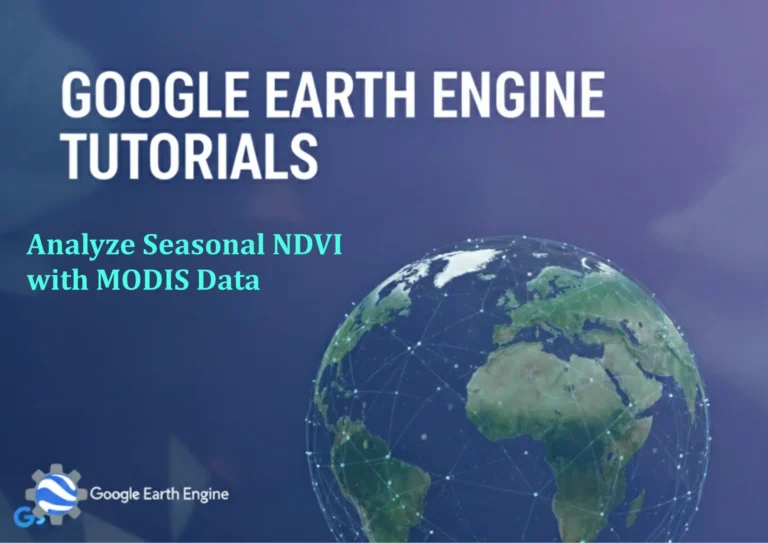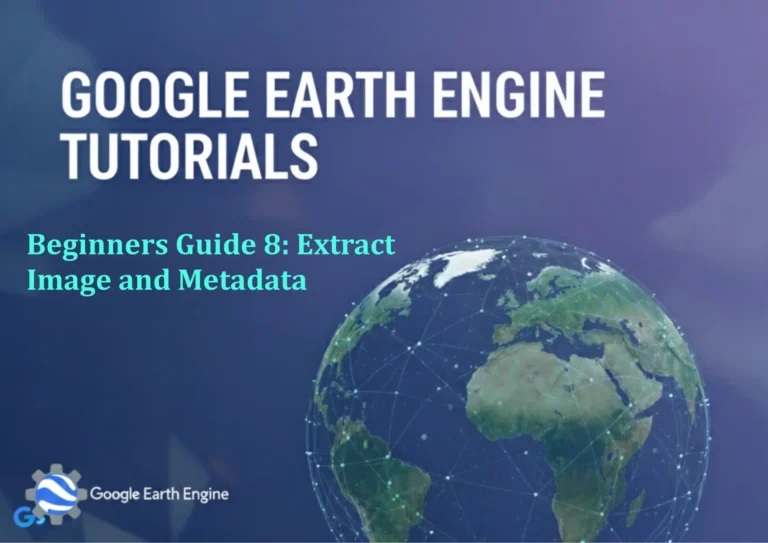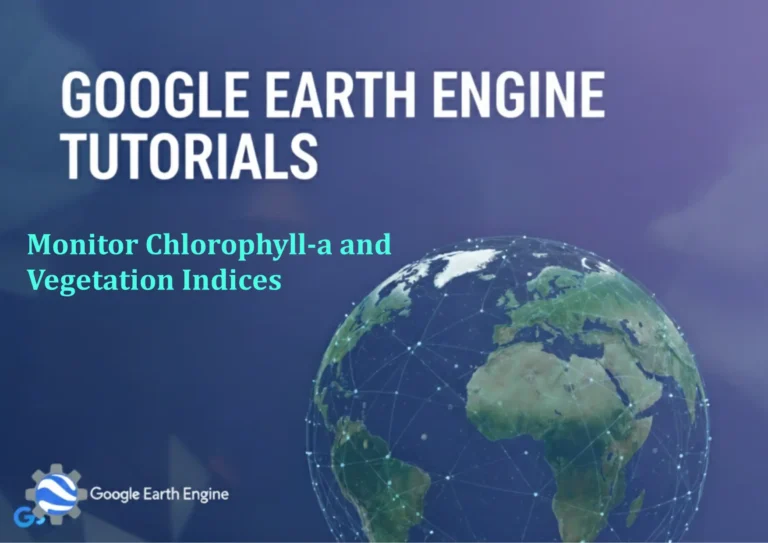Google Earth Engine Tutorial: Beginners Guide 6 Import and Visualize DEM Data
Credit: Youtube Channel “Terra Spatial, Learn how to import and visualize Digital Elevation Model data and create terrain maps in Google Earth Engine.”
You can see all the tutorials from here: Techgeo Academy.
Google Earth Engine Tutorial: Beginners Guide 6 – Import and Visualize DEM Data
In this comprehensive tutorial, we’ll explore how to import and visualize Digital Elevation Model (DEM) data using Google Earth Engine. This guide is perfect for beginners who want to understand terrain analysis and elevation visualization in GEE.
What is DEM Data?
Digital Elevation Models (DEMs) are digital representations of ground surface topography or terrain. They provide crucial information about elevation, slope, aspect, and other terrain characteristics essential for various geospatial analyses.
Getting Started with DEM Data in GEE
Google Earth Engine provides several DEM datasets that you can access directly. The most commonly used ones include:
- SRTM DEM – Shuttle Radar Topography Mission data
- ASTER GDEM – Advanced Spaceborne Thermal Emission and Reflection Radiometer
- USGS National Elevation Dataset – High-resolution DEM for the United States
Step-by-Step Tutorial
Step 1: Accessing DEM Data
First, let’s import the SRTM DEM dataset. This is one of the most accessible elevation datasets in GEE:
// Import SRTM DEM data
var dataset = ee.Image('USGS/SRTMGL1_003');
// Select the elevation band
var elevation = dataset.select('elevation');Step 2: Setting Up Visualization Parameters
To properly visualize elevation data, we need to set appropriate visualization parameters:
// Set visualization parameters
var elevationVis = {
min: 0,
max: 4000,
palette: ['000000', '0000FF', '00FF00', 'FFFF00', 'FF0000', 'FFFFFF']
};Step 3: Defining Your Area of Interest
You can either use a predefined region or draw your own geometry:
// Define a region of interest (example: Mount Everest area)
var aoi = ee.Geometry.Rectangle([86.9, 27.9, 87.1, 28.1]);
// Center the map on your area of interest
Map.centerObject(aoi, 10);Step 4: Clipping and Displaying the DEM
Clip the DEM to your area of interest and add it to the map:
// Clip the elevation data to your AOI
var elevationClip = elevation.clip(aoi);
// Add the clipped DEM to the map
Map.addLayer(elevationClip, elevationVis, 'SRTM DEM');Step 5: Calculating Slope and Aspect
One of the most useful derivatives from DEM data is slope and aspect:
// Calculate slope
var slope = ee.Terrain.slope(elevation);
// Calculate aspect
var aspect = ee.Terrain.aspect(elevation);
// Visualize slope
var slopeVis = {min: 0, max: 60, palette: ['green', 'yellow', 'red']};
Map.addLayer(slope.clip(aoi), slopeVis, 'Slope');
// Visualize aspect
var aspectVis = {min: 0, max: 360, palette: ['red', 'green', 'blue']};
Map.addLayer(aspect.clip(aoi), aspectVis, 'Aspect');Step 6: Hillshade Generation
Create a hillshade effect for better terrain visualization:
// Generate hillshade
var hillshade = ee.Terrain.hillshade(elevation);
// Add hillshade to map
Map.addLayer(hillshade.clip(aoi), {min: 0, max: 255}, 'Hillshade');Advanced Visualization Techniques
Combining Multiple Layers
You can create more compelling visualizations by combining DEM layers:
// Create a false color composite
var demComposite = elevation.visualize(elevationVis);
var slopeComposite = slope.visualize(slopeVis);
var combined = demComposite.blend(slopeComposite);
Map.addLayer(combined.clip(aoi), {}, 'DEM Composite');Exporting Your Results
Export your processed DEM data for use in other applications:
// Export elevation data
Export.image.toDrive({
image: elevationClip,
description: 'DEM_Export',
folder: 'GEE_Exports',
fileNamePrefix: 'elevation_data',
region: aoi,
scale: 30,
crs: 'EPSG:4326'
});Complete Working Script
// Complete Google Earth Engine DEM Tutorial Script
// Import SRTM DEM
var dataset = ee.Image('USGS/SRTMGL1_003');
var elevation = dataset.select('elevation');
// Define area of interest
var aoi = ee.Geometry.Rectangle([86.9, 27.9, 87.1, 28.1]);
// Visualization parameters
var elevationVis = {
min: 0,
max: 6000,
palette: ['000000', '0000FF', '00FF00', 'FFFF00', 'FF0000', 'FFFFFF']
};
// Terrain analysis
var slope = ee.Terrain.slope(elevation);
var aspect = ee.Terrain.aspect(elevation);
var hillshade = ee.Terrain.hillshade(elevation);
// Visualization parameters for derived products
var slopeVis = {min: 0, max: 60, palette: ['green', 'yellow', 'red']};
var aspectVis = {min: 0, max: 360, palette: ['red', 'green', 'blue']};
// Display results
Map.centerObject(aoi, 10);
Map.addLayer(elevation.clip(aoi), elevationVis, 'Elevation');
Map.addLayer(slope.clip(aoi), slopeVis, 'Slope');
Map.addLayer(aspect.clip(aoi), aspectVis, 'Aspect');
Map.addLayer(hillshade.clip(aoi), {min: 0, max: 255}, 'Hillshade');Best Practices and Tips
- Always clip your DEM data to your area of interest to improve performance
- Adjust visualization parameters based on your specific elevation range
- Consider using different DEM sources for different study areas and resolutions
- Slope and aspect calculations are most accurate at higher resolutions
- Combine hillshade with elevation data for better terrain visualization
Common Issues and Solutions
When working with DEM data in GEE, you might encounter some common issues:
- Data gaps: Some DEM datasets have voids, consider using gap-filled versions
- Resolution mismatch: Ensure your analysis scale matches your DEM resolution
- Projection issues: Always check and set appropriate coordinate reference systems
- Memory limitations: Large areas might require processing in tiles or using lower resolution
Frequently Asked Questions
What is the resolution of SRTM data in Google Earth Engine?
The SRTM data available in GEE has a resolution of approximately 30 meters (1 arc-second). This data covers most of the globe between 60°N and 56°S latitude.
How do I choose between different DEM datasets?
Consider these factors when choosing a DEM:
- Spatial coverage: Some datasets are global, others are regional
- Resolution: Higher resolution for detailed analysis, lower resolution for broad-scale studies
- Accuracy: Different datasets have varying levels of vertical accuracy
- Update frequency: More recent datasets might include newer terrain features
Can I use DEM data for hydrological analysis?
Yes, GEE provides several tools for hydrological analysis using DEM data. You can calculate flow direction, flow accumulation, watershed boundaries, and stream networks using the ee.Terrain package.
How do I handle missing data in DEM datasets?
Some DEM datasets have data gaps or voids. You can:
- Use gap-filling algorithms available in GEE
- Interpolate missing values using surrounding data
- Switch to a different DEM dataset with better coverage
- Mask areas with missing data if they’re not critical to your analysis
What projection should I use for DEM analysis?
The choice of projection depends on your study area and analysis requirements. For global or large-scale analyses, geographic coordinates (EPSG:4326) work well. For regional or local analyses, consider using an appropriate projected coordinate system (like UTM zones) to maintain accurate distances and areas.
How can I improve the performance of DEM processing?
To improve performance:
- Clip your data to the minimum necessary extent
- Use appropriate scale parameters in your computations
- Process large areas in smaller tiles
- Use lower resolution data when high precision isn’t required
- Cache intermediate results when performing multiple analyses