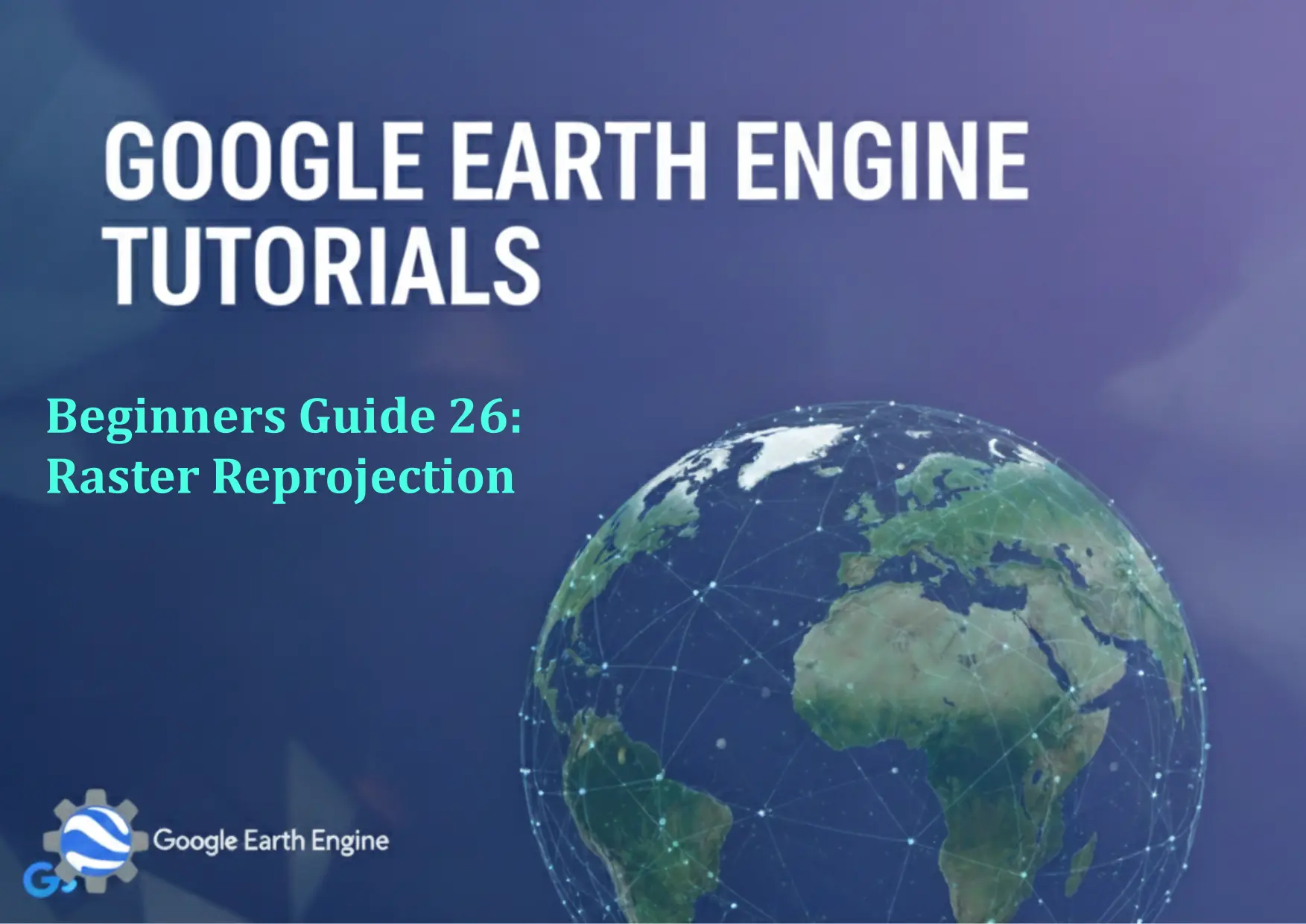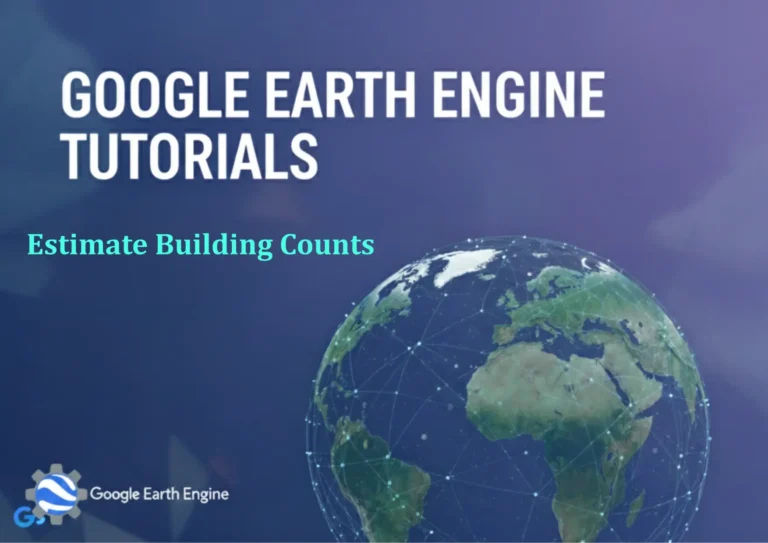Google Earth Engine Tutorial: Beginners Guide 26 Raster Reprojection
Credit: Youtube Channel “Terra Spatial, Learn how to reproject raster data to different coordinate systems for spatial analysis consistency.”
You can see all the tutorials from here: Techgeo Academy.
Raster Reprojection in Google Earth Engine
Raster reprojecting is a crucial step in geospatial analysis, ensuring that datasets align correctly in terms of coordinate reference systems (CRS), spatial resolution, and extent. Google Earth Engine (GEE) provides powerful tools to handle this process efficiently. This tutorial will walk you through the fundamentals of raster reprojecting using GEE.
Understanding Raster Reprojection
Reprojection is the process of converting a raster dataset from one CRS to another. This is necessary when datasets with different projections need to be compared or combined. Common scenarios include aligning satellite imagery with a specific map projection or preparing data for downstream analysis tools.
Key Concepts
- Projection: Defines the mathematical method to represent the Earth’s curved surface on a flat plane.
- Scale: The spatial resolution of the raster in the target CRS (e.g., meters per pixel).
- CRS: Coordinate Reference System, specifying the projection and datum (e.g., WGS84, UTM).
Steps to Reproject a Raster in Google Earth Engine
- Select the Dataset: Load the raster you want to reproject, such as Landsat 8 imagery or other Earth Engine datasets.
- Check the Current Projection: Use the
projection()method to confirm the existing CRS of the dataset. - Reproject the Dataset: Apply the
reproject()function to convert the raster to the desired projection, scale, and CRS. - Visualize and Export: Add the reprojected image to the map and export it if needed.
Example Code
var image = ee.Image('LANDSAT/LC08/C02/T1_L2');
var reprojectedImage = image.reproject({
projection: ee.Projection('EPSG:3857'),
scale: 30,
crs: 'EPSG:3857'
});
Map.addLayer(reprojectedImage, {bands: ['SR_B4', 'SR_B3', 'SR_B2'], min: 0, max: 0.3}, 'Reprojected Image');
Code Explanation:
– ee.Image('LANDSAT/LC08/C02/T1_L2') loads a Landsat 8 surface reflectance image.
– reproject() converts the image to Web Mercator (EPSG:3857) with a scale of 30 meters.
– Map.addLayer() displays the reprojected image with RGB bands.
Best Practices
- Always verify the current projection before reprojecting.
- Choose an appropriate resampling method (
methodargument) for accuracy, such as ‘bilinear’ or ‘nearest’. - Reprojection can increase computation time; optimize by reducing the spatial extent or scale if possible.
FAQ
Why is reprojection necessary in GEE?
Reprojection ensures that datasets share a consistent spatial reference, which is critical for stacking, analysis, or visualization across different regions or sources.
What CRS are supported in Google Earth Engine?
GEE supports most common CRSs, including EPSG:4326 (WGS84), EPSG:3857 (Web Mercator), and UTM zones. You can check available projections using the ee.Projection class.
How does GEE handle resampling during reprojection?
The default resampling method is ‘nearest’, but you can specify others like ‘bilinear’ or ‘bilinear’ for smoother results. Use the method parameter in reproject().
Can I reproject an image to a custom projection?
Yes, by defining a custom projection using ee.Projection and passing it to the reproject() function.
What if my reprojected image appears distorted?
Check the projection parameters (scale and CRS) for compatibility. Ensure the target projection’s extent and scale align with your analysis goals.