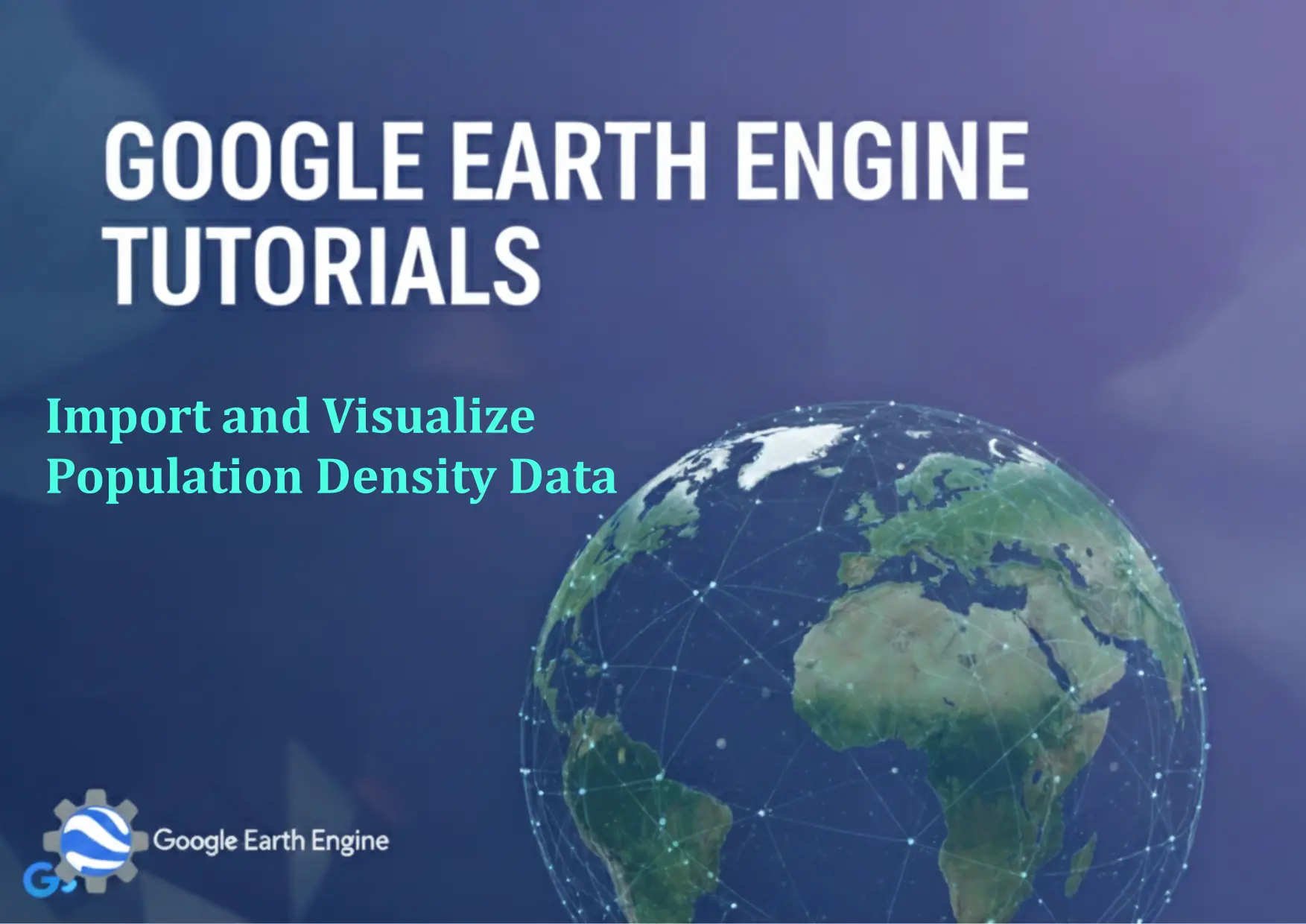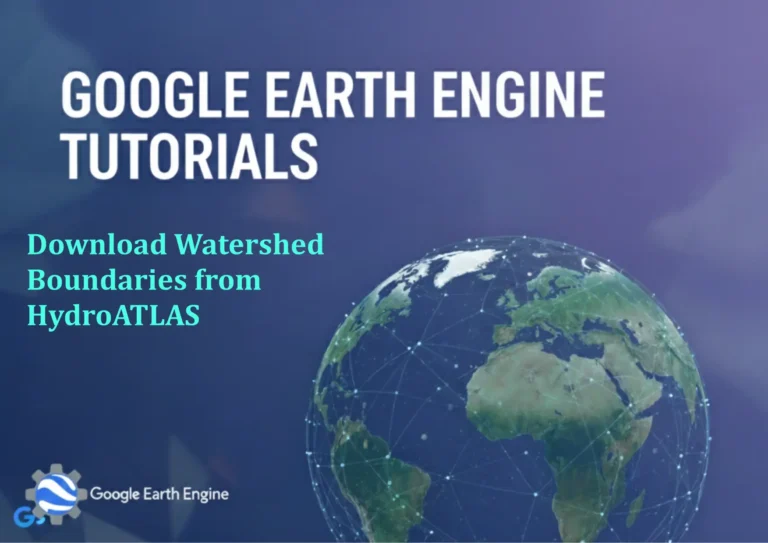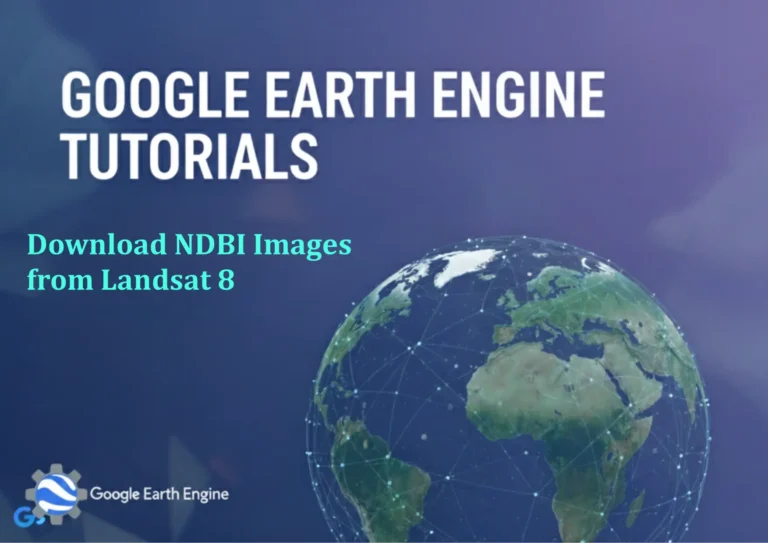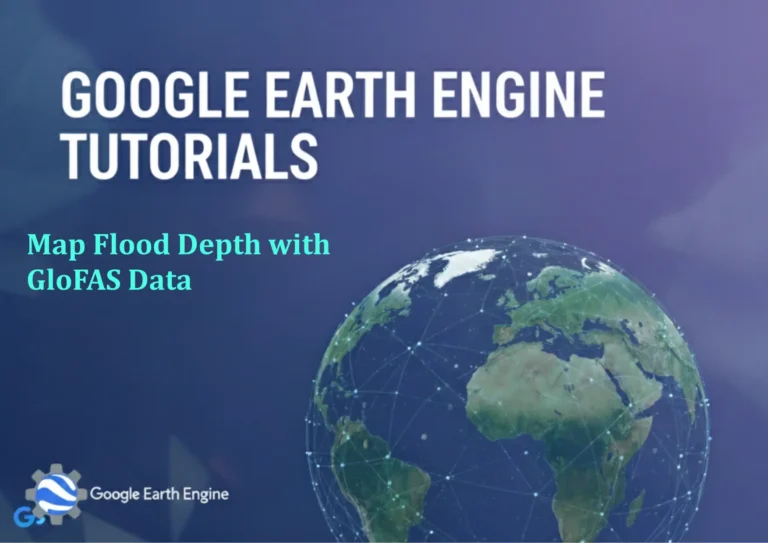Google Earth Engine Tutorial: Import and Visualize Population Density Data
Credit: Youtube Channel “Terra Spatial, Guide on importing and visualizing global population density datasets for demographic analysis.”
You can see all the tutorials from here: Techgeo Academy.
Google Earth Engine Tutorial: Import and Visualize Population Density Data
Google Earth Engine (GEE) is a powerful platform for geospatial analysis, offering access to a vast collection of satellite imagery and datasets. One such dataset is population density, which can be used for environmental, urban, and social studies. This tutorial guides you through the process of importing and visualizing population density data in GEE.
Step 1: Access Google Earth Engine
Open the Google Earth Engine Code Editor. Sign in with your Google account, and ensure your API is activated if required.
Step 2: Load Population Density Dataset
GEE provides population density data through the “CIESIN/GPWv4” dataset. Use the following code snippet to load it:
// Load population density dataset
var population = ee.Image("CIESIN/GPWv4/POPULATION");
This dataset includes global population estimates at a 1 km resolution, normalized to 2020 and adjusted for the UN’s World Population Prospects.
Step 3: Select Specific Year or Data Layer
Some datasets allow filtering by year or projection. For example, to select population density for a specific year (e.g., 2020):
// Filter by year (if applicable)
var population2020 = population.select('2020');
Note: Not all datasets are time-series enabled. Verify the dataset’s metadata for available parameters.
Step 4: Define Visualization Parameters
Population density data is often represented as a raster. Use a color palette to highlight differences:
// Define visualization parameters
var palette = ['white', 'blue', 'green', 'yellow', 'orange', 'red'];
var vizParams = {
min: 0,
max: 1000,
palette: palette
};
Adjust the min and max values based on the dataset’s scale and your specific analysis needs.
Step 5: Display the Data on the Map
Add the population density layer to the map using the Map.addLayer() function:
// Add population density to the map
Map.addLayer(population2020, vizParams, 'Population Density 2020');
Map.setCenter(-90, 20, 4); // Example center coordinates
This will render the population density map with the defined color scheme.
Step 6: Explore and Analyze
Use the map viewer to zoom in on regions of interest. You can also compute statistics, such as total population in a specific area, by using functions like region() or reduceRegion().
// Example: Calculate total population in a region
var region = ee.Geometry.Rectangle([-120, 30, -110, 40]); // Example coordinates
var stats = population2020.reduceRegion({
reducer: ee.Reducer.sum(),
geometry: region,
scale: 1000
});
print(stats);
FAQ
What population density datasets are available in GEE?
GEE hosts datasets like “CIESIN/GPWv4” for global population and “USGS/GFSC/2017” for more localized or updated data. Always check the dataset documentation for details.
How accurate is population density data in GEE?
Accuracy varies by dataset. “CIESIN/GPWv4” is based on census data and spatial interpolation, but it may not reflect the most recent changes in urban or rural areas.
Can I visualize population density for multiple years?
Yes, if the dataset includes multiple years. Use select() for each year or apply a time filter with filterDate() for time-series analysis.
What resolution does the population density data have?
Many datasets, such as “CIESIN/GPWv4”, use a 1 km resolution. However, always confirm the resolution in the dataset’s metadata.
How do I export the population density data?
Use the Export.image.toDrive() function to save the data. Example:
Export.image.toDrive({
image: population2020,
description: 'Population_Density_2020',
fileNamePrefix: 'population_density',
scale: 1000,
region: region
});
Ensure you specify the correct region and scale for your output.